Linux是一个多任务的多用户的操作系统,好多Linux爱好者在安装完Linux后经常遇到一个问题——没有图形化桌面(安装时默认最小化安装),今天小编在安装RHEL7的时候,一不留神没有安装图形化桌面,下面分享一下安装图形化桌面的过程。
一、RHEL7系统安装——发现默认没有桌面
在安装的时候没有注意选择时,默认是“Minimal Install”,安装完后是这个样子的:
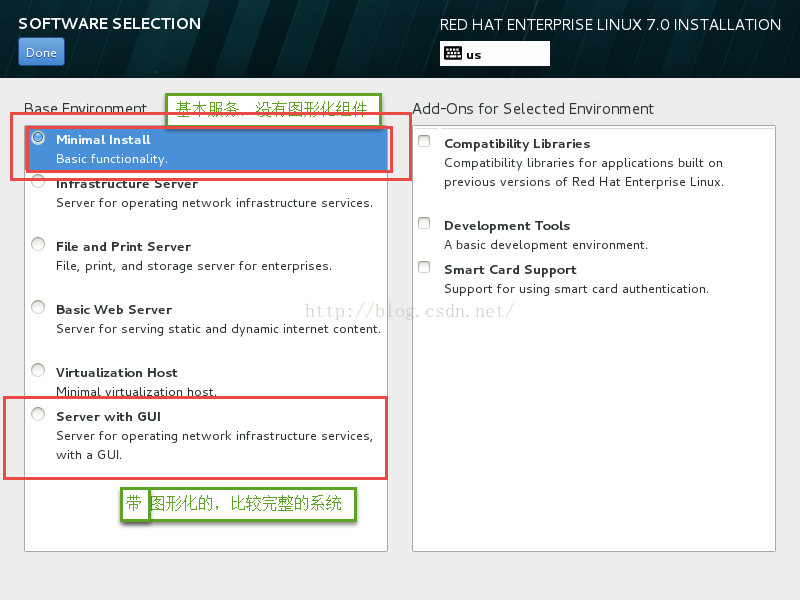

命令行的界面好不爽。登录进去,用命令startx启动图形化试试:

果然没有安装图形化。下面来进行图形化组件的安装。
二、安装图形化组件
安装桌面组件包
#yum -y groupinstall "Server with GUI" //安装图形化程序组

三、设置图形化默认启动
1、启动桌面——startx
- #startx //启动xwindow进入图形化桌面

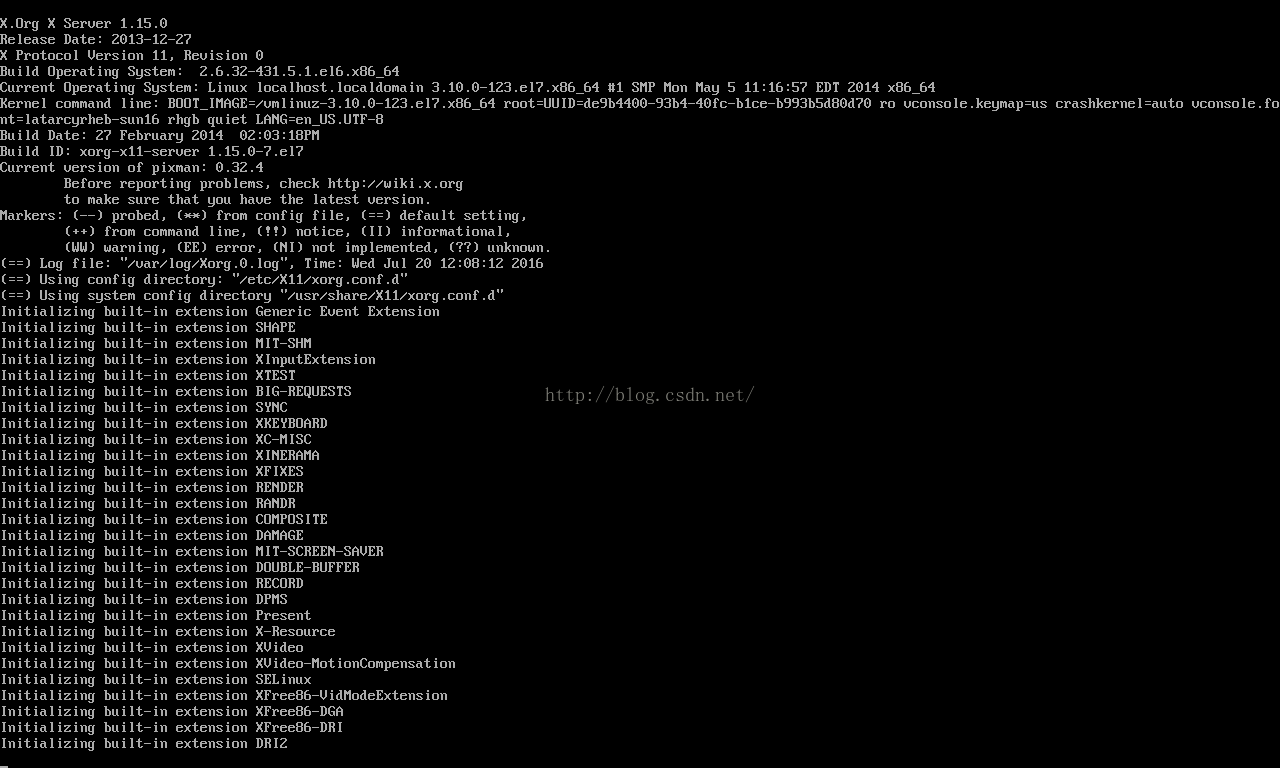
2、进入图形化,并进行图形化的设置

3、设置默认运行级别为图形化
- [root@localhost Desktop]# systemctl get-default \\查看默认运行级别
- multi-user.target
- [root@localhost Desktop]# cat /etc/inittab
- # inittab is no longer used when using systemd.
- #
- # ADDING CONFIGURATION HERE WILL HAVE NO EFFECT ON YOUR SYSTEM.
- #
- # Ctrl-Alt-Delete is handled by /etc/systemd/system/ctrl-alt-del.target
- #
- # systemd uses 'targets' instead of runlevels. By default, there are two main targets:
- #
- # multi-user.target: analogous to runlevel 3 \\运行级别3:多用户界面
- # graphical.target: analogous to runlevel 5 \\运行级别5:图形化界面
- # # To set a default target, run: # # ln -sf /lib/systemd/system/.target
-
- /etc/systemd/system/default.target #
- [root@localhost Desktop]# systemctl set-default graphical.target \\设置默认图形化运行级别
- rm '/etc/systemd/system/default.target'
- ln -s '/usr/lib/systemd/system/graphical.target' '/etc/systemd/system/default.target'
- [root@localhost Desktop]# systemctl get-default \\查看默认运行级别
- graphical.target \\图形化设置OK
- [root@localhost Desktop]#

OK,图形化桌面已经安装好了!!!
ps:linux系统启动后没有进入图形化有以下原因:
①系统在安装的时候没有安装图形化
②系统默认的运行级别不是图形化
③系统在安装后,有降低内存的操作,内存过低无法启动桌面。
解决方案:a、增加内存
b、查看swap的大小,尝试扩大swap分区
④系统在重启后,软件出现了问题,导致桌面灭有启动
注意:RHEL7在系统上与6有了不同的改变,没有了init运行级别,只有3级别和5级别。













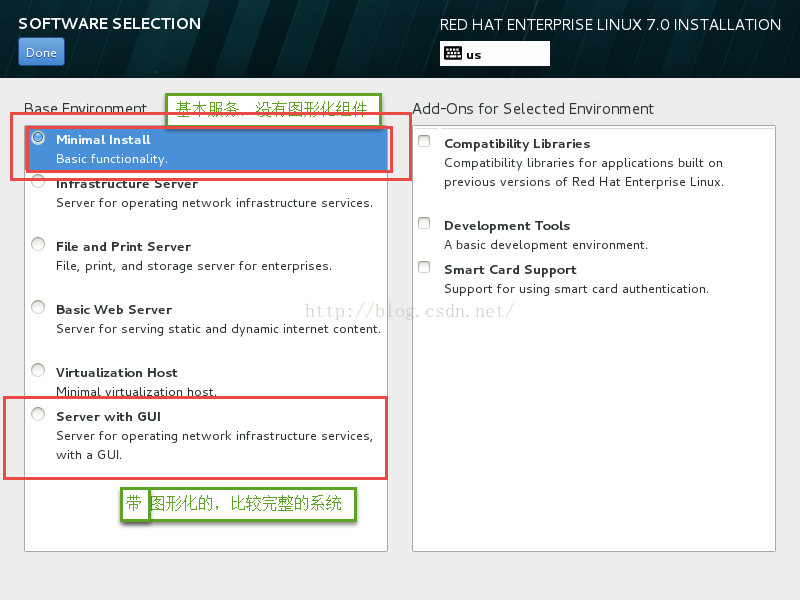



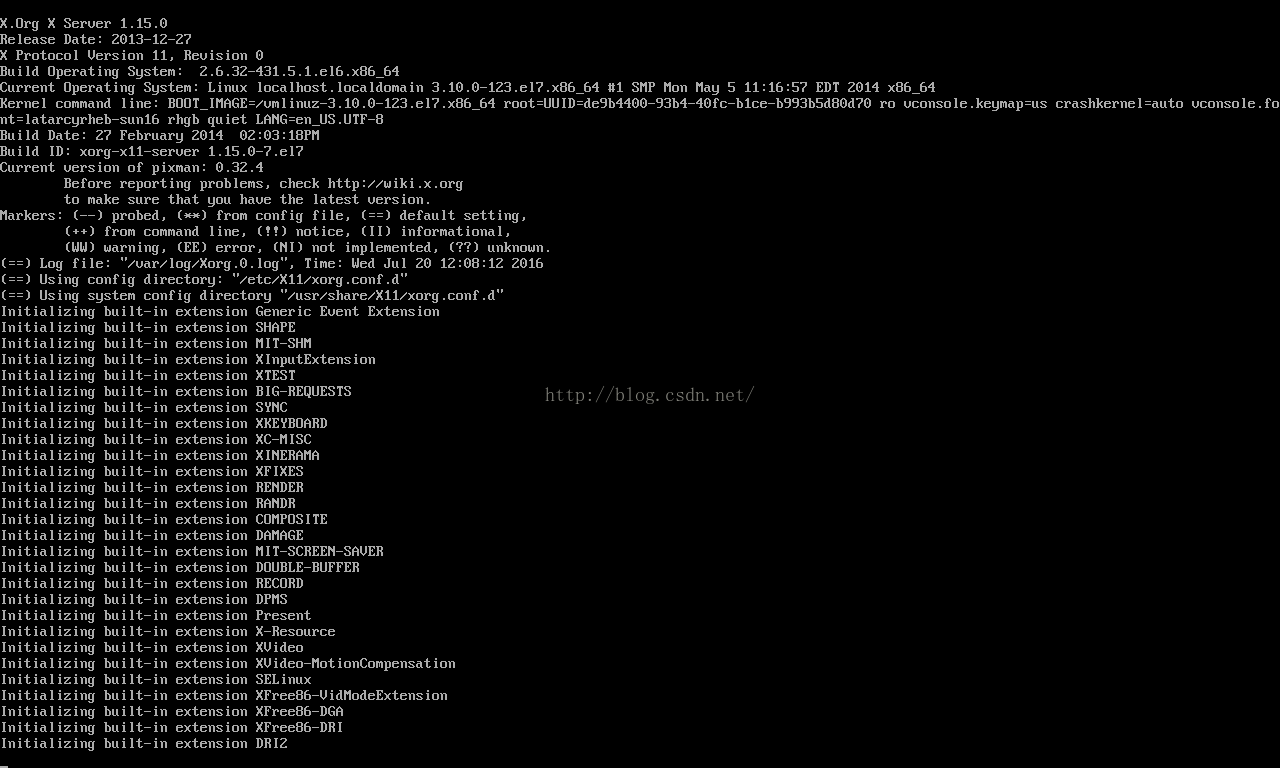

















 418
418

 被折叠的 条评论
为什么被折叠?
被折叠的 条评论
为什么被折叠?








