新工作,新环境,很任务 最近刚换份工作,找了个小程序员当,想踏实的学几年技术,一进来,BOSS就给出了个难题,
---用C# 动态生成含有报表图表的word文件.
刚开始,觉得没什么难的,不就是一个图表吗? 原来也做过基于模板的Excel报表,应该没问题..
从网上先找一个范例研究一下....
给果,大失所望,在网上只找到了一个如下的所谓"范例":
object oMissing = System.Reflection.Missing.Value;
object oEndOfDoc = "//endofdoc"; /* /endofdoc is a predefined bookmark */
//Start Word and create a new document.
Word._Application oWord;
Word._Document oDoc;
oWord = new Word.Application();
oWord.Visible = true;
oDoc = oWord.Documents.Add(ref oMissing, ref oMissing,
ref oMissing, ref oMissing);
//Insert a paragraph at the beginning of the document.
Word.Paragraph oPara1;
oPara1 = oDoc.Content.Paragraphs.Add(ref oMissing);
oPara1.Range.Text = "Heading 1";
oPara1.Range.Font.Bold = 1;
oPara1.Format.SpaceAfter = 24; //24 pt spacing after paragraph.
oPara1.Range.InsertParagraphAfter();
//Insert a paragraph at the end of the document.
Word.Paragraph oPara2;
object oRng = oDoc.Bookmarks.get_Item(ref oEndOfDoc).Range;
oPara2 = oDoc.Content.Paragraphs.Add (ref oRng);
oPara2.Range.Text = "Heading 2";
oPara2.Format.SpaceAfter = 6;
oPara2.Range.InsertParagraphAfter();
//Insert another paragraph.
Word.Paragraph oPara3;
oRng = oDoc.Bookmarks.get_Item(ref oEndOfDoc).Range;
oPara3 = oDoc.Content.Paragraphs.Add(ref oRng);
oPara3.Range.Text = "This is a sentence of normal text. Now here is a table:";
oPara3.Range.Font.Bold = 0;
oPara3.Format.SpaceAfter = 24;
oPara3.Range.InsertParagraphAfter();
//Insert a 3 x 5 table, fill it with data, and make the first row
//bold and italic.
Word.Table oTable;
Word.Range wrdRng = oDoc.Bookmarks.get_Item(ref oEndOfDoc).Range;
oTable = oDoc.Tables.Add(wrdRng, 3, 5, ref oMissing, ref oMissing);
oTable.Range.ParagraphFormat.SpaceAfter = 6;
int r, c;
string strText;
for(r = 1; r <= 3; r++)
for(c = 1; c <= 5; c++)
{
strText = "r" + r + "c" + c;
oTable.Cell(r, c).Range.Text = strText;
}
oTable.Rows[1].Range.Font.Bold = 1;
oTable.Rows[1].Range.Font.Italic = 1;
//Add some text after the table.
Word.Paragraph oPara4;
oRng = oDoc.Bookmarks.get_Item(ref oEndOfDoc).Range;
oPara4 = oDoc.Content.Paragraphs.Add(ref oRng);
oPara4.Range.InsertParagraphBefore();
oPara4.Range.Text = "And here's another table:";
oPara4.Format.SpaceAfter = 24;
oPara4.Range.InsertParagraphAfter ();
//Insert a 5 x 2 table, fill it with data, and change the column widths.
wrdRng = oDoc.Bookmarks.get_Item(ref oEndOfDoc).Range;
oTable = oDoc.Tables.Add(wrdRng, 5, 2, ref oMissing, ref oMissing);
oTable.Range.ParagraphFormat.SpaceAfter = 6;
for(r = 1; r <= 5; r++)
for(c = 1; c <= 2; c++)
{
strText = "r" + r + "c" + c;
oTable.Cell (r, c).Range.Text = strText;
}
oTable.Columns[1].Width = oWord.InchesToPoints(2); //Change width of columns 1 & 2
oTable.Columns[2].Width = oWord.InchesToPoints(3);
//Keep inserting text. When you get to 7 inches from top of the
//document, insert a hard page break.
object oPos;
double dPos = oWord.InchesToPoints(7);
oDoc.Bookmarks.get_Item(ref oEndOfDoc).Range.InsertParagraphAfter();
do
{
wrdRng = oDoc.Bookmarks.get_Item(ref oEndOfDoc).Range;
wrdRng.ParagraphFormat.SpaceAfter = 6;
wrdRng.InsertAfter("A line of text");
wrdRng.InsertParagraphAfter();
oPos = wrdRng.get_Information
(Word.WdInformation.wdVerticalPositionRelativeToPage);
}
while(dPos >= Convert.ToDouble(oPos));
object oCollapseEnd = Word.WdCollapseDirection.wdCollapseEnd;
object oPageBreak = Word.WdBreakType.wdPageBreak;
wrdRng.Collapse(ref oCollapseEnd);
wrdRng.InsertBreak(ref oPageBreak);
wrdRng.Collapse(ref oCollapseEnd);
wrdRng.InsertAfter("We're now on page 2. Here's my chart:");
wrdRng.InsertParagraphAfter();
//Insert a chart.
Word.InlineShape oShape;
object oClassType = "MSGraph.Chart.8";
wrdRng = oDoc.Bookmarks.get_Item(ref oEndOfDoc).Range;
oShape = wrdRng.InlineShapes.AddOLEObject(ref oClassType, ref oMissing,
ref oMissing, ref oMissing, ref oMissing,
ref oMissing, ref oMissing, ref oMissing);
//Demonstrate use of late bound oChart and oChartApp objects to
//manipulate the chart object with MSGraph.
object oChart;
object oChartApp;
oChart = oShape.OLEFormat.Object;
oChartApp = oChart.GetType().InvokeMember("Application",
BindingFlags.GetProperty, null, oChart, null);
//Change the chart type to Line.
object[] Parameters = new Object[1];
Parameters[0] = 4; //xlLine = 4
oChart.GetType().InvokeMember("ChartType", BindingFlags.SetProperty,
null, oChart, Parameters);
//Update the chart image and quit MSGraph.
oChartApp.GetType().InvokeMember("Update",
BindingFlags.InvokeMethod, null, oChartApp, null);
oChartApp.GetType().InvokeMember("Quit",
BindingFlags.InvokeMethod, null, oChartApp, null);
//... If desired, you can proceed from here using the Microsoft Graph
//Object model on the oChart and oChartApp objects to make additional
//changes to the chart.
//Set the width of the chart.
oShape.Width = oWord.InchesToPoints(6.25f);
oShape.Height = oWord.InchesToPoints(3.57f);
//Add text after the chart.
wrdRng = oDoc.Bookmarks.get_Item(ref oEndOfDoc).Range;
wrdRng.InsertParagraphAfter();
wrdRng.InsertAfter("THE END.");
//Close this form.
this.Close();
对着代码研究一下,无法就是新建文字段之类的,而看到我最关注的报表时,大失所望,只有这么可怜的一段..
//Demonstrate use of late bound oChart and oChartApp objects to
//manipulate the chart object with MSGraph.
object oChart;
object oChartApp;
oChart = oShape.OLEFormat.Object;
oChartApp = oChart.GetType().InvokeMember("Application",
BindingFlags.GetProperty, null, oChart, null);
//Change the chart type to Line.
object[] Parameters = new Object[1];
Parameters[0] = 4; //xlLine = 4
oChart.GetType().InvokeMember("ChartType", BindingFlags.SetProperty,
null, oChart, Parameters);
//Update the chart image and quit MSGraph.
oChartApp.GetType().InvokeMember("Update",
BindingFlags.InvokeMethod, null, oChartApp, null);
oChartApp.GetType().InvokeMember("Quit",
BindingFlags.InvokeMethod, null, oChartApp, null);
//... If desired, you can proceed from here using the Microsoft Graph
//Object model on the oChart and oChartApp objects to make additional
//changes to the chart.
MSGraph是什么? 怎么动态设定数据? 上述可怜的代码中都没有提,最郁闷的是,所有调用都以InvokMember实现,
这意味着如果看不到真正的说明,跟本无法知道调用的接口是什么....
上网去找MSGraph.Chart.8
还是一无所获......
头一次遇到这种问题,感觉头都胀了....
静下心来想一下,没办法,想办法找这个动态连接库吧..
先全C盘找MSGraph.Dll 一无所获,后来在调试时,发现在生成图表时,会有一个Graph的进程,去搜它,结果在office安装目录 office11下找到了. 将这个程序加到引用中,用对像浏览器浏览...结果..
呵呵 ,看到了下面的东东
哈哈,应该就是这个了.试探了几个函数,果然没错.
下一步,就是设计一个Word文档模板,进行测试了.
先新建一个word文件,插入一个图表,之后给这个图表设置好书签,保存为模板Report(如果这些你不明白,建议先去学一下word...)
这回,再在程序里做如下测试:
object oMissing = System.Reflection.Missing.Value;
object oEndOfDoc = "//endofdoc"; /* /endofdoc is a predefined bookmark */
object remarkOverTable = "OverTable";
//Start Word and create a new document.
Microsoft.Office.Interop.Word._Application oWord;
Microsoft.Office.Interop.Word._Document oDoc;
oWord = new Microsoft.Office.Interop.Word.Application();
oWord.Visible = true ;
object Template = "Report.dot";
oDoc = oWord.Documents.Add(ref Template, ref oMissing,
ref oMissing, ref oMissing);
//得到书签
Microsoft.Office.Interop.Word.Range TestRemark = oDoc.Bookmarks.get_Item(ref remarkOverTable).Range;
TestRemark.InlineShapes[0].OLEFormat.Open();// 打开OLE对像,注意这一步一定要有
Microsoft.Office.Interop.Graph.Chart _testChart =
(Microsoft.Office.Interop.Graph.Chart)(TestRemark.InlineShapes[0].OLEFormat.Object);
Microsoft.Office.Interop.Graph.Application _testApp =
_testChart.Application;
object[] Values = new object[] { "91%", "92%", "93%", "94%", "95%" };
for (int i = 0, j = System.Convert.ToInt32('A'); i < Values.Length; i++)
{
//这里的行列式为循环下来填写的是A2,B2,C2,D2.... OK?
_testChart.Application.DataSheet.Cells.set_Item(2, System.Convert.ToString(
(char)( j+ i)),
Values[0]);
}
_testApp.Quit();
大功告成,哈哈
写的有点乱,但是有如下建议:
1.对像浏览器是一个很好用的东西,在一些情况下,用其去看未知DLL的接口,不失为一种好选择.
2.在调试过程中,"监视"窗体其实是一个很用的对外接口,对于刚得到接口的DLL,在不知道具体函数,类型的功能时,可以在程序声明,实例化对像后设置断点,在监视窗体中试验性的执行各种函数,以了解其功能.










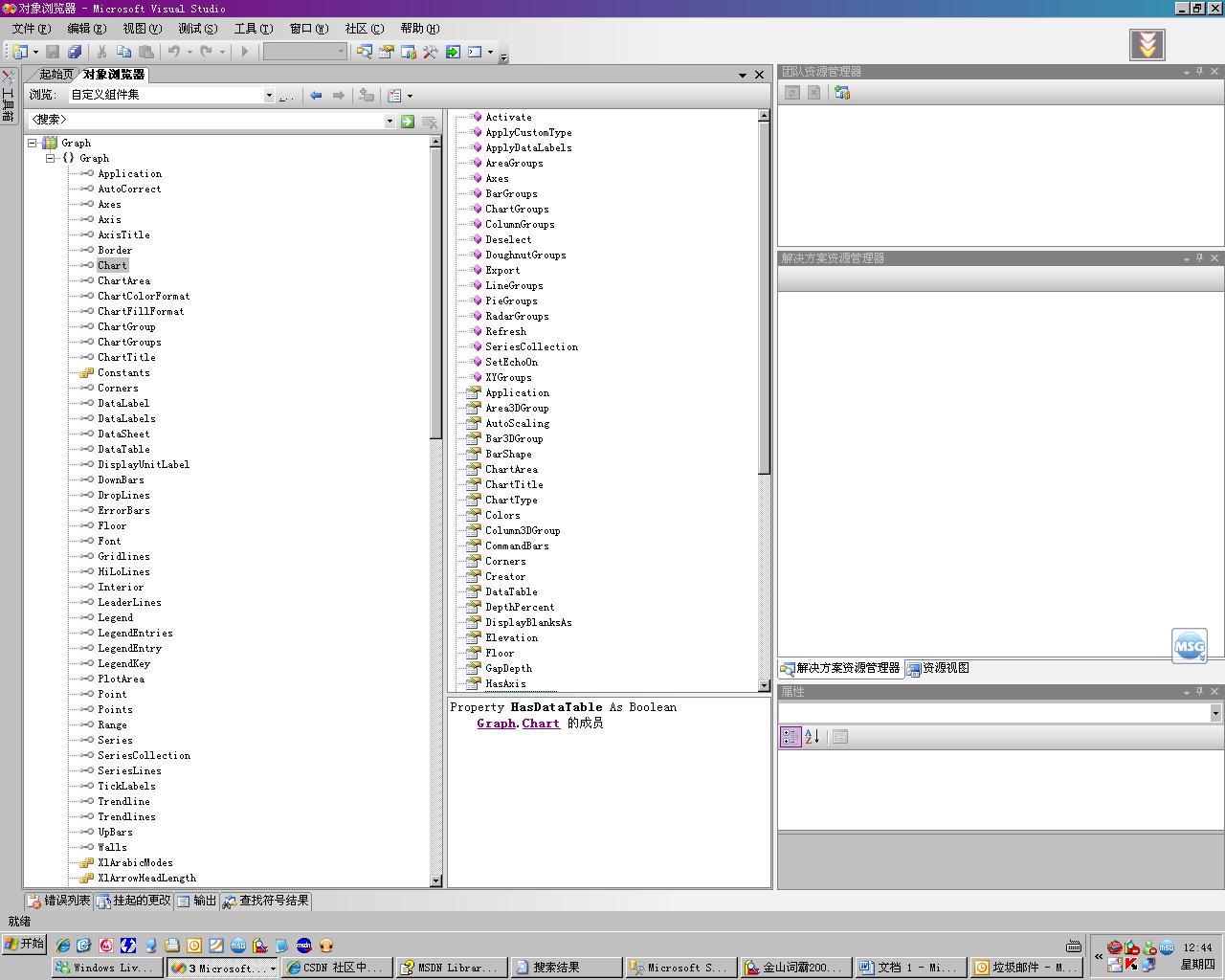

















 被折叠的 条评论
为什么被折叠?
被折叠的 条评论
为什么被折叠?








