https://www.youtube.com/watch?v=ViRfnLAR_Uc&list=PLQkwcJG4YTCRJxkPPDBcKqDWrfF5qanQs&index=3学习视频
找到地标模型
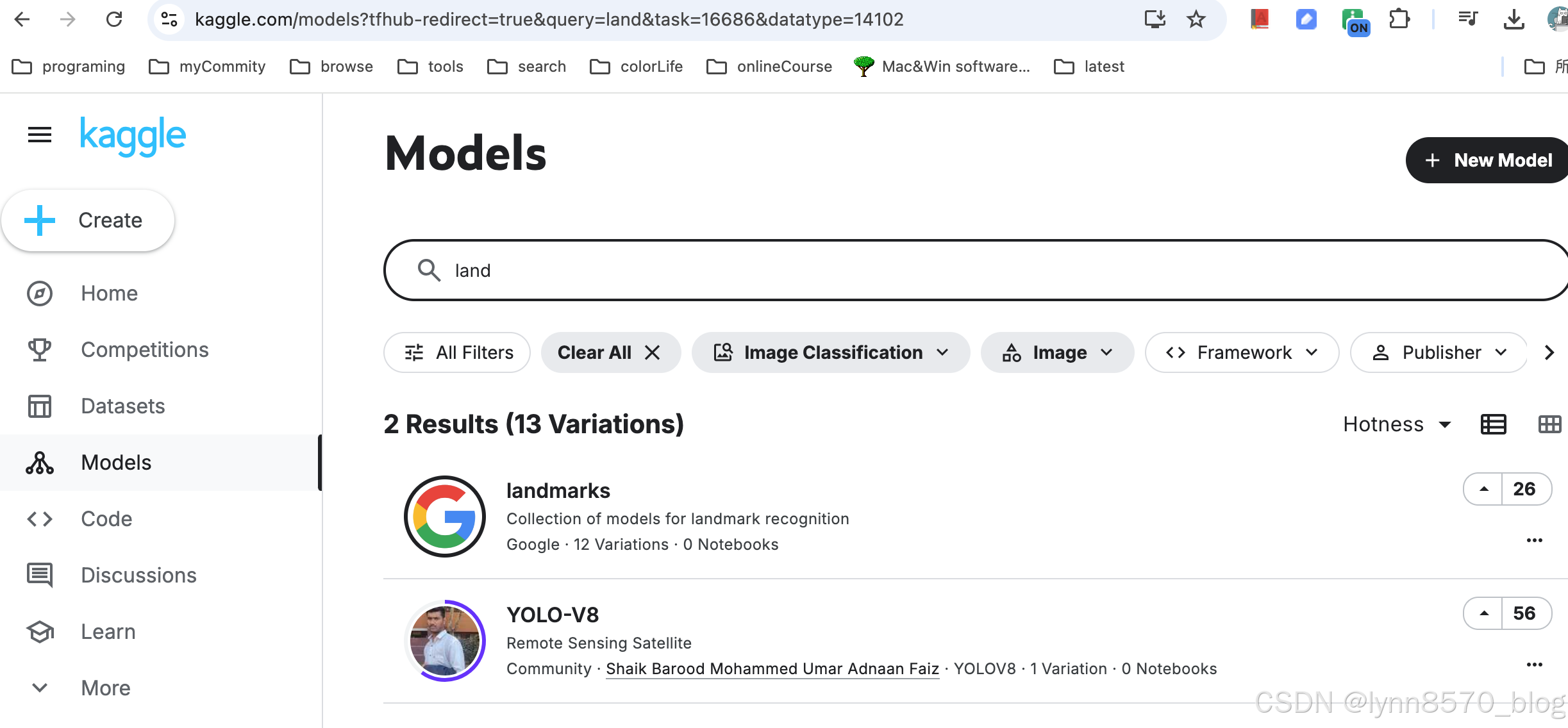
如何在Android上使用ts模型
https://blog.tensorflow.org/2018/03/using-tensorflow-lite-on-android.html
1.下载模型后放在 asset 下
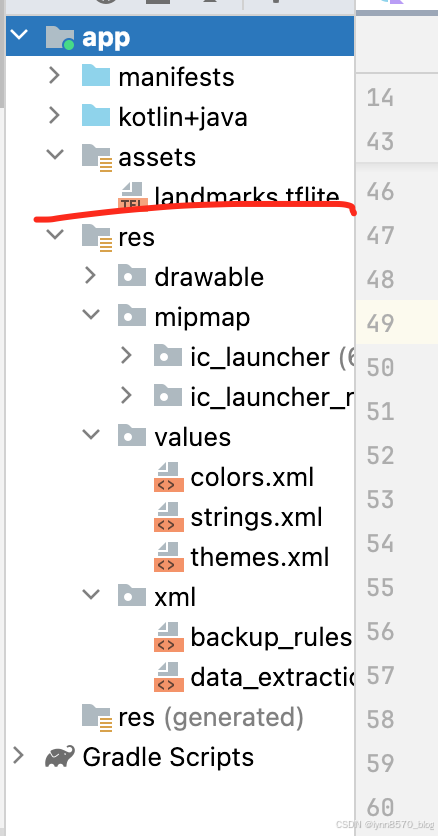
这个模型大概就有50M了
添加依赖
val cameraxVersion = "1.3.0-rc01"
implementation("androidx.camera:camera-core:$cameraxVersion")
implementation("androidx.camera:camera-camera2:$cameraxVersion")
implementation("androidx.camera:camera-lifecycle:$cameraxVersion")
implementation("androidx.camera:camera-video:$cameraxVersion")
implementation("androidx.camera:camera-view:$cameraxVersion")
implementation("androidx.camera:camera-extensions:$cameraxVersion")
implementation("org.tensorflow:tensorflow-lite-task-vision:0.4.0")
implementation("org.tensorflow:tensorflow-lite-gpu-delegate-plugin:0.4.0")
implementation("org.tensorflow:tensorflow-lite-gpu:2.9.0")
我们希望可以通过ts模型识别图片,这个结果我们放在 Classification 中,自己定义
data class Classification(
val name: String,
val score: Float
)定义一个识别接口,然后我们可以有TS模型识别,以后有其他的模型,也可以实现其他的模型进行切换
interface LandmarkClassifier {
fun classify(bitmap: Bitmap, rotation: Int): List<Classification>
}实现通过ts的API处理bitmap,识别,读取结果
class TfLiteLandmarkClassifier(
private val context: Context,
private val threshold: Float = 0.5f,
private val maxResults: Int = 3
): LandmarkClassifier {
private var classifier: ImageClassifier? = null
//创建图片识别 classifier
private fun setupClassifier() {
val baseOptions = BaseOptions.builder()
.setNumThreads(2)
.build()
//基础参数
val options = ImageClassifier.ImageClassifierOptions.builder()
.setBaseOptions(baseOptions)
.setMaxResults(maxResults)
.setScoreThreshold(threshold)
.build()
//从asset创建
try {
classifier = ImageClassifier.createFromFileAndOptions(
context,
"landmarks.tflite",
options
)
} catch (e: IllegalStateException) {
e.printStackTrace()
}
}
override fun classify(bitmap: Bitmap, rotation: Int): List<Classification> {
if(classifier == null) {
setupClassifier()
}
//处理bitmap
val imageProcessor = ImageProcessor.Builder().build()
val tensorImage = imageProcessor.process(TensorImage.fromBitmap(bitmap))
val imageProcessingOptions = ImageProcessingOptions.builder()
.setOrientation(getOrientationFromRotation(rotation))
.build()
//ts 的 api
val results = classifier?.classify(tensorImage, imageProcessingOptions)
//把结果flapmap,
//合并,然后根据名字 distinct
return results?.flatMap { classications ->
classications.categories.map { category ->
Classification(
name = category.displayName,
score = category.score
)
}
}?.distinctBy { it.name } ?: emptyList()
}
private fun getOrientationFromRotation(rotation: Int): ImageProcessingOptions.Orientation {
return when(rotation) {
Surface.ROTATION_270 -> ImageProcessingOptions.Orientation.BOTTOM_RIGHT
Surface.ROTATION_90 -> ImageProcessingOptions.Orientation.TOP_LEFT
Surface.ROTATION_180 -> ImageProcessingOptions.Orientation.RIGHT_BOTTOM
else -> ImageProcessingOptions.Orientation.RIGHT_TOP
}
}
}我们在相机的Analyzer中使用分析器
LandmarkRecognitionTensorflowTheme {
//分析器
val analyzer = remember {
LandmarkImageAnalyzer(
classifier = TfLiteLandmarkClassifier(
context = applicationContext
),
onResults = {
classifications = it
}
)
}
val controller = remember {
LifecycleCameraController(applicationContext).apply {
setEnabledUseCases(CameraController.IMAGE_ANALYSIS)
setImageAnalysisAnalyzer(
ContextCompat.getMainExecutor(applicationContext),
analyzer
)
}
}
Box(
modifier = Modifier
.fillMaxSize()
) {
CameraPreview(controller, Modifier.fillMaxSize())
}
}
}处理图片,根据ts 的文档,把图片裁剪处理成321*321
而且为了性能问题
并不是每一帧都是分析,所以加了 frameSkipCounter‘
每60帧才分析,提高性能体验,
最后别忘了关掉imageproxy
class LandmarkImageAnalyzer(
private val classifier: LandmarkClassifier,
private val onResults: (List<Classification>) -> Unit
): ImageAnalysis.Analyzer {
private var frameSkipCounter = 0
override fun analyze(image: ImageProxy) {
if(frameSkipCounter % 60 == 0) {
val rotationDegrees = image.imageInfo.rotationDegrees
val bitmap = image
.toBitmap()
.centerCrop(321, 321)
val results = classifier.classify(bitmap, rotationDegrees)
onResults(results)
}
frameSkipCounter++
image.close()
}
}最后我们把结果显示出来
在result中
var classifications by remember {
mutableStateOf(emptyList<Classification>())
} Column(
modifier = Modifier
.fillMaxWidth()
.align(Alignment.TopCenter)
) {
classifications.forEach {
Text(
text = it.name,
modifier = Modifier
.fillMaxWidth()
.background(MaterialTheme.colorScheme.primaryContainer)
.padding(8.dp),
textAlign = TextAlign.Center,
fontSize = 20.sp,
color = MaterialTheme.colorScheme.primary
)
}
}效果
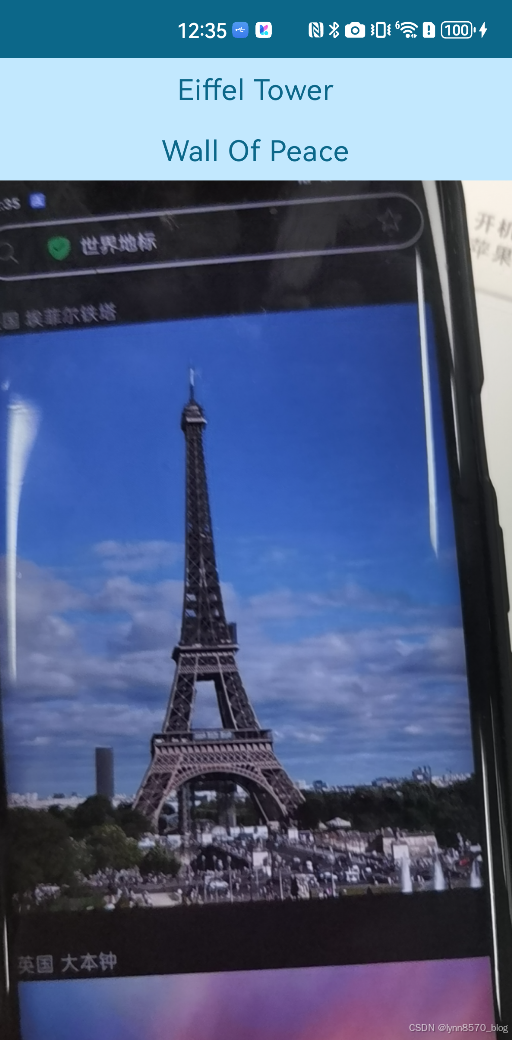
图片识别,显示






















 被折叠的 条评论
为什么被折叠?
被折叠的 条评论
为什么被折叠?








