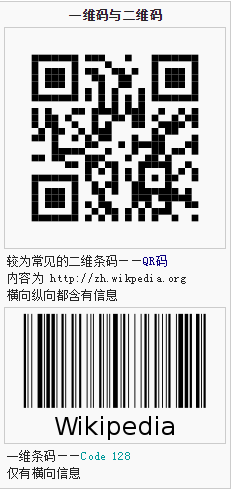
我们使用的二维码 就是QR码 在后面生成二维码时候会使用到
下面有最大容量
注意 信息量越大 识别解析的时间越长


首先实现二维码图片的生成
::导包::
第一种方法:
使用Maven 仓库中的Zxing 内核包
Project 中 build.gradle 文件中
增加maven仓库查找方式
allprojects { repositories { 。。。 mavenCentral() } }
然后在 Module build.gradle 中添加依赖
dependencies { 。。。。 compile group: 'com.google.zxing', name: 'core', version: '3.3.0' }
第二种方法
直接从Maven仓库中下载最新jar包 复制到 libs目录下倒入工程
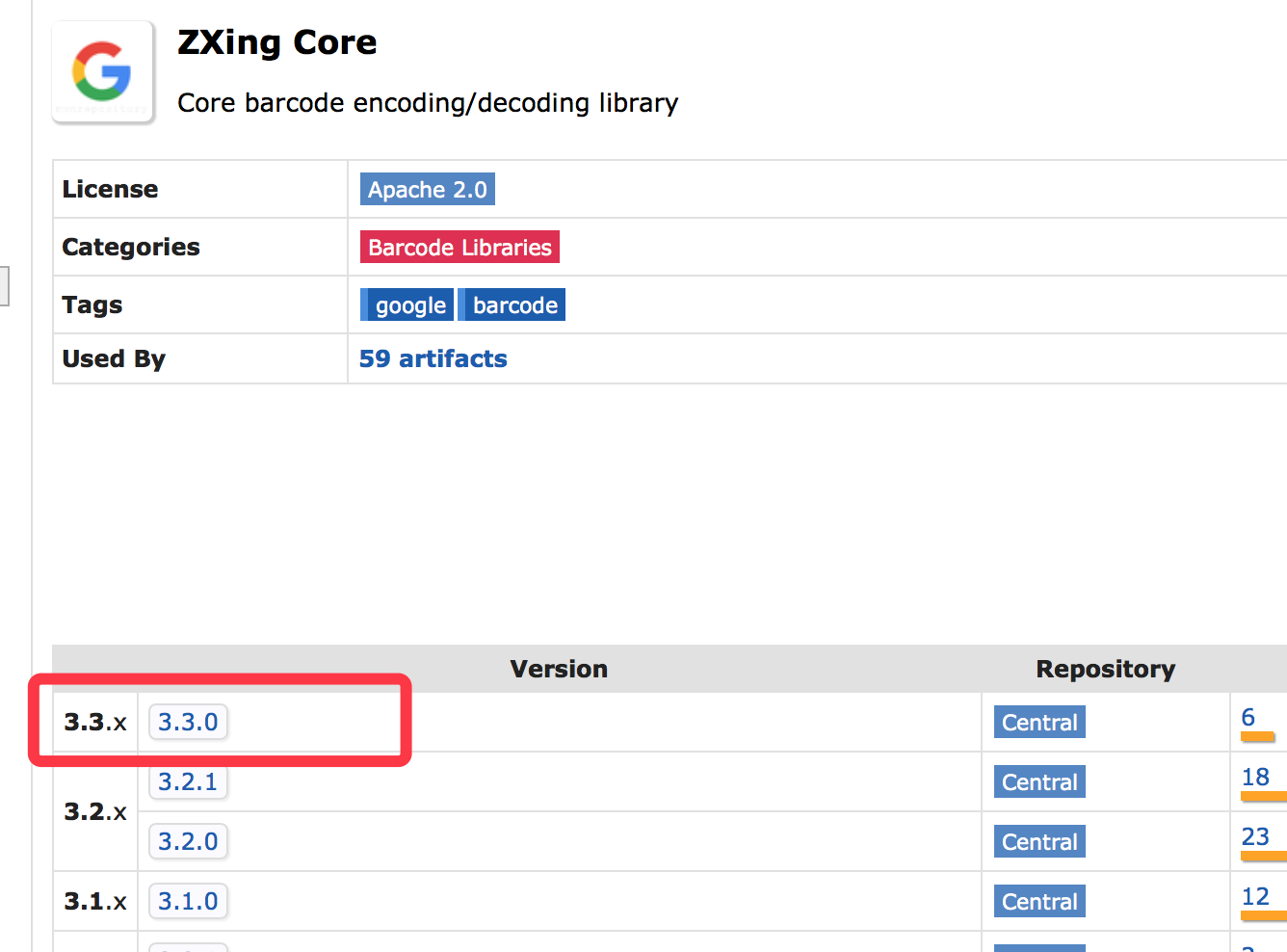

使用其生成一个二维码图像
private Bitmap getQRCodeBitmap(String editString, int wide, int high) { //1.获取QR码 一个写方法 作用 这个对象呈现一个二维码BitMatrix(矩阵) 2d灰度值的数组。 QRCodeWriter writer = new QRCodeWriter(); try { //2.构建一个二维码生成 的EncodeHintType Map<EncodeHintType, Object> hints = new HashMap<>(); hints.put(EncodeHintType.CHARACTER_SET, "utf-8"); //字符编码类型 hints.put(EncodeHintType.ERROR_CORRECTION, ErrorCorrectionLevel.M); //容错级别 //3.返回值是一个矩阵 二维数组 需要对其进行编码 显示在bitmap上 BitMatrix encode = writer.encode(editString, BarcodeFormat.QR_CODE, wide, high, hints); int[] color = new int[wide * high]; //第四步 for (int i = 0; i < high; i++) { for (int j = 0; j < wide; j++) { //返回点是否有数据 有数据存白色 if (encode.get(j, i)) { color[i * wide + j] = Color.BLACK; } else { color[i * wide + j] = Color.WHITE; } } } // 后面config 需要用RGB_565显示 Bitmap bitmap = Bitmap.createBitmap(color, 0, wide, wide, high, Bitmap.Config.RGB_565); return bitmap; } catch (WriterException e) { e.printStackTrace(); } return null; }
解释:
第二步中
EncodeHintType.
ERROR_CORRECTION 容错级别分别有四种
通篇容错率高 在中间添加logo遮挡的时候 识别率就会高一些
/** L = ~7% correction */ // L(0x01), /** M = ~15% correction */ // M(0x00), /** Q = ~25% correction */ // Q(0x03), /** H = ~30% correction */ // H(0x02);
第三步中:
@Override public BitMatrix encode(String contents, //想要生成的字符串 BarcodeFormat format, // 生成二维码格式 选QR码就是我们需要的 int width, // 生成二维码大小 int height, // Map<EncodeHintType,?> hints) // 生成二维码的一些配置信息 容错率。字符编码...
第四步
encode方法根据宽高返回的BitMatrix 2d灰阶矩阵,返回的数据矩阵中 通过 get()方法会返回boolean值 有数据true没有数据为fales。、
通过这个原理来绘制一张bitmap图显示给用户。BitMatrix
又因为
Bitmap.
createBitmap()方法其中能传递一个一位数组 int[] 类型的值 所以要将 BitMatrix 二维数组转成一位数组 ,就使用到了两个循环。
在循环中 通过get(x,y)方法 判断是否有数据,,如果没有数据(返回fales)就将对应点画成白色,反之就是黑色。
最后使用
Bitmap.
createBitmap()方法构造bitmap 设置到ImageView中就可以了
createBitmap(int colors[], //构造数组
int offset, //位移
int stride, //每一行的像素点
int width, //图像宽
int height,//图像高
Config config) //显示的格式
做完这一步就可以生成 一个自己的二维码生成器了
进阶
在二维码上面加上logo
/** * @param bitmap 二维码图片 * @param logoBitmap logo图片 * @return 返回合成后图片 */ private Bitmap setTransform(Bitmap bitmap, Bitmap logoBitmap) { //1。测量原来二维码宽高 int height = bitmap.getHeight(); int width = bitmap.getWidth(); //2。生成一个空白的bitmap 生成画布 最后将两个bitmap画在上面 Bitmap blackBitmap = Bitmap.createBitmap(width, height, Bitmap.Config.RGB_565); Canvas canvas = new Canvas(blackBitmap); Paint paint = new Paint(); paint.setAntiAlias(true); //3。将二维码图片画在画布上 canvas.drawBitmap(bitmap, 0, 0, paint); //4。将logo画在二维码上 呈现覆盖效果 canvas.drawBitmap(logoBitmap, (width - logoBitmap.getWidth()) / 2, (height - logoBitmap.getHeight()) / 2, paint); if (bitmap.isRecycled()) { bitmap.recycle(); } return blackBitmap; //如果是被不了提高二维码容错率 }
最后效果
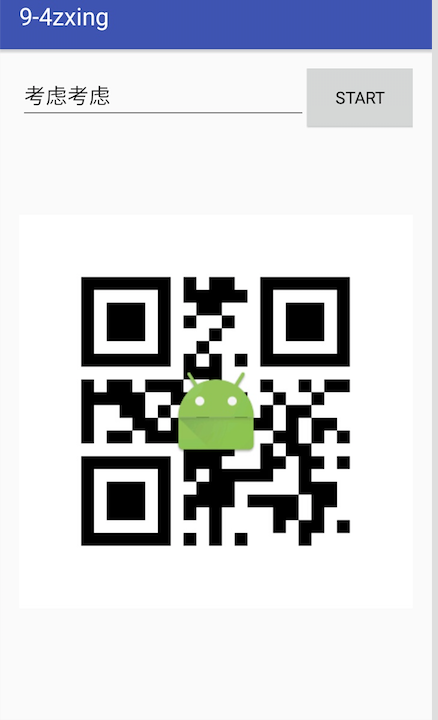







 这篇博客详细介绍了在Android中如何生成二维码,包括导入Zxing库的两种方法,二维码的生成过程,容错级别的选择,以及如何在二维码上添加logo。通过Bitmap和Canvas操作,实现了自定义尺寸和容错率的二维码生成,并展示了最终效果。
这篇博客详细介绍了在Android中如何生成二维码,包括导入Zxing库的两种方法,二维码的生成过程,容错级别的选择,以及如何在二维码上添加logo。通过Bitmap和Canvas操作,实现了自定义尺寸和容错率的二维码生成,并展示了最终效果。














 2万+
2万+

 被折叠的 条评论
为什么被折叠?
被折叠的 条评论
为什么被折叠?








