今天做了个桌面小插件,在此记录,以便以后查阅。
以下内容,在此博客基础上修改而来,http://blog.csdn.net/liushuaikobe/article/details/7235233。
先上个图,有图有真相:
中间这个红色的小时钟就是要实现的效果。
接下来,看下我们的布局文件:
<?xml version="1.0" encoding="utf-8"?>
<RelativeLayout xmlns:android="http://schemas.android.com/apk/res/android"
android:id="@+id/RelativeLayout1"
android:layout_width="wrap_content"
android:layout_height="wrap_content"
android:background="@drawable/clockmain"
android:orientation="horizontal" >
<ImageView
android:id="@+id/img_h"
android:layout_width="wrap_content"
android:layout_height="wrap_content"
android:layout_centerHorizontal="true"
android:layout_centerVertical="true"
android:src="@drawable/clockh" />
<ImageView
android:id="@+id/img_m"
android:layout_width="wrap_content"
android:layout_height="wrap_content"
android:layout_centerHorizontal="true"
android:layout_centerVertical="true"
android:src="@drawable/clockmin" />
<ImageView
android:id="@+id/img_dot"
android:layout_width="wrap_content"
android:layout_height="wrap_content"
android:layout_centerHorizontal="true"
android:layout_centerVertical="true"
android:src="@drawable/clockdot" />
</RelativeLayout>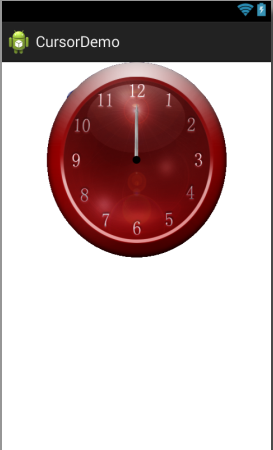
接下来,我们看下AppWidgetProvider这个类,这个类很关键,你在写桌面小控件时只需继承这个类就行。继承了AppWidgetProvider类之后,你可以根据自己的需要覆盖它的不同的生命周期的方法,来达到自己的目的。AppWidgetProvider类的主要提供如下不同生命周期的方法:
void onUpdate(Context context, AppWidgetManager appWidgetManager,int[] appWidgetIds) { }
// 这个方法字面意思是负责更新桌面小控件,只有在小控件被用户放到桌面上时被调用了一次,读者可以自己通过输出Log来测试
// 实现桌面控件是通常都会考虑重写该方法
void onDeleted(Context context, int[] appWidgetIds)
// 在小控件被删除时调用该方法
<pre name="code" class="java">package com.example.desk;
import android.appwidget.AppWidgetManager;
import android.appwidget.AppWidgetProvider;
import android.content.Context;
import android.content.Intent;
import android.util.Log;
import android.app.*;
public class DesktopClock extends AppWidgetProvider {
@Override
public void onUpdate(Context context, AppWidgetManager appWidgetManager,
int[] appWidgetIds) {
Log.e("appwidget", "--update--");
// 启动刷新UI的Service
Intent intent = new Intent(context, UpdateUIService.class);
context.startService(intent);
}
@Override
public void onDeleted(Context context, int[] appWidgetIds) {
super.onDeleted(context, appWidgetIds);
Log.e("appwidget", "--deleted--");
Intent intent = new Intent(context, UpdateUIService.class);
context.stopService(intent);
}
@Override
public void onDisabled(Context context) {
super.onDisabled(context);
Log.e("aa","onDisabled");
// 停止数据刷新服务
Intent intent = new Intent(context, UpdateUIService.class);
context.stopService(intent);
}
@Override
public void onEnabled(Context context) {
super.onEnabled(context);
Log.e("aa","onEnabled");
// 开启数据刷新服务
Intent intent = new Intent(context, UpdateUIService.class);
context.startService(intent);
}
}
UpdateUIService.java 这个类继承自Service类,是一个后台运行的服务,它的主要职责是在它里面有一个动态注册的BroadcastReceiver的实例(也即调用了Context里面的registerReceiver( )方法注册的一个BroadcastReceiver的实例,而不是在xml中注册),负责监听系统的时间变化的广播,然后更新小控件的UI。
还有一点要注意的是,读者可能会有这样的疑问,不是说AppWidgetProvider本身就是一个BroadcastReceiver吗,为什么不让它直接监听系统的时间变化的广播呢?注意,虽然AppWidgetProvider本身就是一个BroadcastReceiver,但是它是一个“分化”了的BroadcastReceiver,不能再监听其它的系统广播了。一般的BroadcastReceiver是这样的:每次系统的Broadcast事件发生后,系统就会创建对应的BroadcastReceiver的实例,并自动触发它的onReceive( )方法,onReceive( )执行完后,BroadcastReceiver的实例就会被销毁。但是这个“分化”了的BroadcastReceiver——AppWidgetProvider显然做不到这样,也即系统尝试再创建它的实例时会发生异常,因此不能用它之间监听系统的Broadcast了。
那我为什么不在AppWidgetProvider里面新动态注册一个BroadcastReceiver,而是要新开一个Service呢?笔者也曾经尝试过这样做,但是当调用registerReceiver( )方法时编译通不过,此外,如果不在AppWidgetProvider里面新开一个Service,AppWidgetProvider并不是会一直在后台运行的,执行完onUpdate方法后就会退出执行,因此最好的方法就是在onUpdate里面新开一个Service。
<pre name="code" class="java">package com.example.desk;
import java.util.Date;
import java.util.Timer;
import java.util.TimerTask;
import android.app.Service;
import android.appwidget.AppWidgetManager;
import android.content.BroadcastReceiver;
import android.content.ComponentName;
import android.content.Context;
import android.content.Intent;
import android.graphics.Bitmap;
import android.graphics.BitmapFactory;
import android.graphics.Matrix;
import android.os.IBinder;
import android.util.Log;
import android.widget.RemoteViews;
import com.example.cursordemo.R;
public class UpdateUIService extends Service {
private Timer timer;
private TimerTask task;
private AppWidgetManager awm;
// 覆盖基类的抽象方法
@Override
public IBinder onBind(Intent intent) {
return null;
}
// 在本服务创建时将监听系统时间的BroadcastReceiver注册
@Override
public void onCreate() {
super.onCreate();
Log.e("service", "--service created--");
startTimer();
}
@Override
public int onStartCommand(Intent intent, int flags, int startId) {
Log.e("service", "--service started--");
return START_STICKY;
}
// 在服务停止时解注册BroadcastReceiver
@Override
public void onDestroy() {
super.onDestroy();
stopTimer();
}
private void stopTimer() {
if (timer != null && task != null) {
timer.cancel();
task.cancel();
task = null;
timer = null;
}
}
// 用于监听系统时间变化Intent.ACTION_TIME_TICK的BroadcastReceiver,此BroadcastReceiver须为动态注册
private BroadcastReceiver boroadcastReceiver = new BroadcastReceiver() {
@Override
public void onReceive(Context acontext, Intent intent) {
}
};
private void startTimer() {
if (timer == null && task == null) {
awm = AppWidgetManager.getInstance(this);
timer = new Timer();
task = new TimerTask() {
@Override
public void run() {
ComponentName provider = new ComponentName(
UpdateUIService.this, DesktopClock.class);
RemoteViews views = new RemoteViews(getPackageName(),
R.layout.desktop);
Date dates = new Date();
int hour = dates.getHours();
int min = dates.getMinutes();
int second = dates.getSeconds();
Bitmap bitmapH = getBitmap(UpdateUIService.this, hour, min, R.drawable.clockh);
Bitmap bitmapM = getBitmaps(UpdateUIService.this, min, R.drawable.clockmin);
Bitmap bitmapS = getBitmaps(UpdateUIService.this, second, R.drawable.clocks);
if (bitmapH != null)
views.setImageViewBitmap(R.id.img_h, bitmapH);
if (bitmapM != null)
views.setImageViewBitmap(R.id.img_m, bitmapM);
if (bitmapS != null)
views.setImageViewBitmap(R.id.img_s, bitmapS);
views.setImageViewResource(R.id.img_dot, R.drawable.clockdot);
bitmapH = null;
bitmapM = null;
bitmapS = null;
Log.e("time", hour + ":" + min+":"+second);
awm.updateAppWidget(provider, views);
System.out.println("====刷新了widget====");
}
};
timer.schedule(task, 0, 1000);
}
}
private Bitmap getBitmap(Context context, int angle, int min, int id) {
// 加载需要操作的图片,这里是eoeAndroid的logo图片
Bitmap bitmapOrg = BitmapFactory.decodeResource(context.getResources(),
id);
// 获取这个图片的宽和高
int width = bitmapOrg.getWidth();
int height = bitmapOrg.getHeight();
Log.v("A", "width=" + width);
Log.v("A", "height=" + height);
Log.v("A", "angle=" + angle);
// 创建操作图片用的matrix对象
Matrix matrix = new Matrix();
float otherAngle = min / 60f * 30;
// 旋转图片 动作
matrix.postRotate(360 / 12 * angle + otherAngle);
// 创建新的图片
Bitmap resizedBitmap = Bitmap.createBitmap(bitmapOrg, 0, 0, width,
height, matrix, true);
bitmapOrg = null;
return resizedBitmap;
}
private Bitmap getBitmaps(Context context, int angle, int id) {
Bitmap bitmapOrg = BitmapFactory.decodeResource(context.getResources(),
id);
int width = bitmapOrg.getWidth();
int height = bitmapOrg.getHeight();
Matrix matrix = new Matrix();
matrix.postRotate(360 / 60 * angle);
Bitmap resizedBitmap = Bitmap.createBitmap(bitmapOrg, 0, 0, width,
height, matrix, true);
bitmapOrg = null;
return resizedBitmap;
}
}
AndroidManifest.xml:
<?xml version="1.0" encoding="utf-8"?>
<manifest xmlns:android="http://schemas.android.com/apk/res/android"
package="org.ls"
android:versionCode="1"
android:versionName="1.0" >
<uses-sdk android:minSdkVersion="10" />
<application
android:icon="@drawable/ic_launcher"
android:label="@string/app_name" >
<receiver android:name=".DesktopClock"
android:label="@string/app_name">
<intent-filter>
<action android:name="android.appwidget.action.APPWIDGET_UPDATE" />
<category android:name="android.intent.category.DEFAULT" />
</intent-filter>
<meta-data android:name="android.appwidget.provider"
android:resource="@xml/appwidget_provider" />
</receiver>
<service android:name=".UpdateUIService" >
</service>
</application>
</manifest>用于配置时钟小控件属性的appwidget_provider.xml(在 AndroidManifest.xml中被引用):
<pre name="code" class="html"><?xml version="1.0" encoding="utf-8"?>
<appwidget-provider
xmlns:android="http://schemas.android.com/apk/res/android"
android:minWidth="147dp"
android:minHeight="72dp"
android:updatePeriodMillis="0"
android:initialLayout="@layout/desktop">
</appwidget-provider>android:minWidth="147dp" 147是2个cell的宽度
android:minHeight="72dp" 144是1个cell的高度,根据需要自己填写需要在桌面显示几个cell的大小
代码全部在上面了,这里有相关图片的下载,也可以自己画一些,相互学习。








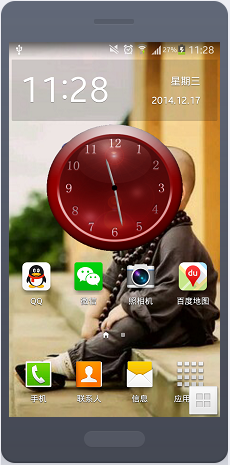















 617
617

 被折叠的 条评论
为什么被折叠?
被折叠的 条评论
为什么被折叠?










