NotificationCompat.Builder or Notification.Builder
support v4中引入NotificationCompat.Builder,Notification.Builder在api11开始支持,通过两个简单的对比例子,对他们有一个感性的认识。
1.NotificationCompat.Builder
package com.example.notificationdemo;
import android.app.Activity;
import android.app.Notification;
import android.app.NotificationManager;
import android.app.PendingIntent;
import android.content.Context;
import android.content.Intent;
import android.graphics.BitmapFactory;
import android.os.Bundle;
import android.support.v4.app.NotificationCompat;
public class WelcomeActivity extends Activity {
String TAG = WelcomeActivity.class.getSimpleName();
@Override
protected void onCreate(Bundle savedInstanceState) {
super.onCreate(savedInstanceState);
// 1.展示的内容
NotificationCompat.Builder notificationBuilder = new NotificationCompat.Builder(
this)
.setContentTitle("title title title ")
.setContentText("text text text")
.setSmallIcon(R.drawable.ic_launcher)
.setLargeIcon(
BitmapFactory.decodeResource(getResources(),
R.drawable.ic_launcher));
// 2.点击通知栏的跳转
Intent intent = new Intent(WelcomeActivity.this, MainActivity.class);
PendingIntent pendingIntent = PendingIntent.getActivity(this, 0,
intent, PendingIntent.FLAG_UPDATE_CURRENT);
notificationBuilder.setContentIntent(pendingIntent);
// 3.发出通知
Notification notification = null;
notification = notificationBuilder.build();
NotificationManager notificationManager = (NotificationManager) getSystemService(Context.NOTIFICATION_SERVICE);
notificationManager.notify(0, notification);
}
}
2.Notification.Builder
package com.example.notificationdemo;
import android.app.Activity;
import android.app.Notification;
import android.app.NotificationManager;
import android.app.PendingIntent;
import android.content.Context;
import android.content.Intent;
import android.graphics.BitmapFactory;
import android.os.Build;
import android.os.Bundle;
public class WelcomeActivity extends Activity {
String TAG = WelcomeActivity.class.getSimpleName();
@Override
protected void onCreate(Bundle savedInstanceState) {
super.onCreate(savedInstanceState);
// 1.展示的内容
Notification.Builder notificationBuilder = new Notification.Builder(
this)
.setContentTitle("title title title ")
.setContentText("text text text")
.setSmallIcon(R.drawable.ic_launcher)
.setLargeIcon(
BitmapFactory.decodeResource(getResources(),
R.drawable.ic_launcher));
// 2.点击通知栏的跳转
Intent intent = new Intent(WelcomeActivity.this, MainActivity.class);
PendingIntent pendingIntent = PendingIntent.getActivity(this, 0,
intent, PendingIntent.FLAG_UPDATE_CURRENT);
notificationBuilder.setContentIntent(pendingIntent);
// 3.发出通知
Notification notification = null;
if(Build.VERSION.SDK_INT>=16){
notification=notificationBuilder.build();
}else{
notification=notificationBuilder.getNotification();
}
NotificationManager notificationManager = (NotificationManager) getSystemService(Context.NOTIFICATION_SERVICE);
notificationManager.notify(0, notification);
}
}
这两者使用方法相同,就是通过Builder生成Notification的方式有差别!
这两个是一样的显示效果,这里就不贴第二张图片了!
启动 Activity 时保留导航
这里面分两种情况,
1.点击通知栏打开的页面是正常使用app流程的一部分eg.点击通知栏查看邮件详情;
2.要打开的页面仅仅是对通知内容的补充,在其他操作中不会出现。
下面分别以例子来说明一下
1.通知栏打开的页面是正常流程的一部分,这是点击返回,要跳转到主页面,如果为邮件则是邮件列表页面。
package com.example.notificationdemo;
import android.app.Activity;
import android.app.NotificationManager;
import android.app.PendingIntent;
import android.content.Context;
import android.content.Intent;
import android.graphics.BitmapFactory;
import android.os.Bundle;
import android.support.v4.app.NotificationCompat;
import android.support.v4.app.TaskStackBuilder;
public class WelcomeActivity extends Activity {
String TAG = WelcomeActivity.class.getSimpleName();
@Override
protected void onCreate(Bundle savedInstanceState) {
super.onCreate(savedInstanceState);
Intent resultIntent = new Intent(this, NotificationActivity.class);
resultIntent.putExtra("name", "gch");
TaskStackBuilder stackBuilder = TaskStackBuilder.create(this);
// Adds the back stack
stackBuilder.addParentStack(NotificationActivity.class);
// Adds the Intent to the top of the stack
stackBuilder.addNextIntent(resultIntent);
// Gets a PendingIntent containing the entire back stack
PendingIntent resultPendingIntent = stackBuilder.getPendingIntent(0,
PendingIntent.FLAG_UPDATE_CURRENT);
NotificationCompat.Builder builder = new NotificationCompat.Builder(
this);
builder.setContentIntent(resultPendingIntent);
builder.setSmallIcon(R.drawable.ic_launcher);
builder.setContentTitle("title...");
builder.setContentText("content...");
builder.setLargeIcon(BitmapFactory.decodeResource(getResources(), R.drawable.ic_launcher));
builder.setAutoCancel(true);
NotificationManager mNotificationManager = (NotificationManager)
getSystemService(Context.NOTIFICATION_SERVICE);
mNotificationManager.notify(0, builder.build());
}
}NotificationActivity是点击通知栏跳转到的页面,而MainActivity是APP的主页面
<activity
android:name=".NotificationActivity"
android:parentActivityName=".MainActivity" >
<meta-data
android:name="android.support.PARENT_ACTIVITY"
android:value=".MainActivity" />
</activity>对 Android 4.0.3 及更低版本的支持,添加 元素作为 的子项来指定正在启动的 Activity 的父项。
package com.example.notificationdemo;
import android.app.Activity;
import android.os.Bundle;
import android.view.Gravity;
import android.widget.TextView;
public class NotificationActivity extends Activity {
@Override
protected void onCreate(Bundle savedInstanceState) {
super.onCreate(savedInstanceState);
TextView tv = new TextView(this);
setContentView(tv);
tv.setTextSize(40);
tv.setGravity(Gravity.CENTER);
String name=getIntent().getStringExtra("name");
tv.setText("这是从通知栏,跳转过来的~"+name);
}
}
跳转到该页面后,按返回键,就会跳转到MainActivity
package com.example.notificationdemo;
import android.app.Activity;
import android.os.Bundle;
import android.view.Gravity;
import android.widget.TextView;
public class MainActivity extends Activity {
@Override
protected void onCreate(Bundle savedInstanceState) {
super.onCreate(savedInstanceState);
TextView tv = new TextView(this);
tv.setTextSize(30);
tv.setGravity(Gravity.CENTER);
tv.setText("这是主页面");
setContentView(tv);
}
}2.Notification跳转的页面仅仅是对通知的补充,在其他操作中不会出现
package com.example.notificationdemo;
import android.app.Activity;
import android.app.NotificationManager;
import android.app.PendingIntent;
import android.content.Context;
import android.content.Intent;
import android.os.Bundle;
import android.support.v4.app.NotificationCompat;
public class WelcomeActivity extends Activity {
String TAG = WelcomeActivity.class.getSimpleName();
@Override
protected void onCreate(Bundle savedInstanceState) {
// TODO Auto-generated method stub
super.onCreate(savedInstanceState);
// 1.定义notificationCompactBuilder对象,添加icon/title/content简单属性
NotificationCompat.Builder notificationCompactBuilder = new NotificationCompat.Builder(
this);
notificationCompactBuilder.setSmallIcon(R.drawable.ic_launcher);
notificationCompactBuilder.setContentTitle("title...");
notificationCompactBuilder.setContentText("content...");
// 定义点击通知栏时,跳转的页面
Intent intent = new Intent(getApplicationContext(),
NotificationActivity.class);
PendingIntent pendingIntent = PendingIntent.getActivity(
getApplicationContext(), 0, intent,
PendingIntent.FLAG_CANCEL_CURRENT);
// 用户点击通知栏后后取消
notificationCompactBuilder.setAutoCancel(true);
notificationCompactBuilder.setContentIntent(pendingIntent);
// 2.使用NotificationManager.notify发出通知
NotificationManager notificationManager = (NotificationManager) getSystemService(Context.NOTIFICATION_SERVICE);
notificationManager.notify(0, notificationCompactBuilder.build());
this.finish();
}
}为了测试其效果,在发送通知后,将当前页面关闭。
<activity
android:name=".NotificationActivity"
android:excludeFromRecents="true"
android:launchMode="singleTask"
android:taskAffinity="" >
</activity>1.android:taskAffinity=””
与代码中设置的 FLAG_ACTIVITY_NEW_TASK 标志相结合,确保此 Activity 不会进入应用的默认任务。任何具有应用默认关联的现有任务均不受影响。
2.android:excludeFromRecents=”true”
将新任务从“最新动态”中排除,这样用户就不会在无意中导航回它。
NotificationActivity代码同上,这里就不再啰嗦了,点击通知栏进入通知详情页面,然后点击导航栏中的返回,点击导航栏中查看后台任务的按钮,看不到当前应用。
扩展布局通知栏
注意:仅仅是在Android4.1之后才支持
初始情况如下:
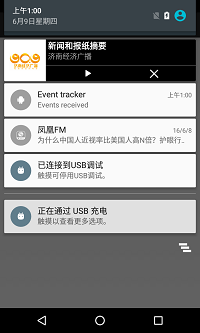
在通知栏上使用两个分开的手指,平行向下滑动,就会出现下面的效果
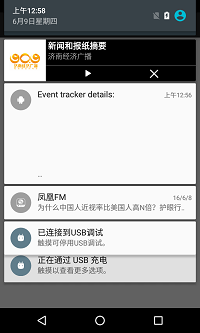
下面是关键的代码片段
NotificationCompat.InboxStyle inboxStyle =
new NotificationCompat.InboxStyle();
String[] events = new String[]{"\n","\n","\n","\n","\n","\n","\n","\n","\n","\n"};
// Sets a title for the Inbox in expanded layout
inboxStyle.setBigContentTitle("Event tracker details:");
// Moves events into the expanded layout
for (int i=0; i < events.length; i++) {
inboxStyle.addLine(events[i]);
}
// Moves the expanded layout object into the notification object.
mBuilder.setStyle(inboxStyle);更新通知(常见于未读消息)
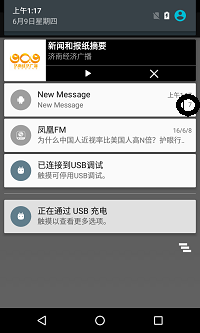
关键代码:
mNotificationManager.notify(notifyID, mNotifyBuilder.build());
更新通知,只要发送新通知的时候,使用旧通知的Id即可。
更新下载进度
注意:这里是Android4.0及其以上系统支持的ProgressBar
Key Code
int incr;
for (incr = 0; incr <= 100; incr+=10) {
mBuilder.setProgress(100, incr, false);
mNotifyManager.notify(notifyID, mBuilder.build());
try {
Thread.sleep(1000);
} catch (InterruptedException e) {
Log.d(TAG, "sleep failure");
}
}
// When the loop is finished, updates the notification
mBuilder.setContentText("Download complete")
// Removes the progress bar
.setProgress(0,0,false);
mNotifyManager.notify(notifyID, mBuilder.build());
}如果不知道明确的进度使用 mBuilder.setProgress(0, 0, true);即可。
RemoteViews——自定义通知栏
这里一定要注意一下:在同一个RemoteView中,一个key,仅仅可以对应一个value,否则后来设置的,将修改原来的数据。比如:如果要通过RemoteView Notification对播放进行控制,就不能对所有的按钮的PendingIntent添加同一个Key,根据其对应的值进行判断要进行的操作。找到的一个办法是,定义直接通过intent.putExtra(String ,boolean)来进行处理!
getService(Context context, int requestCode, Intent intent, int flags)注意同一个RemoteView中不同的组件之间 requestCode,也不能相同,否则,后来设置的无效!
RemoteViews remoteViews=new RemoteViews(this.getPackageName(),R.layout.activity_main);
remoteViews.setTextViewText(R.id.tv, "from remoteView");
//add click listener
Intent pauseIntent = new Intent(getApplicationContext(), MusicService.class);
PendingIntent pendingItent = PendingIntent.getService(getApplicationContext(), PAUSE, pauseIntent, 0);
rm.setOnClickPendingIntent(R.id.tv, pendingItent);
Notification noti = new Notification.Builder(this)
.setSmallIcon(R.drawable.ic_launcher)
.setContent(remoteViews)
.setAutoCancel(true)
.build();
NotificationManager notificationManager=(NotificationManager)getSystemService(Context.NOTIFICATION_SERVICE);
notificationManager.notify(0, noti);定义RemoteViews后,使用Notification.Builder.setContent可以设置进去。
注意:这里setSmallIcon虽然不会显示在最终的通知栏,请务必设置,否则通知栏显示不出来!
发送通知支持震动/声音
noti.defaults |= Notification.DEFAULT_SOUND;
noti.defaults |= Notification.DEFAULT_VIBRATE;转载地址
https://developer.android.com/guide/topics/ui/notifiers/notifications.html#Design























 196
196

 被折叠的 条评论
为什么被折叠?
被折叠的 条评论
为什么被折叠?








