项目中用到了GridView嵌套CheckBox实现点击选中和取消选中的效果,开始在实体类里面定义一个boolean变量,根据这个变量来控制状态,比较麻烦,项目用要求下次进来后如果已经提交过了,则显示提交过的选中内容,用boolean变量来控制是否选中有点麻烦,其实也挺简单的但是判断太多太罗嗦,所以想到了用两个ArrayList 一个存放所有的数据,一个存放选中的数据。点击的时候如果为选中则添加到存储选中List中,如果选中List中已存在则删除。具体实现看代码。
CustomGridview.class
/**
* Created by dgping on 2015/11/1. gping.vip@gmail.com
*/
public class CustomGridview extends LinearLayout {
private ArrayList<?> allDataList, selDataList;
private GridViewAdapter gridViewAdapter;
public CustomGridview(Context context) {
super(context);
initView(context);
}
public CustomGridview(Context context, AttributeSet attrs) {
super(context, attrs);
initView(context);
}
public CustomGridview(Context context, AttributeSet attrs, int defStyleAttr) {
super(context, attrs, defStyleAttr);
initView(context);
}
private void initView(Context mContext) {
this.setOrientation(LinearLayout.VERTICAL);
/**很简单的自定义View也不算自定义吧 就是简单的封装了下*/
GridView gridView = new GridView(mContext);
gridView.setNumColumns(3);
gridViewAdapter = new GridViewAdapter(mContext);
gridView.setAdapter(gridViewAdapter);
addView(gridView);
}
/**
* 刷新界面
*/
public void setNotifyDataSetChanged() {
if (gridViewAdapter != null) {
gridViewAdapter.notifyDataSetChanged();
}
}
/***
* 删除所有选中的列
*/
public void delSelData() {
if (selDataList != null) {
selDataList.clear();
setNotifyDataSetChanged();
}
}
/***
*设置所有的数据
*/
public void setAllData(ArrayList<?> list) {
this.allDataList = list;
}
/***
*设置选中的数据
*/
public void setSelData(ArrayList<?> list) {
this.selDataList = list;
}
/*----------------------Adapter实现---------------------------*/
private class GridViewAdapter extends BaseAdapter {
private Drawable unDrawable, selDrawable;
private LayoutInflater inflater;
public GridViewAdapter(Context mContext) {
inflater = LayoutInflater.from(mContext);
//两个图片资源
unDrawable = mContext.getResources().getDrawable(R.mipmap.checked_03);
selDrawable = mContext.getResources().getDrawable(R.mipmap.unchecked_05);
}
@Override
public int getCount() {
return allDataList != null ? allDataList.size() : 0;
}
@Override
public Object getItem(int position) {
return allDataList != null ? allDataList.get(position) : null;
}
@Override
public long getItemId(int position) {
return position;
}
@Override
public View getView(final int position, View convertView, ViewGroup parent) {
ViewHolder viewHolder;
if (convertView == null) {
convertView = inflater.inflate(R.layout.item_comment_view, null);
viewHolder = new ViewHolder(convertView);
convertView.setTag(viewHolder);
} else {
viewHolder = (ViewHolder) convertView.getTag();
}
/**判断选中的ArrayList 中有没有当前点击选中的对象*/
if (selDataList.contains(allDataList.get(position))) {
viewHolder.textView.setCompoundDrawablesWithIntrinsicBounds(unDrawable, null, null, null);
} else {
viewHolder.textView.setCompoundDrawablesWithIntrinsicBounds(selDrawable, null, null, null);
}
viewHolder.textView.setText(allDataList.get(position).toString());
/**设置点击事件*/
viewHolder.textView.setOnClickListener(new View.OnClickListener() {
@Override
public void onClick(View v) {
if (onSelClickListener != null) {
onSelClickListener.onSelListener(v, position);
}
}
});
return convertView;
}
private class ViewHolder {
private TextView textView;
public ViewHolder(View view) {
textView = (TextView) view.findViewById(R.id.tv_comment_message);
}
}
}
private OnSelClickListener onSelClickListener;
public void setOnSelClickListener(OnSelClickListener onSelClickListener) {
this.onSelClickListener = onSelClickListener;
}
/**定义接口封装 点击事件的判断处理放在需要实现的界面中去实现或者处理*/
public interface OnSelClickListener {
void onSelListener(View v, int position);
}
}
gridview Item布局文件就一个简单的TextView
item_comment_view.xml
<?xml version="1.0" encoding="utf-8"?>
<LinearLayout xmlns:android="http://schemas.android.com/apk/res/android"
android:layout_width="match_parent"
android:layout_height="match_parent">
<TextView
android:id="@+id/tv_comment_message"
android:layout_width="wrap_content"
android:layout_height="wrap_content"
android:text="评论内容"
android:drawablePadding="15dp"
android:paddingRight="20dp"
android:paddingLeft="20dp"
android:paddingTop="10dp"
android:paddingBottom="10dp"
android:textColor="#55aaee"
android:textSize="16sp" />
</LinearLayout>上边放出了Gridview的adapter代码,由于项目中用到的地方多,所以直接自定义了一个简单的View吧Adapter适配器写在这个View中了在需要的layout直接调用比较方便,下面来看显示界面的实现代码:
TestActivity.class
/**
* Created by gping on 2015/10/31. gping.vip@gmail.com
* 测试界面
*/
public class TestActivity extends Activity implements CustomGridview.OnSelClickListener {
CustomGridview customTestView;
/***
* 定义两个Arraylist一个存储所有的数据 一个存储选中的数据
*/
private ArrayList<Comment> allList, selList;
@Override
protected void onCreate(Bundle savedInstanceState) {
super.onCreate(savedInstanceState);
setContentView(R.layout.activity_test_view);
initData();
initView();
}
private void initData() {
allList = new ArrayList<>();
selList = new ArrayList<>();
/**模拟假数据*/
for (int i = 0; i < 50; i++) {
Comment c = new Comment();
c.setId(i + "");
c.setCmbh("C" + i);
c.setCmname("评论过" + i);
allList.add(c);
}
}
private void initView() {
customTestView = (CustomGridview) findViewById(R.id.custom_test_view);
/**设置数据*/
customTestView.setAllData(allList);
customTestView.setSelData(selList);
}
@Override
protected void onDestroy() {
super.onDestroy();
}
/**实现CustomGridview中的接口 点击接口*/
@Override
public void onSelListener(View v, int position) {
/**如果选中的list中存在这条数据 则删除 否则添加到选中list数据中*/
if (selList.contains(allList.get(position))) {
selList.remove(allList.get(position));
} else {
selList.add(allList.get(position));
}
/**刷新界面*/
customTestView.setNotifyDataSetChanged();
}
}
贴出layout文件:
activity_test_view.xml
<?xml version="1.0" encoding="utf-8"?>
<LinearLayout xmlns:android="http://schemas.android.com/apk/res/android"
android:layout_width="match_parent"
android:layout_height="match_parent"
android:orientation="vertical">
<RelativeLayout
android:layout_width="match_parent"
android:layout_height="wrap_content">
<com.example.dgping.myapplication.widget.CustomGridview
android:id="@+id/custom_test_view"
android:layout_width="match_parent"
android:layout_height="wrap_content">
</com.example.dgping.myapplication.widget.CustomGridview>
<TextView
android:id="@+id/tv_del_sel"
android:layout_width="wrap_content"
android:layout_height="40dp"
android:layout_alignParentBottom="true"
android:layout_alignParentRight="true"
android:layout_below="@id/custom_test_view"
android:layout_marginRight="10dp"
android:layout_weight="2"
android:gravity="center"
android:text="删除选中" />
</RelativeLayout>
</LinearLayout>
用到的实体类代码:
Comment.class
/**
* Created by dgping on 2015/10/31. gping.vip@gmail.com
*/
public class Comment {
/**
* 评论Id
*/
private String id;
/**
* 评论内容编号
*/
private String cmbh;
/**
* 评论内容名称
*/
private String cmname;
public String getId() {
return id;
}
public void setId(String id) {
this.id = id;
}
public String getCmbh() {
return cmbh;
}
public void setCmbh(String cmbh) {
this.cmbh = cmbh;
}
public String getCmname() {
return cmname;
}
public void setCmname(String cmname) {
this.cmname = cmname;
}
@Override
public boolean equals(Object o) {
Comment comment = (Comment) o;
return cmbh.equals(comment.getCmbh());
}
@Override
public String toString() { //toString返回评论的项的名称
return getCmname();
}
}
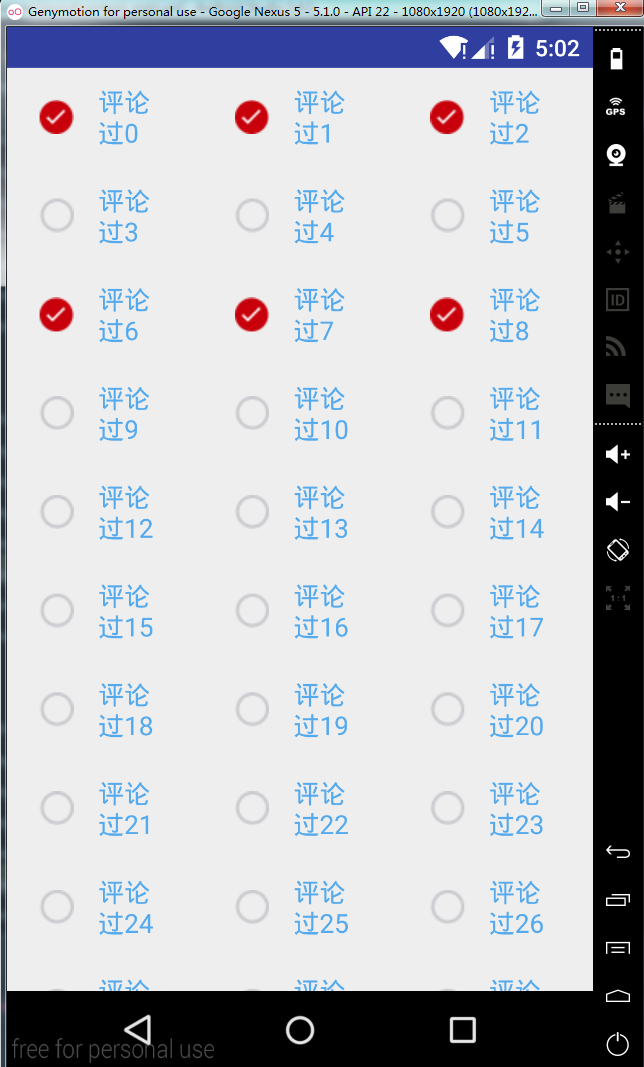
先来说说这样实现的好处,很好的避免了Gridview或者listview嵌套checkBox出现选中错乱的问题,也不用在写tag 标示选中为true未选中为false这样的,不用再提交选中数据的时候遍历所有的数据List判断tag为true的提交,直接读取选中的list中的数据提交就行了,省时省力。如果已经提交过数据,下次进来需要显示提交的数据,则拿到数据添加到选中List中就Ok啦,具体实现根据项目需求待定。。。






















 88
88

 被折叠的 条评论
为什么被折叠?
被折叠的 条评论
为什么被折叠?








