Highcharts的基本属性和方法详解
标签:jquery插件 /Highcharts
官方API:http://www.hcharts.cn/api/index.php
Highcharts 是一个用纯JavaScript编写的一个图表库, 能够很简单便捷的在web网站或是web应用程序添加有交互性的图表,并且免费提供给个人学习、个人网站和非商业用途使用。
目前HighCharts支持的图表类型有曲线图、区域图、柱状图、饼状图、散状点图和综合图表。
HighCharts界面美观,由于使用JavaScript编写,所以不需要像Flash和Java那样需要插件才可以运行,而且运行速度快。另外HighCharts还有很好的兼容性,能够完美支持当前大多数浏览器。
下面给出实例并详解分析他们:
- <script type="text/javascript" src="js/jquery.min.js"></script>
- <script type="text/javascript" src="js/highcharts.js"></script>
- <script type="text/javascript">
- var chart;
- $(document).ready(function() {
- chart = new Highcharts.Chart({
- chart: {
- renderTo: 'container',//设置显示图表的容器
- type: 'line',//设置图表样式,可以为line,spline, scatter, splinearea bar,pie,area,column
- // defaultSeriesType: 'column', //图表的默认样式
- // margin:[21, 23, 24, 54],//整个图表的位置(上下左右的空隙)
- marginRight: 200,//右边间距
- marginBottom: 25//底部间距/空隙
- // inverted: false,//可选,控制显示方式,默认上下正向显示
- // shadow:true,//外框阴影
- // backgroundColor:"#FFF",
- // animation:true,
- // borderColor:"#888",
- // borderRadius:5,
- // borderWidth:1,
- // ignoreHiddenSeries:true,
- // reflow:true,
- // plotBorderWidth:1,
- // alignTicks:true
- },
- labels:{//在报表上显示的一些文本
- items:[{
- html:'本图表数据有误,仅用于说明相应的属性',
- style:{left:'100px',top:'60px'}
- }, {
- html:'http://www.highcharts.com/demo',
- style:{left:'100px',top:'100px'}
- }]
- },
- credits:{//右下角的文本
- enabled: true,
- position: {//位置设置
- align: 'right',
- x: -10,
- y: -10
- },
- href: "http://www.highcharts.com",//点击文本时的链接
- style: {
- color:'blue'
- },
- text: "Highcharts Demo"//显示的内容
- },
- // plotOptions:{//绘图线条控制
- // spline:{
- // allowPointSelect :true,//是否允许选中点
- // animation:true,//是否在显示图表的时候使用动画
- // cursor:'pointer',//鼠标移到图表上时鼠标的样式
- // dataLabels:{
- // enabled :true,//是否在点的旁边显示数据
- // rotation:0
- // },
- // enableMouseTracking:true,//鼠标移到图表上时是否显示提示框
- // events:{//监听点的鼠标事件
- // click: function() {
- // }
- // },
- // marker:{
- // enabled:true,//是否显示点
- // radius:3,//点的半径
- // fillColor:"#888"
- // lineColor:"#000"
- // symbol: 'url(http://highcharts.com/demo/gfx/sun.png)',//设置点用图片来显示
- // states:{
- // hover:{
- // enabled:true//鼠标放上去点是否放大
- // },
- // select:{
- // enabled:false//控制鼠标选中点时候的状态
- // }
- // }
- // },
- // states:{
- // hover:{
- // enabled:true,//鼠标放上去线的状态控制
- // lineWidth:3
- // }
- // },
- // stickyTracking:true,//跟踪
- // visible:true,
- // lineWidth:2//线条粗细
- // pointStart:100,
- // }
- // },
- title: {
- text: 'Monthly Average Temperature',//标题
- x: -20 //center设置标题的位置
- },
- subtitle: {
- text: 'Source: WorldClimate.com',//副标题
- x: -20//副标题位置
- },
- xAxis: {//横轴的数据
- categories: ['Jan', 'Feb', 'Mar', 'Apr', 'May', 'Jun',
- 'Jul', 'Aug', 'Sep', 'Oct', 'Nov', 'Dec']
- // lineWidth:1,//纵轴一直为空所对应的轴,即X轴
- // plotLines: [{//一条竖线
- // color: '#FF0000',
- // width: 2,
- // value: 5.5
- // }]
- // labels: {//设置横轴坐标的显示样式
- // rotation: -45,//倾斜度
- // align: 'right',
- // style: {
- // font: 'normal 13px Verdana, sans-serif'
- // color: 'white'
- // }
- // }
- },
- yAxis: {
- // tickInterval: 200, //自定义刻度
- // max:1000,//纵轴的最大值
- // min: 0,//纵轴的最小值
- title: {//纵轴标题
- text: '百分数'
- },
- labels : {
- formatter : function() {//设置纵坐标值的样式
- return this.value + '%';
- }
- },
- plotLines: [{
- value: 0,
- width: 1,
- color: '#808080'
- }]
- },
- tooltip: {//鼠标移到图形上时显示的提示框
- formatter: function() {
- return '<b>'+ this.series.name +'</b><br />'+
- this.x +': '+ this.y +'°C';
- }
- // crosshairs:[{//控制十字线
- // width:1,
- // color:"#CCC",
- // dashStyle:"longdash"
- // }
- },
- legend: {//方框所在的位置(不知道怎么表达),(右边的表说明)
- layout: 'vertical',
- align: 'right',
- verticalAlign: 'top',
- x: -10,
- y: 100,
- borderWidth: 0
- },
- series: [{//以下为纵轴数据
- name: 'Tokyo',
- data: [7.0, 6.9, 9.5, 14.5, 18.2, 21.5, 25.2, 26.5, 23.3, 18.3, 13.9, 9.6]
- }, {
- name: 'New York',
- data: [-0.2, 0.8, 5.7, 11.3, 17.0, 22.0, 24.8, 24.1, 20.1, 14.1, 8.6, 2.5]
- }, {
- name: 'Berlin',
- data: [-0.9, 0.6, 3.5, 8.4, 13.5, 17.0, 18.6, 17.9, 14.3, 9.0, 3.9, 1.0]
- }, {
- name: 'London',
- data: [3.9, 4.2, 5.7, 8.5, 11.9, 15.2, 17.0, 16.6, 14.2, 10.3, 6.6, 4.8]
- }]
- });
- });
- </script>
- <body>
- <div id="container" ></div>
- </body></span>
一.chart的部分相关属性说明
- renderTo: 'container', //图表的页面显示容器(也就是要显示到的div)
- defaultSeriesType: 'line', //图表类型(line、spline、scatter、splinearea、bar、pie、area、column)
- marginRight: 50, //上下左右空隙(图表跟图框之间)
- marginBottom: 60, //下面空隙如果不够大,图例说明有可能看不到
- plotBackgroundImage: '../graphics/skies.jpg', //(图表的)背景图片
- plotBackgroundColor: //背景颜色
- width: 1000, //图框(最外层)宽(默认800)
- height: 500, //图框高(默认500)
- backgroundColor: "red" //图框的背景颜色
- borderColor: "red" //图框的边框颜色
- borderRadius: 5, //图框的圆角大小
- borderWidth: 9, //图框的边框大小
- inverted: false, //(使图)倒置
- plotBorderColor: "red", //图表的边框颜色
- plotBorderWidth: 0, //图表的边框大小
- plotShadow: false, //图表是否使用阴影效果
- reflow: false,
- shadow:true //图框是否使用阴影
- showAxes: false, //是否最初显示轴
- spacingTop: 100, //图表上方的空白
- spacingRight: 10,
- spacingBottom: 15,
- spacingLeft: 10,
- colors: [...] //图上线。。的颜色</span>
- credits: //设置右下角的标记。highchart.com (这个也可以在highcharts.js里中修改)
- {
- //enabled: true, //是否显示
- position: { //显示的位置
- align: 'left',
- x: 10
- },
- text: "xoyo.com", //显示的文字
- style:{ //样式
- cursor: 'pointer',
- color: 'red',
- fontSize: '20px'
- },
- href: 'http://www.xoyo.com', //路径
- },</span>
三. title的部分相关属性说明
- title: //标题
- {
- text: '月份平均温度',
- x: -20, //center //水平偏移量
- y: 100 //y:垂直偏移量
- align: 'right' //水平方向(left, right, bottom, top)
- floating: true, //是否浮动显示
- margin: 15,
- style: , //样式
- verticalAlign: "left" //垂直方向(left, right, bottom, top)
- },</span>
四. xAxis或者YAxis的部分相关属性说明
- categories: ['一月', '二月'],
- //allowDecimals: false
- //alternateGridColor: 'red' //在图表中相隔出现纵向的颜色格栅
- //dateTimeLabelFormats: ,
- //endOnTick: false, //是否显示控制轴末端的一个cagegories出来
- //events: {
- //setExtremes:
- //},
- //gridLineColor: "red", //纵向格线的颜色
- //gridLineDashStyle: Solid //纵向格栅线条的类型
- //gridLineWidth: 5, //纵向格线的的大小
- //id: null,
- //labels: { //X轴的标签(下面的说明)
- //align: "center", //位置
- //enabled: false, //是否显示
- //formatter: ,
- //rotation: 90, //旋转,效果就是影响标签的显示方向
- //staggerLines: 4, //标签的交错显示(上、下)
- //step: 2, //标签的相隔显示的步长
- //style:{},
- //x: 100, //偏移量,默认两个都是0,
- //y: 40
- //},
- //lineColor: "red", //X轴的颜色
- //lineWidth: 5, //X轴的宽度
- //linkedTo:1,
- //opposite: true //是否把标签显示到对面
- //max: 12, //显示的最大值
- //maxPadding: 6,
- //maxZoom: 1,
- //min: 10, //显示的最小值
- //minorGridLineColor: 'red', //副格线的颜色
- //minorGridLineDashStyle: 'blod', //副格线的的颜色
- //minorGridLineWidth: 50, //副格线的宽度
- //minorTickColor: #A0A0A0, //没有看出效果
- minorTickInterval:3, //副标记的间隔
- //minorTickLength: 10, //副标记的长度
- //minorTickPosition: 'inside', //副标记的位置
- //minorTickWidth: 5, //副标记的宽
- //minPadding: 0.01,
- //offset: 0, //坐标轴跟图的距离
- //plotBands: //使某数据块显示不同的效果
- //plotLines: [{ //标线属性
- //value: 0, //值为0的标线
- //}],
- //tickmarkPlacement: "on", //标记(文字)显示的位置,on表示在正对位置上。
- //reversed: true, //是否倒置
- //showFirstLabel: false, //第一个标记的数值是否显示
- //startOfWeek: 2,
- //tickColor: 'blue', //标记(坐标的记号)的颜色
- //tickInterval: 20, //标记(坐标的记号)的步长
- //tickLength: 5,
- //tickmarkPlacement: "on",
- //tickPixelInterval: 1000, //两坐标之间的宽度
- //tickPosition: "inside", //坐标标记的方向
- //title: { //设置坐标标题的相关属性
- //margin: 40,
- //rotation: 90,
- //text: "Y-values",
- //align: "middle",
- //enabled: "middle",
- //style: {color: 'red'}
- //},
- //type: "linear"</span>
五.tooltip的部分相关属性说明
- tooltip: //提示框设置
- {
- formatter: function() { //格式化提示框的内容样式
- return '<b>'+ this.series.name +'</b><br />'+
- this.x +': '+ this.y +'°C';
- },
- backgroundColor: '#CCCCCC', //背景颜色
- //borderColor: '#FCFFC5' //边框颜色
- //borderRadius: 2 //边框的圆角大小
- borderWidth: 3, //边框宽度(大小)
- //enabled: false, //是否显示提示框
- //shadow: false, //提示框是否应用阴影,没有看出明显效果
- //shared: true, //当打开这个属性,鼠标几个某一区域的时候,如果有多条线,所有的线上的据点都会有响应(ipad)
- //snap: 0, //没有看出明显效果
- crosshairs: { //交叉点是否显示的一条纵线
- width: 2,
- color: 'gray',
- dashStyle: 'shortdot'
- }
- style: { //提示框内容的样式
- color: 'white',
- padding: '10px', //内边距 (这个会常用到)
- fontSize: '9pt',
- }
- },</span>
六.legend(图例说明)的部分相关属性说明
- legend: //图例说明
- {
- //layout: 'vertical', //图例说明布局(垂直显示,默认横向显示)
- align: 'center', //图例说明的显示位置
- //verticalAlign: 'top', //纵向的位置
- //x: 250, //偏移量
- //y: 0,
- borderWidth: 1, //边框宽度
- //backgroundColor: 'red' //背景颜色
- borderColor: 'red',
- //borderRadius //边框圆角
- //enabled: false //是否显示图例说明
- //floating:true //是否浮动显示(效果就是会不会显示到图中)
- //itemHiddenStyle: {color: 'red'},
- //itemHoverStyle: {color: 'red'} //鼠标放到某一图例说明上,文字颜色的变化颜色
- //itemStyle: {color: 'red'} //图例说明的样式
- //itemWidth: //图例说明的宽度
- //labelFormatter: function() { return this.value} //默认(return this.name)
- //lineHeight: 1000 //没看出明显效果
- //margin: 20
- //reversed:true //图例说明的顺序(是否反向)
- //shadow:true //阴影
- //style: {color:'black'}
- //symbolPadding: 100 //标志(线)跟文字的距离
- //symbolWidth: 100 //标志的宽
- //width:100
- },</span>
七. plotOptions的部分修改属性说明
- plotOptions:
- {
- column: //柱形图
- {
- //pointPadding: 0.2,
- //borderWidth: 1, //柱子边框的大小
- //borderColor: "red", //柱子边框的颜色
- //borderRadius: 180, //柱子两端的圆角的半径
- //colorByPoint: true, //否应该接受每系列的一种颜色或每点一种颜色
- groupPadding: 0, //每一组柱子之间的间隔(会影响到柱子的大小)
- //minPointLength: 0, //最小数据值那一条柱子的长度(如果是0,可能看不到,可以设置出来)
- //pointPadding: 0.1, //柱子之间的间隔(会影响到柱子的大小)
- //pointWidth: 2, //柱子的大小(会影响到柱子的大小)
- //allowPointSelect: false,
- //animation: true, //图形出来时候的动画
- //color: 'red', //柱子的颜色
- //connectNulls: false, //连接图表是否忽略零点(如线形图,数据为0是是否忽略)
- //cursor: '', //游标
- //dashStyle: null,
- dataLabels: { //图上是否显示数据标签
- //enabled: true,
- align: "center",
- //color: 'red',
- formatter: function()
- {
- return this.y + 'mm'
- },
- rotation: 270,
- //staggerLines: 0,
- //step: ,
- //style: ,
- //x: 0,
- //y: -6
- },
- //enableMouseTracking:
- events: { //事件
- click: function(event)
- {
- alert(this.name);
- },
- //checkboxClick: ,
- //hide: ,
- //legendItemClick: ,
- //mouseOver: ,
- //mouseOut: ,
- //show:
- },
- //id: null,
- //lineWidth: 20,
- //marker: { //图例说明上的标志
- //enabled: false
- //},
- point: { //图上的数据点(这个在线形图可能就直观)
- events: {
- click: function()
- {
- alert(this.y);
- },
- //mouseOver: ,
- //mouseOut: ,
- //remove: ,
- //select: ,
- //unselect: ,
- //update:
- }
- },
- //pointStart: 0, //显示图数据点开始值
- //pointInterval: 1, //显示图数据点的间隔
- //selected: false,
- //shadow: true,
- //showCheckbox: true, //是否显示(图例说明的)复选框
- //showInLegend: false, //是否显示图例说明
- //stacking: 'percent', //是否堆积
- states:
- {
- hover:
- {
- //brightness: 0.1,
- enabled: true, //图上的数据点标志是否显示
- //lineWidth: 2, //没看出效果
- marker:
- {
- //states: ,
- //enabled: true, //数据点标志是否显示
- //fillColor: null, //数据点标志填充的颜色
- //lineColor: "#FFFFFF", //数据点标志线的颜色
- //lineWidth: 0, //数据点标志线的大小
- //radius: 45, //数据点标志半径
- //symbol: 'triangle'//'url(http://highcharts.com/demo/gfx/sun.png)' //数据点标志形状(triangle三角形,或者用图片等等)
- }
- }
- },
- //stickyTracking: true, //轨道粘性 (例如线图,如果这个设置为否定,那就必须点到数据点才有反应)
- //visible: true, //设置为false就不显示图
- //zIndex: null //层级
- },</span>
-








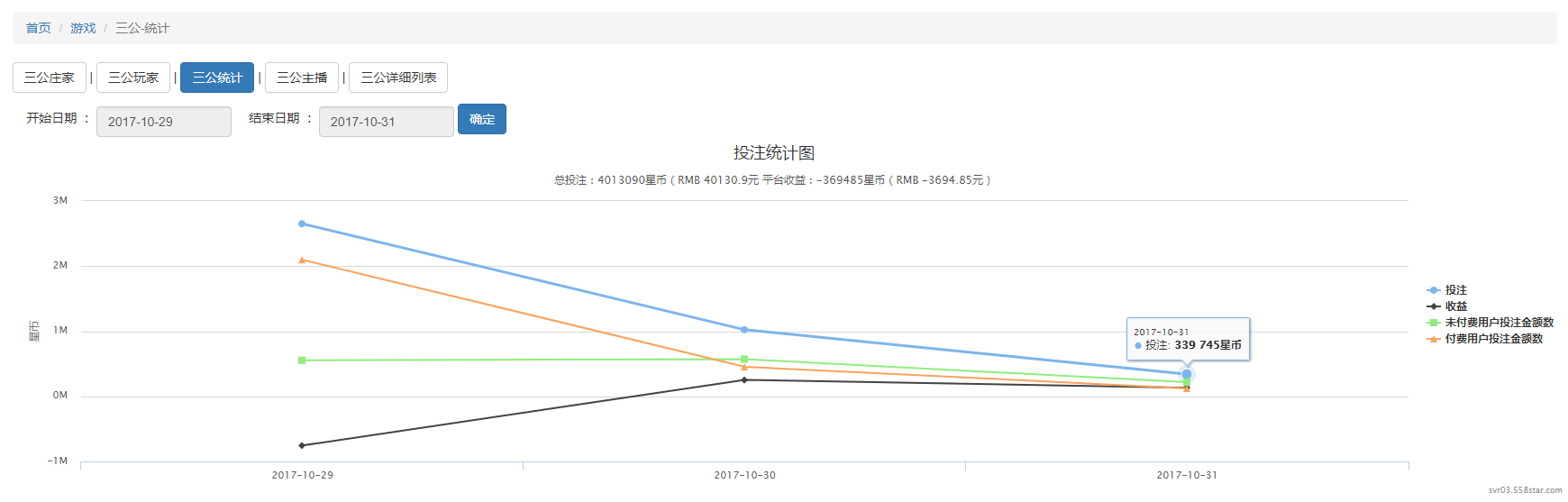














 621
621

 被折叠的 条评论
为什么被折叠?
被折叠的 条评论
为什么被折叠?








