代码片段:
var data = [
{name:'"2018-07-05 18:00:29"', value:["2018-07-05 18:00:29", 37]},
{name:'2018-07-04 18:00:29', value:["2018-07-04 18:00:29", 36]},
{name:'2018-07-03 18:00:29', value:["2018-07-03 18:00:29", 36.5]},
{name:'2018-07-03 12:00:29', value:["2018-07-03 12:00:29", 36]},
{name:'2018-07-02 18:00:29', value:["2018-07-02 18:00:29", 37.5]},
{name:'2018-07-01 18:00:29', value:["2018-07-01 18:00:29", 38]}
];
//时间显示范围
var anchor = [
{name:'2018-07-01', value:['2018-07-01', 0]},
{name:'2018-07-08', value:['2018-07-08', 0]}
];
// 指定图表的配置项和数据
option = {
backgroundColor: '#fff',//背景色
grid: {
left: 35,
right: 20,
top: 10,
bottom:40,
show:false
},
tooltip: {
// trigger: 'axis',
formatter: function (param) {
return param.value[0] + "<br>" + param.value[1] + "°C";
}
},
xAxis: {
type:"time",
splitNumber: 10,
axisLabel: {
// rotate: 60,
textStyle: {
fontSize: 8
}
}
},
yAxis: {
min: 35
},
visualMap: {
top: 10,
right: 10,
pieces: [{
gte: 0,
lte: 37,
color: '#4D74FA'
},{
gt: 37,
lte: 40,
color: '#FA578B'
}],
outOfRange: {
color: '#FA578B'
}
// show : false
},
series: [{
data: data,
markLine: {
silent: true,
data: [{
yAxis: 37
}]
},
type: 'line',
smooth: true,
markArea:{
data: [
[
{yAxis: 37},
{}
]
],
itemStyle:{
opacity: 0.5,
color: {
type: 'linear',
x: 0,
y: 0,
x2: 0,
y2: 1,
colorStops: [{
offset: 0, color: '#fff' // 0% 处的颜色
},
{
offset: 1, color: '#E7AEAD' // 100% 处的颜色
}
],
globalCoord: false // 缺省为 false
}
}
}
// areaStyle: {
// normal: {
// color: new echarts.graphic.LinearGradient(0, 0, 0, 1, [{
// offset: 0,
// color: 'rgb(255, 158, 68)'
// }, {
// offset: 1,
// color: '#fff'
// }])
// }
// },
},
{
name:'.anchor',
type:'line',
showSymbol:false,
data:anchor,
itemStyle:{normal:{opacity:0}}, //不绘制该线条
lineStyle:{normal:{opacity:0}}
}]
};运行结果:










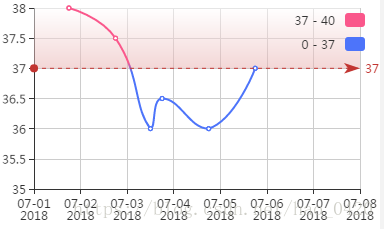














 1406
1406











 被折叠的 条评论
为什么被折叠?
被折叠的 条评论
为什么被折叠?








