如果你也对鸿蒙开发感兴趣,加入“Harmony自习室”吧!扫描下方名片,关注公众号。

1、概述
Swiper组件提供滑动轮播显示的能力。Swiper本身是一个容器组件,当设置了多个子组件后,可以对这些子组件进行轮播显示。通常,在一些应用首页显示推荐的内容时,需要用到轮播显示的能力。
2、布局与约束
Swiper作为一个容器组件,在自身尺寸属性未被设置时,会自动根据子组件的大小设置自身的尺寸。如果开发者对Swiper组件设置了固定的尺寸,则在轮播显示过程中均以该尺寸生效;否则,在轮播过程中,会根据子组件的大小自动调整自身的尺寸。
3、循环播放
通过loop属性控制是否循环播放,该属性默认值为true。
当loop为true时,在显示第一页或最后一页时,可以继续往前切换到前一页或者往后切换到后一页。如果loop为false,则在第一页或最后一页时,无法继续向前或者向后切换页面。
loop为true:
...private swiperController: SwiperController = new SwiperController()...Swiper(this.swiperController) {Text("0").width('90%').height('100%').backgroundColor(Color.Gray).textAlign(TextAlign.Center).fontSize(30)Text("1").width('90%').height('100%').backgroundColor(Color.Green).textAlign(TextAlign.Center).fontSize(30)Text("2").width('90%').height('100%').backgroundColor(Color.Blue).textAlign(TextAlign.Center).fontSize(30)}.loop(true)
loop为false:
Swiper(this.swiperController) {Text("0").width('90%').height('100%').backgroundColor(Color.Gray).textAlign(TextAlign.Center).fontSize(30)Text("1").width('90%').height('100%').backgroundColor(Color.Green).textAlign(TextAlign.Center).fontSize(30)Text("2").width('90%').height('100%').backgroundColor(Color.Blue).textAlign(TextAlign.Center).fontSize(30)}.loop(false)
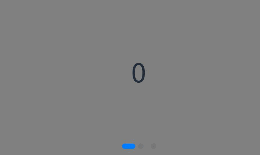
4、自动轮播
Swiper通过设置autoPlay属性,控制是否自动轮播子组件。该属性默认值为false。
autoPlay为true时,会自动切换播放子组件,子组件与子组件之间的播放间隔通过interval属性设置。interval属性默认值为3000,单位毫秒。
autoPlay为true:
Swiper(this.swiperController) {Text("0").width('90%').height('100%').backgroundColor(Color.Gray).textAlign(TextAlign.Center).fontSize(30)Text("1").width('90%').height('100%').backgroundColor(Color.Green).textAlign(TextAlign.Center).fontSize(30)Text("2").width('90%').height('100%').backgroundColor(Color.Pink).textAlign(TextAlign.Center).fontSize(30)}.loop(true).autoPlay(true).interval(1000)
5、导航点样式
Swiper提供了默认的导航点样式,导航点默认显示在Swiper下方居中位置,开发者也可以通过indicatorStyle属性自定义导航点的位置和样式。
通过indicatorStyle属性,开发者可以设置导航点相对于Swiper组件上下左右四个方位的位置,同时也可以设置每个导航点的尺寸、颜色、蒙层和被选中导航点的颜色。
导航点使用默认样式:
Swiper(this.swiperController) {Text("0").width('90%').height('100%').backgroundColor(Color.Gray).textAlign(TextAlign.Center).fontSize(30)Text("1").width('90%').height('100%').backgroundColor(Color.Green).textAlign(TextAlign.Center).fontSize(30)Text("2").width('90%').height('100%').backgroundColor(Color.Pink).textAlign(TextAlign.Center).fontSize(30)}
自定义导航点样式(示例:导航点直径设为30VP,左边距为0,导航点颜色设为红色):
Swiper(this.swiperController) {Text("0").width('90%').height('100%').backgroundColor(Color.Gray).textAlign(TextAlign.Center).fontSize(30)Text("1").width('90%').height('100%').backgroundColor(Color.Green).textAlign(TextAlign.Center).fontSize(30)Text("2").width('90%').height('100%').backgroundColor(Color.Pink).textAlign(TextAlign.Center).fontSize(30)}.indicatorStyle({size: 30,left: 0,color: Color.Red})
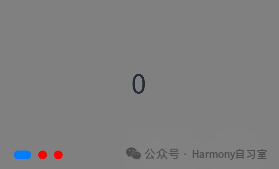
6、页面切换方式
Swiper支持三种页面切换方式:手指滑动、点击导航点和通过控制器。
通过控制器切换页面:
@Entry@Componentstruct SwiperDemo {private swiperController: SwiperController = new SwiperController();build() {Column({ space: 5 }) {Swiper(this.swiperController) {Text("0").width(250).height(250).backgroundColor(Color.Gray).textAlign(TextAlign.Center).fontSize(30)Text("1").width(250).height(250).backgroundColor(Color.Green).textAlign(TextAlign.Center).fontSize(30)Text("2").width(250).height(250).backgroundColor(Color.Pink).textAlign(TextAlign.Center).fontSize(30)}.indicator(true)Row({ space: 12 }) {Button('showNext').onClick(() => {this.swiperController.showNext(); // 通过controller切换到后一页})Button('showPrevious').onClick(() => {this.swiperController.showPrevious(); // 通过controller切换到前一页})}.margin(5)}.width('100%').margin({ top: 5 })}}

7、轮播方向
Swiper支持水平和垂直方向上进行轮播,主要通过vertical属性控制。
当vertical为true时,表示在垂直方向上进行轮播;为false时,表示在水平方向上进行轮播。vertical默认值为false。
设置水平方向上轮播:
Swiper(this.swiperController) {...}.indicator(true).vertical(false)
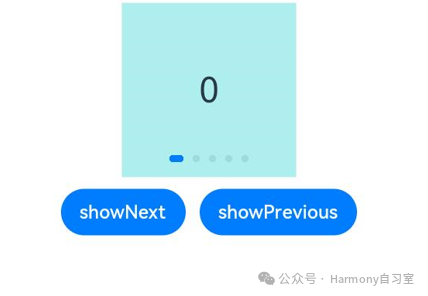
设置垂直方向轮播:
Swiper(this.swiperController) {...}.indicator(true).vertical(true)
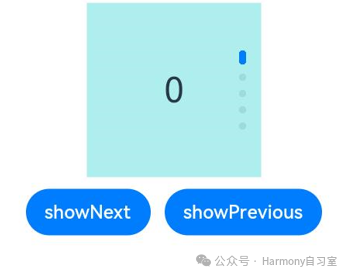
8、每页显示多个子页面
Swiper支持在一个页面内同时显示多个子组件,通过displayCount属性设置。
设置一个页面内显示两个子组件:
Swiper(this.swiperController) {Text("0").width(250).height(250).backgroundColor(Color.Gray).textAlign(TextAlign.Center).fontSize(30)Text("1").width(250).height(250).backgroundColor(Color.Green).textAlign(TextAlign.Center).fontSize(30)Text("2").width(250).height(250).backgroundColor(Color.Pink).textAlign(TextAlign.Center).fontSize(30)Text("3").width(250).height(250).backgroundColor(Color.Blue).textAlign(TextAlign.Center).fontSize(30)}.indicator(true).displayCount(2)
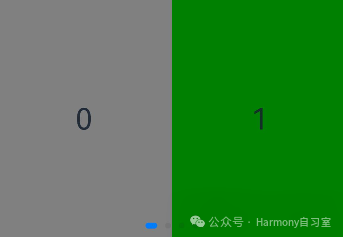
9、结语
至此,我们已经了解了ArkTs的所有系统布局,“ArkTs布局入门”系列正式结束,未来,我们将逐步学习了解基本系统组件与系统动画,请持续关注。























 1036
1036











 被折叠的 条评论
为什么被折叠?
被折叠的 条评论
为什么被折叠?








