转自:http://www.cnblogs.com/eyu8874521/archive/2012/07/20/2600697.html
<?xml version="1.0" encoding="utf-8"?>
<LinearLayout xmlns:android="http://schemas.android.com/apk/res/android"
android:layout_width="match_parent"
android:layout_height="match_parent"
android:orientation="vertical"
android:gravity="right">
<ImageButton
android:id="@+id/img_btn"
android:layout_width="match_parent"
android:layout_height="wrap_content"
android:layout_weight="1"/>
<Button
android:id="@+id/btn"
android:layout_width="wrap_content"
android:layout_height="wrap_content"
android:layout_weight="0"
android:text="选取图片"
/>
</LinearLayout>public class IntentTestActivity extends Activity implements View.OnClickListener{
private ImageButton img_btn;
private Button btn;
private static final int PHOTO_REQUEST_TAKEPHOTO = 1;// 拍照
private static final int PHOTO_REQUEST_GALLERY = 2;// 从相册中选择
private static final int PHOTO_REQUEST_CUT = 3;// 结果
// 创建一个以当前时间为名称的文件
File tempFile = new File(Environment.getExternalStorageDirectory(),getPhotoFileName());
/** Called when the activity is first created. */
@Override
public void onCreate(Bundle savedInstanceState) {
super.onCreate(savedInstanceState);
setContentView(R.layout.cutpic_activity);
init();
}
//初始化控件
private void init() {
img_btn = (ImageButton) findViewById(R.id.img_btn);
btn = (Button) findViewById(R.id.btn);
//为ImageButton和Button添加监听事件
img_btn.setOnClickListener(this);
btn.setOnClickListener(this);
}
//点击事件
@Override
public void onClick(View v) {
// TODO Auto-generated method stub
switch (v.getId()) {
case R.id.img_btn:
showDialog();
break;
case R.id.btn:
showDialog();
break;
}
}
//提示对话框方法
private void showDialog() {
new AlertDialog.Builder(this)
.setTitle("头像设置")
.setPositiveButton("拍照", new DialogInterface.OnClickListener() {
@Override
public void onClick(DialogInterface dialog, int which) {
// TODO Auto-generated method stub
dialog.dismiss();
// 调用系统的拍照功能
Intent intent = new Intent(MediaStore.ACTION_IMAGE_CAPTURE);
// 指定调用相机拍照后照片的储存路径
intent.putExtra(MediaStore.EXTRA_OUTPUT, Uri.fromFile(tempFile));
startActivityForResult(intent, PHOTO_REQUEST_TAKEPHOTO);
}
})
.setNegativeButton("相册", new DialogInterface.OnClickListener() {
@Override
public void onClick(DialogInterface dialog, int which) {
// TODO Auto-generated method stub
dialog.dismiss();
Intent intent = new Intent(Intent.ACTION_PICK, null);
intent.setDataAndType(MediaStore.Images.Media.EXTERNAL_CONTENT_URI,"image/*");
startActivityForResult(intent, PHOTO_REQUEST_GALLERY);
}
}).show();
}
@Override
protected void onActivityResult(int requestCode, int resultCode, Intent data) {
// TODO Auto-generated method stub
switch (requestCode) {
case PHOTO_REQUEST_TAKEPHOTO:
startPhotoZoom(Uri.fromFile(tempFile), 150);
break;
case PHOTO_REQUEST_GALLERY:
if (data != null)
startPhotoZoom(data.getData(), 150);
break;
case PHOTO_REQUEST_CUT:
if (data != null)
setPicToView(data);
break;
}
super.onActivityResult(requestCode, resultCode, data);
}
private void startPhotoZoom(Uri uri, int size) {
Intent intent = new Intent("com.android.camera.action.CROP");
intent.setDataAndType(uri, "image/*");
// crop为true是设置在开启的intent中设置显示的view可以剪裁
intent.putExtra("crop", "true");
// aspectX aspectY 是宽高的比例
intent.putExtra("aspectX", 1);
intent.putExtra("aspectY", 1);
// outputX,outputY 是剪裁图片的宽高
intent.putExtra("outputX", size);
intent.putExtra("outputY", size);
intent.putExtra("return-data", true);
startActivityForResult(intent, PHOTO_REQUEST_CUT);
}
//将进行剪裁后的图片显示到UI界面上
private void setPicToView(Intent picdata) {
Bundle bundle = picdata.getExtras();
if (bundle != null) {
Bitmap photo = bundle.getParcelable("data");
Drawable drawable = new BitmapDrawable(photo);
img_btn.setBackgroundDrawable(drawable);
}
}
// 使用系统当前日期加以调整作为照片的名称
private String getPhotoFileName() {
Date date = new Date(System.currentTimeMillis());
SimpleDateFormat dateFormat = new SimpleDateFormat("'IMG'_yyyyMMdd_HHmmss");
return dateFormat.format(date) + ".jpg";
}
}







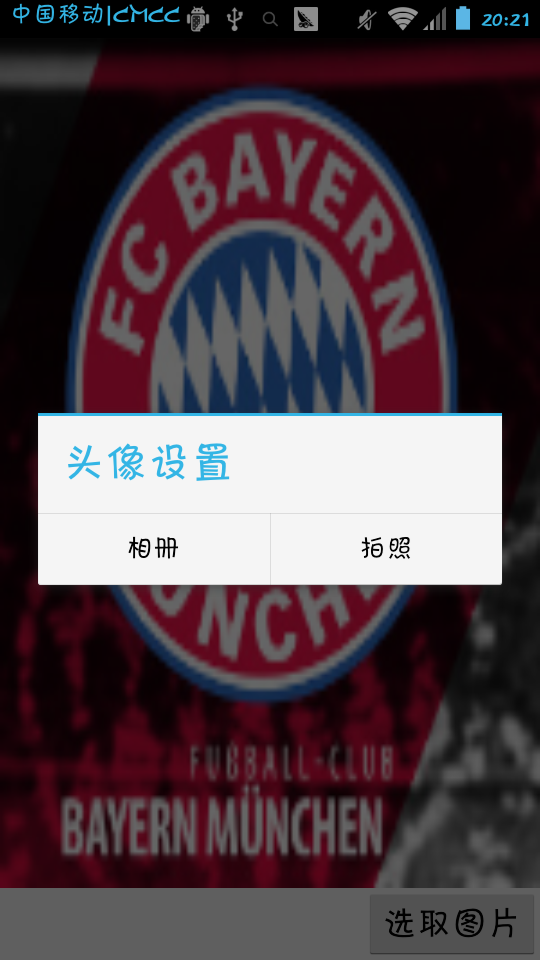















 被折叠的 条评论
为什么被折叠?
被折叠的 条评论
为什么被折叠?








