前言
对机房系统有了宏观把控以后,可以开始登录窗体了。先别急着敲代码,先搞懂要满足什么功能。登录窗体要做到用户能成功登录,并且有三种权限的设置。了解了要满足的功能,要对思路进行梳理,制作流程图就可以帮我们很好的梳理思路。
部分代码展示
限制登录次数代码
miCount = miCount + 1
If miCount = 1 Then
MsgBox "密码输入错误,您还有两次机会!", 48, "警告"
txtPassword.SetFocus
txtPassword.Text = ""
Exit Sub
Else
If miCount = 2 Then
MsgBox "密码输入错误,您还有一次机会!", 48, "警告"
txtPassword.SetFocus
txtPassword.Text = ""
Exit Sub
Else
If miCount = 3 Then
MsgBox "密码输入错误,程序即将关闭!", 48, "警告"
txtPassword.SetFocus
txtPassword.Text = ""
Me.Hide
Exit Sub
End If
End If
End If
权限限制代码
If Trim(mrc.Fields(2)) = "一般用户" Then
frmMain.userName.Enabled = True
frmMain.opeMenu.Enabled = False
frmMain.opeMenu.Visible = False
frmMain.adminMenu.Enabled = False
frmMain.adminMenu.Visible = False
End If
If Trim(mrc.Fields(2)) = "操作员" Then
frmMain.userName.Enabled = True
frmMain.opeMenu.Enabled = True
frmMain.adminMenu.Enabled = False
frmMain.adminMenu.Visible = False
End If
限制字符代码
Private Sub txtPassWord_KeyPress(KeyAscii As Integer)
If KeyAscii > 31 And KeyAscii < 48 Or KeyAscii > 57 And KeyAscii < 65 Or KeyAscii > 90 And KeyAscii > 122 And KeyAscii < 127 Then
MsgBox "不能输入特殊字符!", 48, "警告"
KeyAscii = 0
End If
End Sub
Private Sub txtUserName_KeyPress(KeyAscii As Integer)
If KeyAscii > 31 And KeyAscii < 48 Or KeyAscii > 57 And KeyAscii < 65 Or KeyAscii > 90 And KeyAscii > 122 And KeyAscii < 127 Then
MsgBox "不能输入特殊字符!", 48, "警告"
KeyAscii = 0
End If
End Sub









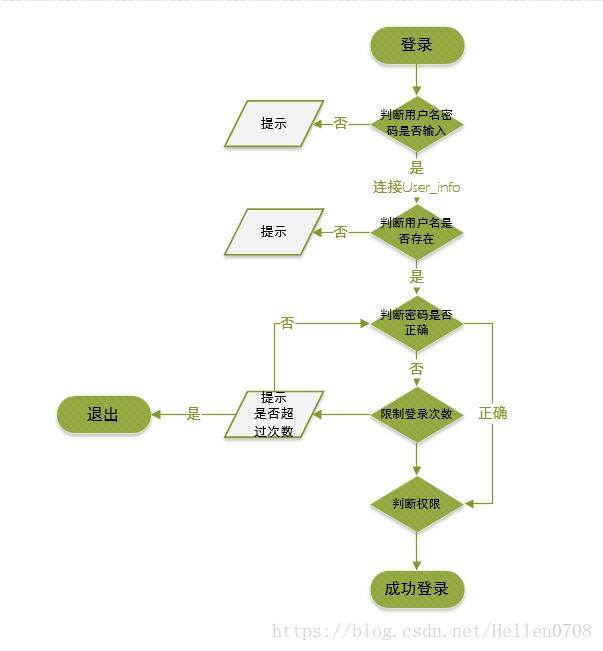













 688
688











 被折叠的 条评论
为什么被折叠?
被折叠的 条评论
为什么被折叠?








