上篇写了通过Espresso测试Button这样的普通view和AdpterView类型的view,及Espresso基本使用方式
http://blog.csdn.net/hexingen/article/details/51971427(有兴趣的可以查看)
本篇写通过Espresso测试Intents,WebView
(一)Espresso测试Intent的开启和返回值:
使用配置:espresso-intents.jar
espresso-intents包是 Espresso的一个扩展包。(介绍)
espresso-intents包是用在Espresso 2.1+和0.3以上的testing library上(注意点)
使用步骤:
1.安装Espresso-Intents(前提是开发工具ide中已经安装Android Support Repository )
在gradle中原本的依赖包上多添加:
androidTestCompile 'com.android.support.test.espresso:espresso-intents:2.2.2'
2.IntentsTestRule是替代 ActivityTestRule ,
它是 ActivityTestRule的延伸( 具备ActivityTestRule的特性),
初始化 Espresso-Intents是在注解 @Test之前,释放是测试运行完后。
3.Intent validation:验证intent
4.Intent stubbing:给intent添加返回值
5.Intent matchers:intending()和intended ()中参数都是一个Matcher<Intent>
guithub上对应案例:
https://github.com/googlesamples/android-testing/tree/master/ui/espresso/IntentsBasicSample
开始编写:
1.在项目的,xxx.gridle中添加依赖包:
dependencies {
testCompile 'junit:junit:4.12'
compile 'com.android.support:appcompat-v7:23.3.0'
//添加注解,包含test
compile 'com.android.support:support-annotations:23.3.0'
//解决冲突
androidTestCompile 'com.android.support:support-annotations:23.3.0'
// Android JUnit Runner
androidTestCompile 'com.android.support.test:runner:0.5'
// JUnit4 Rules
androidTestCompile 'com.android.support.test:rules:0.5'
// Espresso core
androidTestCompile 'com.android.support.test.espresso:espresso-core:2.2.2'
//Espresso-Intents只支持 Espresso 2.1+和0.3以上版本的test包以上
androidTestCompile 'com.android.support.test.espresso:espresso-intents:2.2.2'
}2.编写开启intent,和intent返回值的代码:
MainActivity.java中代码:
public static final int REQUESTCODE=1;
//开启intent
public void openIntentActiivty(View view){
Intent intent=new Intent(this,IntentActivity.class);
startActivityForResult(intent,REQUESTCODE);
}
//接受intent的返回数据
@Override
protected void onActivityResult(int requestCode, int resultCode, Intent data) {
switch (requestCode){
case REQUESTCODE:
if(resultCode== AppCompatActivity.RESULT_OK){
String s= data.getStringExtra(IntentActivity.TAG);
showToas("intent test "+s);
}
break;
}
super.onActivityResult(requestCode, resultCode, data);
}IntentActivity.java:
public class IntentActivity extends AppCompatActivity {
public static final String TAG=IntentActivity.class.getSimpleName();
@Override
protected void onCreate(@Nullable Bundle savedInstanceState) {
super.onCreate(savedInstanceState);
setContentView(new TextView(this));
setResult(AppCompatActivity.RESULT_OK,createResultData("sucess"));
this.finish();
}
@VisibleForTesting
static Intent createResultData(String s){
Intent intent =new Intent();
intent.putExtra(TAG,s);
return intent;
}
}3.最重要的步骤:编写测试代码:
MainActivityTest.java:
@RunWith(AndroidJUnit4.class)
@LargeTest
public class MainActivityTest {
/**
* IntentsTestRule替代ActivityTestRule
* @Rule是在 @Test之前运行,进行初始化
*/
@Rule
public IntentsTestRule<MainActivity> activityTestRule=
new IntentsTestRule<MainActivity>(MainActivity.class);
@Test //测试intent返回结果
public void testIntentActivity(){
//默认Intent是不带有返回值(两个actviity间互传数据)的
//为IntentActivity添加存根,即返回值
intending(hasComponent(hasShortClassName(".IntentActivity")))
.respondWith(new Instrumentation.ActivityResult(
Activity.RESULT_OK,
IntentActivity.createResultData("testIntent sucess")));
activityTestRule.getActivity().openIntentActiivty(null);
// intended();记录app在调用intent的结果
}
}
4.创建运行的Config(不懂的,看上一篇,有详细解说),然后运行测试项目,结果如下:
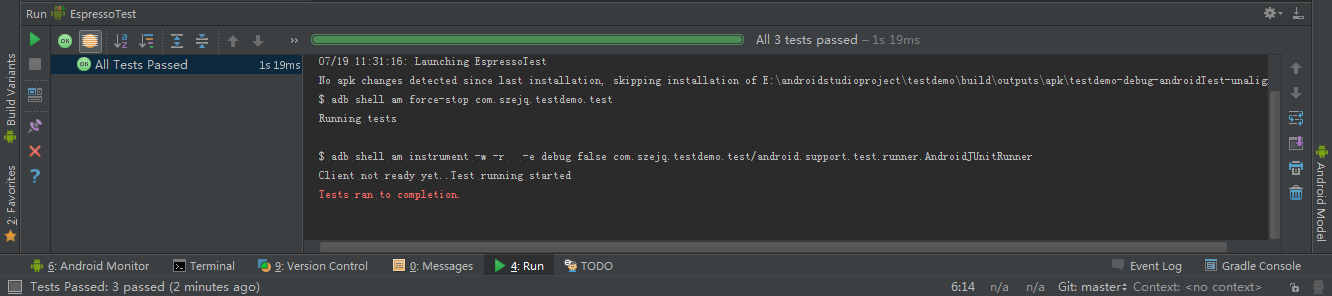
(二)Espresso测试Webview交互:
Espresso-web : 是一个切入点,在webview中,通过Atoms来操作webview的交互(介绍)
使用步骤:
1.安装Espresso-Web:
在gradle中原本的依赖包上多添加:
androidTestCompile 'com.android.support.test.espresso:espresso-web:2.2.2'
2.Common WebInteractions(web交互):
用于获取webView中加载的html,html中的标签元素:
withElement(ElementReference):
withContextualElement(Atom<ElementReference>)
查看标签的 assertion:
check(WebAssertion)
html中事件执行:
perform(Atom)
reset():当事先操作无效时,使用
guithub上对应案例:
https://github.com/googlesamples/android-testing/tree/master/ui/espresso/WebBasicSample
开始编写:
1.在项目的,xxx.gridle中添加依赖包:
dependencies {
testCompile 'junit:junit:4.12'
compile 'com.android.support:appcompat-v7:23.3.0'
//添加注解,包含test
compile 'com.android.support:support-annotations:23.3.0'
//解决冲突
androidTestCompile 'com.android.support:support-annotations:23.3.0'
// Android JUnit Runner
androidTestCompile 'com.android.support.test:runner:0.5'
// JUnit4 Rules
androidTestCompile 'com.android.support.test:rules:0.5'
// Espresso core
androidTestCompile 'com.android.support.test.espresso:espresso-core:2.2.2'
//Espresso web
androidTestCompile 'com.android.support.test.espresso:espresso-web:2.2.2'
}2.编写WebView加载的html
这里是本地加载html,进行js交互,在assets下创建一个html的文件:
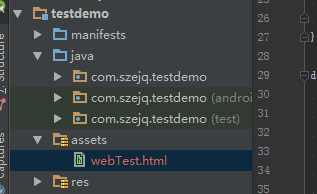
webTest.html:
<html>
<head>
<title>Espresso test Web</title>
<meta charset="utf-8"/>
</head>
<body>
<h1 >Hello Espresso Web!</h1>
<p id="changContent">没有改变</p>
<input type="button" id="web_btn" value="button" onclick="testClick()" />
<script type="text/javascript">
function testClick() {
document.getElementById("changContent").innerHTML = "Espresso test";
android.showToast("Espresso test");
}
</script>
</body>
</html>3. 设置webview可以js交互:
WebActivity.java:
public class WebActivity extends AppCompatActivity {
private WebView webView;
private static final String LOCAL_URL="file:///android_asset/webTest.html";
@Override
protected void onCreate(@Nullable Bundle savedInstanceState) {
super.onCreate(savedInstanceState);
webView=new WebView(this);
setContentView(webView);
//允许js交互
webView.getSettings().setJavaScriptEnabled(true);
webView.loadUrl(LOCAL_URL);
webView.setWebViewClient(new WebViewClient(){
@Override
public boolean shouldOverrideUrlLoading(WebView view, String url) {
return false;
}
});
//设置js与android 交互的接口名,接口名为android
webView.addJavascriptInterface(new WebInterface(),"android");
}
//检查联网权限
public boolean checkPermission(){
//获取到mamifest中的权限状态
int permission= ContextCompat.checkSelfPermission(
this, Manifest.permission.INTERNET);
//权限同意
int granted= PackageManager.PERMISSION_GRANTED;
return(permission==granted);
}
protected class WebInterface{
public WebInterface(){}
@JavascriptInterface//js回调android端的方法
public void showToast(String s){
Toast.makeText(WebActivity.this,
s , Toast.LENGTH_SHORT).show();
}
}
}4. 最重要的步骤:编写测试代码:
创建一个测试类,WebActivityTest.java:
import android.content.Intent;
import android.support.test.espresso.web.webdriver.Locator;
import android.support.test.rule.ActivityTestRule;
import android.support.test.runner.AndroidJUnit4;
import android.test.suitebuilder.annotation.LargeTest;
import org.junit.Rule;
import org.junit.Test;
import org.junit.runner.RunWith;
import static android.support.test.espresso.web.sugar.Web.onWebView;
import static android.support.test.espresso.web.webdriver.DriverAtoms.findElement;
import static android.support.test.espresso.web.webdriver.DriverAtoms.webClick;
@RunWith(AndroidJUnit4.class)
@LargeTest
public class WebActivityTest {
@Rule
public ActivityTestRule<WebActivity> activityTestRule=
new ActivityTestRule<WebActivity>(WebActivity.class,false,false){
@Override
protected void afterActivityLaunched() {
//Javascript能通过Espresso web 操作webview:
//覆盖afterActivityLaunched()
// Enable JS!
onWebView().forceJavascriptEnabled();
}
};
@Test
public void testWeb(){
//开启WebActivity
activityTestRule.launchActivity(new Intent());
onWebView() .withElement(findElement(Locator.ID,"web_btn"))
.perform(webClick());//执行点击动作
}
}4.创建运行的Config(不懂的,看上一篇,有详细解说),然后运行测试项目,结果如下:
马上就要出成绩,结果运行时遇到异常:
com.android.build.api.transform.TransformException: com.android.builder.packaging.DuplicateFileException: Duplicate files copied in APK META-INF/maven/com.google.guava/guava/pom.properties
解决方式: 忽略包中异常
//在在gradle中添加:
android {
packagingOptions {
exclude('META-INF/maven/com.google.guava/guava/pom.properties');
exclude('META-INF/maven/com.google.guava/guava/pom.xml');
}
}运行完成,展现成果:
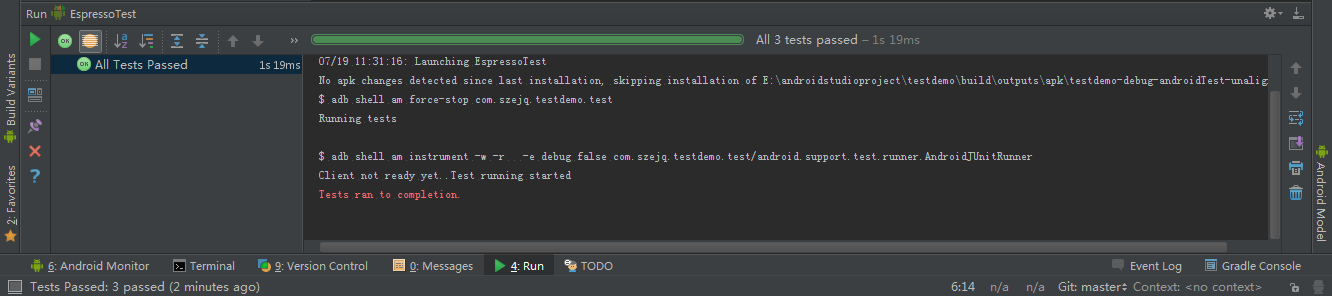






















 729
729

 被折叠的 条评论
为什么被折叠?
被折叠的 条评论
为什么被折叠?








