区域边界及级联
1.获取区域边界JSON数据,下载后放到项目里
https://datav.aliyun.com/portal/school/atlas/area_selector
data() {
return {
areaFeaturesData: null, // 南通市json数据
areaLayer: null, // 区域边界图层
isCheckClick: false,
currentArea: null, // 当前json所属区划code
areaLayerStyle: {
'color': 'red', // 边框颜色
'weight': 2, // 边框粗细
'opacity': 0.4, // 透明度
'fillColor': 'red', // 区域填充颜色
'fillOpacity': 0.1 // 区域填充颜色的透明
}
}
}
methods: {
// 获取JSON文件中的json数据
this.$axios.get(`/json/sjkbmap/area.json`).then((data) => {
this.areaFeaturesData = data.data
this.initAreaForJson()
})
initAreaForJson() { // 初始化区域边界Json
this.areaLayer = L.geoJSON(this.areaFeaturesData, {style: this.areaLayerStyle, onEachFeature: this.onEachFeature}).addTo(this.map)
this.bindAreaLayerEvent()
}
onEachFeature(feature, layer) { // 设置鼠标移动到对应区域时悬浮显示内容
var a = '名称:' + obj.name + '<br>无人机:' + (obj.wrjsl ? obj.wrjsl : 0)
layer.bindTooltip(a, {sticky: true, className: 'leaflet-custom-tooltip'})
}
bindAreaLayerEvent() { // 绑定区域边界事件(移入区域时,对应区域高亮、移出取消高亮、点击对应区域时级联显示点击的区域及子区域)
// 监听鼠标移动事件
this.areaLayer.on('mouseover', (data) => {
console.log('mouseover')
// 鼠标移到区域范围内时高亮
var feature = data.layer
feature.setStyle({
'color': 'blue', // 边框颜色
'weight': 2, // 边框粗细
'opacity': 0.4, // 透明度
'fillColor': 'blue', // 区域填充颜色
'fillOpacity': 0.6 // 区域填充颜色的透明
})
})
this.areaLayer.on('mouseout', () => {
// 移出区域范围取消高亮
this.areaLayer.setStyle(this.areaLayerStyle)
})
this.areaLayer.on('click', (data) => {
this.currentArea = {
code: data.layer.feature.properties.adcode,
pointArr: data.layer.feature.geometry.coordinates
}
this.areaLayer.clearLayers()
var areaJson = null
this.areaFeaturesData.features.forEach((item, index) => {
if (item.properties.adcode === data.layer.feature.properties.adcode) {
areaJson = item
}
})
var center = [areaJson.properties.center[1], areaJson.properties.center[0]]
this.map.setView(center, '10')
this.areaLayer = L.geoJSON(areaJson, {style: this.areaLayerStyle}).addTo(this.map)
this.bindAreaLayerEvent()
})
}
}
右键菜单
js、css文件下载地址:
链接:https://pan.baidu.com/s/1pX_ZmEA2il_k42cX25dhnQ 提取码:vz6r
import '@/components/leaflet/leaflet.contextmenu.js'
import '@/components/leaflet/leaflet.contextmenu.css'
map.options: {
preferCanvas: true,
contextmenu: true,
contextmenuWidth: 140,
contextmenuItems: [{
text: '刷新',
iconCls: 'fa fa-undo',
callback: this.refresh
}]
}
// 监听鼠标右键事件,然后动态添加菜单
this.map.on('contextmenu', (evt) => {
var that = this
var id = '1'
var contextmenu = evt.contextmenu
contextmenu.removeAllItems() // 删除全部菜单
var contextmenuItems = {
text: '刷新',
iconCls: 'fa fa-undo',
callback: function() {
that.contextmenuEvent(id) // 具体业务方法
}
}
contextmenu.addItem(contextmenuItems) // 添加菜单
})
热力图
// 热力图
npm i leaflet.heat
import 'leaflet.heat'
/** 热力图 */
let heatDataList = []
for (let i = 0; i < 50; i++) {
var v = {
wd: '纬度',
jd:‘经度’
}
let group = [v.wd, v.jd]
heatDataList.push(group)
}
// 生成热力图图层,并添加到地图中
var heat = L.heatLayer(heatDataList, {
radius: 12,
minOpacity: 0.7
}).addTo(this.map)
//清空热力图
heat.setLatLngs([])
经纬度网格
方法一:
addLonLatLine() { // 添加网格线
this.lonLatGridLineLayer = L.featureGroup().addTo(this.map)
let zoom = this.map.getZoom()
let bounds = this.map.getBounds()
let north = bounds.getNorth()
let east = bounds.getEast()
// 经纬度间隔
let d = 90 / Math.pow(2, zoom - 1)
// 经线网格
for (let index = -180; index <= 360; index += d) {
// 判断当前视野内
if (bounds.contains([north, index])) {
// 绘制经线
let lonLine = L.polyline(
[
[-90, index],
[90, index]
],
{ weight: 1, color: 'grey' }
)
this.lonLatGridLineLayer.addLayer(lonLine)
// 标注
let text = index.toFixed(1) + '°'
// 动态计算小数位数
if (zoom > 10) {
text = index.toFixed((zoom - 8) / 2) + '°'
}
let divIcon = L.divIcon({
html: `<div style="white-space: nowrap;color:black;">${text}</div>`,
iconAnchor: [0, -5]
})
let textMarker = L.marker([north, index], { icon: divIcon })
this.lonLatGridLineLayer.addLayer(textMarker)
if (d > 90) {
d = 90
}
// 纬线网格
for (let index = -90; index <= 90; index += d) {
if (bounds.contains([index, east])) {
let lonLine = L.polyline(
[
[index, -180],
[index, 360]
],
{ weight: 1, color: 'grey' }
)
this.lonLatGridLineLayer.addLayer(lonLine)
// 标注
let text = index.toFixed(1) + '°'
if (zoom > 10) {
text = index.toFixed((zoom - 8) / 2) + '°'
}
let divIcon = L.divIcon({
html: `<div style="white-space: nowrap;color:black;">${text}</div>`,
iconAnchor: [(text.length + 1) * 6, 0]
})
let textMarker = L.marker([index, east], { icon: divIcon })
this.lonLatGridLineLayer.addLayer(textMarker)
}
}
}
}
}
方法二:
1.npm install leaflet-lonlat-gridlines
2.import {LeafletDrawLonlatLine} from "leaflet-lonlat-gridlines";
3.
this.lonLatGridLines = new LeafletDrawLonlatLine(this.map)
// 经纬线设置为蓝色
this.lonLatGridLines.setLineColor('blue')
// 经纬线度数文本颜色调整为红色
this.lonLatGridLines.setTextColor('red')
// 经纬线度数文本只显示北边(经度值)和东边(纬度值)
this.lonLatGridLines.setTextPosition('right')
// 初始化话的时候,触发一次绘制*/
this.lonLatGridLines.drawLonlatTileGrid()
// 添加绘制地图事件(即拖动地图时,清除上一次的图层的同时绘制新的图层)*/
this.lonLatGridLines.addDrawEvent()
方法三:
代码地址:https://github.com/cloudybay/leaflet.latlng-graticule
import '@/components/leaflet/leaflet.latlng-graticule.js'
L.latlngGraticule({
showLabel: true,
opacity: 1,
weight: 0.8,
color: 'red',
font: '20px Verdana',
dashArray: [0, 0],
lngLineCurved: 0,
latLineCurved: 0,
zoomInterval: [
{start: 2, end: 2, interval: 60},
{start: 3, end: 3, interval: 30},
{start: 4, end: 4, interval: 15},
{start: 5, end: 5, interval: 7.5},
{start: 6, end: 6, interval: 4},
{start: 7, end: 7, interval: 2},
{start: 8, end: 8, interval: 1},
{start: 9, end: 9, interval: 0.5},
{start: 10, end: 10, interval: 0.25},
{start: 11, end: 11, interval: 0.125},
{start: 12, end: 12, interval: 0.0625},
{start: 13, end: 13, interval: 0.033333333},
{start: 14, end: 14, interval: 0.016666666666},
{start: 15, end: 15, interval: 0.008333333},
{start: 16, end: 16, interval: 0.004166667},
{start: 17, end: 17, interval: 0.002083333},
{start: 18, end: 18, interval: 0.001041667}
]
}).addTo(this.map)
台风
相关表sql文件及前端js、vue文件地址:
链接:https://pan.baidu.com/s/1LCUXo2J-WA5eXzZ7fFSLUQ
提取码:9kr5
1、引入
import LayerTyphoon from '@/components/leaflet-typhoon/LayerTyphoon.vue'
2、定义
<LayerTyphoon ref="layerTyphoon" :map="map" :dataList="typhoonList"></LayerTyphoon>
3、赋值台风数据信息
typhoonList = 台风信息
雷达扩散
实际效果:
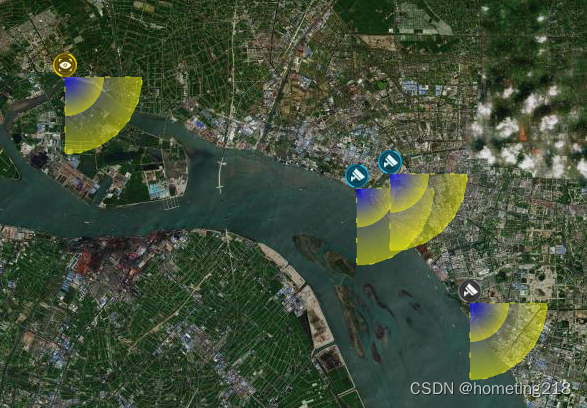
npm install --save leaflet-radar
drawJkqy(data) { // 监控区域范围
if (data.param) { // 开启范围区域
this.tbBGeoList.forEach((item, index) => {
var location = '' + item.wd + ' ' + item.jd // 纬度 + 空格 + 经度
let radar = new Radar({
radius: 5000, // 半径
angle: 90, // 角度
direction: 135, // 方向
location: location // 位置(纬度 + 空格 + 经度)
}, {
online: {
color: '#dd2',
dashArray: [5, 15],
weight: 1,
opacity: 1,
fillColor: '#d21',
fillOpacity: 0.5
},
animat: {
color: '#238',
weight: 0,
opacity: 0,
fillColor: '#ff0',
fillOpacity: 0.5,
pmIgnore: true
},
step: 12
})
radar.addTo(this.map)
this.group.push(radar)
})
} else { // 关闭
if (this.group && this.group.length > 0) {
this.group.forEach((item, index) => {
this.map.removeLayer(item)
})
}
}
}





















 1675
1675











 被折叠的 条评论
为什么被折叠?
被折叠的 条评论
为什么被折叠?








