通过设置底图参数在一定程度上可以修改底图样式,但是想要调试出比较满意的底图还是很困难,因为cesium底图参数里并没有集成反色和滤镜,所以想要调出比较好看的底图,需要修改cesium源码的图层参数,添加反色和滤镜。这对与初学者并不友好,这里通过劫持源码渲染shader的方式(这并不是一个好主意),附加上反色和滤镜,尽可能的不去修改源码,这种方式需在初始时设置好滤镜颜色,因为缓存的原因,想动态修改滤镜颜色不太容易。后续有时间再讲讲如何修改源码,这里先按下不表。这里给出对高德电子地图添加反色和滤镜的完整示例。
1 完整示例代码
FilterLayer.vue
<!--
* @Description:
* @Author: maizi
* @Date: 2023-04-03 11:34:28
* @LastEditTime: 2024-07-19 11:54:30
* @LastEditors: maizi
-->
<template>
<div id="container">
</div>
</template>
<script>
import * as MapWorks from './js/MapWorks'
export default {
name: 'FilterLayer',
data(){
return {
}
},
mounted() {
this.init();
},
beforeDestroy(){
//实例被销毁前调用,页面关闭、路由跳转、v-if和改变key值
MapWorks.destroy();
},
methods:{
init(){
let container = document.getElementById("container");
MapWorks.initMap(container)
MapWorks.addGdLayer()
}
}
}
</script>
<style lang="scss" scoped>
#container {
width: 100%;
height: 100%;
background: rgba(7, 12, 19, 1);
overflow: hidden;
background-size: 40px 40px, 40px 40px;
background-image: linear-gradient(hsla(0, 0%, 100%, 0.05) 1px, transparent 0), linear-gradient(90deg, hsla(0, 0%, 100%, 0.05) 1px, transparent 0);
}
</style>MapWorks.js
/*
* @Description:
* @Author: maizi
* @Date: 2023-04-03 17:34:21
* @LastEditTime: 2024-07-19 11:55:10
* @LastEditors: maizi
*/
import GUI from 'lil-gui';
import AmapImageryProvider from './AmapImageryProvider'
// 初始视图定位在中国
Cesium.Camera.DEFAULT_VIEW_RECTANGLE = Cesium.Rectangle.fromDegrees(90, -20, 110, 90);
let viewer = null;
let tileLayer = null;
const gui = new GUI();
const params = {
alpha: 1.0,
nightAlpha: 1.0,
dayAlpha: 1.0,
brightness: 0.6,
contrast: 1.8,
hue: 1,
saturation: 0,
gamma: 0.3
}
const filterParams = {
bInvertColor: true,
bFilterColor: true,
filterColor: '#0044aa'
}
function initMap(container) {
viewer = new Cesium.Viewer(container, {
animation: false,
baseLayerPicker: false,
fullscreenButton: false,
geocoder: false,
homeButton: false,
infoBox: false,
sceneModePicker: false,
selectionIndicator: false,
timeline: false,
navigationHelpButton: false,
scene3DOnly: true,
orderIndependentTranslucency: false,
contextOptions: {
webgl: {
alpha: true
}
}
})
viewer._cesiumWidget._creditContainer.style.display = 'none'
viewer.scene.fxaa = true
viewer.scene.postProcessStages.fxaa.enabled = true
if (Cesium.FeatureDetection.supportsImageRenderingPixelated()) {
// 判断是否支持图像渲染像素化处理
viewer.resolutionScale = window.devicePixelRatio
}
// 移除默认影像
removeAll()
// 地形深度测试
viewer.scene.globe.depthTestAgainstTerrain = true
// 背景色
viewer.scene.globe.baseColor = new Cesium.Color(0.0, 0.0, 0.0, 0)
//gui面板
initGui()
}
function initGui() {
gui.title('参数设置')
gui.add(params, 'alpha', 0, 1).step(0.01).onChange(function (value) {
tileLayer.alpha = params.alpha
})
gui.add(params, 'nightAlpha', 0, 1).step(0.01).onChange(function (value) {
tileLayer.nightAlpha = params.nightAlpha
})
gui.add(params, 'dayAlpha', 0, 1).step(0.01).onChange(function (value) {
tileLayer.dayAlpha = params.dayAlpha
})
gui.add(params, 'brightness', 0, 1).step(0.01).onChange(function (value) {
tileLayer.brightness = params.brightness
})
gui.add(params, 'contrast', 0, 2).step(0.01).onChange(function (value) {
tileLayer.contrast = params.contrast
})
gui.add(params, 'hue', 0, 1).step(0.01).onChange(function (value) {
tileLayer.hue = params.hue
})
gui.add(params, 'saturation', 0, 1).step(0.01).onChange(function (value) {
tileLayer.saturation = params.saturation
})
gui.add(params, 'gamma', 0, 10).step(0.01).onChange(function (value) {
tileLayer.gamma = params.gamma
})
}
function addGdLayer() {
const layerProvider = new AmapImageryProvider({
type: 'vec_label_w'
});
tileLayer = viewer.imageryLayers.addImageryProvider(layerProvider);
tileLayer.brightness = 0.6
tileLayer.contrast = 1.8
tileLayer.gamma = 0.3
tileLayer.hue = 1
tileLayer.saturation = 0
filterLayer(filterParams)
}
function filterLayer(options) {
const {bInvertColor, bFilterColor, filterColor } = options
const color = new Cesium.Color.fromCssColorString(filterColor);
const filterRGB = [
Math.round(color.red * 255),
Math.round(color.green * 255),
Math.round(color.blue * 255)
]
let fragShader = viewer.scene.globe._surfaceShaderSet.baseFragmentShaderSource.sources
for (let i = 0; i < fragShader.length; i++) {
const strS = 'color = czm_saturation(color, textureSaturation);\n#endif\n'
let strT = 'color = czm_saturation(color, textureSaturation);\n#endif\n'
if (bInvertColor) {
strT += `
color.r = 1.0 - color.r;
color.g = 1.0 - color.g;
color.b = 1.0 - color.b;
`
}
if (bFilterColor) {
strT += `
color.r = color.r * ${filterRGB[0]}.0/255.0;
color.g = color.g * ${filterRGB[1]}.0/255.0;
color.b = color.b * ${filterRGB[2]}.0/255.0;
`
}
fragShader[i] = fragShader[i].replace(strS, strT)
}
}
function removeAll() {
viewer.imageryLayers.removeAll();
}
function destroy() {
viewer.entities.removeAll();
viewer.imageryLayers.removeAll();
viewer.destroy();
}
function setView(coords,hpr) {
viewer.scene.camera.flyTo({
destination: Cesium.Cartesian3.fromDegrees(coords[0], coords[1], coords[2]),
orientation: {
heading: Cesium.Math.toRadians(hpr.heading),
pitch: Cesium.Math.toRadians(hpr.pitch),
roll: Cesium.Math.toRadians(hpr.roll),
}
});
}
export {
initMap,
addGdLayer,
setView,
removeAll,
destroy
}
AmapImageryProvider.js 的完整代码在cesium加载高德地图并纠偏一篇中已给出。
2 运行结果
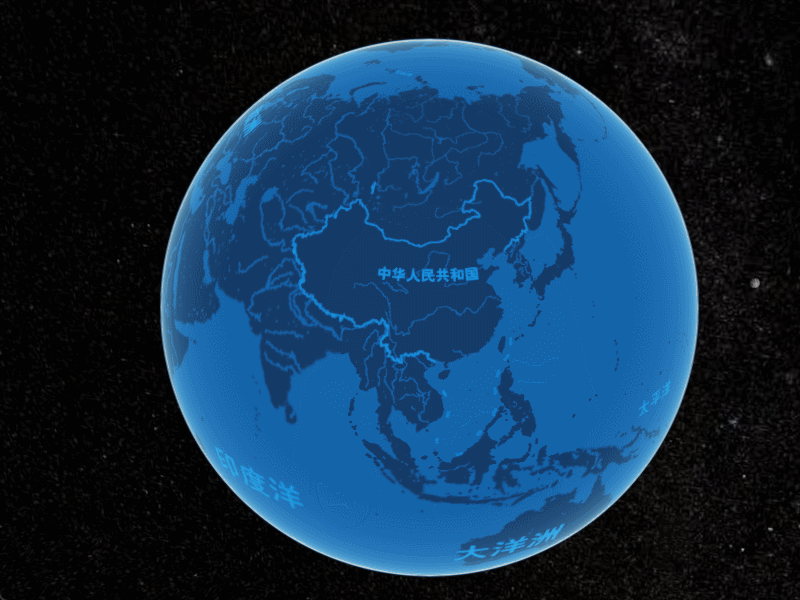






















 2262
2262

 被折叠的 条评论
为什么被折叠?
被折叠的 条评论
为什么被折叠?








