条件格式
格式化单元格是高于还是低于平均值
ConditionalFormattingCollection conditionalFormattings = worksheet.ConditionalFormattings;
// Create the rule highlighting values that are above the average in cells C2 through C15.
AverageConditionalFormatting cfRule1 = conditionalFormattings.AddAverageConditionalFormatting(worksheet["$// Specify formatting options to be applied to cells if the condition is true.
// Set the background color to yellow.
cfRule1.Formatting.Fill.BackgroundColor = Color.FromArgb(255, 0xFA, 0xF7, 0xAA);
// Set the font color to red.
cfRule1.Formatting.Font.Color = Color.Red;
// Create the rule highlighting values that are one standard deviation below the mean in cells D2 AverageConditionalFormatting cfRule2 = conditionalFormattings.AddAverageConditionalFormatting(worksheet["$// Specify formatting options to be applied to cells if the conditions is true.
// Set the background color to light-green.
cfRule2.Formatting.Fill.BackgroundColor = Color.FromArgb(255, 0x9F, 0xFB, 0x69);
// Set the font color to blue-violet.
cfRule2.Formatting.Font.Color = Color.BlueViolet;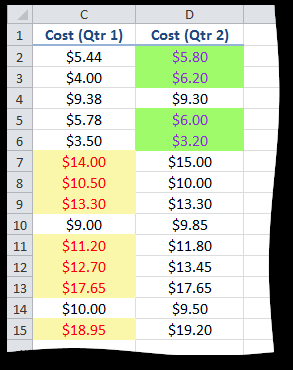
格式化单元格值是否在两个值中间
// Create the rule to identify values below 7 and above 19 in cells F2 through F15.
RangeConditionalFormatting cfRule = worksheet.ConditionalFormattings.AddRangeConditionalFormatting(// Specify formatting options to be applied to cells if the condition is true.
// Set the background color to yellow.
cfRule.Formatting.Fill.BackgroundColor = Color.FromArgb(255, 0xFA, 0xF7, 0xAA);
// Set the font color to red.
cfRule.Formatting.Font.Color = Color.Red;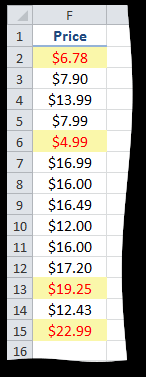
格式化顶部或者底部排名
// Create the rule to identify top three values in cells F2 through F15.
RankConditionalFormatting cfRule = worksheet.ConditionalFormattings.AddRankConditionalFormatting(worksheet["$// Specify formatting options to be applied to cells if the condition is true.
// Set the background color to dark orchid.
cfRule.Formatting.Fill.BackgroundColor = Color.DarkOrchid;
// Set the outline borders.
cfRule.Formatting.Borders.SetOutsideBorders(Color.Black, BorderLineStyle.Thin);
// Set the font color to white.
cfRule.Formatting.Font.Color = Color.White;
基于单元格文本格式化单元格
// Create the rule to highlight values with the given text string in cells A2 through A15.
TextConditionalFormatting cfRule = worksheet.ConditionalFormattings.AddTextConditionalFormatting(worksheet["$// Specify formatting options to be applied to cells if the condition is true.
// Set the background color to pink.
cfRule.Formatting.Fill.BackgroundColor = Color.FromArgb(255, 0xE1, 0x95, 0xC2);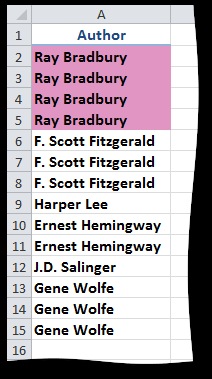
格式化唯一值的或重复值,空白单元格和公式错误
// Create the rule to identify unique values in cells A2 through A15.
SpecialConditionalFormatting cfRule = worksheet.ConditionalFormattings.AddSpecialConditionalFormatting(// Specify formatting options to be applied to cells if the condition is true.
// Set the background color to yellow.
cfRule.Formatting.Fill.BackgroundColor = Color.FromArgb(255, 0xFA, 0xF7, 0xAA);
格式化包含日期的格式单元格
// Create the rule to highlight today's dates in cells B2 through B6.
TimePeriodConditionalFormatting cfRule =
worksheet.ConditionalFormattings.AddTimePeriodConditionalFormatting(worksheet["$B$2:$B$6"], ConditionalFormattingTimePeriod.// Specify formatting options to be applied to cells if the condition is true.
// Set the background color to pink.
cfRule.Formatting.Fill.BackgroundColor = Color.FromArgb(255, 0xF2, 0xAE, 0xE3);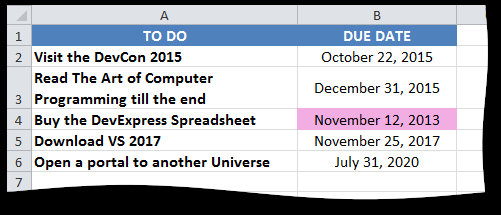
格式化单元格小于、大于或等于一个值
// Create the rule to identify values that are above the average in cells F2 through F15.
ExpressionConditionalFormatting cfRule =
worksheet.ConditionalFormattings.AddExpressionConditionalFormatting(worksheet["$F$2:$F$15"], ConditionalFormattingExpressionCondition.// Specify formatting options to be applied to cells if the condition is true.
// Set the background color to yellow.
cfRule.Formatting.Fill.BackgroundColor = Color.FromArgb(255, 0xFA, 0xF7, 0xAA);
// Set the font color to red.
cfRule.Formatting.Font.Color = Color.Red;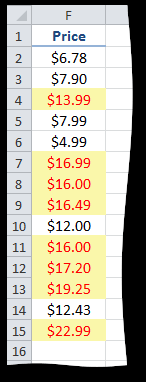
使用公式来确定单元格格式
// Create the rule to shade alternate rows without applying a new style.
FormulaExpressionConditionalFormatting cfRule = worksheet.ConditionalFormattings.AddFormulaExpressionConditionalFormatting(// Specify formatting options to be applied to cells if the condition is true.
// Set the background color to light blue.
cfRule.Formatting.Fill.BackgroundColor = Color.FromArgb(255, 0xBC, 0xDA, 0xF7);
使用双色条格式化单元格
ConditionalFormattingCollection conditionalFormattings = worksheet.ConditionalFormattings;
// Set the minimum threshold to the lowest value in the range of cells.
ConditionalFormattingValue minPoint = conditionalFormattings.CreateValue(ConditionalFormattingValueType.// Set the maximum threshold to the highest value in the range of cells.
ConditionalFormattingValue maxPoint = conditionalFormattings.CreateValue(ConditionalFormattingValueType.// Create the two-color scale rule to differentiate low and high values in cells C2 through D15. Blue ColorScale2ConditionalFormatting cfRule = conditionalFormattings.AddColorScale2ConditionalFormatting(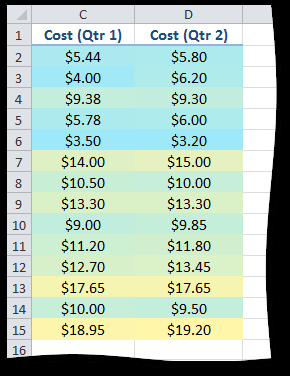
使用三色条格式化单元格
ConditionalFormattingCollection conditionalFormattings = worksheet.ConditionalFormattings;
// Set the minimum threshold to the lowest value in the range of cells using the MIN() formula.
ConditionalFormattingValue minPoint = conditionalFormattings.CreateValue(ConditionalFormattingValueType.// Set the midpoint threshold to the 50th percentile.
ConditionalFormattingValue midPoint = conditionalFormattings.CreateValue(ConditionalFormattingValueType.// Set the maximum threshold to the highest value in the range of cells using the MAX() formula.
ConditionalFormattingValue maxPoint = conditionalFormattings.CreateValue(ConditionalFormattingValueType.// Create the three-color scale rule to determine how values in cells C2 through D15 vary. Red represents ColorScale3ConditionalFormatting cfRule = conditionalFormattings.AddColorScale3ConditionalFormatting(
使用数据条格式化单元格
ConditionalFormattingCollection conditionalFormattings = worksheet.ConditionalFormattings;
// Set the value corresponding to the shortest bar to the lowest value.
ConditionalFormattingValue lowBound1 = conditionalFormattings.CreateValue(ConditionalFormattingValueType.// Set the value corresponding to the longest bar to the highest value.
ConditionalFormattingValue highBound1 = conditionalFormattings.CreateValue(ConditionalFormattingValueType.// Create the rule to compare values in cells E2 through E15 using data bars.
DataBarConditionalFormatting cfRule1 = conditionalFormattings.AddDataBarConditionalFormatting(worksheet.// Set the positive bar border color to green.
cfRule1.BorderColor = DXColor.Green;
// Set the negative bar color to red.
cfRule1.NegativeBarColor = DXColor.Red;
// Set the negative bar border color to red.
cfRule1.NegativeBarBorderColor = DXColor.Red;
// Set the axis position to display the axis in the middle of the cell.
cfRule1.AxisPosition = ConditionalFormattingDataBarAxisPosition.Middle;
// Set the axis color to dark blue.
Spreadsheet Document Server 258
© 2015 DevExpress Inc. 258
cfRule1.AxisColor = Color.DarkBlue;
// Set the value corresponding to the shortest bar to 0 percent.
ConditionalFormattingValue lowBound2 = conditionalFormattings.CreateValue(ConditionalFormattingValueType.// Set the value corresponding to the longest bar to 100 percent.
ConditionalFormattingValue highBound2 = conditionalFormattings.CreateValue(ConditionalFormattingValueType.// Create the rule to compare values in cells G2 through G15 using data bars.
DataBarConditionalFormatting cfRule2 = conditionalFormattings.AddDataBarConditionalFormatting(worksheet.// Set the data bar border color to sky blue.
cfRule2.BorderColor = DXColor.SkyBlue;
// Specify the solid fill type.
cfRule2.GradientFill = false;
// Hide values of cells to which the rule is applied.
cfRule2.ShowValue = false;
使用图标集格式化单元格
ConditionalFormattingCollection conditionalFormattings = worksheet.ConditionalFormattings;
// Set the first threshold to the lowest value in the range of cells using the MIN() formula.
ConditionalFormattingIconSetValue minPoint = conditionalFormattings.CreateIconSetValue(ConditionalFormattingValueType.// Set the second threshold to 0.
ConditionalFormattingIconSetValue midPoint = conditionalFormattings.CreateIconSetValue(ConditionalFormattingValueType.// Set the third threshold to 0.01.
ConditionalFormattingIconSetValue maxPoint = conditionalFormattings.CreateIconSetValue(ConditionalFormattingValueType.// Create the rule to apply a specific icon from the three arrow icon set to each cell in the range IconSetConditionalFormatting cfRule = conditionalFormattings.AddIconSetConditionalFormatting(worksheet.// Specify the custom icon to be displayed if the second condition is true.
// To do this, set the IconSetConditionalFormatting.IsCustom property to true, which is false by default.
cfRule.IsCustom = true;
// Initialize the ConditionalFormattingCustomIcon object.
ConditionalFormattingCustomIcon cfCustomIcon = new ConditionalFormattingCustomIcon();
// Specify the icon set where you wish to get the icon.cfCustomIcon.IconSet = IconSetType.TrafficLights13;
// Specify the index of the desired icon in the set.
cfCustomIcon.IconIndex = 1;
// Add the custom icon at the specified position in the initial icon set.
cfRule.SetCustomIcon(1, cfCustomIcon);
// Hide values of cells to which the rule is applied.
cfRule.ShowValue = false;
新建一个Table
Worksheet worksheet = workbook.Worksheets[0];
// Insert a table in the worksheet.
Table table = worksheet.Tables.Add(worksheet["A1:F12"], false);
// Format the table by applying a built-in table style.
table.Style = workbook.TableStyles[BuiltInTableStyleId.TableStyleMedium20];在表中进行计算
Worksheet worksheet = workbook.Worksheets["TableRanges"];
workbook.Worksheets.ActiveWorksheet = worksheet;
// Access a table.
Table table = worksheet.Tables[0];
// Access table columns.
TableColumn productColumn = table.Columns[0];TableColumn priceColumn = table.Columns[1];
TableColumn quantityColumn = table.Columns[2];
TableColumn discountColumn = table.Columns[3];
// Add a new column to the end of the table .
TableColumn amountColumn = table.Columns.Add();
// Set the name of the last column.
amountColumn.Name = "Amount";
// Set the formula to calculate the amount per product
// and display results in the "Amount" column.
amountColumn.Formula = "=[Price]*[Quantity]*(1-[Discount])";
// Display the total row in the table.
table.ShowTotals = true;
// Set the label and function to display the sum of the "Amount" column.
discountColumn.TotalRowLabel = "Total:";
amountColumn.TotalRowFunction = TotalRowFunction.Sum;
// Specify the number format for each column.
priceColumn.DataRange.NumberFormat = "$#,##0.00";
discountColumn.DataRange.NumberFormat = "0.0%";
amountColumn.Range.NumberFormat = "$#,##0.00;$#,##0.00;\"\";@";
// Specify horizontal alignment for header and total rows of the table.
table.HeaderRowRange.Alignment.Horizontal = SpreadsheetHorizontalAlignment.Center;
table.TotalRowRange.Alignment.Horizontal = SpreadsheetHorizontalAlignment.Center;
// Specify horizontal alignment to display data in all columns except the first one.
for (int i = 1; i < table.Columns.Count; i++)
{
table.Columns[i].DataRange.Alignment.Horizontal = SpreadsheetHorizontalAlignment.Center;
}
// Set the width of table columns.
table.Range.ColumnWidthInCharacters = 10;
worksheet.Visible = true;
创建、修改、删除Table Styles
using DevExpress.Spreadsheet;
// ...
// Access the table style to be modified.
TableStyle tableStyle = workbook.TableStyles["tableStyleName"];
// Change the required formatting characteristics of the style elements.
tableStyle.BeginUpdate();
try {
TableStyleElement wholeTable = tableStyle.TableStyleElements[TableStyleElementType.WholeTable];
// wholeTable.Fill...
// wholeTable.Borders...
// wholeTable.Font...
TableStyleElement tableHeader = tableStyle.TableStyleElements[TableStyleElementType.HeaderRow];
// tableHeader.Fill.BackgroundColor...
// tableHeader.Font...
TableStyleElement firstColumn = tableStyle.TableStyleElements[TableStyleElementType.FirstColumn];
// firstColumn.Clear();
// ...
}
finally {
tableStyle.EndUpdate();
}Create Your Own Custom Table Style
(TableActions.cs)
Worksheet worksheet = workbook.Worksheets["Custom Table Style"];
workbook.Worksheets.ActiveWorksheet = worksheet;
// Access a table.
Table table = worksheet.Tables[0];
String styleName = "testTableStyle";
// If the style under the specified name already exists in the collection,
if (workbook.TableStyles.Contains(styleName))
{
// apply this style to the table.
table.Style = workbook.TableStyles[styleName];
}
else
{
// Add a new table style under the "testTableStyle" name to the TableStyles collection.
TableStyle customTableStyle = workbook.TableStyles.Add("testTableStyle");
// Modify the required formatting characteristics of the table style.
// Specify the format for different table elements.
customTableStyle.BeginUpdate();
try
{
customTableStyle.TableStyleElements[TableStyleElementType.WholeTable].Font.Color = Color.FromArgb(107, // Specify formatting characteristics for the table header row.
TableStyleElement headerRowStyle = customTableStyle.TableStyleElements[TableStyleElementType.HeaderRow];
headerRowStyle.Fill.BackgroundColor = Color.FromArgb(64, 66, 166);
headerRowStyle.Font.Color = Color.White;
headerRowStyle.Font.Bold = true;
// Specify formatting characteristics for the table total row.
TableStyleElement totalRowStyle = customTableStyle.TableStyleElements[TableStyleElementType.TotalRow];
totalRowStyle.Fill.BackgroundColor = Color.FromArgb(115, 193, 211);
totalRowStyle.Font.Color = Color.White;
totalRowStyle.Font.Bold = true;
// Specify banded row formatting for the table.
TableStyleElement secondRowStripeStyle = customTableStyle.TableStyleElements[TableStyleElementType.SecondRowStripe];
secondRowStripeStyle.Fill.BackgroundColor = Color.FromArgb(234, 234, 234);
secondRowStripeStyle.StripeSize = 1;
}
finally
{
customTableStyle.EndUpdate();
}
// Apply the created custom style to the table.
table.Style = customTableStyle;
}
worksheet.Visible = true;Duplicate an Existing Table Style
Worksheet worksheet = workbook.Worksheets["Custom Table Style"];
workbook.Worksheets.ActiveWorksheet = worksheet;
// Access a table.
Table table = worksheet.Tables[0];
String styleName = "testTableStyle";
// If the style under the specified name already exists in the collection,
if (workbook.TableStyles.Contains(styleName))
{
// apply this style to the table.
table.Style = workbook.TableStyles[styleName];
}
else
{
// Add a new table style under the "testTableStyle" name to the TableStyles collection.
TableStyle customTableStyle = workbook.TableStyles.Add("testTableStyle");
// Modify the required formatting characteristics of the table style.
// Specify the format for different table elements.
customTableStyle.BeginUpdate();
try
{
customTableStyle.TableStyleElements[TableStyleElementType.WholeTable].Font.Color = Color.FromArgb(107, // Specify formatting characteristics for the table header row.
TableStyleElement headerRowStyle = customTableStyle.TableStyleElements[TableStyleElementType.HeaderRow];
headerRowStyle.Fill.BackgroundColor = Color.FromArgb(64, 66, 166);
headerRowStyle.Font.Color = Color.White;
headerRowStyle.Font.Bold = true;
// Specify formatting characteristics for the table total row.
TableStyleElement totalRowStyle = customTableStyle.TableStyleElements[TableStyleElementType.TotalRow];
totalRowStyle.Fill.BackgroundColor = Color.FromArgb(115, 193, 211);
totalRowStyle.Font.Color = Color.White;
totalRowStyle.Font.Bold = true;
// Specify banded row formatting for the table.
TableStyleElement secondRowStripeStyle = customTableStyle.TableStyleElements[TableStyleElementType.SecondRowStripe];
secondRowStripeStyle.Fill.BackgroundColor = Color.FromArgb(234, 234, 234);
secondRowStripeStyle.StripeSize = 1;
}
finally
{
customTableStyle.EndUpdate();
}
// Apply the created custom style to the table.
table.Style = customTableStyle;
}
worksheet.Visible = true;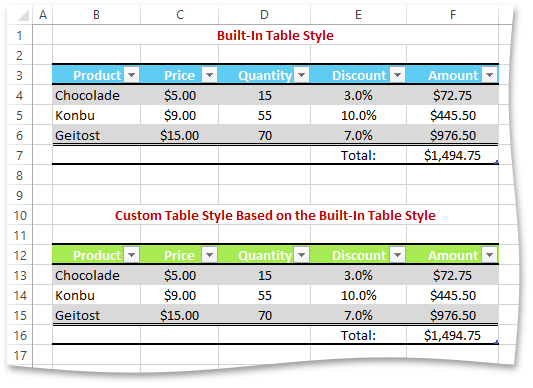











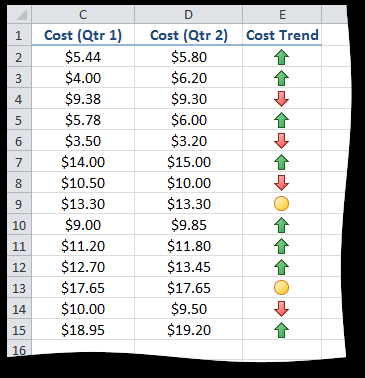
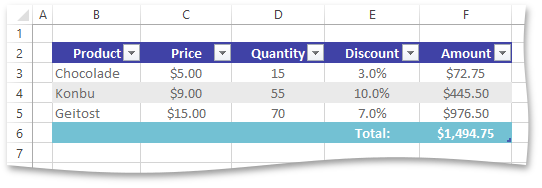
















 3279
3279

 被折叠的 条评论
为什么被折叠?
被折叠的 条评论
为什么被折叠?








