一、设置状态栏的颜色
Android 4.4系统及其以上的系统才能生效。
<resources>
<!-- Base application theme. -->
<style name="AppTheme" parent="Theme.AppCompat.Light.NoActionBar">
<!-- Customize your theme here. -->
<item name="colorPrimary">@color/colorPrimary</item>
<item name="colorPrimaryDark">@color/colorPrimaryDark</item>
<item name="colorAccent">@color/colorAccent</item>
</style>
</resources>二、设置状态栏为透明状态
windowTranslucentStatus可以设置状态栏为透明状态,但是它只能使用在Android 4.4(API 19)及其以上的系统上。
<resources>
<!-- Base application theme. -->
<style name="AppTheme" parent="Theme.AppCompat.Light.NoActionBar">
<item name="android:windowTranslucentStatus">true</item>
</style>
</resources>Android 4.4系统效果为透明状态
5.0及其以后系统效果为半透明状态
我们一般是设置Theme为Theme.AppCompat.Light.NoActionBar,然后自己定义一个ToolBar,当我们设置windowTranslucentStatus为true的时候,最终得到的效果如下:
可以看到,布局是从状态栏开始的,ToolBar移到了状态栏中,处理方法有:
1、得到状态栏的高度,然后设置ToolBar的Padding为状态栏的高度。
// A method to find height of the status bar
public int getStatusBarHeight() {
int result = 0;
int resourceId = getResources().getIdentifier("status_bar_height", "dimen", "android");
if (resourceId > 0) {
result = getResources().getDimensionPixelSize(resourceId);
}
return result;
}@Override
protected void onCreate(Bundle savedInstanceState) {
super.onCreate(savedInstanceState);
setContentView(R.layout.activity_drawer);
// Retrieve the AppCompact Toolbar
Toolbar toolbar = (Toolbar) findViewById(R.id.toolbar);
setSupportActionBar(toolbar);
// Set the padding to match the Status Bar height
toolbar.setPadding(0, getStatusBarHeight(), 0, 0);
}效果如下:
2、给ToolBar添加android:fitsSystemWindows="true"
<android.support.v7.widget.Toolbar
android:id="@+id/id_toolbar"
android:layout_width="match_parent"
android:layout_height="wrap_content"
android:background="?attr/colorPrimary"
android:fitsSystemWindows="true"
app:popupTheme="@style/ThemeOverlay.AppCompat.Light"/>FitSystemWindow的原理
Android4.4与Android5.0的Insets处理机制完全不同。
Android 5.0的机制:
private void performTraversals() {
……
dispatchApplyInsets(host);
……
performMeasure(childWidthMeasureSpec, childHeightMeasureSpec);
……
performLayout(lp, desiredWindowWidth, desiredWindowHeight);
……
performDraw();
}
void dispatchApplyInsets(View host) {
host.dispatchApplyWindowInsets(getWindowInsets(true /* forceConstruct */));
}SystemBar的尺寸在WindowInsets 中表示出来,比如Insets:(0, 63 , 0, 126)。表示StatusBar高度63,NavigationBar高度126.
dispatchApplyWindowInsets 将WindowInsets 从View树顶部开始分发。
首先我们来看看ViewGroup.java
@Override
public WindowInsets dispatchApplyWindowInsets(WindowInsets insets) {
// 1、执行父类的dispatchApplyWindowInsets方法
// 其实就是执行View的dispatchApplyWindowInsets方法
// 目的就是看是否需要自己消费掉Insets
insets = super.dispatchApplyWindowInsets(insets);
// 2、如果自己不处理,那么就处理子View给它的子View处理
if (!insets.isConsumed()) {
final int count = getChildCount();
for (int i = 0; i < count; i++) {
insets = getChildAt(i).dispatchApplyWindowInsets(insets);
if (insets.isConsumed()) {
break;
}
}
}
return insets;
}再来看看View的dispatchApplyWindowInsets方法
public WindowInsets dispatchApplyWindowInsets(WindowInsets insets) {
if (mListenerInfo != null && mListenerInfo.mOnApplyWindowInsetsListener != null) {
return mListenerInfo.mOnApplyWindowInsetsListener.onApplyWindowInsets(this, insets);
} else {
return onApplyWindowInsets(insets);
}
}可以看到分为两步
1、如果设置View监听
View接收到Insets。会先判断自己是否被注册了监听,监听是指这个,在这个监听里能够收到Insets。并依据自己情况处理。
设置监听的方法
public void setOnApplyWindowInsetsListener(OnApplyWindowInsetsListener listener) {
getListenerInfo().mOnApplyWindowInsetsListener = listener;
}2、执行onApplyWindowInsets方法
public WindowInsets onApplyWindowInsets(WindowInsets insets) {
if (fitSystemWindowsInt(insets.getSystemWindowInsets())) {
//如果fitSystemWindowsInt返回true就消耗Instes,好简单的逻辑
return insets.consumeSystemWindowInsets();
}
return insets;
}重点来了fitSystemWindowsInt.它实质性的判断并设置了Padding。
private boolean fitSystemWindowsInt(Rect insets) {
//如果设置了FITS_SYSTEM_WINDOWS这个flag
if ((mViewFlags & FITS_SYSTEM_WINDOWS) == FITS_SYSTEM_WINDOWS) {
mUserPaddingStart = UNDEFINED_PADDING;
mUserPaddingEnd = UNDEFINED_PADDING;
Rect localInsets = sThreadLocal.get();
if (localInsets == null) {
localInsets = new Rect();
sThreadLocal.set(localInsets);
}
//computeFitSystemWindows主要就是localInsets=insets。并清空insets
boolean res = computeFitSystemWindows(insets, localInsets);
mUserPaddingLeftInitial = localInsets.left;
mUserPaddingRightInitial = localInsets.right;
//直接应用这个Insets到padding
internalSetPadding(localInsets.left, localInsets.top,
localInsets.right, localInsets.bottom);
return res;
}
return false;
}而FITS_SYSTEM_WINDOWS这个flag有2个来源:
1、代码手动设置:
public void setFitsSystemWindows(boolean fitSystemWindows) {
setFlags(fitSystemWindows ? FITS_SYSTEM_WINDOWS : 0, FITS_SYSTEM_WINDOWS);
}2、在XML中设置android:fitSystemWindow="true":
case com.android.internal.R.styleable.View_fitsSystemWindows:
if (a.getBoolean(attr, false)) {
viewFlagValues |= FITS_SYSTEM_WINDOWS;
viewFlagMasks |= FITS_SYSTEM_WINDOWS;
}
break;设置了fitSystemWindow,默认就会消费掉Insets,并设置padding。
这里我们就可以知道,其实对某个View设置了fitSystemWindow,本质就是为它设置了一个padding。
Android 4.4的机制:
在4.4中,直接设置padding,逻辑没有5.0那么复杂
private void performTraversals() {
……
host.fitSystemWindows(mFitSystemWindowsInsets);
……
performMeasure(childWidthMeasureSpec, childHeightMeasureSpec);
……
performLayout(lp, desiredWindowWidth, desiredWindowHeight);
……
performDraw();
}让DecorView执行fitSystemWindows
首先看看ViewGroup.java
@Override
protected boolean fitSystemWindows(Rect insets) {
// 1、执行父类的fitSystemWindows
// 实质就是执行View的fitSystemWindows,看自己是否需要处理掉insets
boolean done = super.fitSystemWindows(insets);
// 2、如果自己不处理,就遍历它的孩子给子View处理
if (!done) {
final int count = mChildrenCount;
final View[] children = mChildren;
for (int i = 0; i < count; i++) {
done = children[i].fitSystemWindows(insets);
if (done) {
break;
}
}
}
return done;
}下面看看View.java
protected boolean fitSystemWindows(Rect insets) {
if ((mViewFlags & FITS_SYSTEM_WINDOWS) == FITS_SYSTEM_WINDOWS) {
mUserPaddingStart = UNDEFINED_PADDING;
mUserPaddingEnd = UNDEFINED_PADDING;
Rect localInsets = sThreadLocal.get();
if (localInsets == null) {
localInsets = new Rect();
sThreadLocal.set(localInsets);
}
boolean res = computeFitSystemWindows(insets, localInsets);
mUserPaddingLeftInitial = localInsets.left;
mUserPaddingRightInitial = localInsets.right;
internalSetPadding(localInsets.left, localInsets.top,
localInsets.right, localInsets.bottom);
return res;
}
return false;
}可以看到,跟5.0一样,看是否设置了fitSystemWindow属性,如果设置了,就设置一个padding。
3、使用开源库SystemBarTint
它可以设置状态栏的颜色和透明度
// create our manager instance after the content view is set
SystemBarTintManager tintManager = new SystemBarTintManager(this);
// enable status bar tint
tintManager.setStatusBarTintEnabled(true);
// enable navigation bar tint
tintManager.setNavigationBarTintEnabled(true);
// set the transparent color of the status bar, 20% darker
tintManager.setTintColor(Color.parseColor("#20000000"));
基于以上,我们一般会定义两套样式
1、在values文件夹中的styles.xml
<resources>
<style name="BaseAppTheme" parent="Theme.AppCompat.Light.NoActionBar">
<!-- Customize your theme here. -->
<item name="colorPrimary">@color/colorPrimary</item>
<item name="colorPrimaryDark">@color/colorPrimaryDark</item>
<item name="colorAccent">@color/colorAccent</item>
</style>
<!-- Base application theme. -->
<style name="AppTheme" parent="@style/BaseAppTheme">
</style>
</resources>2、在values-v19文件夹中的样式styles.xml
<resources>
<style name="AppTheme" parent="@style/BaseAppTheme">
<item name="android:windowTranslucentStatus">true</item>
</style>
</resources>因为windowTranslucentStatus只能用在Android 4.4 及其以上的系统中。
补充:
StatusBar:
NavigationBar:
android从4.4开始,开始支持UI使用StatusBar与NavigationBar的范围。
所以要进行下面的配置:
在value中的styles.xml中设置
<!-- Base application theme. -->
<style name="AppTheme.Base" parent="Theme.AppCompat.Light.NoActionBar">
<!-- Customize your theme here. -->
</style>
<style name="AppTheme" parent="AppTheme.Base"></style>在value-v19中的styles.xml中设置(为了兼容4.4)
<style name="AppTheme" parent="AppTheme.Base">
<item name="android:windowTranslucentStatus">true</item>
<item name="android:windowTranslucentNavigation">true</item>
</style>在value-v21中的styles.xml中设置
<style name="AppTheme" parent="AppTheme.Base">
<!--透明状态栏-->
<item name="android:windowTranslucentStatus">true</item>
<!--透明导航栏-->
<item name="android:windowTranslucentNavigation">true</item>
<!--使状态栏,导航栏可绘制-->
<item name="android:windowDrawsSystemBarBackgrounds">true</item>
</style>参考文章:Android and the transparent status bar
欢迎关注我的公众号:DroidMind
精品内容,独家发布








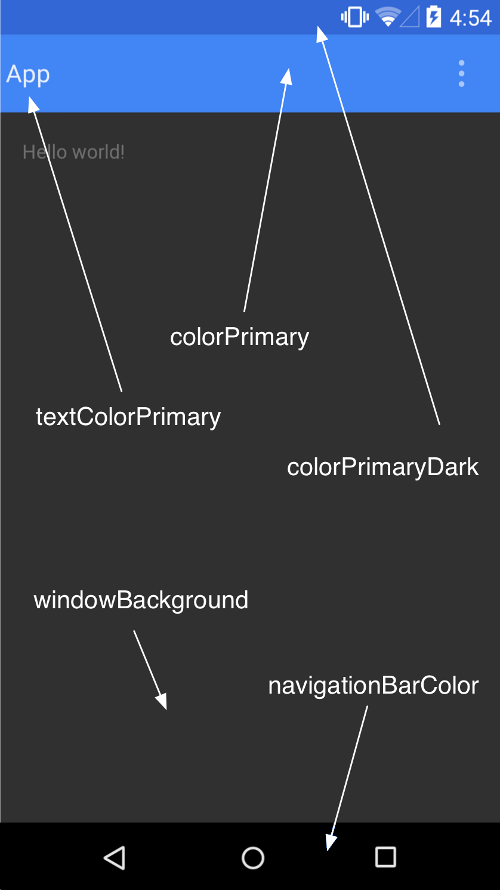
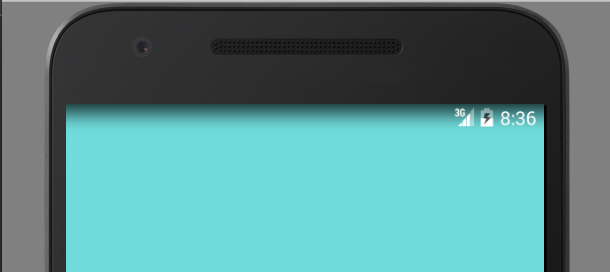
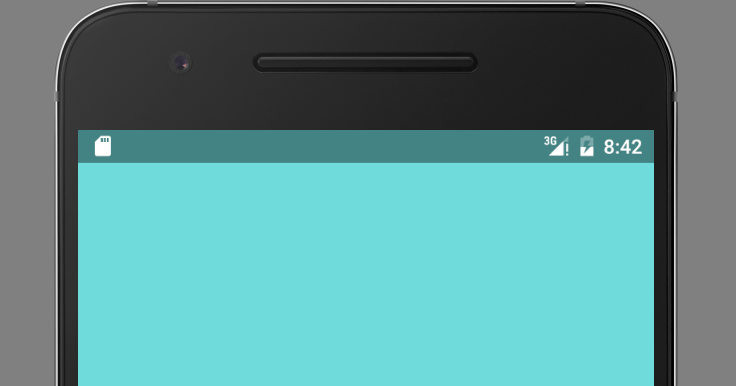

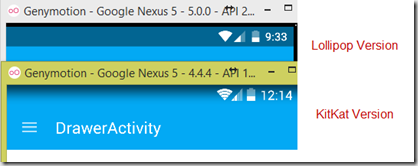

















 6783
6783

 被折叠的 条评论
为什么被折叠?
被折叠的 条评论
为什么被折叠?








