原文地址:http://blog.csdn.net/newjerryj/article/details/6446370
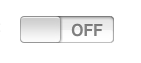
这种switch开关,应该算是apple的又一个界面创新了。 简单直观,使用方便。 本文就来介绍下switch控件在ios中的使用。
在这里,我使用插入图片开关来作为示例吧。
1 从Library中拖一个switch控件在vewcontroller视图控制器上。
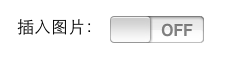
2. 在.h 代码中定义变量
UISwitch *switchImage;
并指明属性
@property(nonatomic,retain) IBOutlet UISwitch *switchImage;
动作响应函数
-(IBAction)insertImage:(UISwitch*)sender;
在.m文件中同步下,
@synthesize switchImage;
3. 打开xib, 在view mode中,将File's owner中的响应函数接口和控件的Touch up inside关联起来
4. 编写响应函数
- -(void)insertImage:(UISwitch *)sender{
- if (sender==switchImage) {
- BOOL isOn=switchImage.on;
- if (isOn) {
- UIImagePickerController *pickController=[[UIImagePickerController alloc] init];
- pickController.sourceType=UIImagePickerControllerSourceTypePhotoLibrary;
- pickController.delegate=self;
- [self presentModalViewController:pickController animated:YES];
- [pickController release];
- }
- }
5. 图片管理器的其他响应事件代码
- -(void)imagePickerController:(UIImagePickerController*)picker didFinishPickingMediaWithInfo:(NSDictionary*)info
- {
- [picker dismissModalViewControllerAnimated:YES];
- UIImage *image=[info objectForKey:UIImagePickerControllerOriginalImage];
- NSString *filePath=[NSTemporaryDirectory() stringByAppendingFormat:@"temp.png"];
- [UIImagePNGRepresentation(image) writeToFile:filePath atomically:YES];
- self.fileUrl=filePath;
- }
- -(void)imagePickerControllerDidCancel:(UIImagePickerController *)picker
- {
- [picker dismissModalViewControllerAnimated:YES];
- [switchImage setOn:NO animated:YES];
- }
ok, 示例完成。
























 5854
5854

 被折叠的 条评论
为什么被折叠?
被折叠的 条评论
为什么被折叠?








