VUE路由案例(商品列表)—vue练习必选项目(附原码)
文章目录
练习VUE基础知识点,练习了组件封装,父子组件之间得通信,组件插槽和组件路由,是一个很不错得练习项目
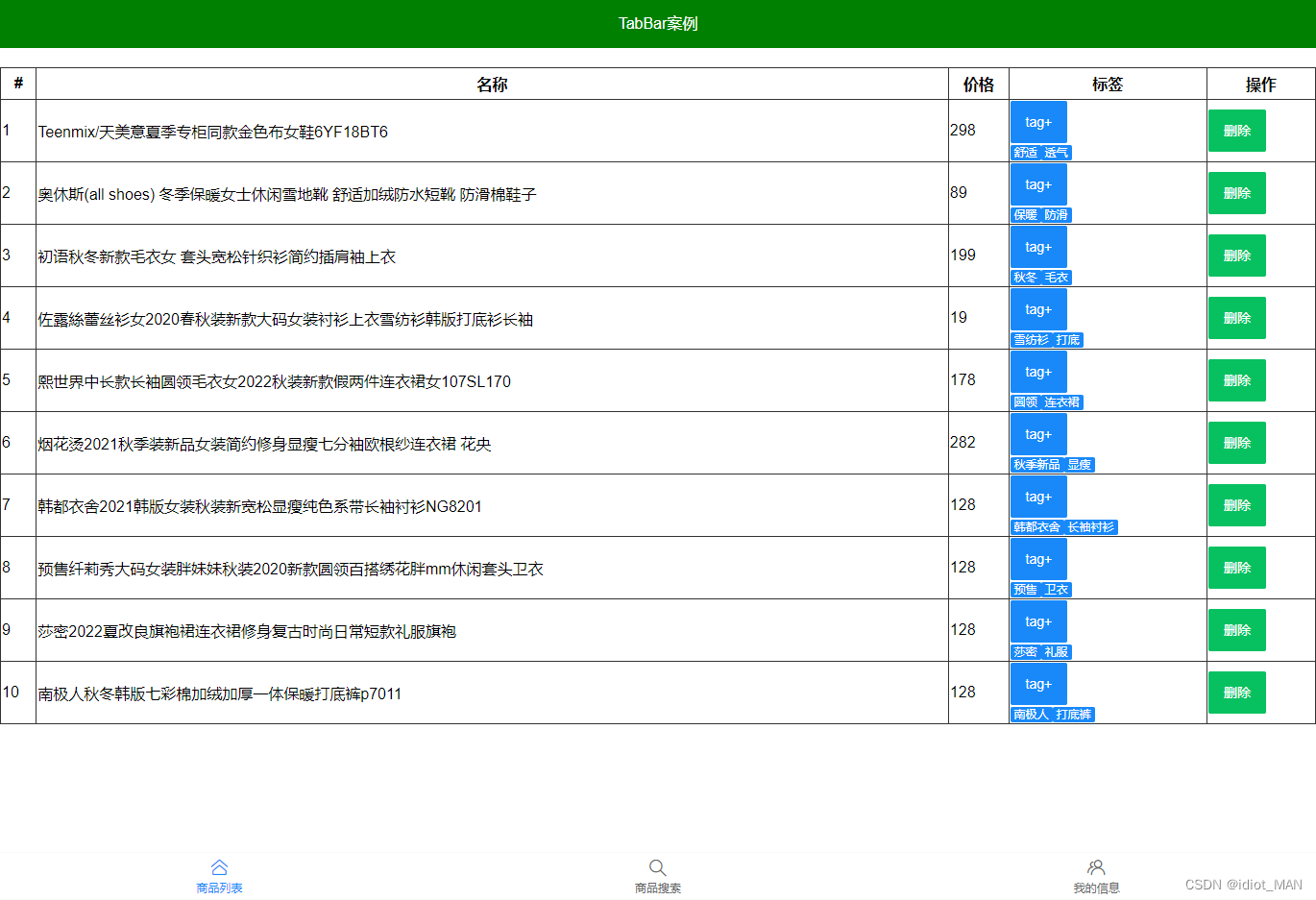
路由配置
二级路由
组件
- Layout.vue —总的框架
- List.vue ----商品列表
- Search.vue -----商品搜索
- My.vue-----我的信息
配置路由
const routes = [
{
path: '/',
redirect: '/list',
component: () => import('../views/Layout'),
children: [
{
path: 'list',
component: () => import('../views/List'),
},
{
path: 'search',
component: () => import('../views/Search'),
},
{
path: 'my',
component: () => import('../views/My'),
},
],
},
{
path: '*',
component: () => import('../views/NotFound'),
},
]
底部封装
- 创建MyTabBar.vue组件
<template>
<van-tabbar v-model="active" route>
<van-tabbar-item icon="home-o" to="/list">商品列表</van-tabbar-item>
<van-tabbar-item icon="search" to="/search">商品搜索</van-tabbar-item>
<van-tabbar-item icon="friends-o" to="/my">我的信息</van-tabbar-item>
</van-tabbar>
</template>
<script>
export default {
data() {
return {
active: 0,
}
},
}
</script>
顶部封装
-
创建MyHead.vue组件
<template> <div class="head">TabBar案例</div> </template> <script> export default {} </script> <style scoped> .head { height: 50px; line-height: 50px; background-color: blue; text-align: center; color: white; } </style>
商品列表
- 封装MyTable.vue ===标签和样式
- axios 在MyGoodList.vue请求数据回来
- 请求地址https://www.escook.cn/api/goods
- 传入MyTable.vue 中循环数据显示
axios 在MyGoodList.vue请求数据回来
-
下载axios
yarn add axios -
MyGoodList.vue
<template> <div> <my-table :list="list"></my-table> </div> </template> <script> import axios from 'axios' import MyTable from './MyTable.vue' export default { components: { MyTable, }, data() { return { list: [], } }, created() { // axios({ // url: 'https://www.escook.cn/api/goods', // }).then((res) => { // let { // data: { data: result }, // } = res // console.log(result) // }) this.getDate() }, methods: { async getDate() { let { data: { data: result }, } = await axios({ url: 'https://www.escook.cn/api/goods' }) console.log(result) this.list = result }, }, } </script> -
MyTable.vue
<template> <table class="table"> <thead> <tr> <th>#</th> <th>名称</th> <th>价格</th> <th>标签</th> <th>操作</th> </tr> </thead> <tbody> <tr v-for="(item, index) in list"> <td>{{ item.id }}</td> <td>{{ item.goods_name }}</td> <td>{{ item.goods_price }}</td> <td>{{ item.tags }}</td> <td> <van-button type="primary">删除</van-button> </td> </tr> </tbody> </table> </template> <script> export default { props: { list: Array, }, } </script> <style scoped> .table { width: 100%; margin: 20px auto; border: 1px solid #333; border-collapse: collapse; } td, th { border: 1px solid #333; height: 30px; } </style>
商品表格–插槽
使用插槽技术,和作用域插槽技术,给MyTable.vue组件,自定义列标题,自定义表格内容
需求:允许用户自定义表个头和表格单元格内容
- 把MyTable.vue里准备slot
- 使用MyTable组件时传入具体标签
步骤:
- 提高组件==复用性和灵活性 ==,把表格列标题thead部分预留slot ,设置name属性
- 使用MyTable.vue时,传入列标题标签
- 表格内容td部分也可以让组件使用者自定义,也给tbody预留slot 和name属性
- 使用插槽需要用到插槽内的item对象上的数据,作用域插槽
MyTable.vue
<template>
<table class="table">
<thead>
<tr>
<!-- <th>#</th>
<th>名称</th>
<th>价格</th>
<th>标签</th>
<th>操作</th> -->
<slot name="header"></slot>
</tr>
</thead>
<tbody>
<tr v-for="(item, index) in list">
<!-- <td>{{ item.id }}</td>
<td>{{ item.goods_name }}</td>
<td>{{ item.goods_price }}</td>
<td>{{ item.tags }}</td>
<td>
<van-button type="primary">删除</van-button>
</td> -->
<slot name="body" :row="item" :index="index"></slot>
</tr>
</tbody>
</table>
</template>
<script>
export default {
props: {
list: Array,
},
}
</script>
MyGoodList.vue
<template>
<div>
<my-table :list="list">
<template #header>
<th>#</th>
<th>名称</th>
<th>价格</th>
<th>标签</th>
<th>操作</th>
</template>
<template #body="{ row, index }">
<td>{{ row.id }}</td>
<td>{{ row.goods_name }}</td>
<td>{{ row.goods_price }}</td>
<td>{{ row.tags }}</td>
<td>
<van-button type="primary">删除</van-button>
</td>
</template>
</my-table>
</div>
</template>
商品表格tags
<td>
<van-tag v-for="(str, ind) in row.tags" :key="ind" type="primary">{{
str
}}</van-tag>
</td>
商品表格–删除功能
点击删除按钮删除数据
分析:
- 删除按钮绑定点击事件
- 作用域插槽绑定id出来
- 传给删除方法,删除MyGoodList.vue里数组的数据
MyGoodList.vue—注册点击事件
<van-button type="primary" @click="removeBtn(row.id)"
>删除</van-button>
MyGoodList.vue 根据id删除
methods:{
removeBtn(id) {
// 1 根据id查找下标
let index = this.list.findIndex((obj) => obj.id === id)
// 2 实现删除
this.list.splice(index, 1)
},
}
商品表格—添加tab
需求:点击tab按钮,出现输入框自动获取焦点,失去焦点关闭输入框,会出新增tag,esc清空内容
- 点击tab,按钮消失,输入框出现
- 输入框自动获焦
- 失去焦点,输入框消失,按钮出现
- 检测输入框回车,无数据拦截
- 输入框取消,清空数据
- 检测输入框回车,有数据添加
点击tab,按钮消失,输入框出现
<div class="top">
<van-field
v-model="value"
v-if="row.inputVisible"
placeholder="请输入tab内容"
/>
<van-button v-else @click="row.inputVisible = true" type="info"
>tag+</van-button
>
</div>
输入框自动获焦
<van-field
v-model="value"
v-if="row.inputVisible"
placeholder="请输入tab内容"
:autofocus="true"
/>
失去焦点,输入框消失,按钮出现
<van-field
v-model="value"
v-if="row.inputVisible"
placeholder="请输入tab内容"
:autofocus="true"
@blur="row.inputVisible = false"
/>
输入框回车新增tag
1:监听input的回车事件
<van-field
v-model="row.inputValue"
v-if="row.inputVisible"
placeholder="请输入tab内容"
:autofocus="true"
@blur="row.inputVisible = false"
@keydown.enter="enterFn(row)"
/>
2.事件处理函数
// 新增tag
enterFn(row) {
// console.log(row, 0)
// 非空判断
if (row.inputValue.trim().length === 0) {
return alert('请输入数据')
}
// 添加
row.tags.push(row.inputValue)
row.inputValue = ''
},
input框 esc清空内容
@keydown.esc="row.inputValue = ''"
附带项目原码:
https://download.csdn.net/download/idiot_MAN/86726354
























 1612
1612











 被折叠的 条评论
为什么被折叠?
被折叠的 条评论
为什么被折叠?








