本实例使用Linq to sql.
DB所需要的表:1.Product,2.Category 如下图
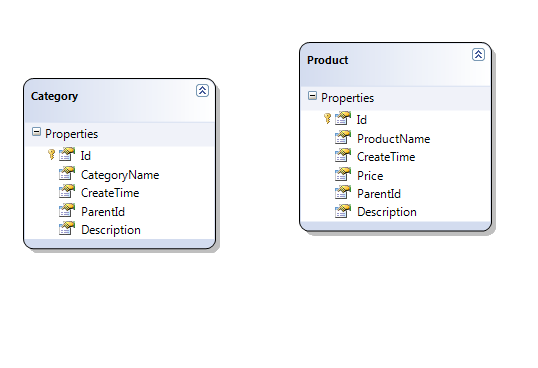
1.先创建列表页面
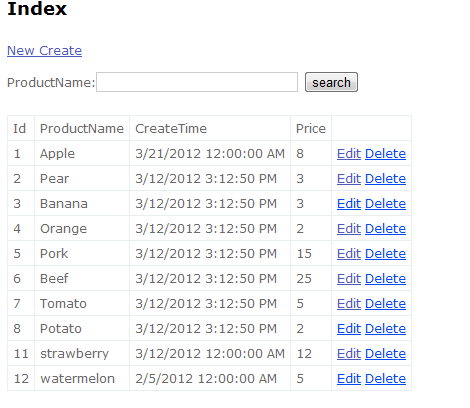
先创建Index 的Control,在Control文件夹下创建ProductControl 文件(在这之前你要使用Linq to sql 创建TestDB文件与DB通信,我这里使用的数据库是Test,并将Product,category 添加到TestDB.dbml文件中)
public class ProductController : Controller { // // GET: /Product/ //TESTEntities dbConnect = new TESTEntities(); TestDBDataContext context = new TestDBDataContext(); ProductModelView productView = new ProductModelView(); public ActionResult Index(string searchString) { var products = from product in context.Products select product; if (!string.IsNullOrEmpty(searchString)) { products = products.Where(p => p.ProductName == searchString); } return View(products.ToList()); } }在Model 文件夹中创建ProductModelView文件 public class ProductModelView { public Product productList { get; set; } }在View文件夹中创建Product文件夹,然后在创建Index.cshtml @model List<MusicStore.Product> @{ ViewBag.Title = "Index"; } <h2>Index</h2> @Html.ActionLink("New Create", "Create") @using (Html.BeginForm("Index","Product","Index")) { <p>ProductName:@Html.TextBox("searchString") <input type="submit" value ="search" /> </p> } <table> <tr> <td>Id</td> <td>ProductName</td> <td>CreateTime</td> <td>Price</td> <td></td> </tr> @foreach (var item in Model) { <tr> <td>@item.Id</td> <td>@item.ProductName</td> <td>@item.CreateTime</td> <td>@item.Price</td> <td> @Html.ActionLink("Edit", "Edit", new { id = item.Id }) @Html.ActionLink("Delete", "Delete", new { id = item.Id}) </td> </tr> } </table>此时列表页面已经完成2.创建添加页面
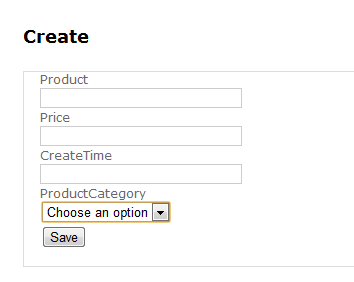
进入ProductControl文件,添加如下代码
public ActionResult Create() { ViewBag.categoryList = GetCategoryitems(); return View(); } [HttpPost] public ActionResult AddProduct(Product product) { context.Products.InsertOnSubmit(product); context.SubmitChanges(); return RedirectToAction("Index"); } public List<SelectListItem> GetCategoryitems() { var categorys = from category in context.Categories.ToList() select new SelectListItem() { Text = category.CategoryName, Value = category.Id.ToString() }; List<SelectListItem> items = new List<SelectListItem>(); items.Add(new SelectListItem() { Text = "Choose an option" }); items.AddRange(categorys); return items; }然后鼠标放在Create上面创建View @model MusicStore.Product @{ ViewBag.Title = "Create"; } <h2>Create</h2> @using (Html.BeginForm("AddProduct","Product")) { <fieldset> <div> @Html.Label("Product") </div> <div> @Html.EditorFor(p =>p.ProductName) </div> <div> @Html.Label("Price") </div> <div> @Html.EditorFor(p =>p.Price) </div> <div> @Html.Label("CreateTime") </div> <div> @Html.EditorFor(p =>p.CreateTime) </div> <div> @Html.Label("ProductCategory") </div> <div> @Html.DropDownListFor(m =>m.ParentId,ViewBag.categoryList as List<SelectListItem>) </div> <input type="submit" value="Save" /> </fieldset> } 3.创建编辑界面
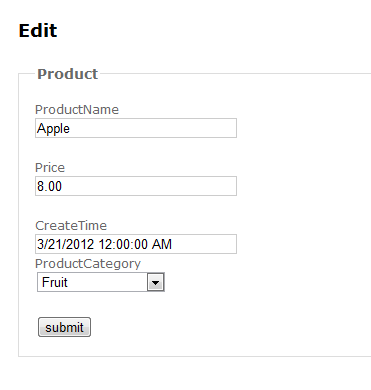
进入ProductControl文件,添加如下代码
public ActionResult Edit(int Id) { productView.productList = (from p in context.Products select p).First(c => c.Id == Id); ViewBag.categoryList = GetCategoryitems(); return View(productView); } [HttpPost] public ActionResult Update(ProductModelView productModel) { Product product = context.Products.First(p => p.Id == productModel.productList.Id); product.ProductName = productModel.productList.ProductName; product.Price = productModel.productList.Price; product.CreateTime = productModel.productList.CreateTime; product.ParentId = productModel.productList.ParentId; context.SubmitChanges(); return RedirectToAction("Index"); }
然后添加Edit 的View @model MusicStore.Models.ProductModelView @{ ViewBag.Title = "Edit"; } <h2>Edit</h2> @using (Html.BeginForm("Update", "Product")) { <fieldset> <legend>Product</legend> @Html.HiddenFor(p =>p.productList.Id) <p> <div> @Html.LabelFor(p => p.productList.ProductName) </div> <div> @Html.EditorFor(p => p.productList.ProductName) </div> </p> <p> <div> @Html.LabelFor(p => p.productList.Price) </div> <div> @Html.EditorFor(p => p.productList.Price) </div> </p> <p> <div> @Html.LabelFor(p => p.productList.CreateTime) </div> <div> @Html.EditorFor(p => p.productList.CreateTime) </div> <div> @Html.Label("ProductCategory") </div> <div> @Html.DropDownListFor(m => m.productList.ParentId, ViewBag.categoryList as List<SelectListItem>) </div> </p> <input type="submit" value="submit" /> </fieldset> } 4.添加删除功能
进入ProductControl添加如下代码即可
public ActionResult Delete(int id) { Product produt = context.Products.First(p => p.Id == id); context.Products.DeleteOnSubmit(produt); context.SubmitChanges(); return RedirectToAction("Index"); }
此 Demo下载地址请点击here




















 625
625

 被折叠的 条评论
为什么被折叠?
被折叠的 条评论
为什么被折叠?








