本文重点描述了在Windows Mobile下使用流媒体服务器,测重点在怎样使用与配置Windows Mobile与流媒体,而粗略描述了文件的安装过程,由于这是本人所写的第一篇文章,目的只是为了让这方面的研究者少走弯路,尽快完成这方面的研究开发,呵呵,不要像我自己研究,走了N条弯路,又回到了起始点,别不多说,请看下文,不足之处,请多多见谅哦.....
1. 安装下载Window Mobile的sdk。
下载路径:
http://www.microsoft.com/downloads/details.aspx?FamilyID=06111a3a-a651-4745-88ef-3d48091a390b&DisplayLang=en
安装如下图:
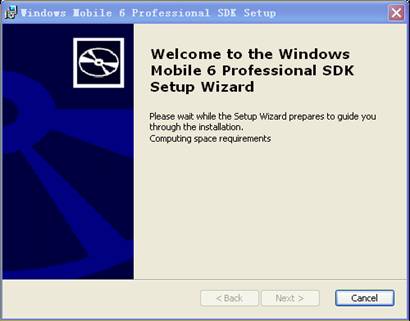
<shapetype id="_x0000_t75" coordsize="21600,21600" o:spt="75" o:preferrelative="t" path="m@4@5l@4@11@9@11@9@5xe" filled="f" stroked="f"><stroke joinstyle="miter"></stroke><formulas><f eqn="if lineDrawn pixelLineWidth 0"></f><f eqn="sum @0 1 0"></f><f eqn="sum 0 0 @1"></f><f eqn="prod @2 1 2"></f><f eqn="prod @3 21600 pixelWidth"></f><f eqn="prod @3 21600 pixelHeight"></f><f eqn="sum @0 0 1"></f><f eqn="prod @6 1 2"></f><f eqn="prod @7 21600 pixelWidth"></f><f eqn="sum @8 21600 0"></f><f eqn="prod @7 21600 pixelHeight"></f><f eqn="sum @10 21600 0"></f></formulas><path o:extrusionok="f" gradientshapeok="t" o:connecttype="rect"></path><lock v:ext="edit" aspectratio="t"></lock></shapetype><shape id="_x0000_i1025" style="WIDTH: 307.5pt; HEIGHT: 240.75pt" type="#_x0000_t75"><imagedata src="file:///C:/DOCUME~1/Jason/LOCALS~1/Temp/msohtmlclip1/01/clip_image001.png" o:title=""></imagedata></shape>
2. 安装Microsoft ActiveSync.现在的ActiveSync最新版本是4.5,下载网站http://download.microsoft.com/download/5/4/6/5467c040-a935-4987-aa30-5dcbc36a57db/setup.msi
安装如下图:
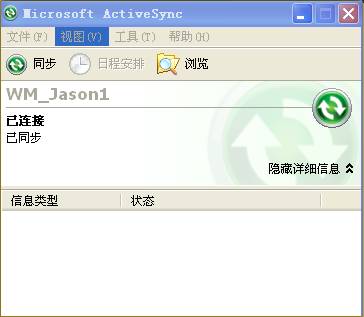
<shape id="_x0000_i1026" style="WIDTH: 273pt; HEIGHT: 237.75pt" type="#_x0000_t75"><imagedata src="file:///C:/DOCUME~1/Jason/LOCALS~1/Temp/msohtmlclip1/01/clip_image003.png" o:title=""></imagedata></shape>
3. 打开Visutal Studio 2005,依次打开”工具àDevice Emulator Manager”。
打开如下图:
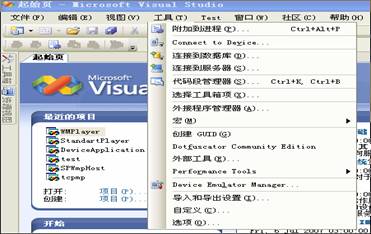
<shape id="_x0000_i1027" style="WIDTH: 278.25pt; HEIGHT: 175.5pt" type="#_x0000_t75"><imagedata src="file:///C:/DOCUME~1/Jason/LOCALS~1/Temp/msohtmlclip1/01/clip_image005.png" o:title=""></imagedata></shape>
打开设备管理:
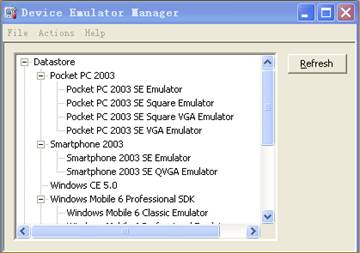
<shape id="_x0000_i1028" style="WIDTH: 270pt; HEIGHT: 189.75pt" type="#_x0000_t75"><imagedata src="file:///C:/DOCUME~1/Jason/LOCALS~1/Temp/msohtmlclip1/01/clip_image007.png" o:title=""></imagedata></shape>
4. 在设备中,后击”Windows Mobile 6 Professional SDK”(这个时候确保,Microsoft ActiveSync也是打开的),选择”connect”,这个时候会自动打开windows Mobile模拟器,如下图:
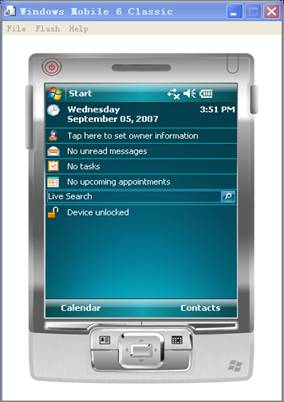
<shape id="_x0000_i1029" style="WIDTH: 213pt; HEIGHT: 301.5pt" type="#_x0000_t75"><imagedata src="file:///C:/DOCUME~1/Jason/LOCALS~1/Temp/msohtmlclip1/01/clip_image009.png" o:title=""></imagedata></shape>
5. 打开模拟器后,再在” Device Emulator Manage”后击”Cradle”,这个时候会自动与ActiveSync同步,依次出现以下图面:
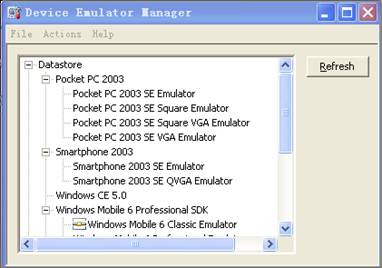
<shape id="_x0000_i1030" style="WIDTH: 286.5pt; HEIGHT: 201pt" type="#_x0000_t75"><imagedata src="file:///C:/DOCUME~1/Jason/LOCALS~1/Temp/msohtmlclip1/01/clip_image011.png" o:title=""></imagedata></shape>
(一) Device Emulator Manage
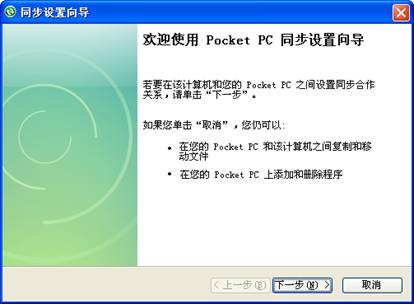
<shape id="_x0000_i1031" style="WIDTH: 310.5pt; HEIGHT: 228pt" type="#_x0000_t75"><imagedata src="file:///C:/DOCUME~1/Jason/LOCALS~1/Temp/msohtmlclip1/01/clip_image013.png" o:title=""></imagedata></shape>
(二) ActiveSync同步管理
6. 点击下一步: (选择同步项目,如下图)
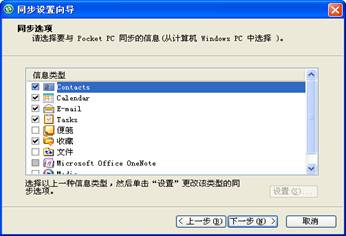
<shape id="_x0000_i1032" style="WIDTH: 259.5pt; HEIGHT: 177pt" type="#_x0000_t75"><imagedata src="file:///C:/DOCUME~1/Jason/LOCALS~1/Temp/msohtmlclip1/01/clip_image015.png" o:title=""></imagedata></shape>
7. 完成同步后,会提示连接成功,如下:
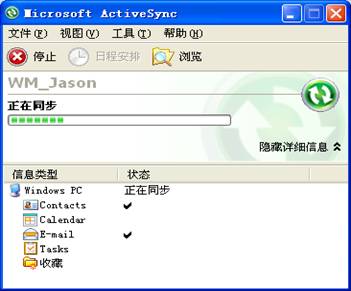
<shape id="_x0000_i1033" style="WIDTH: 263.25pt; HEIGHT: 218.25pt" type="#_x0000_t75"><imagedata src="file:///C:/DOCUME~1/Jason/LOCALS~1/Temp/msohtmlclip1/01/clip_image017.png" o:title=""></imagedata></shape>
(一 同步中…)
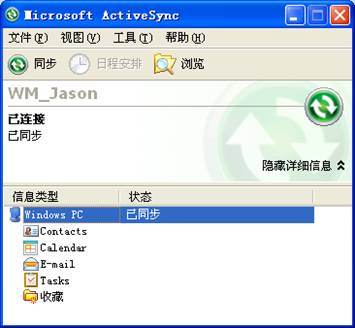
<shape id="_x0000_i1034" style="WIDTH: 266.25pt; HEIGHT: 246pt" type="#_x0000_t75"><imagedata src="file:///C:/DOCUME~1/Jason/LOCALS~1/Temp/msohtmlclip1/01/clip_image019.png" o:title=""></imagedata></shape>
(二 同步完成)
8. 现在就把Windows Mobile与你的电脑PC通过ActiveSync连接成功了.下面建立Windows Media Sevice流媒体服务器.
9. 首先安装Windows Server 2003,安装结束时切记安装上流媒体服务器,即Windows Media Sevice组件.
10. 打开Windows Media Sevice如下图:
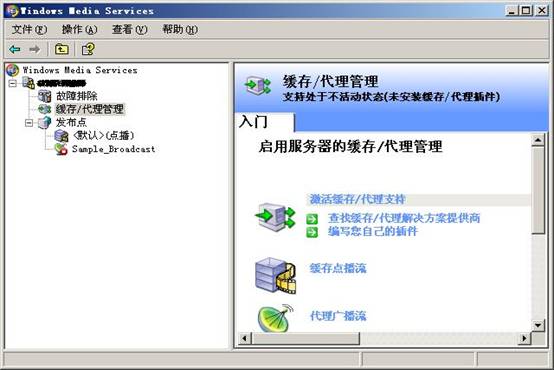
<shape id="_x0000_i1041" style="WIDTH: 415.5pt; HEIGHT: 277.5pt" type="#_x0000_t75"><imagedata src="file:///C:/DOCUME~1/Jason/LOCALS~1/Temp/msohtmlclip1/01/clip_image021.png" o:title="2"><font face="Calibri" size="3"></font></imagedata></shape>
11. 点击”发布点”下的”<默认>点播”出现以下图面:
<shape id="_x0000_i1040" style="WIDTH: 415.5pt; HEIGHT: 291.75pt" type="#_x0000_t75"></shape>
<shape style="WIDTH: 415.5pt; HEIGHT: 291.75pt" type="#_x0000_t75"><imagedata src="file:///C:/DOCUME~1/Jason/LOCALS~1/Temp/msohtmlclip1/01/clip_image023.png" o:title="1"><img alt="" src="https://p-blog.csdn.net/images/p_blog_csdn_net/feidragon319/image012.jpg"></imagedata></shape>
12. 在右面的公告里”运行单播流”
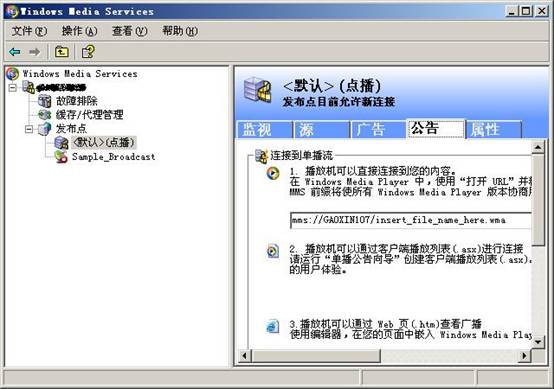
<shape id="_x0000_i1042" style="WIDTH: 415.5pt; HEIGHT: 291.75pt" type="#_x0000_t75"><imagedata src="file:///C:/DOCUME~1/Jason/LOCALS~1/Temp/msohtmlclip1/01/clip_image025.png" o:title="3"><font face="Calibri" size="3"></font></imagedata></shape>
13. 流媒体现在已经设置好了,在流媒体默认的播放文件的放置位置在”C:/wmpub/wmroot”的下面,默认方式有有以下音视频文件,添加文件时可以直接放在这个文件下面。
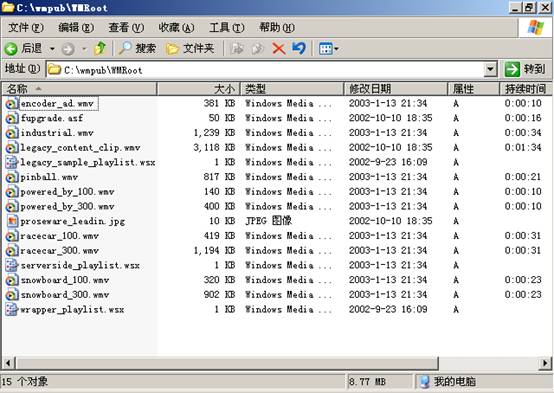
<shape id="_x0000_i1035" style="WIDTH: 415.5pt; HEIGHT: 294.75pt" type="#_x0000_t75"><imagedata src="file:///C:/DOCUME~1/Jason/LOCALS~1/Temp/msohtmlclip1/01/clip_image027.png" o:title="4"></imagedata></shape>
14. 现在就来测试一下安装的Windows Mobile与流媒体服务器吧.如下图打开Windows Mobile里的Windows Media Player。
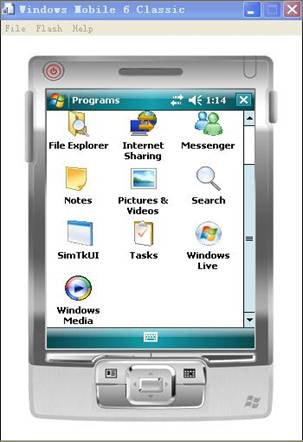
<shape id="_x0000_i1036" style="WIDTH: 227.25pt; HEIGHT: 331.5pt" type="#_x0000_t75"><imagedata src="file:///C:/DOCUME~1/Jason/LOCALS~1/Temp/msohtmlclip1/01/clip_image029.jpg" o:title="m1"></imagedata></shape>
15. 点击”Menu”菜单选择”Open URL…”,如下图:
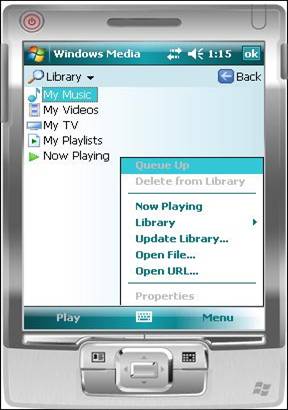
<shape id="_x0000_i1037" style="WIDTH: 3in; HEIGHT: 307.5pt" type="#_x0000_t75"><imagedata src="file:///C:/DOCUME~1/Jason/LOCALS~1/Temp/msohtmlclip1/01/clip_image031.jpg" o:title="m2"></imagedata></shape>
16. 打开URL在里面输入: mms://192.168.0.57/industrial.wmv。
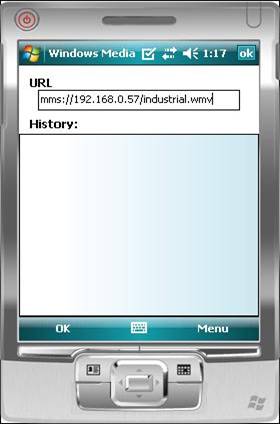
<shape id="_x0000_i1038" style="WIDTH: 210pt; HEIGHT: 318pt" type="#_x0000_t75"><imagedata src="file:///C:/DOCUME~1/Jason/LOCALS~1/Temp/msohtmlclip1/01/clip_image033.jpg" o:title="m3"></imagedata></shape>
17. 配置一切成功测试结果如下:
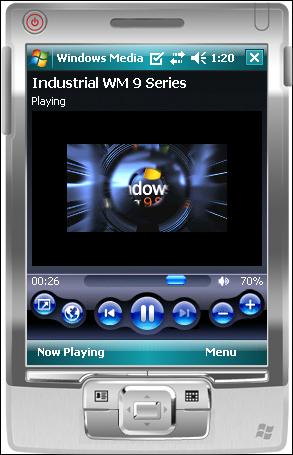
图片虽然占据大量的空间,却是也讲的非常清楚,呵呵,要不是清楚的地方可留言探讨哦,共同学习与进步才是最重要的啊!























 9805
9805

 被折叠的 条评论
为什么被折叠?
被折叠的 条评论
为什么被折叠?








