本人做的是关于猪舍的一个APP,需要将猪舍的环境数据(温度、湿度、和氨气浓度等)以报表的形式展现给客户,而且要求每隔1秒刷新一次报表数据。
xml文件,主要关注com.github.mikephil.charting.charts.BarChart标签内的:
<LinearLayout xmlns:android="http://schemas.android.com/apk/res/android"
xmlns:tools="http://schemas.android.com/tools"
android:layout_width="match_parent"
android:layout_height="match_parent"
android:background="@color/white"
android:orientation="vertical"
tools:context="com.wissea.trs.activity.MainActivity" >
<!-- <include layout="@layout/actionbar_common" /> -->
<ScrollView
android:layout_width="match_parent"
android:layout_height="match_parent" >
<LinearLayout
android:layout_width="match_parent"
android:layout_height="match_parent"
android:orientation="vertical"
android:paddingLeft="@dimen/activity_horizontal_margin"
android:paddingRight="@dimen/activity_horizontal_margin" >
<!-- 环境数据 -->
<LinearLayout
android:layout_width="match_parent"
android:layout_height="wrap_content"
android:layout_marginBottom="5dp"
android:layout_marginTop="5dp"
android:orientation="horizontal" >
<!-- 温度 -->
<TextView
android:id="@+id/tv_temperature"
android:layout_width="wrap_content"
android:layout_height="wrap_content" />
<!-- 湿度 -->
<TextView
android:id="@+id/tv_humidity"
android:layout_width="wrap_content"
android:layout_height="wrap_content"
android:layout_marginLeft="10dp" />
<!-- 氨气浓度 -->
<TextView
android:id="@+id/tv_ammonia"
android:layout_width="wrap_content"
android:layout_height="wrap_content"
android:layout_marginLeft="10dp" />
</LinearLayout>
<!-- 开关 -->
<LinearLayout
android:layout_width="match_parent"
android:layout_height="wrap_content"
android:orientation="vertical" >
<LinearLayout
android:layout_width="match_parent"
android:layout_height="wrap_content"
android:orientation="horizontal"
android:weightSum="2" >
<!-- 开关1 -->
<Switch
android:id="@+id/switch_one"
android:layout_width="0dp"
android:layout_height="wrap_content"
android:layout_weight="1"
android:gravity="center"
android:text="@string/label_switch_one" />
<!-- 开关2 -->
<Switch
android:id="@+id/switch_two"
android:layout_width="0dp"
android:layout_height="wrap_content"
android:layout_weight="1"
android:gravity="center"
android:text="@string/label_switch_two" />
</LinearLayout>
<LinearLayout
android:layout_width="match_parent"
android:layout_height="wrap_content"
android:layout_marginBottom="15dp"
android:orientation="horizontal"
android:weightSum="2" >
<!-- 开关3 -->
<Switch
android:id="@+id/switch_three"
android:layout_width="0dp"
android:layout_height="wrap_content"
android:layout_weight="1"
android:gravity="center"
android:text="@string/label_switch_three" />
<!-- 开关4 -->
<Switch
android:id="@+id/switch_four"
android:layout_width="0dp"
android:layout_height="wrap_content"
android:layout_weight="1"
android:gravity="center"
android:text="@string/label_switch_four" />
</LinearLayout>
</LinearLayout>
<LinearLayout
android:layout_width="match_parent"
android:layout_height="300dp"
android:orientation="horizontal"
android:weightSum="3" >
<!-- 温度 -->
<com.github.mikephil.charting.charts.BarChart
android:id="@+id/bc_temperature"
android:layout_width="0dp"
android:layout_weight="1"
android:layout_height="300dp" />
<!-- 湿度 -->
<com.github.mikephil.charting.charts.BarChart
android:id="@+id/bc_humidity"
android:layout_width="0dp"
android:layout_weight="1"
android:layout_height="300dp" />
<!-- 氨气浓度 -->
<com.github.mikephil.charting.charts.BarChart
android:id="@+id/bc_ammonia"
android:layout_width="0dp"
android:layout_weight="1"
android:layout_height="300dp" />
</LinearLayout>
</LinearLayout>
</ScrollView>
</LinearLayout>1.获取数据的方法:
/**
* @param type 数据类型:0代表温度, 1代表湿度, 2代表氨气浓度
* @return 获取环境数据
*/
private BarData getEnvironmentData(final int type) {
ArrayList<String> xValues = new ArrayList<String>();
// y轴的数据集合
BarDataSet barDataSet = null;
switch (type) {
case 0:
xValues.add("温度");
mTemperatureBarEntry = new BarEntry(40.00f, 0);
mTemperatureYValues = new ArrayList<BarEntry>();
mTemperatureYValues.add(mTemperatureBarEntry);
barDataSet = new BarDataSet(mTemperatureYValues, "");
break;
case 1:
xValues.add("湿度");
mHumidityBarEntry = new BarEntry(100.00f, 0);
mHumidityYValues = new ArrayList<BarEntry>();
mHumidityYValues.add(mHumidityBarEntry);
barDataSet = new BarDataSet(mHumidityYValues, "");
break;
case 2:
xValues.add("氨气浓度");
mAmmoniaBarEntry = new BarEntry(100.00f, 0);
mAmmoniaYValues = new ArrayList<BarEntry>();
mAmmoniaYValues.add(mAmmoniaBarEntry);
barDataSet = new BarDataSet(mAmmoniaYValues, "");
break;
default:
break;
}
barDataSet.setColor(Color.rgb(114, 188, 223));
// 不在柱状图的柱子上显示值
//barDataSet.setDrawValues(false);
barDataSet.setValueFormatter(new ValueFormatter() {
@Override
public String getFormattedValue(float value) {
// TODO Auto-generated method stub
if (0 == type) {
return value + "℃";
}
return value + "%";
}
});
ArrayList<BarDataSet> barDataSets = new ArrayList<BarDataSet>();
barDataSets.add(barDataSet);
BarData barData = new BarData(xValues, barDataSets);
return barData;
}2.显示环境数据的方法:
/**
* 显示环境数据
* @param barChart
* @param barData
*/
private void showBarChart(BarChart barChart, BarData barData) {
//是否在折线图上添加边框
barChart.setDrawBorders(false);
// 数据描述
barChart.setDescription("");
// 如果没有数据的时候,会显示这个,类似ListView的EmptyView
barChart.setNoDataTextDescription("暂无数据");
// 是否显示表格颜色
barChart.setDrawGridBackground(false);
// 表格的的颜色,在这里是是给颜色设置一个透明度
//barChart.setGridBackgroundColor(Color.WHITE & 0x70FFFFFF);
// 设置是否可以触摸
barChart.setTouchEnabled(false);
// 是否可以拖拽
barChart.setDragEnabled(false);
// 是否可以缩放
barChart.setScaleEnabled(false);
barChart.setPinchZoom(false);
// 设置背景
//barChart.setBackgroundColor();
//不绘制从Y轴出发的横向直线
barChart.getAxisLeft().setDrawGridLines(false);
barChart.getAxisRight().setDrawGridLines(false);
// 隐藏柱状图右边的数字
barChart.getAxisRight().setDrawLabels(false);
barChart.setDrawValueAboveBar(false);
barChart.setAddStatesFromChildren(false);
barChart.setDrawBarShadow(false);
// 设置数据
barChart.setData(barData);
// 设置比例图标示
Legend mLegend = barChart.getLegend();
mLegend.setPosition(LegendPosition.BELOW_CHART_CENTER);
// 样式
mLegend.setForm(LegendForm.CIRCLE);
// 指示器的大小
mLegend.setFormSize(0f);
// 颜色
mLegend.setTextColor(Color.BLACK);
// X轴设定
barChart.getXAxis().setPosition(XAxisPosition.BOTTOM);
//barChart.getXAxis().setSpaceBetweenLabels(0);
// 立即执行的动画,x轴
barChart.animateX(0);
}初始化,并调用:
bc_temperature = (BarChart) findViewById(R.id.bc_temperature);
bc_humidity = (BarChart) findViewById(R.id.bc_humidity);
bc_ammonia = (BarChart) findViewById(R.id.bc_ammonia);
showBarChart(bc_temperature, getEnvironmentData(0));
showBarChart(bc_humidity, getEnvironmentData(1));
showBarChart(bc_ammonia, getEnvironmentData(2));效果图如下:








 本文介绍了一款用于监测猪舍环境的APP,该应用能够实时显示温度、湿度和氨气浓度,并通过图表形式每秒更新数据。使用了com.github.mikephil.charting.charts.BarChart组件来展示数据。
本文介绍了一款用于监测猪舍环境的APP,该应用能够实时显示温度、湿度和氨气浓度,并通过图表形式每秒更新数据。使用了com.github.mikephil.charting.charts.BarChart组件来展示数据。
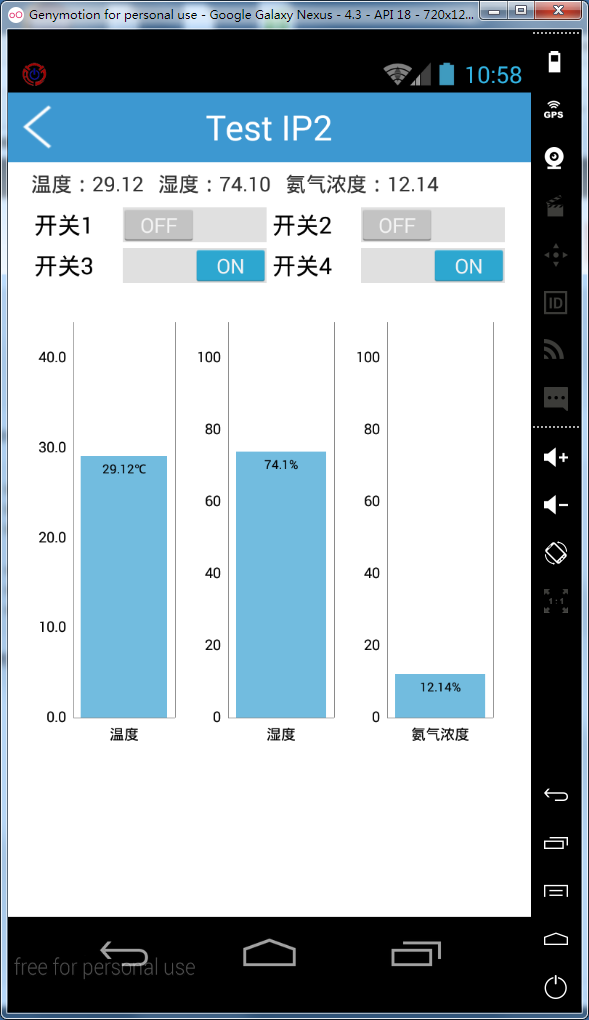

















 1203
1203

 被折叠的 条评论
为什么被折叠?
被折叠的 条评论
为什么被折叠?










