众所周知,ListView是安卓最为频繁使用的控件,但是,随着人们审美观的提高,一些初级的ListView已经满足不了需求了,于是,我们必须为自己定制一套专属的ListView,这就需要用到适配器,ArrayAdapter可以满足大部分需求,在自己定制适配器的过程中,我遇到了许许多多的问题,希望把我的心得交给大家,免得大家再重蹈覆辙,下面进入实战。
我们的终极界面是这样的:

此图是静态截面图

此图是点击ID为1的整行信息后的效果图

此图是点击ID为1中的按钮后的效果图
下面开始步入正题
完成这整个项目需要完成以下条目:
1.为每个ListView中的元素编写一个通用界面。
2.为每个元素写一个通用适配器。
3.在主界面中添加一个ListView。
4.实例化元素并与ArrayAdapter绑定,并添加全局和内部点击事件。
1.开始编写元素布局(这里叫Node)
<?xml version="1.0" encoding="utf-8"?> <LinearLayout xmlns:android="http://schemas.android.com/apk/res/android" android:layout_width="match_parent" android:layout_height="120px" android:orientation="horizontal" android:descendantFocusability="blocksDescendants"> //如果不写这句代码,会使最外层元素点击无效 <TextView android:id="@+id/order" android:layout_width="wrap_content" android:layout_height="match_parent" android:layout_weight="1" android:layout_gravity="center" android:textSize="30dp" android:textColor="@color/theme" android:gravity="center" /> <ImageView android:id="@+id/logo" android:layout_width="wrap_content" android:layout_height="match_parent" android:layout_weight="1" android:layout_gravity="center" /> <LinearLayout android:id="@+id/info" android:layout_width="wrap_content" android:layout_height="match_parent" android:layout_weight="1" android:gravity="center_vertical" android:layout_gravity="center" android:orientation="vertical"> <TextView android:id="@+id/car_order" android:layout_width="wrap_content" android:layout_height="wrap_content" android:textColor="@color/theme" /> <TextView android:id="@+id/name" android:layout_width="wrap_content" android:layout_height="wrap_content" android:textColor="@color/theme" /> </LinearLayout> <TextView android:id="@+id/money" android:layout_width="wrap_content" android:layout_height="match_parent" android:layout_weight="1" android:gravity="center_vertical" android:textColor="@color/black" android:textSize="20dp" /> <CheckBox android:id="@+id/jud" android:layout_width="wrap_content" android:layout_height="match_parent" android:layout_weight="1" android:layout_gravity="center" /> <Button android:id="@+id/delta" android:layout_width="wrap_content" android:layout_height="match_parent" android:layout_weight="1" android:layout_gravity="center" android:text="冲值"/> </LinearLayout>
需要在values的布局下的colors布局界面中添加如下代码:
<color name="black">#080000</color> <color name="theme">#282626</color>还需要在drawble目录下放一张50 * 50(推荐大小)的名为Logo.png的图片
2.为元素写一个管理类(Node类)。
public class Node { private int order; private int logo; private String car_order; private String name; private int money; private CheckBox jud; private Button delta; public Node(int order,int logo,String name,int money){ this.order = order; this.logo = logo; this.car_order = "辽A1000" + order; this.name = name; this.money = money; } public int getorder(){ return order; } public String getcar_order(){ return car_order; } public int getlogoID(){ return logo; } public String getname(){ return name; } public int getmoney(){ return money; } }
2.为元素写一个适配器.
public class NodeAdapter extends ArrayAdapter<Node>{ private int resourceId; public NodeAdapter(Context context, int resourceId, List<Node> objects){ super(context,resourceId,objects); this.resourceId = resourceId; } @Override public View getView(final int position, View convertView, ViewGroup parent) { Node node = getItem(position); //View view = LayoutInflater.from(getContext()).inflate(resourceId, null); View view; ViewHolder holder; if(convertView == null){ view = LayoutInflater.from(getContext()).inflate(resourceId,parent,false); holder = new ViewHolder(); holder.order = (TextView)view.findViewById(R.id.order); holder.logo = (ImageView)view.findViewById(R.id.logo); holder.car_order = (TextView)view.findViewById(R.id.car_order); holder.name = (TextView)view.findViewById(R.id.name); holder.money = (TextView)view.findViewById(R.id.money); holder.jud = (CheckBox)view.findViewById(R.id.jud); holder.delta = (Button)view.findViewById(R.id.delta); view.setTag(holder); }else{ view = convertView; holder = (ViewHolder)view.getTag(); } holder.order.setText(node.getorder() + ""); holder.logo.setImageResource(node.getlogoID()); holder.car_order.setText(node.getcar_order()); holder.name.setText(node.getname() + ""); holder.money.setText(node.getmoney() + ""); holder.jud.setTag(position); holder.delta.setTag(position); holder.delta.setOnClickListener(new View.OnClickListener() { @Override public void onClick(View v) { itemSelect.seleId(position); } }); return view; } public interface onItemSelect{ //回调接口 void seleId(int i); } private onItemSelect itemSelect; public void setOnItemSelectListener(onItemSelect listener){ this.itemSelect = listener; } class ViewHolder{ TextView order; ImageView logo; TextView car_order; TextView name; TextView money; CheckBox jud; Button delta; } }
3,写主界面布局代码:
<?xml version="1.0" encoding="utf-8"?> <LinearLayout xmlns:android="http://schemas.android.com/apk/res/android" android:orientation="vertical" android:layout_width="match_parent" android:layout_height="match_parent"> <ListView android:id="@+id/nodeview" android:layout_width="match_parent" android:layout_height="wrap_content" /> </LinearLayout>
4.为主界面完成代码。
public class MainActivity extends AppCompatActivity { private List<Node> nodeList = new ArrayList<Node>(); private ListView nodeview; @Override protected void onCreate(Bundle savedInstanceState) { super.onCreate(savedInstanceState); setContentView(R.layout.activity_main); initNode(); NodeAdapter adapter = new NodeAdapter(getApplicationContext(),R.layout.node,nodeList); nodeview.setAdapter(adapter); nodeview.setOnItemClickListener(new AdapterView.OnItemClickListener() { @Override public void onItemClick(AdapterView<?> parent, View view, int position, long id) { Node node = nodeList.get(position); Toast.makeText(getApplicationContext(),"您要查看" + node.getorder() + "号车主的全部信息",Toast.LENGTH_SHORT).show(); } }); adapter.setOnItemSelectListener(new NodeAdapter.onItemSelect() { @Override public void seleId(int i) { int order = i + 1; Toast.makeText(getApplicationContext(),"您正在为" + order + "号车主充值",Toast.LENGTH_SHORT).show(); } }); } private void initNode(){ nodeview = (ListView)findViewById(R.id.nodeview); Node node1 = new Node(1,R.drawable.logo,"胡海",100); Node node2 = new Node(2,R.drawable.logo,"蓝月",200); nodeList.add(node1); nodeList.add(node2); } }
5.整个项目框架如下:

到此,这个项目就完成了.效果上面已经有图了。







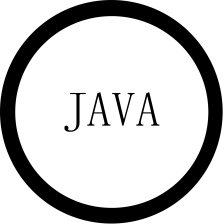















 790
790

 被折叠的 条评论
为什么被折叠?
被折叠的 条评论
为什么被折叠?










