1、legend
legend: {
itemGap: 25, // 间隙
y:‘center’, // 垂直居中
}
2、延长线的长度
series: [{
labelLine: {//设置延长线的长度
normal: {
length: 5,//设置延长线的长度
}
}
}]
3、鼠标悬停tooltip显示内容的位置自适应
tooltip: {
borderWidth: 0,
position: function(point, params, dom, rect, size) {
// 鼠标坐标和提示框位置的参考坐标系是:以外层div的左上角那一点为原点,x轴向右,y轴向下
// 提示框位置
var x = 0; // x坐标位置
var y = 0; // y坐标位置
// 当前鼠标位置
var pointX = point[0];
var pointY = point[1];
// 提示框大小
var boxWidth = size.contentSize[0];
var boxHeight = size.contentSize[1];
// boxWidth > pointX 说明鼠标左边放不下提示框
if (boxWidth > pointX) {
x = 5;
} else { // 左边放的下
x = pointX - boxWidth;
}
// boxHeight > pointY 说明鼠标上边放不下提示框
if (boxHeight > pointY) {
y = 5;
} else { // 上边放得下
y = pointY - boxHeight;
}
return [x, y];
},
},
4、地图点击每一块区域事件

// 外面div定义方法,点击外面事件
out() {
console.log('out')
console.log(this.isBlank)
if (this.isBlank) {
this.getCoordinates()
}
this.isBlank = true
},
childClick() {
this.projectVisible = true
},
clickChart(e) {
this.isBlank = false
var chooseName = this.mapJson.filter(item => {
return item.name == e.name
})
// if (!chooseName.length === 0 ) {
// this.mapname = chooseName[0].json
// } else {
// return
// }
// this.map = this.mapJson.bjx
this.map = chooseName[0].json
// this.mapType = 'pyq'
// this.orgUnitName = '番禺区'
// var citys = this.allData.citys.filter(item => {
// return item.area === e.name
// })
var citys = this.allData.citys.filter(item => {
return item.area === e.name
})
this.allData = { citys }
this.initChart()
},
5.透明度
normal: {
opacity: 1,
}
5.hover样式
//基本样式
itemStyle : {
normal : {
lineStyle:{
width:2,//折线宽度
color:"#FF0000"//折线颜色
}
}
},
grid: { //设置图表显示在区域的哪个位置,控制图表的位置,可以是具体数值或者百分比
left: '20px',
right: '20px',
bottom: '10%',
containLabel: true, //containLabel(grid 区域是否包含坐标轴的刻度标签,默认不包含)为true的情况下,无法使图表紧贴着画布显示,但可以防止标签标签长度动态变化时溢出容器或者覆盖其他组件,将containLabel设置为false即可解决
},
//hover样式
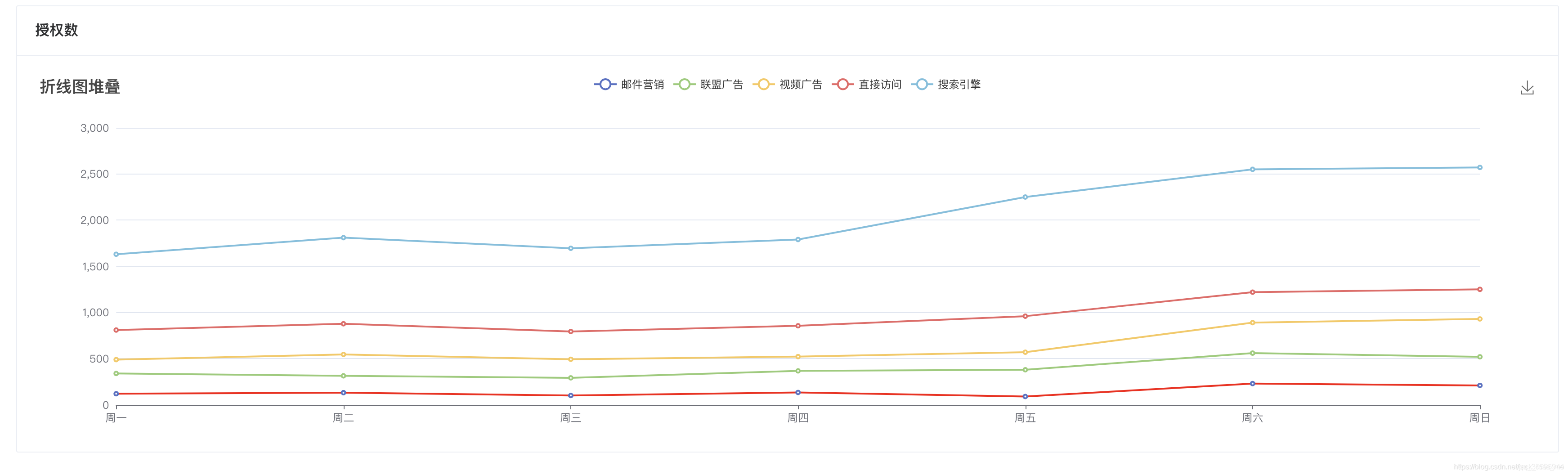
emphasis: {
// 鼠标hover上去的时候,拐点的颜色和样式
itemStyle: {
color: '#fff', //颜色
borderColor: '#0072FF', //图形的描边颜色
borderWidth: 2, // 描边的线宽
shadowBlur: 1, // 图形的阴影大小
shadowColor: '#0072FF', // 图形的阴影颜色
},
},
























 被折叠的 条评论
为什么被折叠?
被折叠的 条评论
为什么被折叠?








