UIScrollView入门
移动设备的屏幕⼤小是极其有限的,因此直接展⽰在⽤户眼前的内容也相当有限,当展⽰的内容较多超出一个屏幕时,用户可通过滚动操作来查看屏幕以外的内容,普通的UIView不具备滚动功能,不能显⽰过多的内容。UIScrollView是一个能够滚动的视图控件,可以⽤用来展⽰大量的内容,并且可以通过滚动查看所有的内容。
UIScollView的常用属性和方法:
- contentOffset属性:UIScrollView滚动的位置
- contentSize属性:UIScrollView内容的尺⼨寸(相当于滚动的范围)
- bounces属性:设置UIScrollView是否需要弹簧效果
- alwaysBounceVertical属性:设置垂直方向是否有弹簧效果(必须在bounces设置为YES的前提下设置才有效)
- alwaysBounceHorizontal属性:设置水平方向是否有弹簧效果(必须在bounces设置为YES的前提下设置才有效)
- pagingEnabled属性:设置UIScrollView的滚动方式是否为翻页效果
- scrollEnabled属性:设置UIScrollView是否能滚动
- showsHorizontalScrollIndicator属性:是否显示水平方向的滑动条
- showsVerticalScrollIndicator属性:是否显示垂直方向的滑动条
- scrollIndicatorInsets属性:设置滚动条的位置,可以通过UIEdgeInsetsMake函数来指定该位置
- indicatorStyle属性:设置滚动条的风格,有三个可选项:UIScrollViewIndicatorStyleDefault(灰)、UIScrollViewIndicatorStyleBlack(黑)、UIScrollViewIndicatorStyleWhite(白)
- decelerationRate属性:减速的速率
- scrollsToTop属性:设置点击状态栏是否滑动到scrollView的顶部
- -setContentOffset:animated:方法:设置scrollView的位置
- -scrollRectToVisible:animated:方法:将指定的区域滚动到可视范围之内,如果该地区已经在可视区域,则什么都不做。
下面的例子演示了如何显示一张比屏幕尺寸大的图片,同时演示了如何定制滚动条以及如何通过Tap手势将点击的位置移到靠近屏幕中心的位置,还演示了利用UIScrollView来实现缩放功能。
#import "ViewController.h"
@interface ViewController () <UIScrollViewDelegate> {
UIScrollView *myScrollView;
}
@end
@implementation ViewController
- (void)viewDidLoad {
[super viewDidLoad];
UIImage *image = [UIImage imageNamed:@"1092.jpg"];
CGSize imageSize = image.size;
UIImageView *imageView = [[UIImageView alloc] initWithFrame:CGRectMake(0, 0, imageSize.width, imageSize.height)];
imageView.image = image;
// 创建一个滚动视图对象
myScrollView = [[UIScrollView alloc] initWithFrame:CGRectMake(0, 0, self.view.bounds.size.width, self.view.bounds.size.height)];
// 设置不允许拖拽滚动(通过Tap手势移动)
myScrollView.scrollEnabled = NO;
// 设置滚动视图中内容的尺寸
myScrollView.contentSize = image.size;
// 设置关闭滚动视图的弹簧效果
myScrollView.bounces = NO;
// 定制滚动条的样式
myScrollView.indicatorStyle = UIScrollViewIndicatorStyleWhite;
// 定制滚动条的位置
myScrollView.scrollIndicatorInsets = UIEdgeInsetsMake(0, 0, 80, 40);
// 设置滚动条减速的速率(值越大减速越缓慢)
myScrollView.decelerationRate = 0.5;
// 隐藏掉水平和垂直滚动条
myScrollView.showsHorizontalScrollIndicator = NO;
myScrollView.showsVerticalScrollIndicator = NO;
// 不允许点状态栏回到视图顶部
myScrollView.scrollsToTop = NO;
// 绑定委托
myScrollView.delegate = self;
// 设置缩放比例
myScrollView.minimumZoomScale = 0.5;
myScrollView.maximumZoomScale = 2;
// 将UIImageView放到滚动视图上
[myScrollView addSubview:imageView];
[self.view addSubview:myScrollView];
CGSize screenSize = [UIScreen mainScreen].bounds.size;
// 用一个视图作为自定义滚动条
UIView *myScrollBar = [[UIView alloc] initWithFrame:CGRectMake(screenSize.width - 30, 0, 30, 40)];
for (int i = 0; i < 3; i++) {
UILabel *label = [[UILabel alloc] initWithFrame:CGRectMake(5, 15 + 5 * i, 20, 2)];
label.backgroundColor = [UIColor whiteColor];
[myScrollBar addSubview:label];
}
myScrollBar.backgroundColor = [UIColor colorWithRed:0 green:0 blue:0 alpha:0.7];
[self.view addSubview:myScrollBar];
// 给自定义的滚动条添加一个拖拽手势
UIPanGestureRecognizer *pan = [[UIPanGestureRecognizer alloc] initWithTarget:self action:@selector(doScroll:)];
[myScrollBar addGestureRecognizer:pan];
// 添加一个Tap手势将连续两次点击屏幕的位置置于靠近屏幕中心的地方
UITapGestureRecognizer *tap = [[UITapGestureRecognizer alloc] initWithTarget:self action:@selector(gotoThePoint:)];
tap.numberOfTapsRequired = 2;
imageView.userInteractionEnabled = YES;
[imageView addGestureRecognizer:tap];
}
// 拖拽手势的回调方法
- (void) doScroll:(UIPanGestureRecognizer *) sender {
CGPoint point = [sender translationInView:self.view];
CGPoint center = sender.view.center;
sender.view.center = CGPointMake(center.x, center.y + point.y);
CGPoint offsetPoint = myScrollView.contentOffset;
// 按照目前的设置地图的移动比例约为自定义滚动条移动比例的7.5倍
offsetPoint.y += point.y * 7.5;
// 判断滚动视图的offsetContent有否超出边界
if (offsetPoint.y < 0) {
offsetPoint.y = 0;
}
else if (offsetPoint.y > myScrollView.contentSize.height - self.view.bounds.size.height) {
offsetPoint.y = myScrollView.contentSize.height - self.view.bounds.size.height;
}
myScrollView.contentOffset = offsetPoint;
// 防止效果叠加(旋转、伸缩和拖拽的手势都需要还原来防止效果叠加)
[sender setTranslation:CGPointMake(0, 0) inView:self.view];
}
- (void) gotoThePoint:(UITapGestureRecognizer *) sender {
CGSize screenSize = self.view.bounds.size;
CGPoint touchPoint = [sender locationInView:self.view];
// 计算出点击的位置和屏幕中心点的差值
CGFloat dx = touchPoint.x - screenSize.width / 2;
CGFloat dy = touchPoint.y - screenSize.height / 2;
// 让滚动视图的偏移点的坐标加上坐标偏移量的值
CGPoint offsetPoint = myScrollView.contentOffset;
offsetPoint.x += dx;
offsetPoint.y += dy;
// 保证水平方向不会超出地图的边界
if (offsetPoint.x < 0) {
offsetPoint.x = 0;
}
else if (offsetPoint.x > myScrollView.contentSize.width - screenSize.width) {
offsetPoint.x = myScrollView.contentSize.width - screenSize.width;
}
// 保证垂直方向不会超出地图的边界
if (offsetPoint.y < 0) {
offsetPoint.y = 0;
}
else if (offsetPoint.y > myScrollView.contentSize.height - screenSize.height) {
offsetPoint.y = myScrollView.contentSize.height - screenSize.height;
}
[myScrollView setContentOffset:offsetPoint animated:YES];
}
#pragma mark 滚动视图的回调方法
// 通过滚动视图缩放其子视图的回调方法
- (UIView *)viewForZoomingInScrollView:(UIScrollView *)_scrollView {
return myScrollView.subviews[0];
}程序运行效果如下图所示:
UIScrollViewDelegate
UIScrollViewDelegate协议定义了滚动视图对应的事件的回调方法,下面的代码展示了其中的一部分方法。
- (void)scrollViewDidScroll:(UIScrollView *)scrollView {
NSLog(@"滚动") ;
}
- (void)scrollViewWillBeginDragging:(UIScrollView *)scrollView {
NSLog(@"将要开始拖拽") ;
}
- (void)scrollViewWillEndDragging:(UIScrollView *)scrollView withVelocity:(CGPoint)velocity targetContentOffset:(inout CGPoint *)targetContentOffset {
NSLog(@"将要停止拖拽") ;
}
- (void)scrollViewDidEndDragging:(UIScrollView *)scrollView willDecelerate:(BOOL)decelerate {
NSLog(@"已经停止拖拽") ;
}
-(void)scrollViewWillBeginDecelerating:(UIScrollView *)scrollView {
NSLog(@"将要开始减速") ;
}
- (void)scrollViewDidEndDecelerating:(UIScrollView *)scrollView {
NSLog(@"已经停止减速") ;
}
- (BOOL)scrollViewShouldScrollToTop:(UIScrollView *)scrollView {
NSLog(@"允许点击状态栏滚动到顶部");
return YES ;
}
- (void)scrollViewDidScrollToTop:(UIScrollView *)scrollView {
NSLog(@"滚动到顶部") ;
}UIPageControl的使用
UIPageControl类提供指示当前显示的是多页面视图的第几页的一排小圆点。
UIPageControl的常用属性:
- numberOfPages属性:设置页数
- currentPage属性:当前是页码
- hidesForSinglePage属性:如果设为YES,在只有一页的情况下隐藏表示页码的点
- defersCurrentPageDisplay属性:如果你希望直到有时间执行完你的操作之后,才更新当前指示器当前指示页,可以将该属性设为YES
- pageIndicatorTintColor属性:设表示页码的点的颜色
- currentPageIndicatorTintColor属性:设置当前页点的颜色
UIPageControl的常用方法:
- -updateCurrentPageDisplay:方法:更新页码指示器到当前页
#import "ViewController.h"
@interface ViewController () <UIScrollViewDelegate> {
UIScrollView *scrollView;
UIPageControl *pageControl;
}
@end
@implementation ViewController
- (void)viewDidLoad {
[super viewDidLoad];
CGSize screenSize = [UIScreen mainScreen].bounds.size;
scrollView = [[UIScrollView alloc] initWithFrame:CGRectMake(0, 20, screenSize.width, screenSize.height)];
scrollView.bounces = NO;
scrollView.showsHorizontalScrollIndicator = NO;
scrollView.showsVerticalScrollIndicator = NO;
// 设置滚动视图启用翻页模式
scrollView.pagingEnabled = YES;
// 设置滚动视图内容的尺寸宽度是屏幕宽度的3倍
scrollView.contentSize = CGSizeMake(3 * screenSize.width, screenSize.height - 20);
// 给滚动视图设置委托
scrollView.delegate = self;
// 循环创建3个水平排列的UIImageView对象
// 屏幕的可见范围之内只能看到UIImageView
for (int i = 1; i <= 3; i++) {
UIImage *image = [UIImage imageNamed:[NSString stringWithFormat:@"%d.jpg", i]];
UIImageView *imageView = [[UIImageView alloc] initWithImage:image];
// 每个UIImageView的横坐标是在前一个的基础上加上屏幕的宽度
imageView.frame = CGRectMake((i - 1) * screenSize.width, 0, screenSize.width, screenSize.height - 20);
[scrollView addSubview:imageView];
}
[self.view addSubview:scrollView];
pageControl = [[UIPageControl alloc] initWithFrame:CGRectMake(0, screenSize.height - 40, screenSize.width, 40)];
pageControl.backgroundColor = [UIColor colorWithRed:0 green:0 blue:0 alpha:0.5];
// 设置总共有多少页
pageControl.numberOfPages = 3;
// 设置选中页的指示器颜色
// pageControl.currentPageIndicatorTintColor = [UIColor purpleColor];
// 设置页码指示器的颜色
// pageControl.pageIndicatorTintColor = [UIColor yellowColor];
[self.view addSubview:pageControl];
}
// 滚动时回调此方法计算滚动到第几页
- (void)scrollViewDidScroll:(UIScrollView *)_scrollView {
pageControl.currentPage = (NSInteger)(scrollView.contentOffset.x / [UIScreen mainScreen].bounds.size.width);
}
@end运行效果如下图所示:
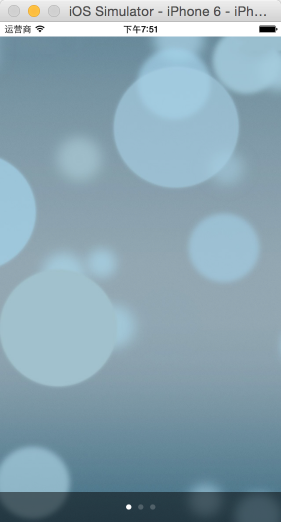
UITextView
UITextView相当于是高级版本的UILabel和UITextField的合体。
UITextView的常用属性:
- editable属性:设置UITextView能否编辑,如果不编辑就当做UILabel显示,可以设置自动识别电话号码、地址、邮箱,该属性默认为YES
- dataDetectorTypes属性:设置UITextView是否支持识别电话号码、地址、邮箱等内容
- inputView:当UITextView成为第一响应者时显示的输入视图
- inputAccessoryView:当UITextView成为第一响应者时显示的输入辅助视图,在inputView的上方
下面的例子演示了如何使用UITextView以及如何进行数据侦测和拼写检查。
#import "ViewController.h"
@interface ViewController () <UITextViewDelegate> {
UITextView *myTextView;
}
@end
@implementation ViewController
- (void)viewDidLoad {
[super viewDidLoad];
myTextView = [[UITextView alloc] initWithFrame:CGRectMake(50, 100, 275, 250)];
myTextView.editable = YES;
myTextView.dataDetectorTypes = UIDataDetectorTypeAll;
myTextView.text = @"姓名: 骆昊\n电话: 13812345678\n主页: http://blog.csdn.net/jackfrued\n地址: 成都市西源大道1899号\nQQ: 12345678\n";
myTextView.font = [UIFont systemFontOfSize:18];
myTextView.returnKeyType = UIReturnKeyDone;
// myTextView.scrollEnabled = NO;
myTextView.layer.borderWidth = 1;
myTextView.layer.borderColor = [UIColor blackColor].CGColor;
myTextView.layer.cornerRadius = 5;
myTextView.delegate = self;
[myTextView becomeFirstResponder];
// myTextView.selectedRange = NSMakeRange(10, 20);
[self.view addSubview:myTextView];
UIButton *addButton = [UIButton buttonWithType:UIButtonTypeSystem];
addButton.frame = CGRectMake(150, 380, 75, 40);
[addButton setTitle:@"添加" forState: UIControlStateNormal];
[addButton addTarget:self action:@selector(addButtonClicked:) forControlEvents:UIControlEventTouchUpInside];
[self.view addSubview:addButton];
UITextChecker *checker = [[UITextChecker alloc] init];
NSRange range = NSMakeRange(0, myTextView.text.length);
NSString *language = [[NSLocale currentLocale] objectForKey:NSLocaleLanguageCode];
// NSLog(@"%@", language);
NSRange errRange = [checker rangeOfMisspelledWordInString:myTextView.text range:range startingAt:0 wrap:NO language:language];
if (errRange.location != NSNotFound) {
myTextView.selectedRange = errRange;
}
}
- (void)textViewDidEndEditing:(UITextView *)textView {
[textView resignFirstResponder];
}
- (void) addButtonClicked:(UIButton *) sender {
myTextView.text = [myTextView.text stringByAppendingString:@"Hello, world!\n"];
[myTextView scrollRangeToVisible:NSMakeRange(myTextView.text.length, 1)];
}
@endUITextView退出键盘几种方式:
- 如果应用有导航条的,可以在导航条上面加多一个Done的按钮,用来退出键盘,当然要先实UITextViewDelegate
- 如果UITextView中不使用回车键,可以把回车键当做退出键盘的响应键
- 自定义其他加载键盘上面用来退出,比如在弹出的键盘上面加一个view来放置退出键盘的Done按钮
- 点击其他区域收起键盘








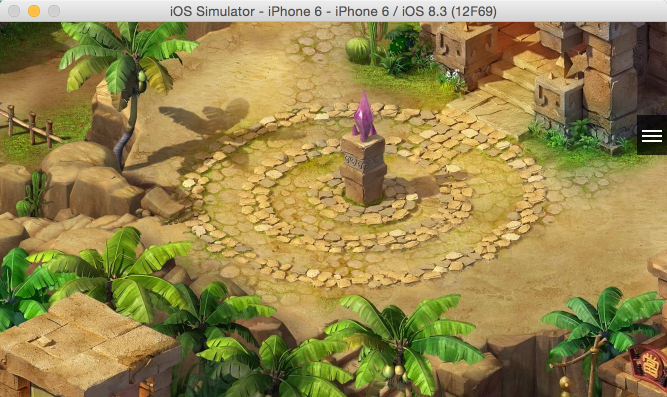
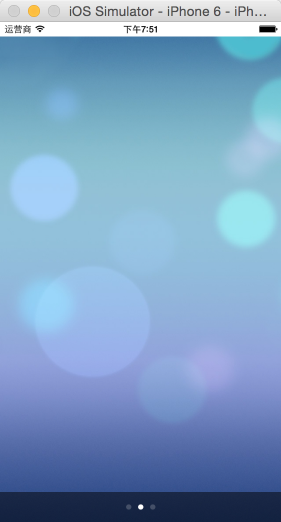















 被折叠的 条评论
为什么被折叠?
被折叠的 条评论
为什么被折叠?








