一、AWS
欢迎使用 Amazon Web Services 文档 (amazonaws.cn)![]() https://docs.amazonaws.cn/zh_cn/?nc2=h_l2_su找到 Amazon S3
https://docs.amazonaws.cn/zh_cn/?nc2=h_l2_su找到 Amazon S3

Amazon S3 是云存储标杆,可以支持所有接入 S3的云存储写一
客户端配置
从Amazon S3迁移到OSS后,您仍然可以使用S3 API访问OSS,仅需要对S3的客户端应用进行如下改动:
获取阿里云账号或RAM用户的AccessKey ID和AccessKey Secret,并在您使用的客户端和SDK中配置您申请的AccessKey ID与AccessKey Secret。
二、配置
ruoyi-oss 模块引入依赖
<dependency>
<groupId>com.amazonaws</groupId>
<artifactId>aws-java-sdk-s3</artifactId>
</dependency>
模块解析:
- com.ruoyi.oss.constant.OssConstant :对象存储常量配置(引入云服务商如下: 阿里 腾讯 七牛云 华为)
- com.ruoyi.oss.core.OssClient:S3 存储协议 所有兼容S3协议的云厂商均支持,()
- com.ruoyi.oss.enumd.AccessPolicyType 桶的访问策略配置
- com.ruoyi.oss.enumd.PolicyType : 文件读写策略
- com.ruoyi.oss.factory.OssFactory: 文件上传工厂,用于获取OssClient 实例
- com.ruoyi.oss.entity.UploadResult 返回结果类
- com.ruoyi.oss.properties.OssProperties OSS对象存储 配置属性
二、、OssClient AWS 客户端
类位置: com.ruoyi.oss.core.OssClient
作用; 创建 AmazonS3 上传文件客户端(代码已经上传附件)
sys_oss_config 配置表对应的字段
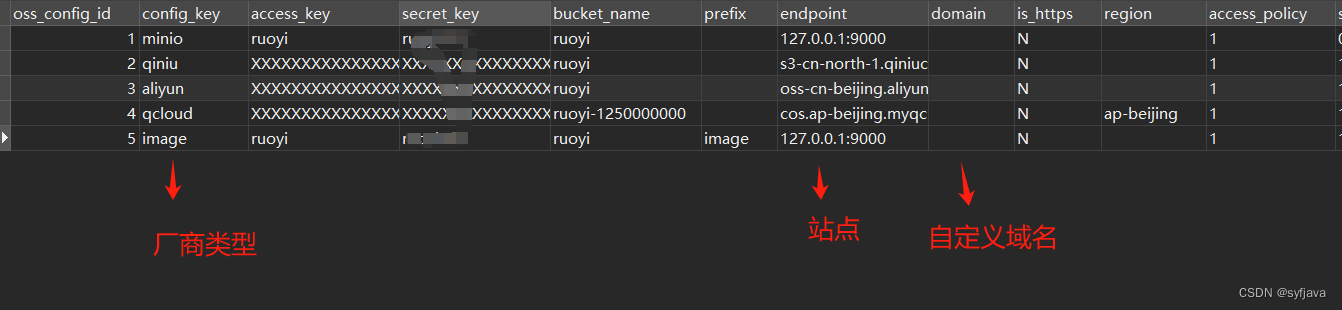
1-使用:
上传:只需要调用 OssClient 的 上传方法(如下, 提供字节 路径等参数)/** * <简述>上传方法 * <详细描述> * @author syf * @date 2024/5/24 22:58 * @param data 提供字节流 * @param path 路径 * @param contentType 内容类型 * @return com.ruoyi.oss.entity.UploadResult */ public UploadResult upload(byte[] data, String path, String contentType) { return upload(new ByteArrayInputStream(data), path, contentType); }
删除:提供全路径
/** * <简述>删除方法 * <详细描述> * @author syf * @date 2024/5/24 23:14 * @param path */ public void delete(String path) { path = path.replace(getUrl() + "/", ""); try { client.deleteObject(properties.getBucketName(), path); } catch (Exception e) { throw new OssException("删除文件失败,请检查配置信息:[" + e.getMessage() + "]"); } }uploadSuffix :提供字节(或者输入流) 上传文件getObjectMetadata : 根据完整文件路径,获取文件元数据
2- OssFactory 客户端工厂
OssClient 实例工厂。提供 有参 和 无参构造2种方式获取客户端类位置 : com.ruoyi.oss.factory.OssFactory
三、systemApplicationRunner 初始化
实现了 ApplicationRunner 方法,项目启动后 回去执行初始化配置
package com.ruoyi.system.runner;
import com.ruoyi.common.config.RuoYiConfig;
import com.ruoyi.system.service.ISysConfigService;
import com.ruoyi.system.service.ISysDictTypeService;
import com.ruoyi.system.service.ISysOssConfigService;
import lombok.RequiredArgsConstructor;
import lombok.extern.slf4j.Slf4j;
import org.springframework.boot.ApplicationArguments;
import org.springframework.boot.ApplicationRunner;
import org.springframework.stereotype.Component;
/**
* 初始化 system 模块对应业务数据
*
* @author Lion Li
*/
@Slf4j
@RequiredArgsConstructor
@Component
public class SystemApplicationRunner implements ApplicationRunner {
private final RuoYiConfig ruoyiConfig;
private final ISysConfigService configService;
private final ISysDictTypeService dictTypeService;
private final ISysOssConfigService ossConfigService;
@Override
public void run(ApplicationArguments args) throws Exception {
ossConfigService.init();
log.info("初始化OSS配置成功");
if (ruoyiConfig.isCacheLazy()) {
return;
}
configService.loadingConfigCache();
log.info("加载参数缓存数据成功");
dictTypeService.loadingDictCache();
log.info("加载字典缓存数据成功");
}
}
类位置:com.ruoyi.system.service.impl.SysOssConfigServiceImpl
上传初始化操作:
加载配置到缓存中,并设置默认值
@Override
public void init() {
List<SysOssConfig> list = baseMapper.selectList();
// 加载OSS初始化配置
for (SysOssConfig config : list) {
String configKey = config.getConfigKey();
if ("0".equals(config.getStatus())) {
RedisUtils.setCacheObject(OssConstant.DEFAULT_CONFIG_KEY, configKey);
}
CacheUtils.put(CacheNames.SYS_OSS_CONFIG, config.getConfigKey(), JsonUtils.toJsonString(config));
}
}四、上传文件接口
类位置: com.ruoyi.web.controller.system.SysOssController
/**
* 上传OSS对象存储
*
* @param file 文件
*/
@SaCheckPermission("system:oss:upload")
@Log(title = "OSS对象存储", businessType = BusinessType.INSERT)
@PostMapping(value = "/upload", consumes = MediaType.MULTIPART_FORM_DATA_VALUE)
public R<Map<String, String>> upload(@RequestPart("file") MultipartFile file) {
if (ObjectUtil.isNull(file)) {
return R.fail("上传文件不能为空");
}
SysOssVo oss = iSysOssService.upload(file);
Map<String, String> map = new HashMap<>(2);
map.put("url", oss.getUrl());
map.put("fileName", oss.getOriginalName());
map.put("ossId", oss.getOssId().toString());
return R.ok(map);
}五、前端页面上传文件组件定义
1-上传按钮:
路径:src\views\system\oss\index.vue
<el-col :span="1.5">
<el-button
type="primary"
plain
icon="el-icon-plus"
size="mini"
@click="handleFile"
v-hasPermi="['system:oss:upload']"
>上传文件</el-button>
</el-col>2-上传对话框:
<!-- 添加或修改OSS对象存储对话框 -->
<el-dialog :title="title" :visible.sync="open" width="500px" append-to-body>
<el-form ref="form" :model="form" :rules="rules" label-width="80px">
<el-form-item label="文件名">
<fileUpload v-model="form.file" v-if="type === 0"/>
<imageUpload v-model="form.file" v-if="type === 1"/>
</el-form-item>
</el-form>
<div slot="footer" class="dialog-footer">
<el-button :loading="buttonLoading" type="primary" @click="submitForm">确 定</el-button>
<el-button @click="cancel">取 消</el-button>
</div>
</el-dialog>3-定义上传文件组件 fileUpload :
路径: src\components\FileUpload\index.vue
实现技术:
el-upload 实现该上传属性,具体api查看element官网
<template>
<div class="upload-file">
<el-upload
multiple
:action="uploadFileUrl"
:before-upload="handleBeforeUpload"
:file-list="fileList"
:limit="limit"
:on-error="handleUploadError"
:on-exceed="handleExceed"
:on-success="handleUploadSuccess"
:show-file-list="false"
:headers="headers"
class="upload-file-uploader"
ref="fileUpload"
>
<!-- 上传按钮 -->
<el-button size="mini" type="primary">选取文件</el-button>
<!-- 上传提示 -->
<div class="el-upload__tip" slot="tip" v-if="showTip">
请上传
<template v-if="fileSize"> 大小不超过 <b style="color: #f56c6c">{{ fileSize }}MB</b> </template>
<template v-if="fileType"> 格式为 <b style="color: #f56c6c">{{ fileType.join("/") }}</b> </template>
的文件
</div>
</el-upload>
<!-- 文件列表 -->
<transition-group class="upload-file-list el-upload-list el-upload-list--text" name="el-fade-in-linear" tag="ul">
<li :key="file.url" class="el-upload-list__item ele-upload-list__item-content" v-for="(file, index) in fileList">
<el-link :href="`${file.url}`" :underline="false" target="_blank">
<span class="el-icon-document"> {{ getFileName(file.name) }} </span>
</el-link>
<div class="ele-upload-list__item-content-action">
<el-link :underline="false" @click="handleDelete(index)" type="danger">删除</el-link>
</div>
</li>
</transition-group>
</div>
</template>
<script>
import { getToken } from "@/utils/auth";
import { listByIds, delOss } from "@/api/system/oss";
export default {
name: "FileUpload",
props: {
// 值
value: [String, Object, Array],
// 数量限制
limit: {
type: Number,
default: 5,
},
// 大小限制(MB)
fileSize: {
type: Number,
default: 5,
},
// 文件类型, 例如['png', 'jpg', 'jpeg']
fileType: {
type: Array,
default: () => ["doc", "xls", "ppt", "txt", "pdf"],
},
// 是否显示提示
isShowTip: {
type: Boolean,
default: true
}
},
data() {
return {
number: 0,
uploadList: [],
baseUrl: process.env.VUE_APP_BASE_API,
uploadFileUrl: process.env.VUE_APP_BASE_API + "/system/oss/upload", // 上传文件服务器地址
headers: {
Authorization: "Bearer " + getToken(),
},
fileList: [],
};
},
watch: {
value: {
//监听 <fileUpload v-model="form.file" v-if="type === 0"/> 中 form.file 值
async handler(val) {
if (val) {
let temp = 1;
// 首先将值转为数组
let list;
if (Array.isArray(val)) {
list = val;
} else {
await listByIds(val).then(res => {
list = res.data.map(oss => {
oss = { name: oss.originalName, url: oss.url, ossId: oss.ossId };
return oss;
});
})
}
// 然后将数组转为对象数组
this.fileList = list.map(item => {
item = { name: item.name, url: item.url, ossId: item.ossId };
item.uid = item.uid || new Date().getTime() + temp++;
return item;
});
} else {
this.fileList = [];
return [];
}
},
deep: true,//深入监听
immediate: true//组件初刷立即调用一次
}
},
computed: {
// 是否显示提示
showTip() {
return this.isShowTip && (this.fileType || this.fileSize);
},
},
methods: {
// 上传前校检格式和大小
handleBeforeUpload(file) {
// 校检文件类型
if (this.fileType) {
const fileName = file.name.split('.');
const fileExt = fileName[fileName.length - 1];
const isTypeOk = this.fileType.indexOf(fileExt) >= 0;
if (!isTypeOk) {
this.$modal.msgError(`文件格式不正确, 请上传${this.fileType.join("/")}格式文件!`);
return false;
}
}
// 校检文件大小
if (this.fileSize) {
const isLt = file.size / 1024 / 1024 < this.fileSize;
if (!isLt) {
this.$modal.msgError(`上传文件大小不能超过 ${this.fileSize} MB!`);
return false;
}
}
this.$modal.loading("正在上传文件,请稍候...");
this.number++;
return true;
},
// 文件个数超出
handleExceed() {
this.$modal.msgError(`上传文件数量不能超过 ${this.limit} 个!`);
},
// 上传失败
handleUploadError(err) {
this.$modal.msgError("上传文件失败,请重试");
this.$modal.closeLoading();
},
// 上传成功回调
handleUploadSuccess(res, file) {
if (res.code === 200) {
this.uploadList.push({ name: res.data.fileName, url: res.data.url, ossId: res.data.ossId });
this.uploadedSuccessfully();
} else {
this.number--;
this.$modal.closeLoading();
this.$modal.msgError(res.msg);
this.$refs.fileUpload.handleRemove(file);
this.uploadedSuccessfully();
}
},
// 删除文件
handleDelete(index) {
let ossId = this.fileList[index].ossId;
delOss(ossId);
this.fileList.splice(index, 1);
this.$emit("input", this.listToString(this.fileList));
},
// 上传结束处理
uploadedSuccessfully() {
if (this.number > 0 && this.uploadList.length === this.number) {
this.fileList = this.fileList.concat(this.uploadList);
this.uploadList = [];
this.number = 0;
this.$emit("input", this.listToString(this.fileList));
this.$modal.closeLoading();
}
},
// 获取文件名称
getFileName(name) {
// 如果是url那么取最后的名字 如果不是直接返回
if (name.lastIndexOf("/") > -1) {
return name.slice(name.lastIndexOf("/") + 1);
} else {
return name;
}
},
// 对象转成指定字符串分隔
listToString(list, separator) {
let strs = "";
separator = separator || ",";
for (let i in list) {
strs += list[i].ossId + separator;
}
return strs != "" ? strs.substr(0, strs.length - 1) : "";
},
},
};
</script>
<style scoped lang="scss">
.upload-file-uploader {
margin-bottom: 5px;
}
.upload-file-list .el-upload-list__item {
border: 1px solid #e4e7ed;
line-height: 2;
margin-bottom: 10px;
position: relative;
}
.upload-file-list .ele-upload-list__item-content {
display: flex;
justify-content: space-between;
align-items: center;
color: inherit;
}
.ele-upload-list__item-content-action .el-link {
margin-right: 10px;
}
</style>
路径: ruoyi-admin/src/main/resources/application.yml
后端上传文件配置:
# 文件上传
servlet:
multipart:
# 单个文件大小
max-file-size: 10MB
# 设置总上传的文件大小
max-request-size: 20MB4-组件设置为全局组件:
路径:src\main.js
Vue.component('FileUpload', FileUpload)
六、图片上传组件
路径 : src\components\ImageUpload\index.vue
功能 :对比上面上传文件,只是多了回显功能,其他一样
七、阿里云上传文件配置
1-先开启 阿里云配置

2- 阿里云空控制台搜索oss 服务

3- 右上角进入 accesskey管理
创建用户,并验证。最后配置到系统
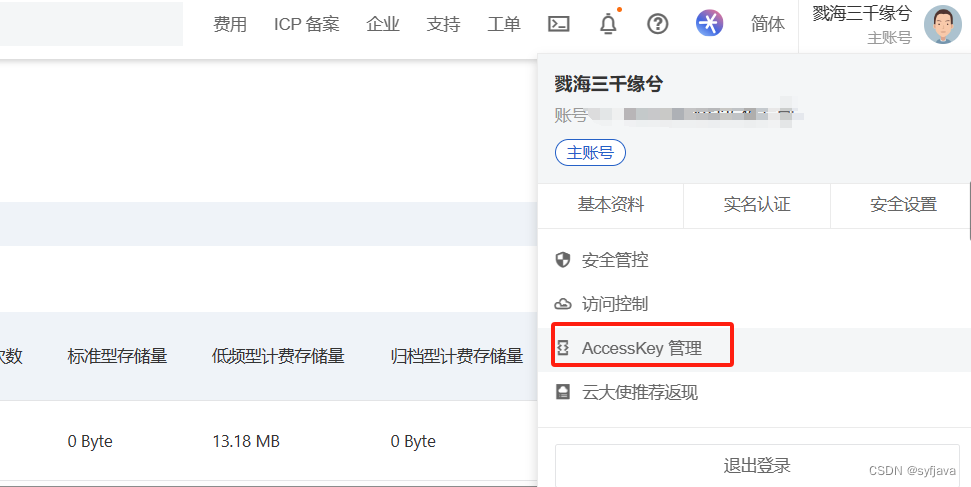
使用子账户 key(主账户key泄露比较危险,子账户随时可以关闭)

创建用户,开启api调用。之后手机短信验证

这里复制 key,
 保存上面key
保存上面key

4-创建桶

5-配置上面桶的信息
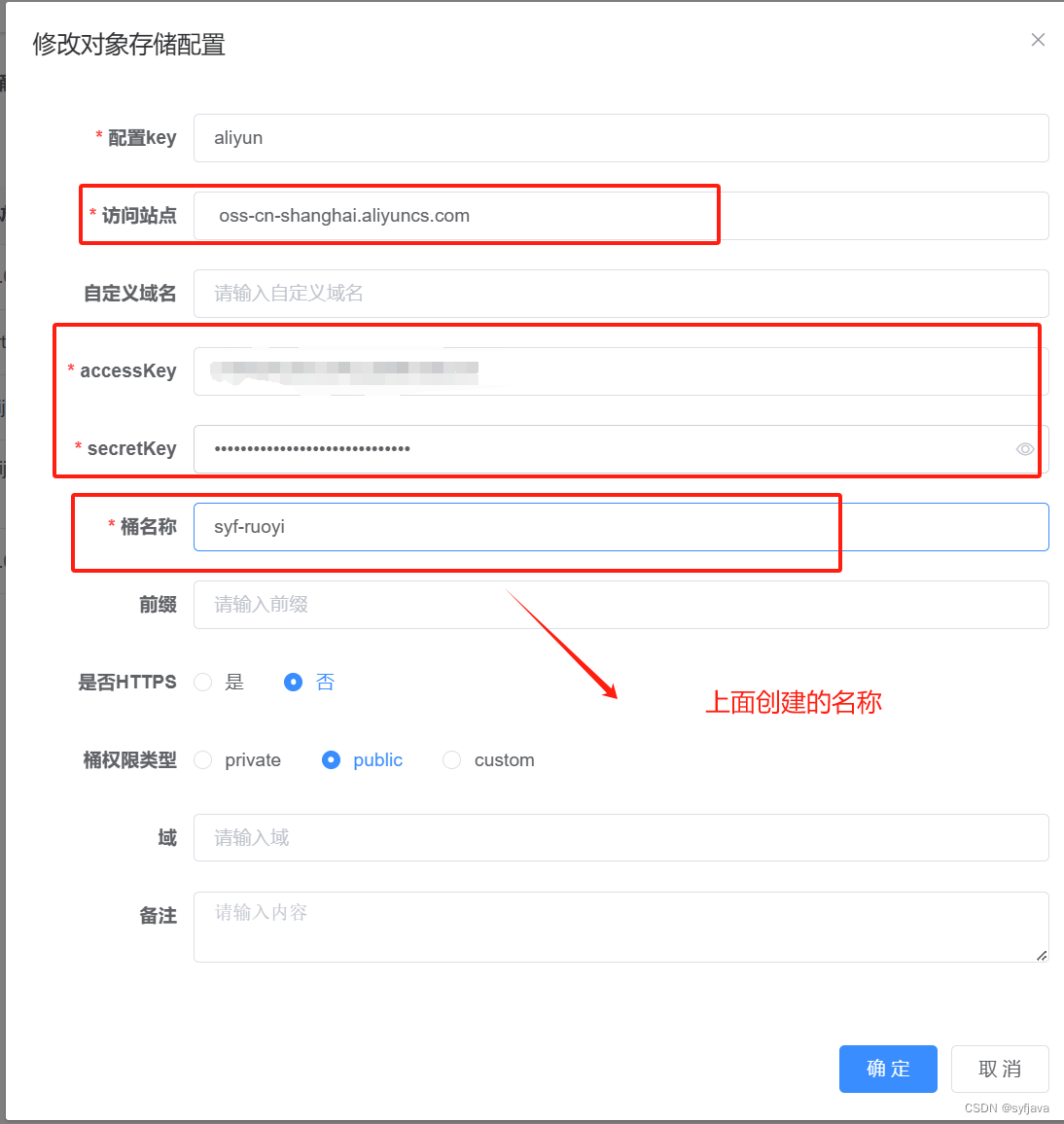
八、测试阿里云
上传文件报错; 提示没有权限 you have not right access

accesskey管理 中设置权限

再次测试上传:成功

九、自定义域名访问文件
绑定域名后就可以用自己的域名来访问图片。
注意:
要在自己域名网站配置CNAME
如果配置https,可以去宝塔或者腾讯登申请免费证书陪配置(否则访问不到文件)

绑定域名配置在 自定义域名

十、腾讯云配置 OSS文件上传
步骤同上面 七 :阿里云配置一样。腾讯云点击左上角搜索 对象存储
唯一不同的注意点:
上传提示错误 :Access Denied. (Service Amazon s3: Status 403 ;Error code :Access Denied。。。
是域一定要配置 ,阿里云则默认可以为空
十一、七牛云配置文件上传
1-开启七牛云配置
 2-找到对象存储
2-找到对象存储

3-新建桶 :(七牛有效期30天)

4-基础配置中查看s3域名 ,复制里面的 Endpoint,到若依文件配置的 访问站点。空间授权(只读 和 读写看下)


5- 测试域名设置为我们的 自定义域名(七牛云免费自带)

6-右上角秘钥管理设置我们的 AccessKey/SecretKey
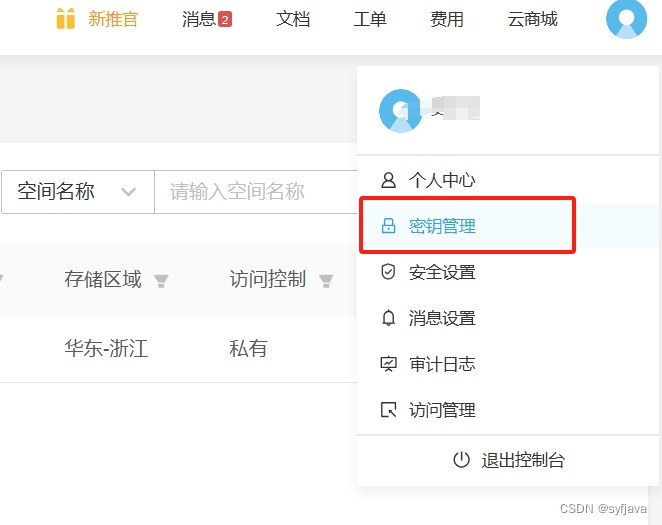
测试上传成功









 本文详细介绍了如何在RuoYi-Vue-Plus项目中配置并使用阿里云OSS进行文件上传,包括AWS客户端配置、OssClient的使用、systemApplicationRunner初始化、上传接口、前端组件定义以及阿里云OSS的配置和测试。同时,还提及了腾讯云和七牛云的文件上传配置。
本文详细介绍了如何在RuoYi-Vue-Plus项目中配置并使用阿里云OSS进行文件上传,包括AWS客户端配置、OssClient的使用、systemApplicationRunner初始化、上传接口、前端组件定义以及阿里云OSS的配置和测试。同时,还提及了腾讯云和七牛云的文件上传配置。
















 383
383

 被折叠的 条评论
为什么被折叠?
被折叠的 条评论
为什么被折叠?










