表格是个非常常用的组件,本文将介绍表格的基本属性和使用,如果不足之处,请指出。觉得不错可以帮我点赞
ElementUI 表格
前置工作: 安装好vue和elemetUI。如果是按需引入,请确保Table、TableColumn模块已经引入
示例:一个基本的表格
<template>
<el-table
:data="tableData"
stripe="true"
style="width: 100%">
<el-table-column
prop="name"
label="名称">
</el-table-column>
<el-table-column
prop="todayBuy"
label="日购买">
</el-table-column>
<el-table-column
prop="monthBuy"
label="月购买">
</el-table-column>
<el-table-column
prop="totalBuy"
label="总共购买">
</el-table-column>
</el-table>
</template>
<script>
export default {
name:"home",
data(){
return {
tableData: [
{
name: 'oppo',
todayBuy: 500,
monthBuy: 3500,
totalBuy: 22000
},
{
name: 'vivo',
todayBuy: 300,
monthBuy: 2200,
totalBuy: 24000
}// ...
]
}
}
}
</script>

el-table的属性
| 属性 | 属性值 | 说明 |
|---|---|---|
| stripe | bool | 是否使用斑马纹 |
| border | bool | 是否使用边框 |
| height | 数值 | 固定表头。只要设置了属性,就会自动固定表头 |
| max-height | 数值 | 位表格设置最大高度 |
el-table-column的属性
| 属性 | 属性值 | 说明 |
|---|---|---|
| fixed | true(默认;左)|left|right | 固定栏,滚动的时候会浮动起来,可以选择浮在哪一边 |
带状态表格
如果我们希望通过行内的一些属性来对行做不同的显示,那么我们可以给el-table添加row-class-name属性。
row-class-name属性值是一个回调函数
// ...
<script>
export default {
methods: {
// 处理函数
tableRowClassName({row, rowIndex}) {
if (rowIndex === 1) {
return 'warning-row';
} else if (rowIndex === 3) {
return 'success-row';
}
return '';
}
}
}
</script>
<style>
.el-table .warning-row {
background: oldlace;
}
.el-table .success-row {
background: #f0f9eb;
}
</style>
多级表头
通过<el-column>嵌套实现多级表头,数据更具prop进行遍历,看如下案例
<el-table
:data="tableData"
style="width: 100%">
<el-table-column
prop="date"
label="日期"
width="150">
</el-table-column>
<el-table-column label="配送信息">
<el-table-column
prop="name"
label="姓名"
width="120">
</el-table-column>
<!-- 地址没有家prop属性,所以不会对数据流影响 -->
<el-table-column label="地址">
<el-table-column
prop="province"
label="省份"
width="120">
</el-table-column>
<el-table-column
prop="city"
label="市区"
width="120">
</el-table-column>
<el-table-column
prop="address"
label="地址"
width="300">
</el-table-column>
<el-table-column
prop="zip"
label="邮编"
width="120">
</el-table-column>
</el-table-column>
</el-table-column>
</el-table>
效果如下
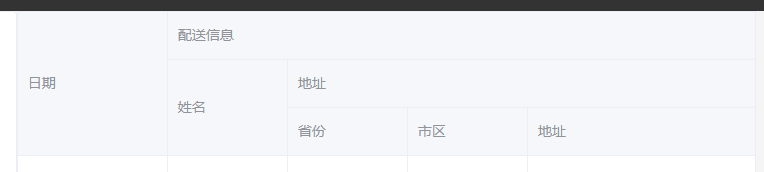
获取表格,重点说下!!!
js中如何获取表格?,通过给<el-table>添加ref属性为表格做唯一标识
<el-table highlight-current-row current-change="changerow" ref="signtable">
</el-table>
// ...
<script>
// ...
methods: {
setCurrent(row) {
// 通过this.$refs.<表格ref值>
// 设置表格的的二行为选中
this.$refs.singleTable
},
// ...
</script>
单选
只需要配置
highlight-current-row属性即可实现单选。之后由current-change事件来管理选中时触发的事件,它会传入currentRow,oldCurrentRow。如果需要显示索引,可以增加一列el-table-column,设置type属性为index即可显示从 1 开始的索引号
<el-table highlight-urrent-row current-change="changerow">
<el-column prop="name" label="姓名"></el-column>
<el-column prop="address" label="地址"></el-column>
<el-column prop="email" label="邮箱"></el-column>
</el-table>
<script>
// ...
methods: {
setCurrent(row) {
// 设置表格的的二行为选中
this.$refs.singleTable.setCurrentRow(1);
},
// ...
</script>
多选
手动添加一个<el-column>属性,添加type="selection",会调价一行多选按钮
<template>
<!-- 使用 selection-change监听选项改变,传入一个函数名 -->
<el-table
ref="multipleTable"
:data="tableData"
tooltip-effect="dark"
style="width: 100%"
@selection-change="handleSelectionChange">
<!-- type="selection" 生成多选 -->
<el-table-column
type="selection"
width="55">
</el-table-column>
<el-table-column
label="日期"
width="120">
<template slot-scope="scope">{{ scope.row.date }}</template>
</el-table-column>
<el-table-column
prop="name"
label="姓名"
width="120">
</el-table-column>
<el-table-column
prop="address"
label="地址"
show-overflow-tooltip>
</el-table-column>
</el-table>
</template>
<script>
// 选中某一行,清除选项
</script>
使用js选中
<script>
// this.$refs.<表单标识>.toggleRowSelection(row),row为tableData的一整行数据
this.$refs.multipleTable.toggleRowSelection(row);
// this.$refs.<表单标识>.clearSelection();全不选
this.$refs.multipleTable.clearSelection();
</script>
排序
在表格中定义default-sort定义默认排序列和排序规则
通过给列添加srtotable属性赋予列排序功能
<template>
<!-- 在表格中设设置默认排序规则 -->
<el-table
:default-sort="{prop:'todayBuy',order:'descending'}">
<el-table-column
prop="name"
label="名称">
</el-table-column>
<el-table-column
prop="todayBuy"
label="日购买">
</el-table-column>
<el-table-column
prop="monthBuy"
label="月购买">
</el-table-column>
<!-- 在表格中添加srottable属性,会添加字段排序功能 -->
<el-table-column
srottable
prop="totalBuy"
label="总共购买"
>
</el-table-column>
</el-table>
</el-table>
</template>
筛选
在列中定义:filters属性,值为一个[{ text: '', value: '' }] 的选项数组,提供给用户筛选。同时,指定处理的回调函数:filter-method,值为函数名。有三个参数,选中的值、遍历时候的行、遍历时候的列
<template>
<!-- ... 设置选项和处理函数-->
<el-table-column
:filters="[{text:'300',value:'300'},{text:'800',value:'800'}]"
:filter-method="handleFilter"
prop="monthBuy"
label="月购买">
</el-table-column>
<!-- ... -->
</template>
<script>
handleFilter(val,row){
return row.todayBuy == val
}
</script>

自定义列
一般我们会添加一个操作列,如删除和编辑。那么我们可以不指定prop属性,然后为列添加其他内容如下案例。同时,我们可以通过列上定义slot-scope="scope",通过scope来获取列和行。一下直接使用官网案例
<template>
<el-table
:data="tableData"
style="width: 100%">
<el-table-column
label="日期"
width="180">
<!-- 定义slot-scope="scope"后就可在scope中获取列和行数据了 -->
<template slot-scope="scope">
<i class="el-icon-time"></i>
<span style="margin-left: 10px">{{ scope.row.date }}</span>
</template>
</el-table-column>
<el-table-column
label="姓名"
width="180">
<!-- 定义slot-scope="scope"后就可在scope中获取列和行数据了 -->
<template slot-scope="scope">
<el-popover trigger="hover" placement="top">
<p>姓名: {{ scope.row.name }}</p>
<p>住址: {{ scope.row.address }}</p>
<div slot="reference" class="name-wrapper">
<el-tag size="medium">{{ scope.row.name }}</el-tag>
</div>
</el-popover>
</template>
</el-table-column>
<el-table-column label="操作">
<!-- 定义slot-scope="scope"后就可在scope中获取列和行数据了 -->
<template slot-scope="scope">
<el-button
size="mini"
@click="handleEdit(scope.$index, scope.row)">编辑</el-button>
<el-button
size="mini"
type="danger"
@click="handleDelete(scope.$index, scope.row)">删除</el-button>
</template>
</el-table-column>
</el-table>
</template>
<script>
export default {
data() {
return {
tableData: [{
date: '2016-05-02',
name: '王小虎',
address: '上海市普陀区金沙江路 1518 弄'
}, {
date: '2016-05-04',
name: '王小虎',
address: '上海市普陀区金沙江路 1517 弄'
}, {
date: '2016-05-01',
name: '王小虎',
address: '上海市普陀区金沙江路 1519 弄'
}, {
date: '2016-05-03',
name: '王小虎',
address: '上海市普陀区金沙江路 1516 弄'
}]
}
},
methods: {
// 按钮的点击函数
handleEdit(index, row) {
console.log(index, row);
},
handleDelete(index, row) {
console.log(index, row);
}
}
}
</script>
展开行
知识多又杂,一点点积累着,因为需求也是五花八门,用得上的。
在列(el-column)中添加属性 type="expand"就可设置为展开行,展开的内容定义在列标签内。属性的获取同样是通过slot-scope="scope"详情如下案例:
<template>
<el-table :data="tableData">
<el-table-cloumn type="expand">
<template slot-scope="scope">
<el-card>
<p>名称:{{scope.row.name }}</p>
<p>地址:{{scope.row.address }}</p>
</el-card>
</template>
</el-table-cloumn>
</el-table>
</template>
<script>
export default {
data() {
return {
tableData: [{
id: '12987125',
name: '好滋好味鸡蛋仔',
category: '江浙小吃、小吃零食',
desc: '荷兰优质淡奶,奶香浓而不腻',
address: '上海市普陀区真北路',
shop: '王小虎夫妻店',
shopId: '10333'
}, {
id: '12987126',
name: '好滋好味鸡蛋仔',
category: '江浙小吃、小吃零食',
desc: '荷兰优质淡奶,奶香浓而不腻',
address: '上海市普陀区真北路',
shop: '王小虎夫妻店',
shopId: '10333'
}]
}
}
}
</script>























 7421
7421











 被折叠的 条评论
为什么被折叠?
被折叠的 条评论
为什么被折叠?










