I’ve been doing some tweaks on the machine I set up with Fedora 14 (Laughlin) using Gnome. Things were OK until I decided to change the login screen image. I checked System > Preferences but there were no configurations for the login screen. I did a Google search and found a solution that didn’t work for me. I’ve also read from forums that there was no way to change the image unlike the earlier versions of Fedora. I then had this idea of finding the image used as the login screen wallpaper and overwriting it with my preferred image. So I checked the “/usr/share/backgrounds/ ” directory and found a “laughlin ” folder. Inside it is a folder named “default ” that contains three other folders named normalish , standard , and wide and a laughlin.xml file. The three folders contained the default login screen image. If you open the xml file with a text editor, you’ll notice that a part of it specifies the path of the Laughlin wallpaper. Wide, Normalish, and Standard specifies the image dimensions. And using this xml file, we can change the login screen image.

Here’s what I did. First, I edited my image three times using the specified dimensions (this is optional) and saved them as PNG files. I then copied them to the three folders with respect to their dimensions.
[root@machine username]# cp /current/file/location/filename1.png /usr/share/backgrounds/laughlin/default/wide/
[root@machine username]# cp /current/file/location/filename2.png /usr/share/backgrounds/laughlin/default/standard/
[root@machine username]# cp /current/file/location/filename3.png /usr/share/backgrounds/laughlin/default/normalish/
Using vi, edit laughlin.xml and replace the filenames and save the file. See image below.

I logged off and there was my new login screen. I used a random Fedora wallpaper I got from the web. I’m also sorry for the low quality pictures.
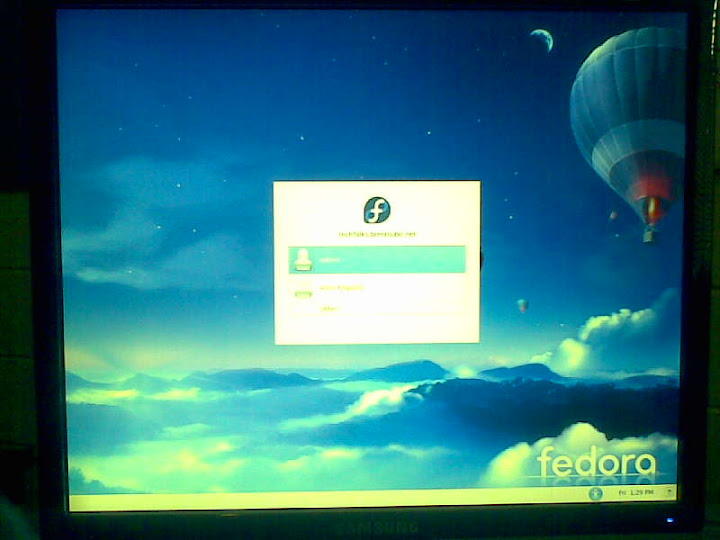
























 9706
9706

 被折叠的 条评论
为什么被折叠?
被折叠的 条评论
为什么被折叠?








