1.效果如下:
2.实现思路:
1.目录结构:
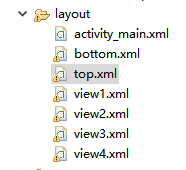
2.代码编写:
activity_main.xml:
<LinearLayout xmlns:android="http://schemas.android.com/apk/res/android"
xmlns:tools="http://schemas.android.com/tools"
android:layout_width="match_parent"
android:layout_height="match_parent"
android:orientation="vertical">
<include layout="@layout/top"/>
<android.support.v4.view.ViewPager
android:layout_width="match_parent"
android:layout_height="0dp"
android:layout_weight="1"
android:id="@+id/id_view_pager"
>
</android.support.v4.view.ViewPager>
<include layout="@layout/bottom"/>
</LinearLayout>bottom.xml:
只给出前两个
<LinearLayout xmlns:android="http://schemas.android.com/apk/res/android"
android:layout_width="match_parent"
android:layout_height="55dp"
android:orientation="horizontal"
android:background="#000000"
>
<LinearLayout
android:layout_width="wrap_content"
android:layout_height="wrap_content"
android:id="@+id/tab_1"
android:layout_weight="1"
android:orientation="vertical"
>
<ImageButton
android:layout_width="fill_parent"
android:layout_height="wrap_content"
android:id="@+id/img_1"
android:background="@drawable/ic_launcher"
/>
<TextView
android:layout_width="wrap_content"
android:layout_height="wrap_content"
android:text="Tab1"
android:layout_gravity="center"
/>
</LinearLayout>
<LinearLayout
android:layout_width="wrap_content"
android:layout_height="wrap_content"
android:id="@+id/tab_2"
android:layout_weight="1"
android:orientation="vertical"
>
<ImageButton
android:layout_width="fill_parent"
android:layout_height="wrap_content"
android:id="@+id/img_2"
android:background="@drawable/ic_launcher"
/>
<TextView
android:layout_width="wrap_content"
android:layout_height="wrap_content"
android:text="Tab2"
android:layout_gravity="center"
/>
</LinearLayout>view1.xml:
<?xml version="1.0" encoding="utf-8"?>
<LinearLayout xmlns:android="http://schemas.android.com/apk/res/android"
android:layout_width="match_parent"
android:layout_height="match_parent"
android:orientation="vertical" >
<TextView
android:id="@+id/view_1"
android:layout_width="match_parent"
android:layout_height="match_parent"
android:text="View1"
android:gravity="center"
android:textSize="30sp"
/>
</LinearLayout>MainActivity.java:
private ViewPager viewPager;
private PagerAdapter adapter;
private List<View> viewList = new ArrayList<View>();
//img
private ImageButton img1,img2,img3,img4;
//tab view
private LinearLayout tab1,tab2,tab3,tab4;
@Override
protected void onCreate(Bundle savedInstanceState) {
super.onCreate(savedInstanceState);
requestWindowFeature(Window.FEATURE_NO_TITLE);
setContentView(R.layout.activity_main);
initView();
initEvent();
}
private void initEvent() {
tab1.setOnClickListener(this);
tab2.setOnClickListener(this);
tab3.setOnClickListener(this);
tab4.setOnClickListener(this);
viewPager.setOnPageChangeListener(new OnPageChangeListener() {
@Override
public void onPageSelected(int arg0) {
int currentItem = viewPager.getCurrentItem();
switch(currentItem){
case 0:
break;
case 1:
break;
case 2:
break;
case 3:
break;
}
}
@Override
public void onPageScrolled(int arg0, float arg1, int arg2) {
}
@Override
public void onPageScrollStateChanged(int arg0) {
}
});
}
private void initView() {
viewPager = (ViewPager)findViewById(R.id.id_view_pager);
//tab
tab1 = (LinearLayout)findViewById(R.id.tab_1);
tab2 = (LinearLayout)findViewById(R.id.tab_2);
tab3 = (LinearLayout)findViewById(R.id.tab_3);
tab4 = (LinearLayout)findViewById(R.id.tab_4);
//imageButton
img1 = (ImageButton)findViewById(R.id.img_1);
img2 = (ImageButton)findViewById(R.id.img_2);
img3 = (ImageButton)findViewById(R.id.img_3);
img4 = (ImageButton)findViewById(R.id.img_4);
//inflate
LayoutInflater inflater = LayoutInflater.from(this);
View view1 = inflater.inflate(R.layout.view1, null);
View view2 = inflater.inflate(R.layout.view2, null);
View view3 = inflater.inflate(R.layout.view3, null);
View view4 = inflater.inflate(R.layout.view4, null);
viewList.add(view1);
viewList.add(view2);
viewList.add(view3);
viewList.add(view4);
adapter = new PagerAdapter() {
@Override
public void destroyItem(ViewGroup container, int position,
Object object) {
container.removeView(viewList.get(position));
}
@Override
public Object instantiateItem(ViewGroup container, int position) {
View view = viewList.get(position);
container.addView(view);
return view;
}
@Override
public boolean isViewFromObject(View arg0, Object arg1) {
return arg0 == arg1;
}
@Override
public int getCount() {
return viewList.size();
}
};
viewPager.setAdapter(adapter);
}
/**
* 底部的布局点击事件
*/
@Override
public void onClick(View v) {
switch(v.getId()){
case R.id.tab_1:
viewPager.setCurrentItem(0);
break;
case R.id.tab_2:
viewPager.setCurrentItem(1);
break;
case R.id.tab_3:
viewPager.setCurrentItem(2);
break;
case R.id.tab_4:
viewPager.setCurrentItem(3);
break;
default:break;
}
}







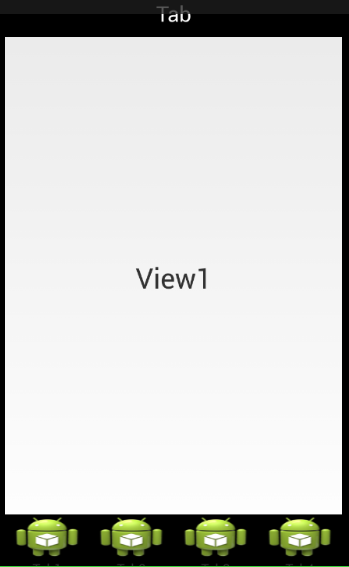
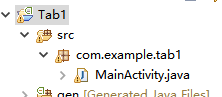














 1748
1748

 被折叠的 条评论
为什么被折叠?
被折叠的 条评论
为什么被折叠?








