自定义View分为三步:
1. 设计属性
2. 实现View
3. 引用View
这里已自定义顶部的TopBar为例讲解,效果如下图:
其中由两部分组成,依次是左边ImageView 右边Switch。
第一步:设计需要的属性
在Android Studio的Values中右键新建XML文件atts.xml,内容如下
<?xml version="1.0" encoding="utf-8"?>
<resources>
<!--1.设计需要的属性-->
<!--自定义属性-->
<declare-styleable name="MySwitch">
<!--大背景-->
<attr name="bigBackground" format="reference|color"/>
<!--左边图片-->
<attr name="leftPicture" format="color|reference"/>
<!--switch开关-->
<attr name="switchThum" format="reference|color"/>
<attr name="switchText"format="string"/>
<attr name="switchChecked"format="boolean"/>
</declare-styleable>
</resources>
declare-styleable:告诉系统,以下是我们自定义的属性
attr标签为自定义属性
format为所引用资源类型
Reference为drawable中的文件
第二步:创建自己的View
1.新建JavaClass,命名为switchPlus并继承一个布局,此处我们使用RelativeLayout,然后系统会提示添加构造方法,这儿有四种构造方法,如下:
其中第一个为一般的控件,不需要自定义属性;而自定义属性需要一个Attrs参数,因此选第二个构造方法。
2.然后在switchPlus中声明所需要的控件,左边ImageView 右边Switch
//定义需要的控件 ImageView leftPictureView; //功能图片 Switch switchOption; //switch选项
3.其次声明所需要的属性
//定义需要的控件 private Drawable bigBackground; private Drawable leftPicture; private String switchText; private Drawable switchThum; private Boolean switchChecked;
4.之后要做的就是赋值,进行控件和属性的关联
在构造方法中获得在attr.xml中自定义的属性,并把属性值赋值给控件
通过TypedArray获得存储在attr.xml中所定义的值,如下
TypedArray typedArray = getContext().obtainStyledAttributes(attrs,R.styleable.switchPlus);
其中R.styleable.switchPlus的switchPlus即在atts的declare-styleable中的name
5.通过TypedArray,就可以获得自定义的属性的值,其中属性名为styleable的名字加下划线,加自定义属性名,如下:
//从TypedArray取出自定义属性值,并赋值给相应的变量 bigBackground = typedArray.getDrawable(R.styleable.MySwitch_bigBackground); leftPicture = typedArray.getDrawable(R.styleable.MySwitch_leftPicture); switchText = typedArray.getString(R.styleable.MySwitch_switchText); switchThum = typedArray.getDrawable(R.styleable.MySwitch_switchThum); switchChecked = typedArray.getBoolean(R.styleable.MySwitch_switchChecked,false);
6. TypedArray使用完要进行回收,避免浪费资源,如下:
//使用TypedArray后,要回收资源 typedArray.recycle();
7.之后需要实例化控件,这里我们使用动态加载布局的方法,在layout中新建my_switch.xml,这个比较简单,直接给出代码,如下:
<?xml version="1.0" encoding="utf-8"?> <RelativeLayout xmlns:android="http://schemas.android.com/apk/res/android" android:layout_width="match_parent" android:layout_height="40dp"> <ImageView android:id="@+id/left_picture_view" android:layout_width="wrap_content" android:layout_height="wrap_content" android:layout_marginLeft="10dp" android:layout_centerVertical="true"/> <Switch android:id="@+id/switch_button" android:layout_width="match_parent" android:layout_height="20dp" android:layout_toRightOf="@id/left_picture_view" android:layout_marginLeft="10dp" android:layout_marginRight="10dp" android:layout_centerVertical="true" /> </RelativeLayout>
然后在switchPlus中动态加载,如下:
//动态加载布局 View view = LayoutInflater.from(getContext()).inflate(R.layout.my_switch,this);
最后实例化控件:
leftPictureView = (ImageView) view.findViewById(R.id.left_picture_view); switchOption = (Switch) view.findViewById(R.id.switch_button);
8.有了控件,之后就需要把自定义属性赋值给控件,如下:
//把自定义属性赋值给控件 leftPictureView.setBackground(leftPicture); switchOption.setText(switchText); switchOption.setThumbDrawable(switchThum); switchOption.setChecked(switchChecked);
//设置switchPlus背景 setBackground(bigBackground);
9.最后就是点击事件了,我们只给Switch控件设置点击事件,他有两个点击事件,一个是点击,一个是状态改变。
通过三步完成接口回调机制,
(1) 定义接口,在点击接口中设置点击虚函数,状态改变接口设置状态改变虚函数,如下
//点击接口 public interface SwitchClickListener{ public void switchListener(View v); } //状态改变接口 public interface SwitchCheckedChangeListener{ public void switchCheckedChangeListener(CompoundButton buttonView, boolean isChecked); }
(2) 设置一个监听方法,给调用者,参数为接口类型,如下:
//接口对象 public SwitchClickListener listener; public SwitchCheckedChangeListener checkedChangeListener;
//设置监听的方法 public void setListener(SwitchClickListener listener){ this.listener = listener; } public void setSwitchCheckedChangeListener(SwitchCheckedChangeListener changelistener){ this.checkedChangeListener = changelistener; }
(3) 修改控件点击事件,如下:
//点击监听 switchOption.setOnClickListener(new OnClickListener() { @Override public void onClick(View v) { if (listener != null) listener.switchListener(v); } }); //状态改变 switchOption.setOnCheckedChangeListener(new CompoundButton.OnCheckedChangeListener() { @Override public void onCheckedChanged(CompoundButton buttonView, boolean isChecked) { if (checkedChangeListener != null){ checkedChangeListener.switchCheckedChangeListener(buttonView,isChecked); } } });
第三步:引用自定义View
1. 添加到布局文件,如下:
2. <?xml version="1.0" encoding="utf-8"?>
<LinearLayout xmlns:android="http://schemas.android.com/apk/res/android"
xmlns:tools="http://schemas.android.com/tools"
xmlns:switch="http://schemas.android.com/apk/res-auto"
android:layout_width="match_parent"
android:layout_height="match_parent"
android:orientation="vertical"
tools:context="com.liang.settingswitch.MainActivity">
<com.liang.settingswitch.switchPlus
android:id="@+id/gravity_switch"
android:layout_width="match_parent"
android:layout_height="30dp"
android:layout_marginTop="10dp"
switch:bigBackground="@drawable/gravity_2"
switch:leftPicture="@drawable/gravity_1"
switch:switchText="重力辅助(On)"
switch:switchChecked="true"
switch:switchThum="@drawable/gravity_1" />
<!--蓝牙-->
<com.liang.settingswitch.switchPlus
android:id="@+id/bluetooth_switch"
android:layout_width="match_parent"
android:layout_height="30dp"
android:layout_marginTop="10dp"
android:layout_below="@id/gravity_switch"
switch:bigBackground="@drawable/bluetooth_2"
switch:leftPicture="@drawable/bluetooth_1"
switch:switchText="蓝牙控制(On)"
switch:switchChecked="true"
switch:switchThum="@drawable/bluetooth_1"/>
<!--wifi-->
<com.liang.settingswitch.switchPlus
android:id="@+id/wifi_switch"
android:layout_width="match_parent"
android:layout_height="30dp"
android:layout_marginTop="10dp"
android:layout_below="@id/bluetooth_switch"
switch:bigBackground="@drawable/wifi_2"
switch:leftPicture="@drawable/wifi_1"
switch:switchText="Wifi控制(Off)"
switch:switchThum="@drawable/wifi_off"/>
</LinearLayout>
这里需要注意,怎么使用我们自定义的属性,很简单类型java的import,首先引入我们的自定义控件,
<!--蓝牙-->
<com.liang.settingswitch.switchPlus
android:id="@+id/bluetooth_switch"
android:layout_width="match_parent"/>
然后按住ctrl加左键单击android会弹到上方的
android="http://schemas.android.com/apk/res/android"
复制这句话,粘贴在下面,并改为,引用第三方包名的时候只需要把末尾的android替换为res-auto即可,如下,
xmlns:switch="http://schemas.android.com/apk/res-auto"
其中这个switch是我们自己决定的,也可以改为qwe之类的,不过不要和系统的android一样
3. 在MainActivity中实例化,并重写点击事件,如下
4. //自定义switch private switchPlus gravitySwitch; //按钮选中开关 private boolean isGravityOpen = true;
gravitySwitch = (switchPlus) findViewById(R.id.gravity_switch);
gravitySwitch.setListener(new switchPlus.SwitchClickListener() { @Override public void switchListener(View v) { if(isGravityOpen == true){ isGravityOpen = false; Toast.makeText(MainActivity.this,""+isGravityOpen,Toast.LENGTH_SHORT).show(); }else { isGravityOpen = true; Toast.makeText(MainActivity.this,""+isGravityOpen,Toast.LENGTH_SHORT).show(); } } });
以上就完成了自定义的属性,其中还需要注意一个问题,就是图片放置位置,要放在正确的包下,否则会出现以下效果,这就涉及安卓图片适配的问题了,我的是放在drawable-xxhdp下
部分代码:
switchPlus.java
package com.liang.settingswitch;
import android.content.Context;
import android.content.res.TypedArray;
import android.graphics.drawable.Drawable;
import android.text.TextUtils;
import android.util.AttributeSet;
import android.view.LayoutInflater;
import android.view.View;
import android.widget.CompoundButton;
import android.widget.ImageView;
import android.widget.RelativeLayout;
import android.widget.Switch;
/**
* Created by Amarao on 2018/4/4.
*/
public class switchPlus extends RelativeLayout {
//定义需要的控件
ImageView leftPictureView; //功能图片
Switch switchOption; //switch选项
//定义需要的控件
private Drawable bigBackground;
private Drawable leftPicture;
private String switchText;
private Drawable switchThum;
private Boolean switchChecked;
//自定义监听
public SwitchClickListener listener;
public SwitchCheckedChangeListener checkedChangeListener;
//点击接口
public interface SwitchClickListener{
public void switchListener(View v);
}
//状态改变接口
public interface SwitchCheckedChangeListener{
public void switchCheckedChangeListener(CompoundButton buttonView, boolean isChecked);
}
//设置监听的方法
public void setListener(SwitchClickListener listener){
this.listener = listener;
}
public void setSwitchCheckedChangeListener(SwitchCheckedChangeListener changelistener){
this.checkedChangeListener = changelistener;
}
//构造方法
public switchPlus(Context context) {
super(context);
initView(null);
}
public switchPlus(Context context, AttributeSet attrs) {
super(context, attrs);
initView(attrs);
}
private void initView(AttributeSet attrs) {
//动态加载布局
View view = LayoutInflater.from(getContext()).inflate(R.layout.my_switch,this);
leftPictureView = (ImageView) view.findViewById(R.id.left_picture_view);
switchOption = (Switch) view.findViewById(R.id.switch_button);
//点击监听
switchOption.setOnClickListener(new OnClickListener() {
@Override
public void onClick(View v) {
if (listener != null)
listener.switchListener(v);
}
});
//状态改变
switchOption.setOnCheckedChangeListener(new CompoundButton.OnCheckedChangeListener() {
@Override
public void onCheckedChanged(CompoundButton buttonView, boolean isChecked) {
if (checkedChangeListener != null){
checkedChangeListener.switchCheckedChangeListener(buttonView,isChecked);
}
}
});
if (attrs != null) {
//获得xml中的属性,并赋给控件
TypedArray typedArray = getContext().obtainStyledAttributes(attrs,R.styleable.MySwitch);
//从TypedArray取出自定义属性值,并赋值给相应的变量
bigBackground = typedArray.getDrawable(R.styleable.MySwitch_bigBackground);
leftPicture = typedArray.getDrawable(R.styleable.MySwitch_leftPicture);
switchText = typedArray.getString(R.styleable.MySwitch_switchText);
switchThum = typedArray.getDrawable(R.styleable.MySwitch_switchThum);
switchChecked = typedArray.getBoolean(R.styleable.MySwitch_switchChecked,false);
//把自定义属性赋值给控件
//leftPictureView.setImageResource(leftPicture);
leftPictureView.setBackground(leftPicture);
switchOption.setText(switchText);
switchOption.setThumbDrawable(switchThum);
switchOption.setChecked(switchChecked);
///如果这是一个空的
if (TextUtils.isEmpty(switchText)) {
//默认
switchOption.setText("请输入文字");
}
//设置switchPlus背景
setBackground(bigBackground);
//使用TypedArray后,要回收资源
typedArray.recycle();
}
}
public void setSwitchThum(Drawable thum){
this.switchThum = thum;
switchOption.setThumbDrawable(switchThum);
}
public void setSwitchText(String str){
this.switchText = str;
switchOption.setText(switchText);
}
public void setSwitchChecked(boolean flag){
this.switchChecked = flag;
switchOption.setChecked(switchChecked);
}
}









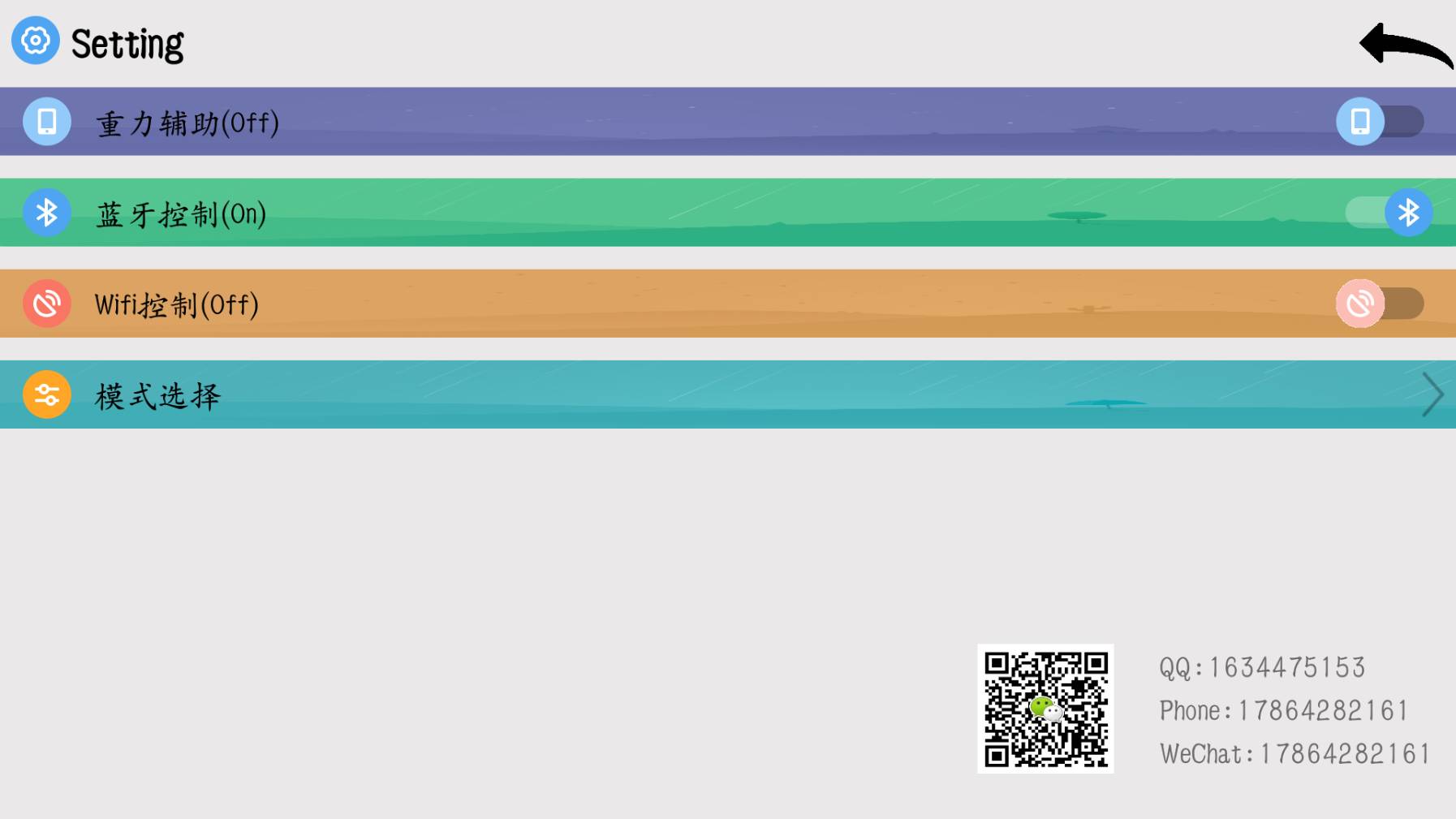

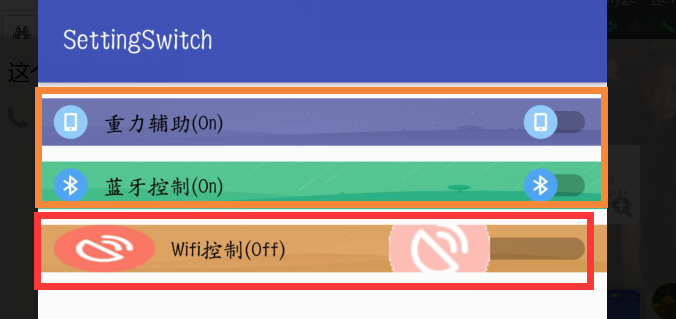














 485
485











 被折叠的 条评论
为什么被折叠?
被折叠的 条评论
为什么被折叠?










