有时,我们想在一个window中显示多个视图,这时就需要用到Tab容器。在Android里它叫TabHost。
使用TabHost有两种方式:
- 在相同的activity中使用TabHost导航多个视图
- 使用TabHost导航多个Activity(通过intents)
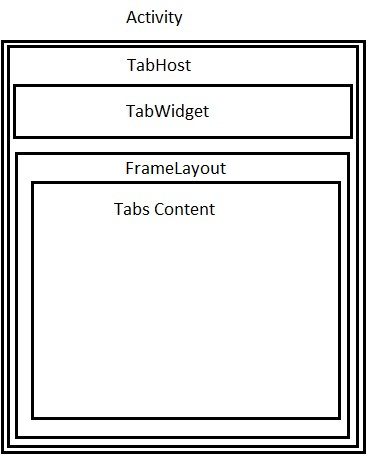
- <?xml version="1.0" encoding="utf-8"?>
- <TabHost android:layout_width="fill_parent"
- android:layout_height="fill_parent"
- android:id="@+id/tabHost"
- xmlns:android="http://schemas.android.com/apk/res/android"
- >
- <TabWidget
- android:layout_width="fill_parent"
- android:layout_height="wrap_content"
- android:id="@android:id/tabs"
- />
- <FrameLayout
- android:layout_width="fill_parent"
- android:layout_height="fill_parent"
- android:id="@android:id/tabcontent"
- >
- <LinearLayout
- android:layout_width="fill_parent"
- android:layout_height="wrap_content"
- android:id="@+id/tab1"
- android:orientation="vertical"
- android:paddingTop="60px"
- >
- <TextView
- android:layout_width="fill_parent"
- android:layout_height="100px"
- android:text="This is tab1"
- android:id="@+id/txt1"
- />
- </LinearLayout>
- <LinearLayout
- android:layout_width="fill_parent"
- android:layout_height="fill_parent"
- android:id="@+id/tab2"
- android:orientation="vertical"
- android:paddingTop="60px"
- >
- <TextView
- android:layout_width="fill_parent"
- android:layout_height="100px"
- android:text="This is tab 2"
- android:id="@+id/txt2"
- />
- </LinearLayout>
- <LinearLayout
- android:layout_width="fill_parent"
- android:layout_height="fill_parent"
- android:id="@+id/tab3"
- android:orientation="vertical"
- android:paddingTop="60px"
- >
- <TextView
- android:layout_width="fill_parent"
- android:layout_height="100px"
- android:text="This is tab 3"
- android:id="@+id/txt3"
- />
- </LinearLayout>
- </FrameLayout>
- </TabHost>
- public void onCreate(Bundle savedInstanceState) {
- super.onCreate(savedInstanceState);
- setContentView(R.layout.main);
- TabHost tabHost=(TabHost)findViewById(R.id.tabHost);
- tabHost.setup();
- TabSpec spec1=tabHost.newTabSpec("Tab 1");
- spec1.setContent(R.id.tab1);
- spec1.setIndicator("Tab 1");
- TabSpec spec2=tabHost.newTabSpec("Tab 2");
- spec2.setIndicator("Tab 2");
- spec2.setContent(R.id.tab2);
- TabSpec spec3=tabHost.newTabSpec("Tab 3");
- spec3.setIndicator("Tab 3");
- spec3.setContent(R.id.tab3);
- tabHost.addTab(spec1);
- tabHost.addTab(spec2);
- tabHost.addTab(spec3);
- }
- 这里通过TabSpecs类创建Tab
- 使用setIndicator方法设置tab的文字
- 使用setContent设置tab的内容
- 如果你使用TabActivity作为你的Activity的基类,你不用调用TabHost.Setup()方法。
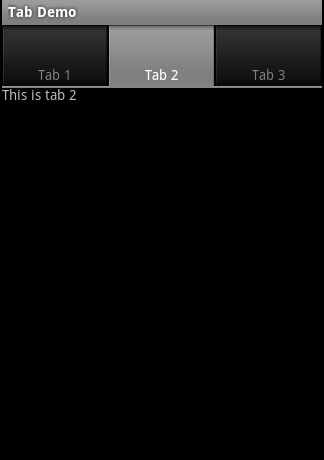
- TabSpec spec1=tabHost.newTabSpec("Tab 1");
- spec1.setContent(R.id.tab1);
- TextView txt=new TextView(this);
- txt.setText("Tab 1");
- txt.setBackgroundColor(Color.RED);
- spec1.setIndicator(txt);
设置tab的内容
- <?xml version="1.0" encoding="utf-8"?>
- <TabHost android:layout_width="fill_parent"
- android:layout_height="fill_parent"
- android:id="@android:id/tabhost"
- xmlns:android="http://schemas.android.com/apk/res/android"
- >
- <TabWidget
- android:layout_width="fill_parent"
- android:layout_height="wrap_content"
- android:id="@android:id/tabs"
- />
- <FrameLayout
- android:layout_width="fill_parent"
- android:layout_height="fill_parent"
- android:id="@android:id/tabcontent"
- >
- </FrameLayout>
- </TabHost>
Activity:
- public class TabDemo extends TabActivity {
- /** Called when the activity is first created. */
- @Override
- public void onCreate(Bundle savedInstanceState) {
- super.onCreate(savedInstanceState);
- setContentView(R.layout.main);
- TabHost tabHost=getTabHost();
- // no need to call TabHost.Setup()
- //First Tab
- TabSpec spec1=tabHost.newTabSpec("Tab 1");
- spec1.setIndicator("Tab 1",getResources().getDrawable(R.drawable.sun));
- Intent in1=new Intent(this, Act1.class);
- spec1.setContent(in1);
- TabSpec spec2=tabHost.newTabSpec("Tab 2");
- spec2.setIndicator("Tab 2",getResources().getDrawable(R.drawable.chart));
- Intent in2=new Intent(this,Act2.class);
- spec2.setContent(in2);
- tabHost.addTab(spec2);
- tabHost.addTab(spec3);
- }
- }
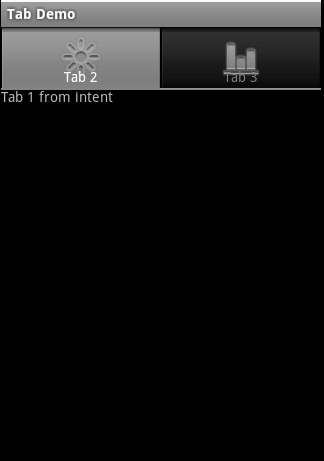
- <span style="white-space:pre"> </span>TabSpec spec1=tabHost.newTabSpec("Tab 1");
- spec1.setIndicator("Tab 1",getResources().getDrawable(R.drawable.sun));
- spec1.setContent(new TabContentFactory() {
- <span style="white-space:pre"> </span> @Override
- <span style="white-space:pre"> </span> public View createTabContent(String tag) {
- <span style="white-space:pre"> </span> // TODO Auto-generated method stub
- <span style="white-space:pre"> </span> return (new AnalogClock(TabDemo.this));
- <span style="white-space:pre"> </span> }
- <span style="white-space:pre"> </span> });
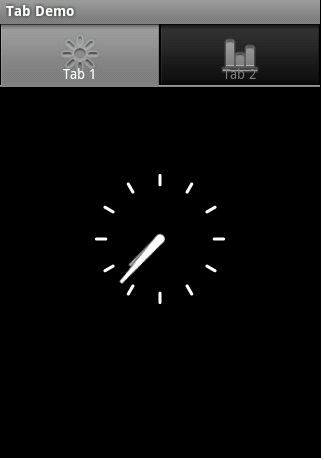
菜单是用户界面中最常见的元素之一,使用非常频繁,在Android中,菜单被分为如下三种,选项菜单(OptionsMenu)、上下文菜单(ContextMenu)和子菜单(SubMenu),今天这讲是OptionsMenu
一、概述
public boolean onCreateOptionsMenu(Menu menu):使用此方法调用OptionsMenu 。
public boolean onOptionsItemSelected(MenuItem item):选中菜单项后发生的动作。
public void onOptionsMenuClosed(Menu menu):菜单关闭后发生的动作。
public boolean onPrepareOptionsMenu(Menu menu):选项菜单显示之前onPrepareOptionsMenu方法会被调用,你可以用此方法来根据打当时的情况调整菜单。
public boolean onMenuOpened(int featureId, Menu menu):单打开后发生的动作。
二、默认样式
默认样式是在屏幕底部弹出一个菜单,这个菜单我们就叫他选项菜单OptionsMenu,一般情况下,选项菜单最多显示2排每排3个菜单项,这些菜单项有文字有图标,也被称作Icon Menus,如果多于6项,从第六项开始会被隐藏,在第六项会出现一个More里,点击More才出现第六项以及以后的菜单项,这些菜单项也被称作Expanded Menus。下面介绍。
 1.main.xml
1.main.xml
2。重载onCreateOptionsMenu(Menu menu)方法
重载onCreateOptionsMenu(Menu menu)方法,并在此方法中添加菜单项,最后返回true,如果false,菜单则不会显示。
 public boolean onCreateOptionsMenu(Menu menu)
public boolean onCreateOptionsMenu(Menu menu)
3。为菜单项注册事件
使用onOptionsItemSelected(MenuItem item)方法为菜单项注册事件
 public boolean onOptionsItemSelected(MenuItem item)
public boolean onOptionsItemSelected(MenuItem item)
4。其他按需要重载
完整代码
 DefaultMenu
DefaultMenu
5.效果浏览

三、自定义样式
 1.gridview_menu.xml
1.gridview_menu.xml
首先自定义菜单界面,我是GridView来包含菜单项,4列3行
 2.item_menu.xml
2.item_menu.xml
菜单项的现实样式,一个图标和一个文字。
3.定义
 代码
代码
 4.public boolean onMenuOpened(int featureId, Menu menu)
4.public boolean onMenuOpened(int featureId, Menu menu)
如果第一次打开则设置视图,否则直接显示menuDialog视图。
 5.private SimpleAdapter getMenuAdapter(String[] menuNameArray,
5.private SimpleAdapter getMenuAdapter(String[] menuNameArray,
为菜单添加菜单项。

@Override
public
boolean onCreateOptionsMenu(Menu menu) {
menu.add(
"
menu
"
);
//
必须创建一项
return
super.onCreateOptionsMenu(menu);
}

@Override
protected
void
onCreate(Bundle savedInstanceState) {
//
TODO Auto-generated method stub
super.onCreate(savedInstanceState);
setContentView(R.layout.main);
menuView
=
View.inflate(
this
, R.layout.gridview_menu,
null
);
//
创建AlertDialog
menuDialog
=
new
AlertDialog.Builder(
this
).create();
menuDialog.setView(menuView);
menuDialog.setOnKeyListener(
new
OnKeyListener() {
public
boolean onKey(DialogInterface dialog,
int
keyCode,
KeyEvent
event
) {
if
(keyCode
==
KeyEvent.KEYCODE_MENU)
//
监听按键
dialog.dismiss();
return
false
;
}
});
menuGrid
=
(GridView) menuView.findViewById(R.id.gridview);
menuGrid.setAdapter(getMenuAdapter(menu_name_array, menu_image_array));
/*
* 监听menu选项 *
*/
menuGrid.setOnItemClickListener(
new
OnItemClickListener() {
public
void
onItemClick(AdapterView
<?>
arg0, View arg1,
int
arg2,
long
arg3) {
switch
(arg2) {
case
ITEM_SEARCH:
//
搜索
break
;
case
ITEM_FILE_MANAGER:
//
文件管理
break
;
case
ITEM_DOWN_MANAGER:
//
下载管理
break
;
case
ITEM_FULLSCREEN:
//
全屏
break
;
case
ITEM_MORE:
//
翻页
if
(isMore) {
menuGrid.setAdapter(getMenuAdapter(menu_name_array2,
menu_image_array2));
isMore
=
false
;
}
else
{
//
首页
menuGrid.setAdapter(getMenuAdapter(menu_name_array,
menu_image_array));
isMore
=
true
;
}
menuGrid.invalidate();
//
更新menu
menuGrid.setSelection(ITEM_MORE);
break
;
}
}
});
}

package com.wjq.menu;
import java.util.ArrayList;
import java.util.HashMap;
import android.app.Activity;
import android.app.AlertDialog;
import android.content.DialogInterface;
import android.content.DialogInterface.OnKeyListener;
import android.os.Bundle;
import android.view.KeyEvent;
import android.view.Menu;
import android.view.View;
import android.widget.AdapterView;
import android.widget.GridView;
import android.widget.SimpleAdapter;
import android.widget.AdapterView.OnItemClickListener;
public
class
CustomizeMenu extends Activity {
private
boolean isMore
=
false
;
//
menu菜单翻页控制
AlertDialog menuDialog;
//
menu菜单Dialog
GridView menuGrid;
View menuView;
private
final
int
ITEM_SEARCH
=
0
;
//
搜索
private
final
int
ITEM_FILE_MANAGER
=
1
;
//
文件管理
private
final
int
ITEM_DOWN_MANAGER
=
2
;
//
下载管理
private
final
int
ITEM_FULLSCREEN
=
3
;
//
全屏
private
final
int
ITEM_MORE
=
11
;
//
菜单
/*
* 菜单图片 *
*/
int
[] menu_image_array
=
{ R.drawable.menu_search,
R.drawable.menu_filemanager, R.drawable.menu_downmanager,
R.drawable.menu_fullscreen, R.drawable.menu_inputurl,
R.drawable.menu_bookmark, R.drawable.menu_bookmark_sync_import,
R.drawable.menu_sharepage, R.drawable.menu_quit,
R.drawable.menu_nightmode, R.drawable.menu_refresh,
R.drawable.menu_more };
/*
* 菜单文字 *
*/
String[] menu_name_array
=
{
"
搜索
"
,
"
文件管理
"
,
"
下载管理
"
,
"
全屏
"
,
"
网址
"
,
"
书签
"
,
"
加入书签
"
,
"
分享页面
"
,
"
退出
"
,
"
夜间模式
"
,
"
刷新
"
,
"
更多
"
};
/*
* 菜单图片2 *
*/
int
[] menu_image_array2
=
{ R.drawable.menu_auto_landscape,
R.drawable.menu_penselectmodel, R.drawable.menu_page_attr,
R.drawable.menu_novel_mode, R.drawable.menu_page_updown,
R.drawable.menu_checkupdate, R.drawable.menu_checknet,
R.drawable.menu_refreshtimer, R.drawable.menu_syssettings,
R.drawable.menu_help, R.drawable.menu_about, R.drawable.menu_return };
/*
* 菜单文字2 *
*/
String[] menu_name_array2
=
{
"
自动横屏
"
,
"
笔选模式
"
,
"
阅读模式
"
,
"
浏览模式
"
,
"
快捷翻页
"
,
"
检查更新
"
,
"
检查网络
"
,
"
定时刷新
"
,
"
设置
"
,
"
帮助
"
,
"
关于
"
,
"
返回
"
};
@Override
protected
void
onCreate(Bundle savedInstanceState) {
//
TODO Auto-generated method stub
super.onCreate(savedInstanceState);
setContentView(R.layout.main);
menuView
=
View.inflate(
this
, R.layout.gridview_menu,
null
);
//
创建AlertDialog
menuDialog
=
new
AlertDialog.Builder(
this
).create();
menuDialog.setView(menuView);
menuDialog.setOnKeyListener(
new
OnKeyListener() {
public
boolean onKey(DialogInterface dialog,
int
keyCode,
KeyEvent
event
) {
if
(keyCode
==
KeyEvent.KEYCODE_MENU)
//
监听按键
dialog.dismiss();
return
false
;
}
});
menuGrid
=
(GridView) menuView.findViewById(R.id.gridview);
menuGrid.setAdapter(getMenuAdapter(menu_name_array, menu_image_array));
/*
* 监听menu选项 *
*/
menuGrid.setOnItemClickListener(
new
OnItemClickListener() {
public
void
onItemClick(AdapterView
<?>
arg0, View arg1,
int
arg2,
long
arg3) {
switch
(arg2) {
case
ITEM_SEARCH:
//
搜索
break
;
case
ITEM_FILE_MANAGER:
//
文件管理
break
;
case
ITEM_DOWN_MANAGER:
//
下载管理
break
;
case
ITEM_FULLSCREEN:
//
全屏
break
;
case
ITEM_MORE:
//
翻页
if
(isMore) {
menuGrid.setAdapter(getMenuAdapter(menu_name_array2,
menu_image_array2));
isMore
=
false
;
}
else
{
//
首页
menuGrid.setAdapter(getMenuAdapter(menu_name_array,
menu_image_array));
isMore
=
true
;
}
menuGrid.invalidate();
//
更新menu
menuGrid.setSelection(ITEM_MORE);
break
;
}
}
});
}
@Override
public
boolean onCreateOptionsMenu(Menu menu) {
menu.add(
"
menu
"
);
//
必须创建一项
return
super.onCreateOptionsMenu(menu);
}
private
SimpleAdapter getMenuAdapter(String[] menuNameArray,
int
[] imageResourceArray) {
ArrayList
<
HashMap
<
String, Object
>>
data
=
new
ArrayList
<
HashMap
<
String, Object
>>
();
for
(
int
i
=
0
; i
<
menuNameArray.length; i
++
) {
HashMap
<
String, Object
>
map
=
new
HashMap
<
String, Object
>
();
map.put(
"
itemImage
"
, imageResourceArray[i]);
map.put(
"
itemText
"
, menuNameArray[i]);
data.add(map);
}
SimpleAdapter simperAdapter
=
new
SimpleAdapter(
this
, data,
R.layout.item_menu,
new
String[] {
"
itemImage
"
,
"
itemText
"
},
new
int
[] { R.id.item_image, R.id.item_text });
return
simperAdapter;
}
@Override
public
boolean onMenuOpened(
int
featureId, Menu menu) {
if
(menuDialog
==
null
) {
menuDialog
=
new
AlertDialog.Builder(
this
).setView(menuView).show();
}
else
{
menuDialog.show();
}
return
false
;
//
返回为true 则显示系统menu
}
}
原代码下载点击这里
效果浏览

























 430
430

 被折叠的 条评论
为什么被折叠?
被折叠的 条评论
为什么被折叠?








