前言:第一篇文章,EventBus很多项目都在用,本文参照http://blog.csdn.net/harvic880925/article/details/40660137,自己做了一遍。把有用的挑拣出来,记录一下啊
一、概述
EventBus是一款针对Android优化的发布/订阅事件总线。主要功能是替代Intent,Handler,BroadCast在Fragment,Activity,Service,线程之间传递消息.优点是开销小,代码更优雅。以及将发送者和接收者解耦。
1、下载EventBus的类库
源码:https://github.com/greenrobot/EventBus
2、基本使用
(1)自定义一个类,可以是空类,比如:
public class AnyEventType {
public AnyEventType(){}
}
(2)在要接收消息的页面注册:
eventBus.register(this);
(3)发送消息
eventBus.post(new AnyEventType event);
(4)接受消息的页面实现(共有四个函数,各功能不同):
public void onEvent(AnyEventType event) {}
public void onEventMainThread(AnyEventType event) {}
public void onEventBackgroundThread(AnyEventType event) {}
public void onEventAsync(AnyEventType event) {} onEvent: 如果使用onEvent作为订阅函数,那么该事件在哪个线程发布出来的,onEvent就会在这个线程中运行,也就是说发布事件和接收事件线程在同一个线程。使用这个方法时,在onEvent方法中不能执行耗时操作,如果执行耗时操作容易导致事件分发延迟。
onEventMainThread :如果使用onEventMainThread作为订阅函数,那么不论事件是在哪个线程中发布出来的,onEventMainThread都会在UI线程中执行,接收事件就会在UI线程中运行,这个在Android中是非常有用的,因为在Android中只能在UI线程中跟新UI,所以在onEvnetMainThread方法中是不能执行耗时操作的。
onEventBackground: 如果使用onEventBackgrond作为订阅函数,那么如果事件是在UI线程中发布出来的,那么onEventBackground就会在子线程中运行,如果事件本来就是子线程中发布出来的,那么onEventBackground函数直接在该子线程中执行。
onEventAsync: 使用这个函数作为订阅函数,那么无论事件在哪个线程发布,都会创建新的子线程在执行onEventAsync.
eventBus.unregister(this);
首先,在EventBus中,获取实例的方法一般是采用EventBus.getInstance()来获取默认的EventBus实例,当然你也可以new一个又一个,个人感觉还是用默认的比较好,以防出错。
二、实战
先给大家看个例子:当击跳转到第二个界面按钮的时候,跳到第二个Activity,当点击第二个activity上面的t按钮的时候向第一个Activity发送消息,第一个按钮使用的是startActivityForResult()方法,第二个按钮使用的是EventBus当第一个Activity收到消息后,一方面将消息Toast显示,一方面放入textView中显示。
按照下面的步骤,下面来建这个工程:
1、基本框架搭建
想必大家从一个Activity跳转到第二个Activity的程序应该都会写,这里先稍稍把两个Activity跳转的代码建起来。后面再添加EventBus相关的玩意。
MainActivity布局(activity_main.xml)
<?xml version="1.0" encoding="utf-8"?>
<RelativeLayout xmlns:android="http://schemas.android.com/apk/res/android"
xmlns:tools="http://schemas.android.com/tools"
android:layout_width="match_parent"
android:layout_height="match_parent"
android:paddingBottom="@dimen/activity_vertical_margin"
android:paddingLeft="@dimen/activity_horizontal_margin"
android:paddingRight="@dimen/activity_horizontal_margin"
android:paddingTop="@dimen/activity_vertical_margin"
tools:context="com.nova.eventbus_1.MainActivity">
<Button
android:id="@+id/bt_jump"
android:layout_width="match_parent"
android:layout_height="wrap_content"
android:text="@string/bt_text_jump"/>
<TextView
android:layout_width="match_parent"
android:layout_height="wrap_content"
android:id="@+id/tv_notify"
android:layout_below="@+id/bt_jump"
android:layout_alignParentStart="true" />
</RelativeLayout>
新建一个Activity,SecondActivity布局(activity_two.xml)
<?xml version="1.0" encoding="utf-8"?>
<RelativeLayout xmlns:android="http://schemas.android.com/apk/res/android"
android:layout_width="match_parent"
android:layout_height="match_parent"
android:paddingBottom="@dimen/activity_vertical_margin"
android:paddingLeft="@dimen/activity_horizontal_margin"
android:paddingRight="@dimen/activity_horizontal_margin"
android:paddingTop="@dimen/activity_vertical_margin">
<Button
android:layout_width="match_parent"
android:layout_height="wrap_content"
android:text="@string/bt_text_post"
android:id="@+id/bt_post"/>
<Button
android:layout_width="match_parent"
android:layout_height="wrap_content"
android:text="@string/bt_text_post2"
android:layout_below="@id/bt_post"
android:id="@+id/bt_post2"/>
</RelativeLayout>MainActivity.java
package com.nova.eventbus_1;
import android.content.Intent;
import android.os.Bundle;
import android.support.v7.app.AppCompatActivity;
import android.util.Log;
import android.view.View;
import android.widget.Button;
import android.widget.TextView;
import android.widget.Toast;
import org.greenrobot.eventbus.EventBus;
import org.greenrobot.eventbus.Subscribe;
public class MainActivity extends AppCompatActivity {
private Button button_jump;
private TextView tv_notify;
@Override
protected void onCreate(Bundle savedInstanceState) {
super.onCreate(savedInstanceState);
setContentView(R.layout.activity_main);
button_jump= (Button) findViewById(R.id.bt_jump);
tv_notify= (TextView) findViewById(R.id.tv_notify);
button_jump.setOnClickListener(new View.OnClickListener() {
@Override
public void onClick(View v) {
<strong> Intent intent=new Intent(MainActivity.this,SecondActivity.class);
startActivityForResult(intent,1);</strong>
}
});
}
@Override
protected void onActivityResult(int requestCode, int resultCode, Intent data) {
switch (requestCode){
case 1:
if(resultCode==1){
String returnedData=data.getStringExtra("com.nova.eventbus_1.data_return");
tv_notify.setText(returnedData);
Toast.makeText(MainActivity.this,returnedData,Toast.LENGTH_LONG).show();
Log.i("现在的线程",Thread.currentThread().getName());
}
}
}
}
package com.nova.eventbus_1;
import android.content.Intent;
import android.os.Bundle;
import android.support.annotation.Nullable;
import android.support.v7.app.AppCompatActivity;
import android.view.View;
import android.widget.Button;
import org.greenrobot.eventbus.EventBus;
/**
* Created by Nova on 2016/4/11.
*/
public class SecondActivity extends AppCompatActivity {
private Button button_post;
private Button button_post2;//使用EventBus传递
@Override
protected void onCreate(@Nullable Bundle savedInstanceState) {
super.onCreate(savedInstanceState);
setContentView(R.layout.activity_two);
button_post= (Button) findViewById(R.id.bt_post);
button_post2= (Button) findViewById(R.id.bt_post2);
button_post.setOnClickListener(new View.OnClickListener() {
@Override
public void onClick(View v) {
Intent intent=new Intent();
intent.putExtra("com.nova.eventbus_1.data_return","跳转按钮:被点击了");
setResult(1,intent);
finish();
}
});
}
}
2、新建一个类FirstEvent
package com.nova.eventbus_1;
/**
* Created by Nova on 2016/4/12.
* cnhjj2008@gmail.com
*/
public class FirstEvent {
private String mMsg;
public FirstEvent(String mMsg) {
this.mMsg = mMsg;
}
public String getMsg() {
return mMsg;
}
}
3、在要接收消息的页面注册EventBus:
在上面的GIF图片的演示中,大家也可以看到,我们是要在MainActivity中接收发过来的消息的,所以我们在MainActivity中注册消息。
通过我们会在OnCreate()函数中注册EventBus,在OnDestroy()函数中反注册。所以整体的注册与反注册的代码如下:
package com.nova.eventbus_1;
import android.content.Intent;
import android.os.Bundle;
import android.support.v7.app.AppCompatActivity;
import android.util.Log;
import android.view.View;
import android.widget.Button;
import android.widget.TextView;
import android.widget.Toast;
import org.greenrobot.eventbus.EventBus;
import org.greenrobot.eventbus.Subscribe;
public class MainActivity extends AppCompatActivity {
private Button button_jump;
private TextView tv_notify;
@Override
protected void onCreate(Bundle savedInstanceState) {
super.onCreate(savedInstanceState);
setContentView(R.layout.activity_main);
<strong> //注册EventBus
EventBus.getDefault().register(MainActivity.this);</strong>
button_jump= (Button) findViewById(R.id.bt_jump);
tv_notify= (TextView) findViewById(R.id.tv_notify);
button_jump.setOnClickListener(new View.OnClickListener() {
@Override
public void onClick(View v) {
Intent intent=new Intent(MainActivity.this,SecondActivity.class);
startActivityForResult(intent,1);
}
});
}
@Override
protected void onActivityResult(int requestCode, int resultCode, Intent data) {
switch (requestCode){
case 1:
if(resultCode==1){
String returnedData=data.getStringExtra("com.nova.eventbus_1.data_return");
tv_notify.setText(returnedData);
Toast.makeText(MainActivity.this,returnedData,Toast.LENGTH_LONG).show();
Log.i("现在的线程",Thread.currentThread().getName());
}
}
}
@Subscribe
public void onEventMainThread(FirstEvent event){
String msg="onEventMainThread收到了消息:" + event.getMsg();
tv_notify.setText(msg);
Toast.makeText(MainActivity.this,msg,Toast.LENGTH_LONG).show();
Log.i("现在的线程",Thread.currentThread().getName());
}
@Override
protected void onDestroy() {
super.onDestroy();
<strong>EventBus.getDefault().unregister(MainActivity.this);</strong>
}
}
4、发送消息
发送消息是使用EventBus中的Post方法来实现发送的,发送过去的是我们新建的类的实例!EventBus.getDefault().post(new FirstEvent("跳转按钮:被点击了EventBus post"));package com.nova.eventbus_1;
import android.content.Intent;
import android.os.Bundle;
import android.support.annotation.Nullable;
import android.support.v7.app.AppCompatActivity;
import android.view.View;
import android.widget.Button;
import org.greenrobot.eventbus.EventBus;
/**
* Created by Nova on 2016/4/11.
*/
public class SecondActivity extends AppCompatActivity {
private Button button_post;
private Button button_post2;//使用EventBus传递
@Override
protected void onCreate(@Nullable Bundle savedInstanceState) {
super.onCreate(savedInstanceState);
setContentView(R.layout.activity_two);
button_post= (Button) findViewById(R.id.bt_post);
button_post2= (Button) findViewById(R.id.bt_post2);
button_post.setOnClickListener(new View.OnClickListener() {
@Override
public void onClick(View v) {
Intent intent=new Intent();
intent.putExtra("com.nova.eventbus_1.data_return","跳转按钮:被点击了");
setResult(1,intent);
finish();
}
});
button_post2.setOnClickListener(new View.OnClickListener() {
@Override
public void onClick(View v) {
//EventBus使用方法
EventBus.getDefault().post(new FirstEvent("跳转按钮:被点击了EventBus post"));
finish();
}
});
}
}
5、接收消息
接收消息时,我们使用EventBus中最常用的onEventMainThread()函数来接收消息,具体为什么用这个,我们下篇再讲,这里先给大家一个初步认识,要先能把EventBus用起来先。在MainActivity中重写onEventMainThread(FirstEvent event),参数就是我们自己定义的类:
在收到Event实例后,我们将其中携带的消息取出,一方面Toast出去,一方面传到TextView中;
@Subscribe
public void onEventMainThread(FirstEvent event){
String msg="onEventMainThread收到了消息:" + event.getMsg();
tv_notify.setText(msg);
Toast.makeText(MainActivity.this,msg,Toast.LENGTH_LONG).show();
Log.i("现在的线程",Thread.currentThread().getName());
}
切记一定在开头写上 @Subscribe,不然报错。
程序结束。







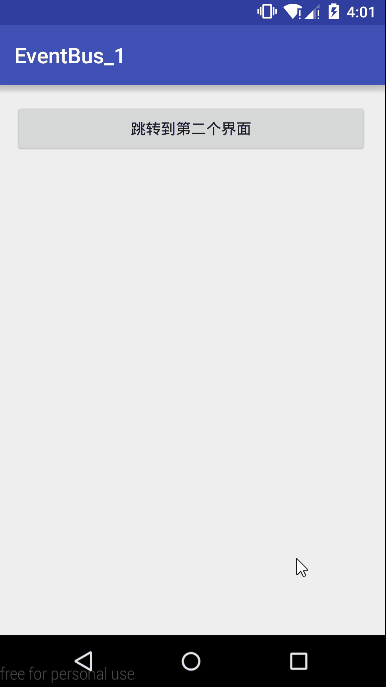














 376
376

 被折叠的 条评论
为什么被折叠?
被折叠的 条评论
为什么被折叠?








