用Base源安装
yum -y install https://mirrors.tuna.tsinghua.edu.cn/remi/enterprise/remi-release-7.rpm安装完成之后,进入/etc/yum.repos.d修改remi-php74.repo文件

用vim打开的话将里面所有 enabled=0 改为 enabled=1 或者用sed直接在命令行中更改
sed -i 's#enabled=0#enabled=1#g' /etc/yum.repos.d/remi-php74.repo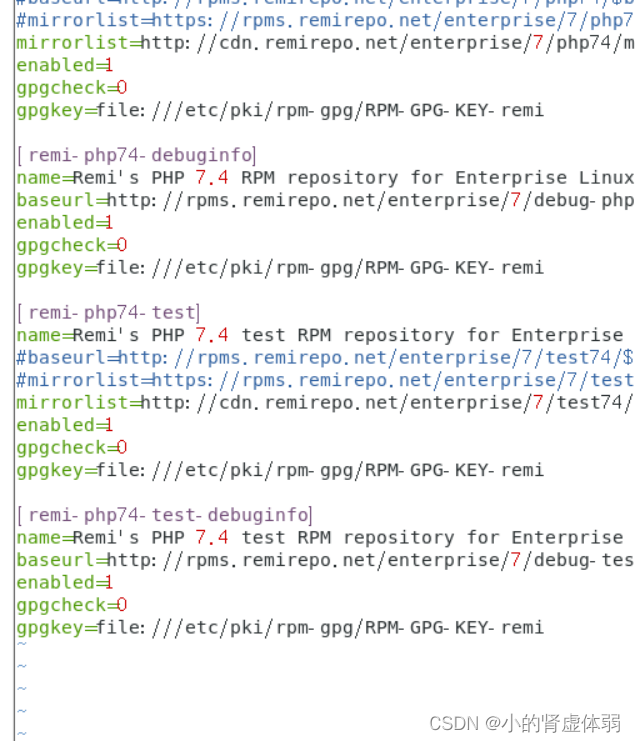
安装php5.6
yum -y install php56-php php56-php-mysqlnd mariadb-server







 最低0.47元/天 解锁文章
最低0.47元/天 解锁文章















 5106
5106











 被折叠的 条评论
为什么被折叠?
被折叠的 条评论
为什么被折叠?








