转载自:http://blog.csdn.net/yangshangwei/article/details/50909746
概述
Android底部导航栏实现方式真的是太多了~在这里仅介绍几种实现方式~建议使用TabLayout +ViewPager ,TabLayout是Android Material Design中的控件,布局文件简单。
LinearLayout + TextView方式
效果图
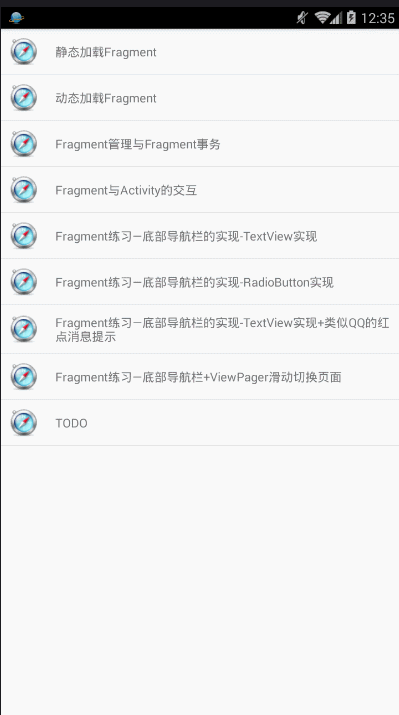
分析
- 根据效果图,我们可以看出在选中的时候,文字 图片 和背景都会发生改变,我们可以通过是否selected来判断。
- 首先来说下图片:
我们准备了如下的图片
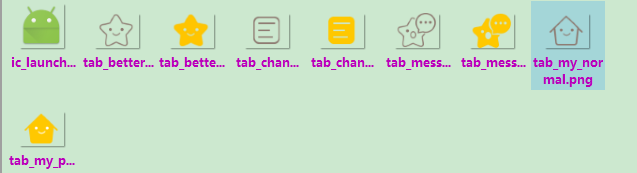
分别是选中和未选中两种状态的图片。
要处理这些不同状态下展示什么的问题,就要用selector来实现了。
selector标签,可以添加一个或多个item子标签,而相应的状态是在item标签中定义的。定义的xml文件可以作为两种资源使用:drawable和color。 更多详细的细节 请参考Android样式的开发:selector篇
android:state_selected: 设置是否选中状态,true表示已选中,false表示未选中。
我们在这里使用的是图片,选中时为黄色的图标,未选中时为灰色的图标,如下所示。
<?xml version="1.0" encoding="utf-8"?>
<selector xmlns:android="http://schemas.android.com/apk/res/android">
<item android:drawable="@drawable/tab_better_pressed" android:state_selected="true"/>
<item android:drawable="@drawable/tab_better_normal"/>
</selector>
因为我们的思路是 图片在文字的上方
所以在TextView的xml属性中设置
android:drawableTop="@drawable/tab_menu_channel"
即可。
其余的几个同上,在这里就不一一列举了。
选中的时候为黄色,未选中 灰色
<?xml version="1.0" encoding="utf-8"?>
<selector xmlns:android="http://schemas.android.com/apk/res/android">
<item android:color="@color/text_yellow" android:state_selected="true"/>
<item android:color="@color/text_gray"/>
</selector>
然后在TextView的xml属性中设置
android:textColor="@drawable/tab_menu_text"
<?xml version="1.0" encoding="utf-8"?>
<selector xmlns:android="http://schemas.android.com/apk/res/android">
<item android:state_selected="true">
<shape>
<solid android:color="#FFC4C4C4" />
</shape>
</item>
<item>
<shape>
<solid android:color="@color/transparent" />
</shape>
</item>
</selector>
- 1
- 2
- 3
- 4
- 5
- 6
- 7
- 8
- 9
- 10
- 11
- 12
- 13
- 14
- 15
- 16
- 17
- 18
- 19
- 1
- 2
- 3
- 4
- 5
- 6
- 7
- 8
- 9
- 10
- 11
- 12
- 13
- 14
- 15
- 16
- 17
- 18
- 19
然后在TextView的xml属性中设置
android:background="@drawable/tab_menu_bg"
综上所述,布局文件中TextView的属性如下:
<TextView
android:id="@+id/txt_channel"
android:layout_width="0dp"
android:layout_height="wrap_content"
android:layout_weight="1"
android:background="@drawable/tab_menu_bg"
android:drawablePadding="3dp"
android:drawableTop="@drawable/tab_menu_channel"
android:gravity="center"
android:padding="5dp"
android:text="@string/tab_menu_alert"
android:textColor="@drawable/tab_menu_text"
android:textSize="16sp" />
也可以将公共的属性,提取到style中,然后设置给TextView。
1)Fragment什么时候初始化和add到容器中?
2)Fragment什么时候hide和show?
3)如何让TextView被选中?选中一个TextView后,要做一些什么操作?
4)刚进入MainActivity怎么样让一个TextView处于Selected的状态?
1)+2)我们选中TextView后对对应的Fragment进行判空,如果为空,初始化,并添加到容器中; 而hide的话,我们定义一个方法hide所有的Fragment,每次触发点击事件就先调用这个hideAll方法, 讲所有Fragment隐藏起来,然后如果TextView对应的Fragment不为空,我们就将这个Fragment显示出来;
3)这个我们通过点击事件来实现,点击TextView后先重置所有TextView的选中状态为false,然后设置点击的 TextView的选中状态为true;
4)我们是通过点击事件来设置选中的,那么在onCreate()方法里加个触发点击事件的方法模拟点击就可以了~ txt_channel.performClick();
Code
BottomNvgWithTextView.java
package com.turing.base.activity.fragment.fragmentPractice1;
import android.os.Bundle;
import android.support.v4.app.FragmentManager;
import android.support.v4.app.FragmentTransaction;
import android.support.v7.app.AppCompatActivity;
import android.view.View;
import android.widget.FrameLayout;
import android.widget.TextView;
import com.turing.base.R;
public class BottomNvgWithTextView extends AppCompatActivity implements View.OnClickListener {
private TextView txt_topbar;
private TextView txt_channel;
private TextView txt_message;
private TextView txt_better;
private TextView txt_setting;
private FrameLayout ly_content;
private Fragment_btm_nvg_tv_context fg1, fg2, fg3, fg4;
private FragmentManager fManager;
@Override
protected void onCreate(Bundle savedInstanceState) {
super.onCreate(savedInstanceState);
setContentView(R.layout.activity_fragment__bottom_nvg_with_text_view);
fManager = getSupportFragmentManager();
bindViews();
txt_channel.performClick();
}
/**
* UI组件初始化与事件绑定
*/
private void bindViews() {
txt_topbar = (TextView) findViewById(R.id.txt_topbar);
txt_channel = (TextView) findViewById(R.id.txt_channel);
txt_message = (TextView) findViewById(R.id.txt_message);
txt_better = (TextView) findViewById(R.id.txt_better);
txt_setting = (TextView) findViewById(R.id.txt_setting);
ly_content = (FrameLayout) findViewById(R.id.ly_content);
txt_channel.setOnClickListener(this);
txt_message.setOnClickListener(this);
txt_better.setOnClickListener(this);
txt_setting.setOnClickListener(this);
}
/**
* 重置所有文本的选中状态
*/
private void setSelected() {
txt_channel.setSelected(false);
txt_message.setSelected(false);
txt_better.setSelected(false);
txt_setting.setSelected(false);
}
/**
* 隐藏所有Fragment
*/
private void hideAllFragment(FragmentTransaction fragmentTransaction) {
if (fg1 != null) fragmentTransaction.hide(fg1);
if (fg2 != null) fragmentTransaction.hide(fg2);
if (fg3 != null) fragmentTransaction.hide(fg3);
if (fg4 != null) fragmentTransaction.hide(fg4);
}
@Override
public void onClick(View v) {
FragmentTransaction fTransaction = fManager.beginTransaction();
hideAllFragment(fTransaction);
switch (v.getId()) {
case R.id.txt_channel:
setSelected();
txt_channel.setSelected(true);
if (fg1 == null) {
fg1 = new Fragment_btm_nvg_tv_context("第一个Fragment");
fTransaction.add(R.id.ly_content, fg1);
} else {
fTransaction.show(fg1);
}
break;
case R.id.txt_message:
setSelected();
txt_message.setSelected(true);
if (fg2 == null) {
fg2 = new Fragment_btm_nvg_tv_context("第二个Fragment");
fTransaction.add(R.id.ly_content, fg2);
} else {
fTransaction.show(fg2);
}
break;
case R.id.txt_better:
setSelected();
txt_better.setSelected(true);
if (fg3 == null) {
fg3 = new Fragment_btm_nvg_tv_context("第三个Fragment");
fTransaction.add(R.id.ly_content, fg3);
} else {
fTransaction.show(fg3);
}
break;
case R.id.txt_setting:
setSelected();
txt_setting.setSelected(true);
if (fg4 == null) {
fg4 = new Fragment_btm_nvg_tv_context("第四个Fragment");
fTransaction.add(R.id.ly_content, fg4);
} else {
fTransaction.show(fg4);
}
break;
}
fTransaction.commit();
}
}
- 1
- 2
- 3
- 4
- 5
- 6
- 7
- 8
- 9
- 10
- 11
- 12
- 13
- 14
- 15
- 16
- 17
- 18
- 19
- 20
- 21
- 22
- 23
- 24
- 25
- 26
- 27
- 28
- 29
- 30
- 31
- 32
- 33
- 34
- 35
- 36
- 37
- 38
- 39
- 40
- 41
- 42
- 43
- 44
- 45
- 46
- 47
- 48
- 49
- 50
- 51
- 52
- 53
- 54
- 55
- 56
- 57
- 58
- 59
- 60
- 61
- 62
- 63
- 64
- 65
- 66
- 67
- 68
- 69
- 70
- 71
- 72
- 73
- 74
- 75
- 76
- 77
- 78
- 79
- 80
- 81
- 82
- 83
- 84
- 85
- 86
- 87
- 88
- 89
- 90
- 91
- 92
- 93
- 94
- 95
- 96
- 97
- 98
- 99
- 100
- 101
- 102
- 103
- 104
- 105
- 106
- 107
- 108
- 109
- 110
- 111
- 112
- 113
- 114
- 115
- 116
- 117
- 118
- 119
- 120
- 121
- 122
- 123
- 124
- 125
- 126
- 127
- 128
- 129
- 130
- 131
- 1
- 2
- 3
- 4
- 5
- 6
- 7
- 8
- 9
- 10
- 11
- 12
- 13
- 14
- 15
- 16
- 17
- 18
- 19
- 20
- 21
- 22
- 23
- 24
- 25
- 26
- 27
- 28
- 29
- 30
- 31
- 32
- 33
- 34
- 35
- 36
- 37
- 38
- 39
- 40
- 41
- 42
- 43
- 44
- 45
- 46
- 47
- 48
- 49
- 50
- 51
- 52
- 53
- 54
- 55
- 56
- 57
- 58
- 59
- 60
- 61
- 62
- 63
- 64
- 65
- 66
- 67
- 68
- 69
- 70
- 71
- 72
- 73
- 74
- 75
- 76
- 77
- 78
- 79
- 80
- 81
- 82
- 83
- 84
- 85
- 86
- 87
- 88
- 89
- 90
- 91
- 92
- 93
- 94
- 95
- 96
- 97
- 98
- 99
- 100
- 101
- 102
- 103
- 104
- 105
- 106
- 107
- 108
- 109
- 110
- 111
- 112
- 113
- 114
- 115
- 116
- 117
- 118
- 119
- 120
- 121
- 122
- 123
- 124
- 125
- 126
- 127
- 128
- 129
- 130
- 131
activity_fragment__bottom_nvg_with_text_view.xml
<RelativeLayout xmlns:android="http://schemas.android.com/apk/res/android"
android:layout_width="match_parent"
android:layout_height="match_parent">
<RelativeLayout
android:id="@+id/ly_top_bar"
android:layout_width="match_parent"
android:layout_height="48dp"
android:background="@color/bg_topbar">
<TextView
android:id="@+id/txt_topbar"
android:layout_width="match_parent"
android:layout_height="match_parent"
android:layout_centerInParent="true"
android:gravity="center"
android:text="Fragment练习+TextView制作底部导航"
android:textColor="@color/text_topbar"
android:textSize="18sp" />
<View
android:layout_width="match_parent"
android:layout_height="2px"
android:layout_alignParentBottom="true"
android:background="@color/div_white" />
</RelativeLayout>
<LinearLayout
android:id="@+id/ly_tab_bar"
android:layout_width="match_parent"
android:layout_height="80dp"
android:layout_alignParentBottom="true"
android:background="@color/bg_white"
android:orientation="horizontal">
<TextView
android:id="@+id/txt_channel"
android:layout_width="0dp"
android:layout_height="wrap_content"
android:layout_weight="1"
android:background="@drawable/tab_menu_bg"
android:drawablePadding="3dp"
android:drawableTop="@drawable/tab_menu_channel"
android:gravity="center"
android:padding="5dp"
android:text="@string/tab_menu_alert"
android:textColor="@drawable/tab_menu_text"
android:textSize="16sp" />
<TextView
android:id="@+id/txt_message"
android:layout_width="0dp"
android:layout_height="wrap_content"
android:layout_weight="1"
android:background="@drawable/tab_menu_bg"
android:drawablePadding="3dp"
android:drawableTop="@drawable/tab_menu_message"
android:gravity="center"
android:padding="5dp"
android:text="@string/tab_menu_profile"
android:textColor="@drawable/tab_menu_text"
android:textSize="16sp" />
<TextView
android:id="@+id/txt_better"
android:layout_width="0dp"
android:layout_height="wrap_content"
android:layout_weight="1"
android:background="@drawable/tab_menu_bg"
android:drawablePadding="3dp"
android:drawableTop="@drawable/tab_menu_my"
android:gravity="center"
android:padding="5dp"
android:text="@string/tab_menu_pay"
android:textColor="@drawable/tab_menu_text"
android:textSize="16sp" />
<TextView
android:id="@+id/txt_setting"
android:layout_width="0dp"
android:layout_height="wrap_content"
android:layout_weight="1"
android:background="@drawable/tab_menu_bg"
android:drawablePadding="3dp"
android:drawableTop="@drawable/tab_menu_better"
android:gravity="center"
android:padding="5dp"
android:text="@string/tab_menu_setting"
android:textColor="@drawable/tab_menu_text"
android:textSize="16sp" />
</LinearLayout>
<View
android:id="@+id/div_tab_bar"
android:layout_width="match_parent"
android:layout_height="2px"
android:layout_above="@id/ly_tab_bar"
android:background="@color/div_white" />
<FrameLayout
android:id="@+id/ly_content"
android:layout_width="match_parent"
android:layout_height="match_parent"
android:layout_above="@id/div_tab_bar"
android:layout_below="@id/ly_top_bar">
</FrameLayout>
</RelativeLayout>
- 1
- 2
- 3
- 4
- 5
- 6
- 7
- 8
- 9
- 10
- 11
- 12
- 13
- 14
- 15
- 16
- 17
- 18
- 19
- 20
- 21
- 22
- 23
- 24
- 25
- 26
- 27
- 28
- 29
- 30
- 31
- 32
- 33
- 34
- 35
- 36
- 37
- 38
- 39
- 40
- 41
- 42
- 43
- 44
- 45
- 46
- 47
- 48
- 49
- 50
- 51
- 52
- 53
- 54
- 55
- 56
- 57
- 58
- 59
- 60
- 61
- 62
- 63
- 64
- 65
- 66
- 67
- 68
- 69
- 70
- 71
- 72
- 73
- 74
- 75
- 76
- 77
- 78
- 79
- 80
- 81
- 82
- 83
- 84
- 85
- 86
- 87
- 88
- 89
- 90
- 91
- 92
- 93
- 94
- 95
- 96
- 97
- 98
- 99
- 100
- 101
- 102
- 103
- 104
- 105
- 106
- 107
- 108
- 109
- 110
- 111
- 112
- 113
- 114
- 1
- 2
- 3
- 4
- 5
- 6
- 7
- 8
- 9
- 10
- 11
- 12
- 13
- 14
- 15
- 16
- 17
- 18
- 19
- 20
- 21
- 22
- 23
- 24
- 25
- 26
- 27
- 28
- 29
- 30
- 31
- 32
- 33
- 34
- 35
- 36
- 37
- 38
- 39
- 40
- 41
- 42
- 43
- 44
- 45
- 46
- 47
- 48
- 49
- 50
- 51
- 52
- 53
- 54
- 55
- 56
- 57
- 58
- 59
- 60
- 61
- 62
- 63
- 64
- 65
- 66
- 67
- 68
- 69
- 70
- 71
- 72
- 73
- 74
- 75
- 76
- 77
- 78
- 79
- 80
- 81
- 82
- 83
- 84
- 85
- 86
- 87
- 88
- 89
- 90
- 91
- 92
- 93
- 94
- 95
- 96
- 97
- 98
- 99
- 100
- 101
- 102
- 103
- 104
- 105
- 106
- 107
- 108
- 109
- 110
- 111
- 112
- 113
- 114
首先定义顶部标题栏的样式,48dp的LinearLayout中间加上一个TextView作为标题!
接着定义一个大小为80dp的LinerLayout对其底部,在这个里面加入四个TextView,比例1:1:1:1, 并且设置相关属性,接着在这个LinearLayout上加一条线段!
最后以标题栏和底部导航栏为边界,写一个FrameLayout,宽高match_parent,用做Fragment的容器!
PS:这里四个TextView属性是重复的,你也可以自行抽取出来,编写一个style,设置下~
隐藏顶部导航栏
如果继承的是AppCompatActivity,以前在Activity中调用requestWindowFeature(Window.FEATURE_NO_TITLE);可以隐藏手机 自带顶部导航栏,,即使这句话写在了setContentView()之前,也会报错的,我们可以在AndroidManifest.xml设置下theme属性: NoActionBar
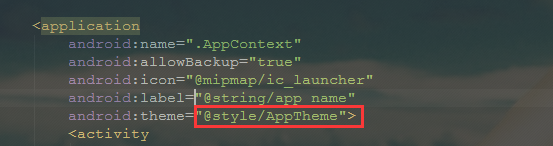

Fragment_btm_nvg_tv_context.java
package com.turing.base.activity.fragment.fragmentPractice1;
import android.os.Bundle;
import android.support.v4.app.Fragment;
import android.view.LayoutInflater;
import android.view.View;
import android.view.ViewGroup;
import android.widget.TextView;
import com.turing.base.R;
/**
* A simple {@link Fragment} subclass.
*/
public class Fragment_btm_nvg_tv_context extends Fragment {
private String content;
/**
* 无参构造函数
*/
public Fragment_btm_nvg_tv_context() {
}
/**
* 带有参数的构造函数
*
* @param content
*/
public Fragment_btm_nvg_tv_context(String content) {
this.content = content;
}
@Override
public View onCreateView(LayoutInflater inflater, ViewGroup container,
Bundle savedInstanceState) {
View view = inflater.inflate(R.layout.fragment_btm_nvg_tv_context, container, false);
TextView txt_content = (TextView) view.findViewById(R.id.txt_content);
txt_content.setText(content);
return view;
}
}
- 1
- 2
- 3
- 4
- 5
- 6
- 7
- 8
- 9
- 10
- 11
- 12
- 13
- 14
- 15
- 16
- 17
- 18
- 19
- 20
- 21
- 22
- 23
- 24
- 25
- 26
- 27
- 28
- 29
- 30
- 31
- 32
- 33
- 34
- 35
- 36
- 37
- 38
- 39
- 40
- 41
- 42
- 43
- 44
- 45
- 46
- 47
- 48
- 49
- 1
- 2
- 3
- 4
- 5
- 6
- 7
- 8
- 9
- 10
- 11
- 12
- 13
- 14
- 15
- 16
- 17
- 18
- 19
- 20
- 21
- 22
- 23
- 24
- 25
- 26
- 27
- 28
- 29
- 30
- 31
- 32
- 33
- 34
- 35
- 36
- 37
- 38
- 39
- 40
- 41
- 42
- 43
- 44
- 45
- 46
- 47
- 48
- 49
重写了一个onCreateView()方法,其他方法可以按需重写!
fragment_btm_nvg_tv_context.xml
<FrameLayout xmlns:android="http://schemas.android.com/apk/res/android"
xmlns:tools="http://schemas.android.com/tools"
android:layout_width="match_parent"
android:layout_height="match_parent"
tools:context=".activity.fragment.fragmentPractice1.Fragment_btm_nvg_tv_context">
<TextView
android:id="@+id/txt_content"
android:layout_width="match_parent"
android:layout_height="match_parent"
android:gravity="center"
android:text="@string/hello_blank_fragment" />
</FrameLayout>
上个方法使用LinearLayout + TextView实现了底部导航栏的效果,每次点击我们都要重置 所有TextView的状态,然后选中点击的TextView,有点麻烦是吧,接下来我们用另一种方法: RadioGroup + RadioButton实现相同的效果
效果图
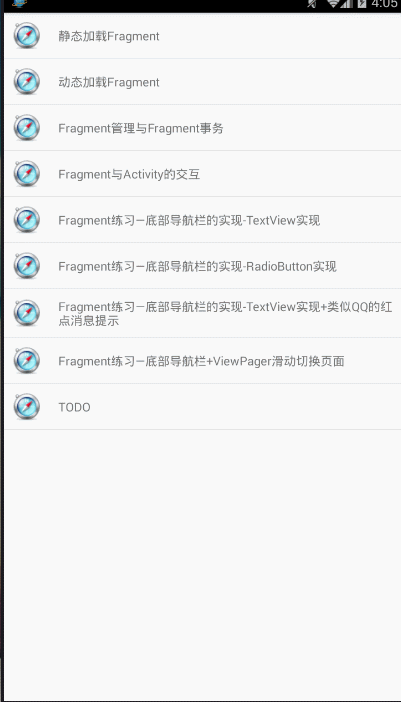
分析
简单来说 ,一个RadioGroup包着四个RadioButton,和前面的一样用比例来划分:1:1:1:1;
另外我们只需重写RadioGroup的onCheckedChange,判断checkid即可知道点击的是哪个RadioButton。
drawable类的资源都是将selected 状态修改成checked
Code
Step 1:编写底部选项的一些资源文件
android:state_checked=”true”
<?xml version="1.0" encoding="utf-8"?>
<selector xmlns:android="http://schemas.android.com/apk/res/android">
<item android:drawable="@drawable/tab_channel_pressed" android:state_checked="true"/>
<item android:drawable="@drawable/tab_channel_normal"/>
</selector>
其他三个同上,只需替换对应的图片资源即可。
android:state_checked=”true”
<?xml version="1.0" encoding="utf-8"?>
<selector xmlns:android="http://schemas.android.com/apk/res/android">
<item android:color="@color/text_yellow" android:state_checked="true"/>
<item android:color="@color/text_gray"/>
</selector>
同TextView的
<?xml version="1.0" encoding="utf-8"?>
<selector xmlns:android="http://schemas.android.com/apk/res/android">
<item android:state_checked="true">
<shape>
<solid android:color="#FFC4C4C4" />
</shape>
</item>
<item>
<shape>
<solid android:color="@color/transparent" />
</shape>
</item>
</selector>
- 1
- 2
- 3
- 4
- 5
- 6
- 7
- 8
- 9
- 10
- 11
- 12
- 13
- 14
- 15
- 16
- 17
- 18
- 19
- 1
- 2
- 3
- 4
- 5
- 6
- 7
- 8
- 9
- 10
- 11
- 12
- 13
- 14
- 15
- 16
- 17
- 18
- 19
Step 2:主Activity布局
在前面用TextView实现底部导航栏我们就发现了一个问题,每个TextView的属性都几乎是差不多 的,而在建议那里我们也说让大家把相同的属性抽取出来写到Style中
首先我们取出其中一个RadioGroup的标签:
<RadioButton
android:id="@+id/rb_channel"
android:layout_width="0dp"
android:layout_height="match_parent"
android:layout_weight="1"
android:background="@drawable/tab_menu_bg"
android:button="@null"
android:drawableTop="@drawable/tab_menu_channel"
android:gravity="center"
android:paddingTop="3dp"
android:text="@string/tab_menu_alert"
android:textColor="@drawable/tab_menu_text"
android:textSize="18sp" />
我们可以把每个RadioButton都相同的属性抽取出来,写到style.xml文件中:
<style name="tab_menu_item">
<item name="android:layout_width">0dp</item>
<item name="android:layout_weight">1</item>
<item name="android:layout_height">match_parent</item>
<item name="android:background">@drawable/tab_menu_bg</item>
<item name="android:button">@null</item>
<item name="android:gravity">center</item>
<item name="android:paddingTop">3dp</item>
<item name="android:textColor">@drawable/tab_menu_text</item>
<item name="android:textSize">18sp</item>
</style>
然后我们的主布局文件中的RadioButton就用不着每个都编写相同的代码了, 只需让RadioButton的style=”@style/tab_menu_item”就可以了!
activity_bottom_nvg_with_radio_button.xml
<RelativeLayout xmlns:android="http://schemas.android.com/apk/res/android"
android:layout_width="match_parent"
android:layout_height="match_parent"
android:background="@color/bg_gray">
<RelativeLayout
android:id="@+id/ly_top_bar"
android:layout_width="match_parent"
android:layout_height="48dp"
android:background="@color/bg_topbar">
<TextView
android:id="@+id/txt_topbar"
android:layout_width="match_parent"
android:layout_height="match_parent"
android:layout_centerInParent="true"
android:gravity="center"
android:text="信息"
android:textColor="@color/text_topbar"
android:textSize="18sp" />
<View
android:layout_width="match_parent"
android:layout_height="2px"
android:layout_alignParentBottom="true"
android:background="@color/div_white" />
</RelativeLayout>
<RadioGroup
android:id="@+id/rg_tab_bar"
android:layout_width="match_parent"
android:layout_height="80dp"
android:layout_alignParentBottom="true"
android:background="@color/bg_white"
android:orientation="horizontal">
<RadioButton
android:id="@+id/rb_channel"
style="@style/tab_menu_item"
android:drawableTop="@drawable/tab_menu_channel_radiobutton"
android:text="@string/tab_menu_alert" />
<RadioButton
android:id="@+id/rb_message"
style="@style/tab_menu_item"
android:drawableTop="@drawable/tab_menu_message_radiobutton"
android:text="@string/tab_menu_profile" />
<RadioButton
android:id="@+id/rb_better"
style="@style/tab_menu_item"
android:drawableTop="@drawable/tab_menu_better_radiobutton"
android:text="@string/tab_menu_pay" />
<RadioButton
android:id="@+id/rb_setting"
style="@style/tab_menu_item"
android:drawableTop="@drawable/tab_menu_my_radiobutton"
android:text="@string/tab_menu_setting"/>
</RadioGroup>
<View
android:id="@+id/div_tab_bar"
android:layout_width="match_parent"
android:layout_height="2px"
android:layout_above="@id/rg_tab_bar"
android:background="@color/div_white" />
<FrameLayout
android:id="@+id/ly_content"
android:layout_width="match_parent"
android:layout_height="match_parent"
android:layout_above="@id/div_tab_bar"
android:layout_below="@id/ly_top_bar"></FrameLayout>
</RelativeLayout>
- 1
- 2
- 3
- 4
- 5
- 6
- 7
- 8
- 9
- 10
- 11
- 12
- 13
- 14
- 15
- 16
- 17
- 18
- 19
- 20
- 21
- 22
- 23
- 24
- 25
- 26
- 27
- 28
- 29
- 30
- 31
- 32
- 33
- 34
- 35
- 36
- 37
- 38
- 39
- 40
- 41
- 42
- 43
- 44
- 45
- 46
- 47
- 48
- 49
- 50
- 51
- 52
- 53
- 54
- 55
- 56
- 57
- 58
- 59
- 60
- 61
- 62
- 63
- 64
- 65
- 66
- 67
- 68
- 69
- 70
- 71
- 72
- 73
- 74
- 75
- 76
- 77
- 78
- 79
- 1
- 2
- 3
- 4
- 5
- 6
- 7
- 8
- 9
- 10
- 11
- 12
- 13
- 14
- 15
- 16
- 17
- 18
- 19
- 20
- 21
- 22
- 23
- 24
- 25
- 26
- 27
- 28
- 29
- 30
- 31
- 32
- 33
- 34
- 35
- 36
- 37
- 38
- 39
- 40
- 41
- 42
- 43
- 44
- 45
- 46
- 47
- 48
- 49
- 50
- 51
- 52
- 53
- 54
- 55
- 56
- 57
- 58
- 59
- 60
- 61
- 62
- 63
- 64
- 65
- 66
- 67
- 68
- 69
- 70
- 71
- 72
- 73
- 74
- 75
- 76
- 77
- 78
- 79
Step 3:隐藏顶部导航栏 同TextView的方式
Step 4:创建一个Fragment的简单布局与类 ,直接使用TextView中的~
Step 5: 主布局Activity的编写
package com.turing.base.activity.fragment.fragmentPractice2;
import android.os.Bundle;
import android.support.v4.app.FragmentManager;
import android.support.v4.app.FragmentTransaction;
import android.support.v7.app.AppCompatActivity;
import android.widget.RadioButton;
import android.widget.RadioGroup;
import com.turing.base.R;
/**
* 我们使用LinearLayout + TextView实现了底部导航栏的效果,每次点击我们都要重置 所有TextView的状态,
* 然后选中点击的TextView,有点麻烦是吧,
* 接下来我们用另一种方法: RadioGroup + RadioButton来实现同样的效果
*/
public class BottomNvgWithRadioButton extends AppCompatActivity implements RadioGroup.OnCheckedChangeListener{
private RadioGroup rg_tab_bar;
private RadioButton rb_channel;
private Fragment_btm_nvg_rb_context fg1,fg2,fg3,fg4;
private FragmentManager fManager;
@Override
protected void onCreate(Bundle savedInstanceState) {
super.onCreate(savedInstanceState);
setContentView(R.layout.activity_bottom_nvg_with_radio_button);
fManager = getSupportFragmentManager();
rg_tab_bar = (RadioGroup) findViewById(R.id.rg_tab_bar);
rg_tab_bar.setOnCheckedChangeListener(this);
rb_channel = (RadioButton) findViewById(R.id.rb_channel);
rb_channel.setChecked(true);
}
@Override
public void onCheckedChanged(RadioGroup group, int checkedId) {
FragmentTransaction fTransaction = fManager.beginTransaction();
hideAllFragment(fTransaction);
switch (checkedId){
case R.id.rb_channel:
if(fg1 == null){
fg1 = new Fragment_btm_nvg_rb_context("第一个Fragment");
fTransaction.add(R.id.ly_content,fg1);
}else{
fTransaction.show(fg1);
}
break;
case R.id.rb_message:
if(fg2 == null){
fg2 = new Fragment_btm_nvg_rb_context("第二个Fragment");
fTransaction.add(R.id.ly_content,fg2);
}else{
fTransaction.show(fg2);
}
break;
case R.id.rb_better:
if(fg3 == null){
fg3 = new Fragment_btm_nvg_rb_context("第三个Fragment");
fTransaction.add(R.id.ly_content,fg3);
}else{
fTransaction.show(fg3);
}
break;
case R.id.rb_setting:
if(fg4 == null){
fg4 = new Fragment_btm_nvg_rb_context("第四个Fragment");
fTransaction.add(R.id.ly_content,fg4);
}else{
fTransaction.show(fg4);
}
break;
}
fTransaction.commit();
}
private void hideAllFragment(FragmentTransaction fragmentTransaction){
if(fg1 != null)fragmentTransaction.hide(fg1);
if(fg2 != null)fragmentTransaction.hide(fg2);
if(fg3 != null)fragmentTransaction.hide(fg3);
if(fg4 != null)fragmentTransaction.hide(fg4);
}
}
- 1
- 2
- 3
- 4
- 5
- 6
- 7
- 8
- 9
- 10
- 11
- 12
- 13
- 14
- 15
- 16
- 17
- 18
- 19
- 20
- 21
- 22
- 23
- 24
- 25
- 26
- 27
- 28
- 29
- 30
- 31
- 32
- 33
- 34
- 35
- 36
- 37
- 38
- 39
- 40
- 41
- 42
- 43
- 44
- 45
- 46
- 47
- 48
- 49
- 50
- 51
- 52
- 53
- 54
- 55
- 56
- 57
- 58
- 59
- 60
- 61
- 62
- 63
- 64
- 65
- 66
- 67
- 68
- 69
- 70
- 71
- 72
- 73
- 74
- 75
- 76
- 77
- 78
- 79
- 80
- 81
- 82
- 83
- 84
- 85
- 86
- 87
- 88
- 89
- 90
- 91
- 92
- 93
- 1
- 2
- 3
- 4
- 5
- 6
- 7
- 8
- 9
- 10
- 11
- 12
- 13
- 14
- 15
- 16
- 17
- 18
- 19
- 20
- 21
- 22
- 23
- 24
- 25
- 26
- 27
- 28
- 29
- 30
- 31
- 32
- 33
- 34
- 35
- 36
- 37
- 38
- 39
- 40
- 41
- 42
- 43
- 44
- 45
- 46
- 47
- 48
- 49
- 50
- 51
- 52
- 53
- 54
- 55
- 56
- 57
- 58
- 59
- 60
- 61
- 62
- 63
- 64
- 65
- 66
- 67
- 68
- 69
- 70
- 71
- 72
- 73
- 74
- 75
- 76
- 77
- 78
- 79
- 80
- 81
- 82
- 83
- 84
- 85
- 86
- 87
- 88
- 89
- 90
- 91
- 92
- 93
效果图
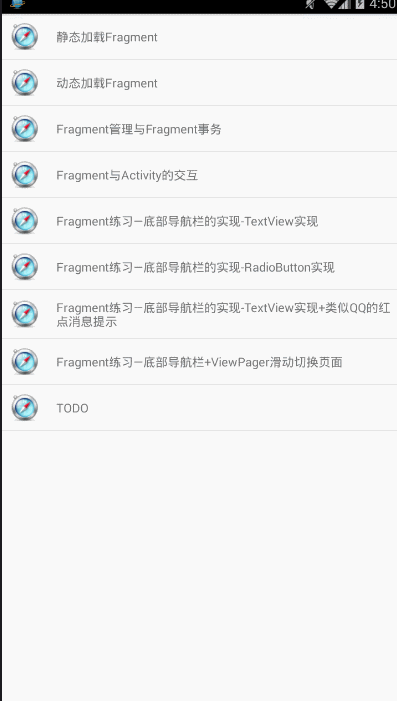
分析
我们在第二个实例的基础上(RadioButton方式) 加上ViewPager来实现滑动切换页面的效果。
一个页面切换的组件,我们可以往里面填充多个View,然后我们可以通过触摸屏幕左右滑动 切换不同的View,和前面学习的ListView一样,我们需要一个Adapter(适配器),将要显示的View和 我们的ViewPager进行绑定,而ViewPager有他自己特定的Adapter——PagerAdapter!另外,Google 官方是建议我们使用Fragment来填充ViewPager的,这样可以更加方便的生成每个Page以及管理 每个Page的生命周期!当然它给我们提供了两个不同的Adapter,他们分别是: FragmentPageAdapter和FragmentStatePagerAdapter! 而我们本节用到的则是前者:FragmentPageAdapter! 另外要说一点的是ViewPager的缓存机制: ViewPager会缓存当前页,前一页,以及后一页,比如有1,2,3,4这四个页面:
——>当我们处于第一页:缓存1,2
——> 处于第二页:缓存 1,2,3
——> 处于第三页:缓存2,3,4 ——> 处于第四页缓存3,4这样!
- getCount( ):获得viewpager中有多少个view
- destroyItem( ):移除一个给定位置的页面。适配器有责任从容器中删除这个视图。这是为了确保 在finishUpdate(viewGroup)返回时视图能够被移除。
- instantiateItem( ):①将给定位置的view添加到ViewGroup(容器)中,创建并显示出来 ②返回一个代表新增页面的Object(key),通常都是直接返回view本身就可以了, 当然你也可以自定义自己的key,但是key和每个view要一一对应的关系
- isViewFromObject( ):判断instantiateItem(ViewGroup, int)函数所返回来的Key与一个页面视图是否是 代表的同一个视图(即它俩是否是对应的,对应的表示同一个View),通常我们直接写 return view == object;就可以了,至于为什么要这样讲起来比较复杂,后面有机会进行了解吧 貌似是ViewPager中有个存储view状态信息的ArrayList,根据View取出对应信息的吧!
PS:不一定要重写所有方法~
Code
Step 1:相关资源文件的准备:
同方法2
Step 2:编写主Activity的布局文件:
只是把前面的FrameLayout替换成了:android.support.v4.view.ViewPager而已:
.....
<android.support.v4.view.ViewPager
android:id="@+id/vpager"
android:layout_width="match_parent"
android:layout_height="match_parent"
android:layout_above="@id/div_tab_bar"
android:layout_below="@id/ly_top_bar"></android.support.v4.view.ViewPager>
Step 3:编写Fragment的布局以及代码:
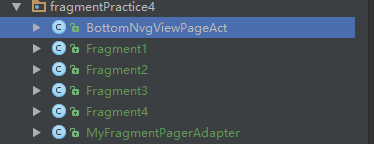
Fragment1.Java
package com.turing.base.activity.fragment.fragmentPractice4;
import android.os.Bundle;
import android.support.v4.app.Fragment;
import android.view.LayoutInflater;
import android.view.View;
import android.view.ViewGroup;
import android.widget.TextView;
import com.apkfuns.logutils.LogUtils;
import com.turing.base.R;
/**
* 为了顺便演示ViewPager的机制,
* 特意写成了四个Fragment!在onCreateView中打印创建Log!
*/
public class Fragment1 extends Fragment {
public Fragment1() {
}
@Override
public View onCreateView(LayoutInflater inflater, ViewGroup container,
Bundle savedInstanceState) {
View view = inflater.inflate(R.layout.fragment_fragment1, container, false);
TextView txt_content = (TextView) view.findViewById(R.id.txt_content);
txt_content.setText("第一个Fragment");
LogUtils.e("Fragment1 onCreateView");
return view;
}
}
- 1
- 2
- 3
- 4
- 5
- 6
- 7
- 8
- 9
- 10
- 11
- 12
- 13
- 14
- 15
- 16
- 17
- 18
- 19
- 20
- 21
- 22
- 23
- 24
- 25
- 26
- 27
- 28
- 29
- 30
- 31
- 32
- 33
- 34
- 35
- 36
- 37
- 38
- 1
- 2
- 3
- 4
- 5
- 6
- 7
- 8
- 9
- 10
- 11
- 12
- 13
- 14
- 15
- 16
- 17
- 18
- 19
- 20
- 21
- 22
- 23
- 24
- 25
- 26
- 27
- 28
- 29
- 30
- 31
- 32
- 33
- 34
- 35
- 36
- 37
- 38
布局文件
<?xml version="1.0" encoding="utf-8"?>
<LinearLayout xmlns:android="http://schemas.android.com/apk/res/android"
android:layout_width="match_parent"
android:layout_height="match_parent"
android:background="@color/bg_white"
android:orientation="vertical">
<TextView
android:id="@+id/txt_content"
android:layout_width="match_parent"
android:layout_height="match_parent"
android:gravity="center"
android:text="XXX"
android:textColor="@color/text_yellow"
android:textSize="20sp" />
</LinearLayout>
- 1
- 2
- 3
- 4
- 5
- 6
- 7
- 8
- 9
- 10
- 11
- 12
- 13
- 14
- 15
- 16
- 17
- 1
- 2
- 3
- 4
- 5
- 6
- 7
- 8
- 9
- 10
- 11
- 12
- 13
- 14
- 15
- 16
- 17
MyFragmentPagerAdapter.java
package com.turing.base.activity.fragment.fragmentPractice4;
import android.support.v4.app.Fragment;
import android.support.v4.app.FragmentManager;
import android.support.v4.app.FragmentPagerAdapter;
/**
* MyApp
*
* @author Mr.Yang on 2016-03-16 22:50.
* @version 1.0
* @desc
*/
public class MyFragmentPagerAdapter extends FragmentPagerAdapter {
private final int PAGER_COUNT = 4;
private Fragment1 myFragment1 = null;
private Fragment2 myFragment2 = null;
private Fragment3 myFragment3 = null;
private Fragment4 myFragment4 = null;
public MyFragmentPagerAdapter(FragmentManager fm) {
super(fm);
myFragment1 = new Fragment1();
myFragment2 = new Fragment2();
myFragment3 = new Fragment3();
myFragment4 = new Fragment4();
}
@Override
public Fragment getItem(int position) {
Fragment fragment = null;
switch (position) {
case BottomNvgViewPageAct.PAGE_ONE:
fragment = myFragment1;
break;
case BottomNvgViewPageAct.PAGE_TWO:
fragment = myFragment2;
break;
case BottomNvgViewPageAct.PAGE_THREE:
fragment = myFragment3;
break;
case BottomNvgViewPageAct.PAGE_FOUR:
fragment = myFragment4;
break;
}
return fragment;
}
@Override
public int getCount() {
return PAGER_COUNT;
}
}
- 1
- 2
- 3
- 4
- 5
- 6
- 7
- 8
- 9
- 10
- 11
- 12
- 13
- 14
- 15
- 16
- 17
- 18
- 19
- 20
- 21
- 22
- 23
- 24
- 25
- 26
- 27
- 28
- 29
- 30
- 31
- 32
- 33
- 34
- 35
- 36
- 37
- 38
- 39
- 40
- 41
- 42
- 43
- 44
- 45
- 46
- 47
- 48
- 49
- 50
- 51
- 52
- 53
- 54
- 55
- 56
- 57
- 58
- 59
- 1
- 2
- 3
- 4
- 5
- 6
- 7
- 8
- 9
- 10
- 11
- 12
- 13
- 14
- 15
- 16
- 17
- 18
- 19
- 20
- 21
- 22
- 23
- 24
- 25
- 26
- 27
- 28
- 29
- 30
- 31
- 32
- 33
- 34
- 35
- 36
- 37
- 38
- 39
- 40
- 41
- 42
- 43
- 44
- 45
- 46
- 47
- 48
- 49
- 50
- 51
- 52
- 53
- 54
- 55
- 56
- 57
- 58
- 59
Step 5:BottomNvgViewPageAct的编写:
package com.turing.base.activity.fragment.fragmentPractice4;
import android.os.Bundle;
import android.support.v4.view.ViewPager;
import android.support.v7.app.AppCompatActivity;
import android.widget.RadioButton;
import android.widget.RadioGroup;
import android.widget.TextView;
import com.turing.base.R;
public class BottomNvgViewPageAct extends AppCompatActivity implements RadioGroup.OnCheckedChangeListener,
ViewPager.OnPageChangeListener {
private TextView txt_topbar;
private RadioGroup rg_tab_bar;
private RadioButton rb_channel;
private RadioButton rb_message;
private RadioButton rb_better;
private RadioButton rb_setting;
private ViewPager vpager;
private MyFragmentPagerAdapter mAdapter;
public static final int PAGE_ONE = 0;
public static final int PAGE_TWO = 1;
public static final int PAGE_THREE = 2;
public static final int PAGE_FOUR = 3;
@Override
protected void onCreate(Bundle savedInstanceState) {
super.onCreate(savedInstanceState);
setContentView(R.layout.activity_bottom_nvg_view_page);
mAdapter = new MyFragmentPagerAdapter(getSupportFragmentManager());
bindViews();
rb_channel.setChecked(true);
}
private void bindViews() {
txt_topbar = (TextView) findViewById(R.id.txt_topbar);
rg_tab_bar = (RadioGroup) findViewById(R.id.rg_tab_bar);
rb_channel = (RadioButton) findViewById(R.id.rb_channel);
rb_message = (RadioButton) findViewById(R.id.rb_message);
rb_better = (RadioButton) findViewById(R.id.rb_better);
rb_setting = (RadioButton) findViewById(R.id.rb_setting);
rg_tab_bar.setOnCheckedChangeListener(this);
vpager = (ViewPager) findViewById(R.id.vpager);
vpager.setAdapter(mAdapter);
vpager.setCurrentItem(0);
vpager.addOnPageChangeListener(this);
}
@Override
public void onCheckedChanged(RadioGroup group, int checkedId) {
switch (checkedId) {
case R.id.rb_channel:
vpager.setCurrentItem(PAGE_ONE);
break;
case R.id.rb_message:
vpager.setCurrentItem(PAGE_TWO);
break;
case R.id.rb_better:
vpager.setCurrentItem(PAGE_THREE);
break;
case R.id.rb_setting:
vpager.setCurrentItem(PAGE_FOUR);
break;
}
}
@Override
public void onPageScrolled(int position, float positionOffset, int positionOffsetPixels) {
}
@Override
public void onPageSelected(int position) {
}
@Override
public void onPageScrollStateChanged(int state) {
if (state == 2) {
switch (vpager.getCurrentItem()) {
case PAGE_ONE:
rb_channel.setChecked(true);
break;
case PAGE_TWO:
rb_message.setChecked(true);
break;
case PAGE_THREE:
rb_better.setChecked(true);
break;
case PAGE_FOUR:
rb_setting.setChecked(true);
break;
}
}
}
}
- 1
- 2
- 3
- 4
- 5
- 6
- 7
- 8
- 9
- 10
- 11
- 12
- 13
- 14
- 15
- 16
- 17
- 18
- 19
- 20
- 21
- 22
- 23
- 24
- 25
- 26
- 27
- 28
- 29
- 30
- 31
- 32
- 33
- 34
- 35
- 36
- 37
- 38
- 39
- 40
- 41
- 42
- 43
- 44
- 45
- 46
- 47
- 48
- 49
- 50
- 51
- 52
- 53
- 54
- 55
- 56
- 57
- 58
- 59
- 60
- 61
- 62
- 63
- 64
- 65
- 66
- 67
- 68
- 69
- 70
- 71
- 72
- 73
- 74
- 75
- 76
- 77
- 78
- 79
- 80
- 81
- 82
- 83
- 84
- 85
- 86
- 87
- 88
- 89
- 90
- 91
- 92
- 93
- 94
- 95
- 96
- 97
- 98
- 99
- 100
- 101
- 102
- 103
- 104
- 105
- 106
- 107
- 108
- 109
- 110
- 111
- 112
- 113
- 114
- 115
- 1
- 2
- 3
- 4
- 5
- 6
- 7
- 8
- 9
- 10
- 11
- 12
- 13
- 14
- 15
- 16
- 17
- 18
- 19
- 20
- 21
- 22
- 23
- 24
- 25
- 26
- 27
- 28
- 29
- 30
- 31
- 32
- 33
- 34
- 35
- 36
- 37
- 38
- 39
- 40
- 41
- 42
- 43
- 44
- 45
- 46
- 47
- 48
- 49
- 50
- 51
- 52
- 53
- 54
- 55
- 56
- 57
- 58
- 59
- 60
- 61
- 62
- 63
- 64
- 65
- 66
- 67
- 68
- 69
- 70
- 71
- 72
- 73
- 74
- 75
- 76
- 77
- 78
- 79
- 80
- 81
- 82
- 83
- 84
- 85
- 86
- 87
- 88
- 89
- 90
- 91
- 92
- 93
- 94
- 95
- 96
- 97
- 98
- 99
- 100
- 101
- 102
- 103
- 104
- 105
- 106
- 107
- 108
- 109
- 110
- 111
- 112
- 113
- 114
- 115
关于TabLayout的使用,请查看本人博客TabLayout-Android M新控件
效果图
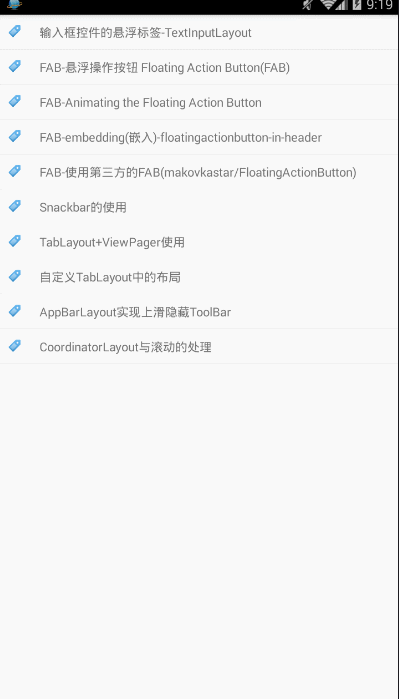
分析
- 导航栏显示的图片 和 导航TAB下的横线颜色 ,可以在自定义的style中设置
tabIndicatorColor来决定,如果要显示TAB,textAllCaps需要设置为false。如下所示
<style name="MyCustomTabLayout" parent="Widget.Design.TabLayout">
<item name="tabIndicatorColor">#0000FF</item>
<!--必须设置textAllCaps为false,否则图片不显示-->
<item name="tabTextAppearance">@style/MyCustomTextAppearance</item>
</style>
<style name="MyCustomTextAppearance" parent="TextAppearance.Design.Tab">
<item name="textAllCaps">false</item>
</style>
-
如果要将TAB放在底部,只需要在主布局文件LinearLayout中将TabLayout放在下面即可
-
ViewPager 我们引用的是V4包下的,以实现更好地兼容,这样的话 就需要使用getSupportFragmentManager来获取FragmentManager
-
TabLayout设置TabMode为TabLayout.MODE_FIXED,防止TAB挤在一起
-
FragmentPageAdapter子类中,我们的标题是带有图片的,因此可以重写getPageTitle方法,通过SpannableString+ImageSpan来设置
Code
TabLayoutAct.java
package demo.turing.com.materialdesignwidget.tabLayout;
import android.os.Bundle;
import android.support.design.widget.TabLayout;
import android.support.v4.view.ViewPager;
import android.support.v7.app.AppCompatActivity;
import demo.turing.com.materialdesignwidget.R;
public class TabLayoutAct extends AppCompatActivity {
@Override
protected void onCreate(Bundle savedInstanceState) {
super.onCreate(savedInstanceState);
setContentView(R.layout.activity_tab_layout);
ViewPager viewPager = (ViewPager) findViewById(R.id.viewpager);
viewPager.setAdapter(new SimpleFragmentPagerAdapter(getSupportFragmentManager(), TabLayoutAct.this));
TabLayout tabLayout = (TabLayout) findViewById(R.id.sliding_tabs);
tabLayout.setupWithViewPager(viewPager);
tabLayout.setTabMode(TabLayout.MODE_FIXED);
}
}
- 1
- 2
- 3
- 4
- 5
- 6
- 7
- 8
- 9
- 10
- 11
- 12
- 13
- 14
- 15
- 16
- 17
- 18
- 19
- 20
- 21
- 22
- 23
- 24
- 25
- 26
- 27
- 28
- 29
- 30
- 1
- 2
- 3
- 4
- 5
- 6
- 7
- 8
- 9
- 10
- 11
- 12
- 13
- 14
- 15
- 16
- 17
- 18
- 19
- 20
- 21
- 22
- 23
- 24
- 25
- 26
- 27
- 28
- 29
- 30
activity_tab_layout.xml
style见分析中的第一条
<?xml version="1.0" encoding="utf-8"?>
<LinearLayout xmlns:android="http://schemas.android.com/apk/res/android"
android:layout_width="match_parent"
android:layout_height="match_parent"
android:orientation="vertical">
<android.support.design.widget.TabLayout
android:id="@+id/sliding_tabs"
android:layout_width="match_parent"
android:layout_height="wrap_content"
style="@style/MyCustomTabLayout"/>
<android.support.v4.view.ViewPager
android:id="@+id/viewpager"
android:layout_width="match_parent"
android:layout_height="0px"
android:layout_weight="1"
android:background="@android:color/white" />
</LinearLayout>
- 1
- 2
- 3
- 4
- 5
- 6
- 7
- 8
- 9
- 10
- 11
- 12
- 13
- 14
- 15
- 16
- 17
- 18
- 19
- 20
- 21
- 22
- 23
- 24
- 25
- 26
- 1
- 2
- 3
- 4
- 5
- 6
- 7
- 8
- 9
- 10
- 11
- 12
- 13
- 14
- 15
- 16
- 17
- 18
- 19
- 20
- 21
- 22
- 23
- 24
- 25
- 26
package demo.turing.com.materialdesignwidget.tabLayout;
import android.content.Context;
import android.graphics.drawable.Drawable;
import android.support.v4.app.Fragment;
import android.support.v4.app.FragmentManager;
import android.support.v4.app.FragmentPagerAdapter;
import android.text.Spannable;
import android.text.SpannableString;
import android.text.style.ImageSpan;
import android.util.Log;
import android.view.LayoutInflater;
import android.view.View;
import demo.turing.com.materialdesignwidget.R;
/**
* MyApp
*
* @author Mr.Yang on 2016-03-08 09:58.
* @version 1.0
* @desc
*/
public class SimpleFragmentPagerAdapter extends FragmentPagerAdapter {
/**
* Add Icons to TabLayout ,在getPageTitle获取
*/
private int[] imageResId = {
R.drawable.tag_blue,
R.drawable.flag_mark_violet,
R.drawable.flag_mark_yellow
};
final int PAGE_COUNT = 3;
private String tabTitles[] = new String[]{"TAB_1", "TAB_2", "TAB_3"};
private Context context;
/**
* 构造函数
*
* @param fm
* @param context
*/
public SimpleFragmentPagerAdapter(FragmentManager fm, Context context) {
super(fm);
this.context = context;
}
@Override
public Fragment getItem(int position) {
return PageFragment.newInstance(position + 1);
}
@Override
public int getCount() {
return PAGE_COUNT;
}
@Override
public CharSequence getPageTitle(int position) {
Drawable image = context.getResources().getDrawable(imageResId[position]);
image.setBounds(0, 0, image.getIntrinsicWidth(), image.getIntrinsicHeight());
SpannableString sb = new SpannableString(" " + tabTitles[position]);
ImageSpan imageSpan = new ImageSpan(image, ImageSpan.ALIGN_BOTTOM);
sb.setSpan(imageSpan, 0, 1, Spannable.SPAN_EXCLUSIVE_EXCLUSIVE);
return sb;
}
/**
* 自定义tab
* 如果需要每个TAB都需要指定成单独的布局,switch即可,如果是相同的,写一个即可
* 这里自定义的不是Fragment的布局,不要搞混了,仅仅是TAB的样式
* @param
* @return
*/
public View getTabView(int position) {
View view = null;
Log.d("getTabView", String.valueOf(position));
switch (position) {
case 0:
view = LayoutInflater.from(context).inflate(R.layout.custom_tab, null);
break;
case 1:
view = LayoutInflater.from(context).inflate(R.layout.custom_tab1, null);
break;
case 2:
view = LayoutInflater.from(context).inflate(R.layout.custom_tab2, null);
break;
default:
break;
}
return view;
}
}
- 1
- 2
- 3
- 4
- 5
- 6
- 7
- 8
- 9
- 10
- 11
- 12
- 13
- 14
- 15
- 16
- 17
- 18
- 19
- 20
- 21
- 22
- 23
- 24
- 25
- 26
- 27
- 28
- 29
- 30
- 31
- 32
- 33
- 34
- 35
- 36
- 37
- 38
- 39
- 40
- 41
- 42
- 43
- 44
- 45
- 46
- 47
- 48
- 49
- 50
- 51
- 52
- 53
- 54
- 55
- 56
- 57
- 58
- 59
- 60
- 61
- 62
- 63
- 64
- 65
- 66
- 67
- 68
- 69
- 70
- 71
- 72
- 73
- 74
- 75
- 76
- 77
- 78
- 79
- 80
- 81
- 82
- 83
- 84
- 85
- 86
- 87
- 88
- 89
- 90
- 91
- 92
- 93
- 94
- 95
- 96
- 97
- 98
- 99
- 100
- 101
- 102
- 103
- 104
- 105
- 106
- 107
- 108
- 109
- 110
- 111
- 112
- 113
- 114
- 115
- 116
- 117
- 118
- 119
- 120
- 121
- 122
- 123
- 124
- 125
- 126
- 127
- 128
- 129
- 130
- 131
- 132
- 1
- 2
- 3
- 4
- 5
- 6
- 7
- 8
- 9
- 10
- 11
- 12
- 13
- 14
- 15
- 16
- 17
- 18
- 19
- 20
- 21
- 22
- 23
- 24
- 25
- 26
- 27
- 28
- 29
- 30
- 31
- 32
- 33
- 34
- 35
- 36
- 37
- 38
- 39
- 40
- 41
- 42
- 43
- 44
- 45
- 46
- 47
- 48
- 49
- 50
- 51
- 52
- 53
- 54
- 55
- 56
- 57
- 58
- 59
- 60
- 61
- 62
- 63
- 64
- 65
- 66
- 67
- 68
- 69
- 70
- 71
- 72
- 73
- 74
- 75
- 76
- 77
- 78
- 79
- 80
- 81
- 82
- 83
- 84
- 85
- 86
- 87
- 88
- 89
- 90
- 91
- 92
- 93
- 94
- 95
- 96
- 97
- 98
- 99
- 100
- 101
- 102
- 103
- 104
- 105
- 106
- 107
- 108
- 109
- 110
- 111
- 112
- 113
- 114
- 115
- 116
- 117
- 118
- 119
- 120
- 121
- 122
- 123
- 124
- 125
- 126
- 127
- 128
- 129
- 130
- 131
- 132
PageFragment.java
package demo.turing.com.materialdesignwidget.tabLayout;
import android.os.Bundle;
import android.support.annotation.Nullable;
import android.support.v4.app.Fragment;
import android.view.LayoutInflater;
import android.view.View;
import android.view.ViewGroup;
import android.widget.TextView;
import demo.turing.com.materialdesignwidget.R;
/**
* MyApp
*
* @author Mr.Yang on 2016-03-08 09:43.
* @version 1.0
* @desc
*/
public class PageFragment extends Fragment {
public static final String ARG_PAGE = "ARG_PAGE";
private int mPage;
public static PageFragment newInstance(int page) {
Bundle args = new Bundle();
args.putInt(ARG_PAGE, page);
PageFragment fragment = new PageFragment();
fragment.setArguments(args);
return fragment;
}
@Override
public void onCreate(Bundle savedInstanceState) {
super.onCreate(savedInstanceState);
mPage = getArguments().getInt(ARG_PAGE);
}
@Nullable
@Override
public View onCreateView(LayoutInflater inflater, ViewGroup container, Bundle savedInstanceState) {
View view = inflater.inflate(R.layout.fragment_page, container, false);
TextView textView = (TextView) view;
textView.setText("Fragment~" + mPage);
return view;
}
}
- 1
- 2
- 3
- 4
- 5
- 6
- 7
- 8
- 9
- 10
- 11
- 12
- 13
- 14
- 15
- 16
- 17
- 18
- 19
- 20
- 21
- 22
- 23
- 24
- 25
- 26
- 27
- 28
- 29
- 30
- 31
- 32
- 33
- 34
- 35
- 36
- 37
- 38
- 39
- 40
- 41
- 42
- 43
- 44
- 45
- 46
- 47
- 48
- 49
- 50
- 51
- 52
- 53
- 54
- 55
- 56
- 57
- 58
- 59
- 1
- 2
- 3
- 4
- 5
- 6
- 7
- 8
- 9
- 10
- 11
- 12
- 13
- 14
- 15
- 16
- 17
- 18
- 19
- 20
- 21
- 22
- 23
- 24
- 25
- 26
- 27
- 28
- 29
- 30
- 31
- 32
- 33
- 34
- 35
- 36
- 37
- 38
- 39
- 40
- 41
- 42
- 43
- 44
- 45
- 46
- 47
- 48
- 49
- 50
- 51
- 52
- 53
- 54
- 55
- 56
- 57
- 58
- 59
fragment_page.xml
仅作为演示,fragment的布局文件只有一个TextView~
<?xml version="1.0" encoding="utf-8"?>
<TextView xmlns:android="http://schemas.android.com/apk/res/android"
android:layout_width="match_parent"
android:layout_height="match_parent"
android:gravity="center"
android:text="fragment~"/>
转载自:http://blog.csdn.net/yangshangwei/article/details/50909746
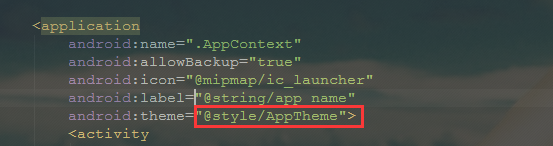








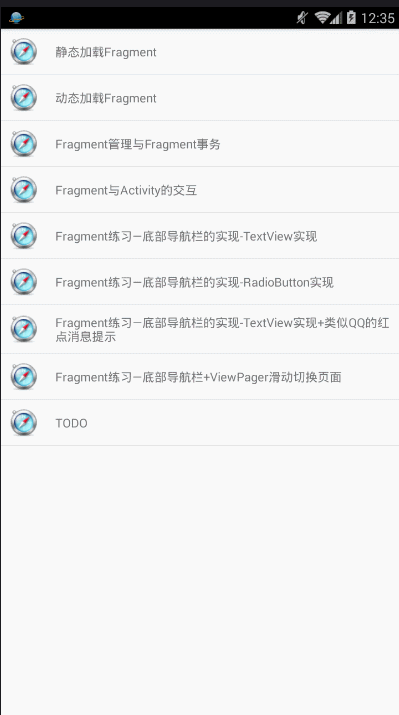
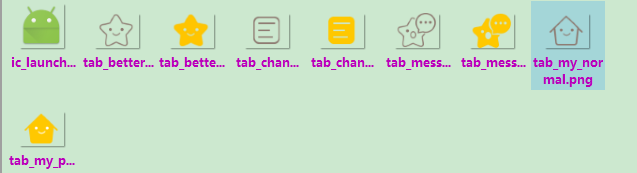

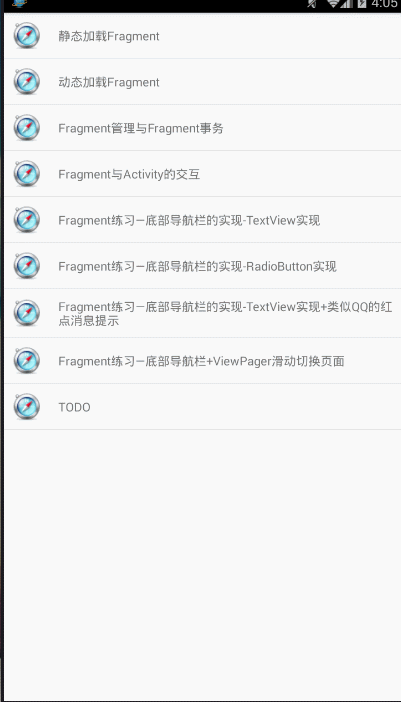
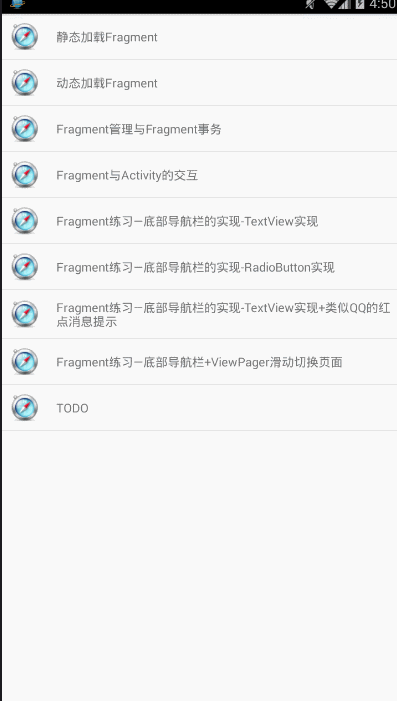
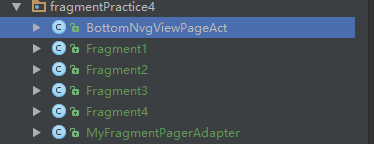
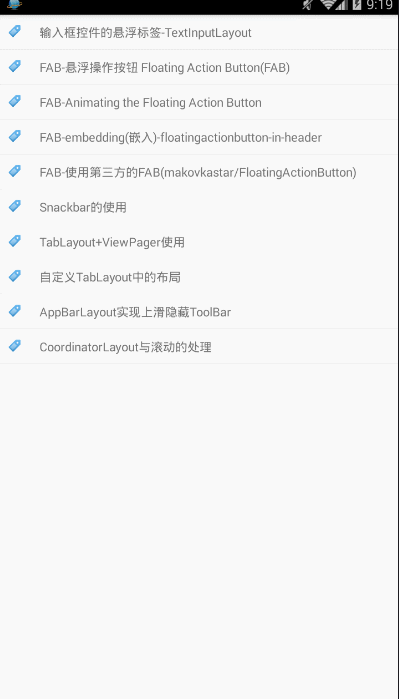















 743
743

 被折叠的 条评论
为什么被折叠?
被折叠的 条评论
为什么被折叠?








