1、描述
包含主要元素JPanel、JButton、JTextField,标题栏,消息框(message box)等,如设置标题,两个显示文本内容框,两个输入框,一个计算按钮,以及计算显示结果的对话框。


2、关于坐标问题
横轴为x轴,向右为正;
竖轴为y轴,向下为正;
两者交叉点为起点。

3、代码
package cn.com.java.test;
import java.awt.EventQueue;
import javax.swing.*;
import javax.swing.border.EmptyBorder;
import java.awt.event.ActionListener;
import java.awt.event.ActionEvent;
public class CalculatorGUI extends JFrame {
// Constructor
public CalculatorGUI() {
// Set the properties of the JFrame
setTitle("促销活动计算器");
setDefaultCloseOperation(JFrame.EXIT_ON_CLOSE);
//设置整个窗口大小
setBounds(100, 100, 350, 300);
// 创建JPanel
JPanel contentPane = new JPanel();
contentPane.setBorder(new EmptyBorder(5, 5, 5, 5));
setContentPane(contentPane);
contentPane.setLayout(null);
//添加一个显示文本
JLabel lblNewLabel_money = new JLabel("请输入金额");
lblNewLabel_money.setBounds(10, 0, 130, 30);
//添加组件
contentPane.add(lblNewLabel_money);
//创建JTextField输入框textField1
JTextField textField1 = new JTextField();
textField1.setBounds(10, 40, 130, 30);
//添加组件
contentPane.add(textField1);
//添加一个显示文本
JLabel lblNewLabel_price = new JLabel("请输入单价");
lblNewLabel_price.setBounds(10, 70, 130, 30);
//添加组件
contentPane.add(lblNewLabel_price);
//创建JTextField输入框textField2
JTextField textField2 = new JTextField();
textField2.setBounds(10, 100, 130, 30);
//添加组件
contentPane.add(textField2);
//运算按钮
JButton addButton = new JButton("开始计算");
//创建按钮并添加listener
addButton.addActionListener(new ActionListener() {
public void actionPerformed(ActionEvent e) {
int num1 = Integer.parseInt(textField1.getText());
int num2 = Integer.parseInt(textField2.getText());
int result = num1/num2;
//将结果以弹窗形式提示出来
JOptionPane.showMessageDialog(null, "可得饮料 " + result+"瓶");
}
});
addButton.setBounds(80, 160, 100, 30);
contentPane.add(addButton);
}
// Main method
public static void main(String[] args) {
EventQueue.invokeLater(new Runnable() {
public void run() {
try {
CalculatorGUI frame = new CalculatorGUI();
frame.setVisible(true);
} catch(Exception e) {
e.printStackTrace();
}
}
});
}
}
4、setBounds()
setBounds()是JFrame类的一个方法,用于设置窗口的大小和位置。
这里单独的setBounds()是整个窗口相对于电脑屏幕位置来说。(虽然这里左侧还是有点缝隙,)
setBounds()还可以为按钮,文本框设置坐标。
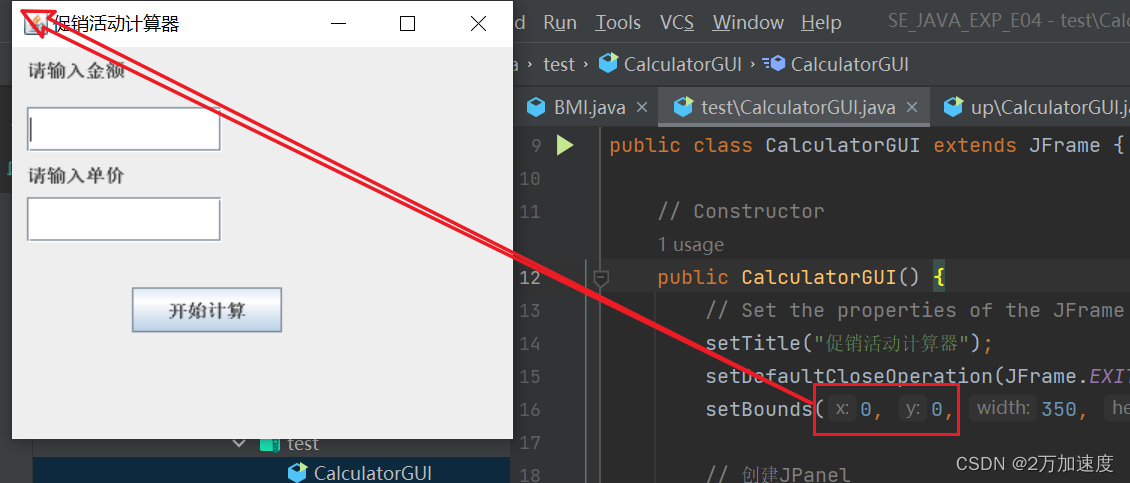
5、其他说明
1、contentPane.setBorder(new EmptyBorder(5, 5, 5, 5));含义
在Java Swing中,JFrame类包含一个内容窗格(content pane),它是一个可以包含其他Swing组件的面板。在JFrame中添加组件时,实际上是将它们添加到内容窗格中,而不是直接添加到JFrame本身。
EmptyBorder是一个Swing边框类,它可以用来创建一个无填充的边框。EmptyBorder的构造函数有四个参数,它们分别代表边框的上、左、下、右四个方向的边框宽度(以像素为单位)。
在这里,contentPane.setBorder(new EmptyBorder(5, 5, 5, 5));的意思是将内容窗格的边框设置为上、左、下、右四个方向都有5像素的空白区域。这样可以使窗口的边缘与窗口中的组件之间留下一些空间,使窗口看起来更加美观。
2、addActionListener()含义
addActionListener() 是一个 Java Swing 中的方法,用于向按钮添加一个 ActionListener。在 Java Swing 中,ActionListener 是一个监听器接口,用于响应按钮的单击事件。
在上面的代码中,addButton.addActionListener 是将一个 ActionListener 对象添加到 addButton 按钮上,以便在 addButton 被单击时执行相应的操作。具体来说,当 addButton 被单击时,程序会调用 ActionListener 中的 actionPerformed(ActionEvent e) 方法,执行其中的代码块,实现添加操作的逻辑。




















 561
561











 被折叠的 条评论
为什么被折叠?
被折叠的 条评论
为什么被折叠?








