1. 界面布局, 见下图:
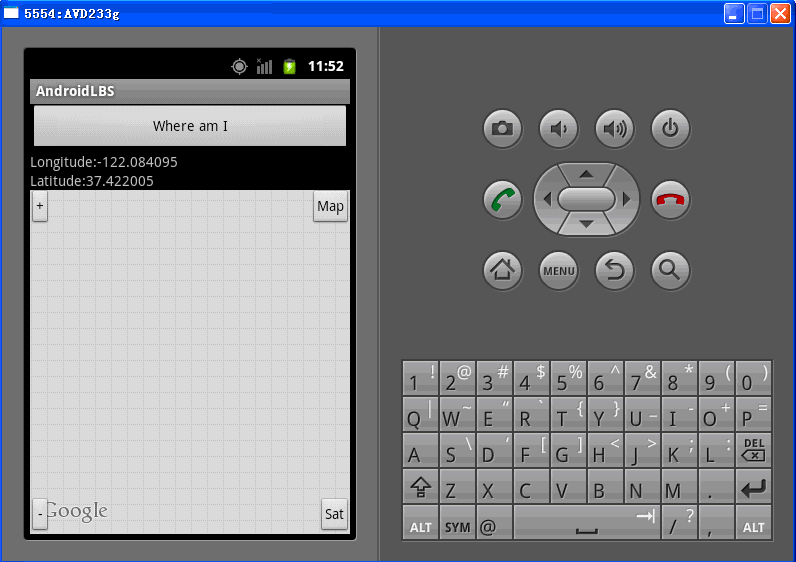
MapView 上面左上角地图放大按钮, 左正解缩小按钮, 右上角切换地图视图按钮, 右下角切换卫星视图按钮.
2. res/layout/main.xml
<?xml version="1.0" encoding="utf-8"?>
<LinearLayout xmlns:android="http://schemas.android.com/apk/res/android"
android:orientation="vertical"
android:layout_width="fill_parent"
android:layout_height="fill_parent"
>
<Button
android:id="@+id/gpsButton"
android:layout_width="fill_parent"
android:layout_height="wrap_content"
android:text="Where am I"
/>
<LinearLayout xmlns:android="http://schemas.android.com/apk/res/android"
android:layout_width="wrap_content"
android:layout_height="wrap_content"
>
<TextView
android:id="@+id/lbl_longitude"
android:layout_width="wrap_content"
android:layout_height="wrap_content"
android:text="Longitude:"
/>
<TextView
android:id="@+id/txt_longitude"
android:layout_width="wrap_content"
android:layout_height="wrap_content"
/>
</LinearLayout>
<LinearLayout xmlns:android="http://schemas.android.com/apk/res/android"
android:layout_width="wrap_content"
android:layout_height="wrap_content"
>
<TextView
android:id="@+id/lbl_Latitude"
android:layout_width="wrap_content"
android:layout_height="wrap_content"
android:text="Latitude:"
/>
<TextView
android:id="@+id/txt_Latitude"
android:layout_width="wrap_content"
android:layout_height="wrap_content"
/>
</LinearLayout>
<RelativeLayout xmlns:android="http://schemas.android.com/apk/res/android"
android:orientation="vertical"
android:layout_width="fill_parent"
android:layout_height="fill_parent"
>
<view class="com.google.android.maps.MapView"
android:id="@+id/myMap"
android:layout_width="wrap_content"
android:layout_height="wrap_content"
android:clickable="true"
android:apiKey="ABQIAAAAm2_1rdYR-zQm5djUKUH-7xT2yXp_ZAY8_ufC3CFXhHIE1NvwkxQpjZcBBZk1RRZ-TFNJFMlbrU7oqg"
/>
<Button
android:id="@+id/buttonZoomIn"
style="?android:attr/buttonStyleSmall"
android:text="+"
android:layout_width="wrap_content"
android:layout_height="wrap_content"
/>
<Button
android:id="@+id/buttonMapView"
style="?android:attr/buttonStyleSmall"
android:text="Map"
android:layout_alignRight="@+id/myMap"
android:layout_width="wrap_content"
android:layout_height="wrap_content"
/>
<Button
android:id="@+id/buttonSatView"
style="?android:attr/buttonStyleSmall"
android:text="Sat"
android:layout_alignRight="@+id/myMap"
android:layout_alignBottom="@+id/myMap"
android:layout_width="wrap_content"
android:layout_height="wrap_content"
/>
<Button
android:id="@+id/buttonZoomOut"
style="?android:attr/buttonStyleSmall"
android:text="-"
android:layout_alignBottom="@+id/myMap"
android:layout_width="wrap_content"
android:layout_height="wrap_content"
/>
</RelativeLayout>
</LinearLayout>
要使用Google Maps API , 必须生成API密钥, 参考:生成API密钥 . 上图界面使用了相对布局RelativeLayout , 按钮使用style="?android:attr/buttonStyleSmall" 紧缩样式, 关于样式可以参考android-sdk\platforms\android-10\data\res\values\attrs.xml
- <!-- Normal Button style.
-->
<attr name="buttonStyle" format="reference" />
- <!-- Small Button style.
-->
<attr name="buttonStyleSmall" format="reference" />
- <!-- Button style to inset into an EditText.
-->
<attr name="buttonStyleInset" format="reference" />
- <!-- ToggleButton style.
-->
<attr name="buttonStyleToggle" format="reference" />
3. AndroidManifest.xml , 需要添加访问权限.
<?xml version="1.0" encoding="utf-8"?>
<manifest xmlns:android="http://schemas.android.com/apk/res/android"
package="com.gps"
android:versionCode="1"
android:versionName="1.0">
<uses-sdk android:minSdkVersion="10" />
<uses-permission android:name="android.permission.ACCESS_FINE_LOCATION"></uses-permission>
<uses-permission android:name="android.permission.INTERNET"></uses-permission>
<application android:icon="@drawable/icon" android:label="@string/app_name">
<activity android:name=".AndroidLBS"
android:label="@string/app_name">
<intent-filter>
<action android:name="android.intent.action.MAIN" />
<category android:name="android.intent.category.LAUNCHER" />
</intent-filter>
</activity>
<uses-library android:name="com.google.android.maps" />
</application>
</manifest>
4. AndroidLBS.java 继承MapActivity
package com.gps;
import com.google.android.maps.GeoPoint;
import com.google.android.maps.MapActivity;
import com.google.android.maps.MapController;
import com.google.android.maps.MapView;
import android.content.Context;
import android.location.Criteria;
import android.location.Location;
import android.location.LocationListener;
import android.location.LocationManager;
import android.os.Bundle;
import android.view.View;
import android.widget.Button;
import android.widget.TextView;
public class AndroidLBS extends MapActivity {
/** Called when the activity is first created. */
@Override
public void onCreate(Bundle savedInstanceState) {
super.onCreate(savedInstanceState);
setContentView(R.layout.main);
final MapView mapView = (MapView) findViewById(R.id.myMap);
final MapController mapCntrl = mapView.getController();
final Button zoomIn = (Button) findViewById(R.id.buttonZoomIn);
zoomIn.setOnClickListener(new Button.OnClickListener() {
public void onClick(View v) {
zoomIn(mapView, mapCntrl);
}
});
final Button zoomOut = (Button) findViewById(R.id.buttonZoomOut);
zoomOut.setOnClickListener(new Button.OnClickListener() {
public void onClick(View v) {
zoomOut(mapView, mapCntrl);
}
});
final Button gpsButton = (Button) findViewById(R.id.gpsButton);
gpsButton.setOnClickListener(new Button.OnClickListener() {
public void onClick(View arg0) {
LoadCoords();
}
});
final Button buttonSatView = (Button) findViewById(R.id.buttonSatView);
buttonSatView.setOnClickListener(new Button.OnClickListener() {
public void onClick(View arg0) {
showSat(mapView);
}
});
final Button buttonMapView = (Button) findViewById(R.id.buttonMapView);
buttonMapView.setOnClickListener(new Button.OnClickListener() {
public void onClick(View arg0) {
showMap(mapView);
}
});
}
private final LocationListener locationListener = new LocationListener() {
public void onStatusChanged(String provider, int status, Bundle extras) {
}
public void onProviderEnabled(String provider) {
updateWithNewLocation(null);
}
public void onProviderDisabled(String provider) {
}
public void onLocationChanged(Location location) {
updateWithNewLocation(location);
}
};
// 放大 +
public void zoomIn(MapView mv, MapController mc){
if(mv.getZoomLevel()!=21){
mc.setZoom(mv.getZoomLevel() + 1);
}
}
//缩小 -
public void zoomOut(MapView mv, MapController mc){
if(mv.getZoomLevel()!=1){
mc.setZoom(mv.getZoomLevel() - 1);
}
}
//设置卫星视图
public void showSat(MapView mv) {
if (!mv.isSatellite()) {
mv.setSatellite(true);
}
}
//关闭卫星视图,切换到常规地图视图
public void showMap(MapView mv) {
if (mv.isSatellite()) {
mv.setSatellite(false);
}
}
public void LoadCoords() {
LocationManager locationManager = (LocationManager) getSystemService(
Context.LOCATION_SERVICE);
//判断gps provider是否开启
System.out.println("@isProviderEnabled:" +
locationManager.isProviderEnabled(LocationManager.GPS_PROVIDER));
Criteria criteria = new Criteria();
criteria.setAccuracy(Criteria.ACCURACY_FINE); //设置精度
criteria.setBearingRequired(false); //设置方向?
criteria.setAltitudeRequired(false); //设置海拔
criteria.setCostAllowed(true);
criteria.setPowerRequirement(Criteria.POWER_LOW);
String provider = locationManager.getBestProvider(criteria, true);
Location location = locationManager.getLastKnownLocation(provider);
System.out.println("@provider:" + provider + ", @location:" + location);
if (null == location) {
//通过GPS获取位置
location = locationManager.getLastKnownLocation(LocationManager.GPS_PROVIDER);
if (null == location) {
//通过network获取位置
location = locationManager.getLastKnownLocation(LocationManager.NETWORK_PROVIDER);
}
}
updateWithNewLocation(location);
locationManager.requestLocationUpdates(provider, 2000, 10, locationListener);
}
public void updateWithNewLocation(Location location) {
TextView txtLongitude = (TextView) findViewById(R.id.txt_longitude);
TextView txtLatitude = (TextView) findViewById(R.id.txt_Latitude);
MapView myMap = (MapView) findViewById(R.id.myMap);
if (null != location) {
Double lngPoint = location.getLongitude();
Double latPoint = location.getLatitude();
txtLongitude.setText(lngPoint.toString());
txtLatitude.setText(latPoint.toString());
//google map
GeoPoint point = new GeoPoint((int) (lngPoint.intValue()* 1E6),
(int) (latPoint.intValue() * 1E6));
MapController mapController = myMap.getController();
mapController.setCenter(point);
mapController.animateTo(point);
mapController.setZoom(9);
} else {
txtLongitude.setText("无法获取地理位置经度");
txtLatitude.setText("无法获取地理位置纬度");
}
}
@Override
protected boolean isRouteDisplayed() {
// TODO Auto-generated method stub
return false;
}
}
问题及总结: 用模拟器还是没有模拟出地图来, 始终显示不出来地图, 如有高人, 望不吝赐教!








 本文详细介绍了如何在Android应用中集成并使用Google Maps API,包括界面布局、地图操作、定位功能实现等关键步骤,以及如何在AndroidManifest.xml中添加访问权限。同时,通过AndroidLBS.java展示了地图活动类的实现细节,包括地图缩放、切换卫星视图等功能的代码逻辑。
本文详细介绍了如何在Android应用中集成并使用Google Maps API,包括界面布局、地图操作、定位功能实现等关键步骤,以及如何在AndroidManifest.xml中添加访问权限。同时,通过AndroidLBS.java展示了地图活动类的实现细节,包括地图缩放、切换卫星视图等功能的代码逻辑。

















 被折叠的 条评论
为什么被折叠?
被折叠的 条评论
为什么被折叠?








