3*4式内容显示
@implementation ViewController
-(NSArray *)apps{
if (_apps==nil) {
NSString *path=[[NSBundle mainBundle] pathForResource:@"app.plist" ofType:nil];
_apps=[NSArray arrayWithContentsOfFile:path];
}
return _apps;
}
- (void)viewDidLoad {
[super viewDidLoad];
//设置相关大小宽度
int appCount=3;
CGFloat appH=120;
CGFloat appW=110;
//计算间隙距离
CGFloat margin=(self.view.frame.size.width-appW * appCount)/(appCount+1);
//计算行号列号
for (int index=0; index<self.apps.count; index++) {
int col =index % appCount;
int row =index / appCount;
//设置一个小uiview
UIView *appView=[[UIView alloc]init];
//设置大小位置
CGFloat appx=margin + col*(margin+appW);
CGFloat appy=margin + row*(margin+appH);
appView.frame=CGRectMake(appx, appy, appW, appH);
// appView.backgroundColor=[UIColor blueColor];
//添加到view
[self.view addSubview:appView];
//得到图片信息
NSString *path=[[NSBundle mainBundle]pathForResource:@"app.plist" ofType:nil];
NSArray *imageDate=[NSArray arrayWithContentsOfFile:path];
NSDictionary *dicImage =imageDate[index];
//在view中添加小控件
// 添加图片
UIImageView *imageView=[[UIImageView alloc]init];
imageView.image=[UIImage imageNamed:dicImage[@"icon"]];
//设置imageview 的大小
CGFloat imageW=65;
CGFloat imageH=65;
CGFloat iamgex=(appView.frame.size.width-imageW)/2;
// CGFloat iamgey=(appView.frame.size.height-imageH)/2;
imageView.frame=CGRectMake(iamgex, 5, imageW, imageH);
[appView addSubview:imageView];
//添加lable 控件来显示文字
UILabel *text=[[UILabel alloc]init];
CGFloat texty=imageH+5;
text.frame=CGRectMake(0, texty, appW, 30);
text.text=dicImage[@"name"];
text.font=[UIFont systemFontOfSize:15];
text.textAlignment=NSTextAlignmentCenter;
// text.backgroundColor=[UIColor greenColor];
[appView addSubview:text];
//添加按钮控件
UIButton *xzbut=[UIButton buttonWithType:UIButtonTypeCustom];
CGFloat butH=20;
CGFloat butW=65;
CGFloat butx=(appW-65)/2;
CGFloat buty=100;
xzbut.frame=CGRectMake(butx, buty, butW, butH);
UIImage *iamgenor=[UIImage imageNamed:@"buttongreen"];
[xzbut setBackgroundImage:iamgenor forState:UIControlStateNormal];
iamgenor=[UIImage imageNamed:@"buttongreen_highlighted"];
[xzbut setBackgroundImage:iamgenor forState:UIControlStateHighlighted];
xzbut.backgroundColor=[UIColor grayColor];
[xzbut setTitle:@"下载" forState:UIControlStateNormal];
[xzbut setTitle:@"安装" forState:UIControlStateHighlighted];
[appView addSubview:xzbut];
}
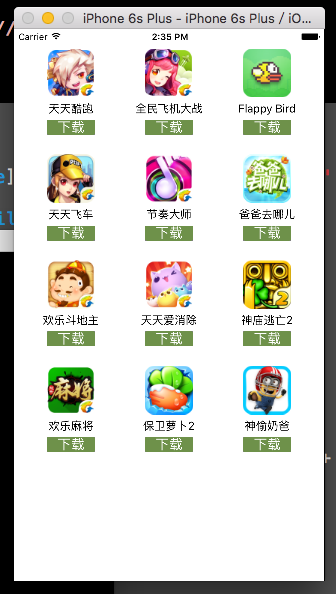
在这个例子中需要掌握的知识点有
通过plist文件来对内容的加载,从而减少对代码的修改
在plist中需要知道文件的加载,文件是从相当于手机的项目文件夹中加载
首先就得知道plist文件的路径
NSBdle类
NSString *path=[[NSBundle mainBundle]pathForResource:@”app.plist” ofType:nil];知道frame属性的x,y 是参考的是它的父控件
- 在UIButton 中的setTitle:@”下载” forState:UIControlStateNormal和setBackgroundImage:iamgenor forState:UIControlStateHighlighted






















 被折叠的 条评论
为什么被折叠?
被折叠的 条评论
为什么被折叠?








