上传文件到服务器
yum-y install lrzsz 安装lrzsz
rz是将Windows系统上的文件上传到Linux下
sz是将Linux系统下的文件上传到Windows下
打开到/usr/local 创建php目录:mkdir php
上传压缩包 解压压缩包:
Zip格式:unzip filename
Tar格式:tar -xvf filename
Tar.gz格式:ls
下载文件
curl -O 文件地址 -- 直接将文件下载下来
curl -o 文件名 文件地址 -- 将文件下载下来顺便改名
编辑文件
第一步:cd到该文件的目录下
第二步:vi +要编辑的文件名,进入普通模式(可以查看文件内容,此时不能编辑)
第三步:输入 i 进入编辑模式,开始编辑文本
第四步:编辑之后,按ESC退出到普通模式。
第五步:在普通模式下,输入 : 进入命令模式 (shift+:)
第六步:在命令模式下输入wq, 即可保存并退出
Mysql
第二步:解压MySQL软件包,然后移动到/usr/local目录下,起名为mysql
# rm -rf /usr/local/mysql
# tar -xfmysql-5.7.31-linux-glibc2.12-x86_64.tar.gz
# mvmysql-5.7.31-linux-glibc2.12-x86_64 /usr/local/mysql
第三步:创建一个特定的mysql账号,用于启动与运行mysql软件
# useradd -r -s/sbin/nologin mysql
第四步:进入/usr/local/mysql目录,创建mysql-files文件
# cd /usr/local/mysql
# mkdirmysql-files
第五步:更改mysql-files文件夹权限(拥有者与所属组以及文件夹权限750)
# chownmysql.mysql mysql-files
# chmod 750mysql-files
第六步:删除默认配置文件my.cnf,然后初始化MySQL
# rm -rf/etc/my.cnf
# bin/mysqld--initialize --user=mysql --basedir=/usr/local/mysql /mysql-files
若报错:bin/mysqld: error while loadingshared libraries: libaio.so.1: cannot open shared object file: No such file ordirectory;安装依:yum install libaio
若警告:TIMESTAMP with implicit DEFAULTvalue is deprecated. Please use --explicit_defaults_for_timestamp server option(see documentation for more details).
在初始化命令后加上:--explicit_defaults_for_timestamp=true
[Note] A temporarypassword is generated for root@localhost: 初始化密码
根据需要决定是否开启SSL加密传输
#bin/mysql_ssl_rsa_setup --datadir=/usr/local/mysql/data
第七步:添加环境变量,启动MySQL,进入mysql,更改mysql的默认密码
# echo 'exportPATH=$PATH:/usr/local/mysql/bin' >> /etc/profile
# source/etc/profile
# cpsupport-files/mysql.server /etc/init.d/mysqld
# service mysqldstart
# mysql -p
Enter password: 初始化密码
mysql> setpassword='123';
mysql> flushprivileges;
第八步:进行数据库的安全初始化
#mysql_secure_installation
第九步:配置mysqld服务随开机自动启动
# chkconfig --list
# chkconfig --addmysqld
# chkconfig mysqldon
————————————————
原文链接:https://blog.csdn.net/weixin_48592627/article/details/108646231
Nginx
第三步:创建一个www账号
# useradd -r -s/sbin/nologin www
第四步:使用./configure对Nginx软件进行配置(对软件安装包进行配置)
# cd nginx-1.16.0
# ./configure--prefix=/usr/local/nginx --user=www --group=www --with-http_ssl_module--with-http_stub_status_module --with-http_realip_module
若报错:./configure:error: the HTTP rewrite module requires the PCRE library.
安装pcre:yum -y install pcre-devel
若报错:./configure:error: SSL modules require the OpenSSL library.
安装OpenSSL:yum -y installopenssl openssl-devel
第五步: 编译与安装Nginx软件
# make && make install
若报错:cp: ‘conf/koi-win’ 与’/usr/local/nginx/conf/koi-win’ 为同一文件
make[1]: *** [objs/Makefile:1211:install] 错误1
make[1]: 离开目录“/usr/local/nginx”
make: *** [Makefile:13:install] 错误2
运行:./configure--prefix=/usr/local/nginx --conf-path=/usr/local/nginx/nginx.conf
PHP
第二步:解压PHP软件包
# tar -xfphp-7.2.12.tar.gz
# cd php-7.2.12
第三步:源码安装三步走(① 配置 ② 编译 ③ 安装)
#./configure--prefix=/usr/local/php --with-config-file-path=/usr/local/php/etc --enable-fpm--with-fpm-user=www --with-fpm-group=www --with-mysqli=mysqlnd--with-pdo-mysql=mysqlnd --with-iconv-dir --with-freetype-dir --with-jpeg-dir--with-png-dir --with-zlib --with-libxml-dir --enable-xml --disable-rpath--enable-bcmath --enable-shmop --enable-sysvsem --enable-inline-optimization--with-curl --enable-mbregex --enable-mbstring --enable-ftp --with-gd--with-openssl --with-mhash --enable-pcntl --enable-sockets --with-xmlrpc--with-libzip --enable-soap --without-pear --with-gettext --disable-fileinfo--enable-maintainer-zts
若报错:checking for cURL 7.15.5 orgreater… configure: error: cURL version 7.15.5 or later is required to compilephp with cURL support
安装curl# yum-y install curl-devel
若报错:jpeglib.h notfound
安装libpng # yum-y install libjpeg-devel
若报错:freetype-confignot found
安装libfreetype6# yuminstall freetype-devel
若报错:configure:error: libxml2 not found. Please check your libxml2 installation.
安装libxml2:yum install libxml2-devel
编译
# make
Make报错:[ext/sqlite3/libsqlite/sqlite3.lo]Error 1
make: ***[Makefile:1908: Zend/zend_execute.lo] Error 1
大概率可能内存不够
make install
启动php服务
sudo systemctlstart php-fpm
联系PHP和Nginx
让Nginx可以转发PHP代码到PHP-FPM
第一步:进入/usr/local/nginx目录,然后把conf/nginx.conf文件进行备份
# cd/usr/local/nginx
# cpconf/nginx.conf conf/nginx.conf.bak
第二步:使用grep过滤conf/nginx.conf文件,只显示非注释内容
# grep -Ev '#|^$' conf/nginx.conf
第三步:去除http模块中的root选项(项目目录),只在server模块中保留一个即可
第四步:添加PHP支持,让Nginx可以识别.php文件,然后转发给9000端口worker_processes 1;
events {
worker_connections 1024;
}
http {
include mime.types;
default_type application/octet-stream;
sendfile on;
keepalive_timeout 65;
server {
listen 80;
server_name localhost;
root html; => 整个server只保留一个root选项
location / {
index index.html index.htm;
}
------------------ 华丽的分割线--------------------
location ~ \.php$ {
fastcgi_pass 127.0.0.1:9000;
fastcgi_index index.php;
fastcgi_param SCRIPT_FILENAME $document_root$fastcgi_script_name;
include fastcgi_params;
}
------------------ 华丽的分割线--------------------
error_page 500 502 503 504 /50x.html;
location = /50x.html {
}
}
}
设置完成后,重启Nginx软件(重载reload)
# systemctl reload nginx
重启若报错:Job for nginx.service invalid.
查看nginx状态
# systemctl status nginx.service
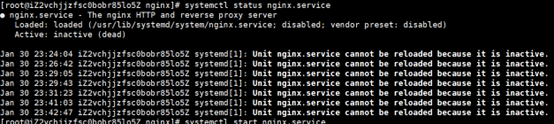
没有看到端口占用说明nginx没有启动直接启动
# systemctl start nginx.service
若报错:Failed to reload nginx.service: Unit not found.
没有启动脚本参:https://www.5axxw.com/questions/content/a0akl7
其他ngxin命令
#停止nginx服务
systemctl stop nginx.service
#重启nginx服务
systemctl restart nginx.service
#重新读取nginx配置(这个最常用, 不用停止nginx服务就能使修改的配置生效)
systemctl reload nginx.service







 本文详细介绍了如何在Linux环境中安装和配置MySQL、Nginx以及PHP,包括文件上传下载、编辑、环境变量设置、服务启动和安全配置等步骤,是搭建LAMP(Linux、Apache、MySQL、PHP)或LEMP(Linux、Nginx、MySQL、PHP)服务器的基础教程。
本文详细介绍了如何在Linux环境中安装和配置MySQL、Nginx以及PHP,包括文件上传下载、编辑、环境变量设置、服务启动和安全配置等步骤,是搭建LAMP(Linux、Apache、MySQL、PHP)或LEMP(Linux、Nginx、MySQL、PHP)服务器的基础教程。
















 370
370

 被折叠的 条评论
为什么被折叠?
被折叠的 条评论
为什么被折叠?








