这篇文章算是对前面三篇文章的一个总结
- 5.x控件:Toolbar、TabLayout、CoordinatorLayout
- 5.x控件:FloatingActionButton、SnackBar、DrawerLayout、NavigationView
- 5.x控件:CardView、RecyclerView、SwipeRefreshLayout
从自定义主题开始一步步构建Material Design风格的App,这里说的Material Design风格仅指使用那些Android L后新出的控件,因为真正实现Material Design是一门很讲究的设计学问,应该更多是由设计师去学习交付。另外,这篇文章只贴代码和效果,不会有讲解说明,除非是上面几篇文没提到的才会另外附上。
现在开始来一步步来构建这个最终的效果吧
0、依赖
compile 'com.android.support:design:22.2.1'
compile 'com.android.support:recyclerview-v7:22.2.1'
compile 'com.android.support:cardview-v7:22.2.1'1、自定义主题
<style name="AppTheme" parent="Theme.AppCompat.Light.NoActionBar">
<item name="colorPrimary">#2196F3</item>
<item name="colorPrimaryDark">#1565C0</item>
<item name="colorAccent">#E91E63</item>
</style>2、Toolbar替换ActionBar
1、xml
res/layout/activity_main
<android.support.design.widget.CoordinatorLayout
xmlns:android="http://schemas.android.com/apk/res/android"
xmlns:app="http://schemas.android.com/apk/res-auto"
android:layout_width="match_parent"
android:layout_height="match_parent">
<android.support.v7.widget.Toolbar
android:id="@+id/toolbar"
android:layout_width="match_parent"
android:layout_height="?attr/actionBarSize"
android:background="?attr/colorPrimary"
app:title="MaterialDesignDemo"/>
</android.support.design.widget.CoordinatorLayout>2、如果需要,可以编辑一下menu的xml
res/menu/menu_main
<menu xmlns:android="http://schemas.android.com/apk/res/android"
xmlns:app="http://schemas.android.com/apk/res-auto"
xmlns:tools="http://schemas.android.com/tools"
tools:context=".MainActivity">
<item
android:id="@+id/action_settings"
android:icon="@drawable/ic_fa_edit"
android:orderInCategory="100"
android:title="@string/action_settings"
app:showAsAction="always"/>
</menu>3、java
private Toolbar mToolbar;
@Override
protected void onCreate(Bundle savedInstanceState) {
super.onCreate(savedInstanceState);
setContentView(R.layout.activity_main);
initInstances();
// Toolbar替换ActionBar
setSupportActionBar(mToolbar);
}
// 后面所有控件的实例都会先放在此方法,确保相互调用时不出现nullPointer
private void initInstances() {
mToolbar = (Toolbar) findViewById(R.id.toolbar);
}
@Override
public boolean onCreateOptionsMenu(Menu menu) {
// Inflate the menu; this adds items to the action bar if it is present.
getMenuInflater().inflate(R.menu.menu_main, menu);
return true;
}4、效果
3、FloatingActionButton
1、xml
<android.support.design.widget.CoordinatorLayout...>
<android.support.v7.widget.Toolbar.../>
<android.support.design.widget.FloatingActionButton
android:id="@+id/fabBtn"
android:layout_width="wrap_content"
android:layout_height="wrap_content"
android:layout_gravity="bottom|right"
android:layout_marginBottom="20dp"
android:layout_marginRight="20dp"
android:src="@drawable/ic_plus"/>
</android.support.design.widget.CoordinatorLayout>2、效果
4、DrawerLayout&NavigationView
1、xml
<android.support.v4.widget.DrawerLayout
android:id="@+id/drawerLayout"
xmlns:android="http://schemas.android.com/apk/res/android"
xmlns:app="http://schemas.android.com/apk/res-auto"
android:layout_width="match_parent"
android:layout_height="match_parent">
<android.support.design.widget.CoordinatorLayout...>
...
</android.support.design.widget.CoordinatorLayout>
<android.support.design.widget.NavigationView
android:id="@+id/navigationView"
android:layout_width="match_parent"
android:layout_height="match_parent"
android:layout_gravity="start"
app:headerLayout="@layout/nav_header"
app:menu="@menu/menu_nav">
</android.support.design.widget.NavigationView>
</android.support.v4.widget.DrawerLayout>2、此处省略@layout/nav_header,@menu/menu_nav
3、java
...
getSupportActionBar().setDisplayHomeAsUpEnabled(true);
getSupportActionBar().setHomeButtonEnabled(true);
mDrawerToggle = new ActionBarDrawerToggle(this, mDrawerLayout, mToolbar, R.string.hello_world, R.string.hello_world);
mDrawerLayout.setDrawerListener(mDrawerToggle);
mNavigationView.setNavigationItemSelectedListener(new NavigationView.OnNavigationItemSelectedListener() {
@Override
public boolean onNavigationItemSelected(MenuItem menuItem) {
mDrawerLayout.closeDrawers();
Toast.makeText(MainActivity.this, menuItem.getTitle(), Toast.LENGTH_SHORT).show();
return false;
}
});
...
@Override
protected void onPostCreate(Bundle savedInstanceState) {
super.onPostCreate(savedInstanceState);
mDrawerToggle.syncState();
}
@Override
public void onConfigurationChanged(Configuration newConfig) {
super.onConfigurationChanged(newConfig);
mDrawerToggle.onConfigurationChanged(newConfig);
}4、效果
5、AppBarLayout&TabLayout
1、xml
<android.support.design.widget.AppBarLayout
android:layout_width="match_parent"
android:layout_height="wrap_content">
<android.support.v7.widget.Toolbar
.../>
<android.support.design.widget.TabLayout
android:id="@+id/tabLayout"
android:layout_width="match_parent"
android:layout_height="wrap_content"
android:background="?attr/colorPrimary">
</android.support.design.widget.TabLayout>
</android.support.design.widget.AppBarLayout>2、java
// mTabLayout.setTabMode(TabLayout.MODE_SCROLLABLE); // tab数量超过一屏
mTabLayout.addTab(mTabLayout.newTab().setText("Tab1").setIcon(R.drawable.ic_fa_android));
mTabLayout.addTab(mTabLayout.newTab().setText("Tab2").setIcon(R.drawable.ic_fa_android));
mTabLayout.addTab(mTabLayout.newTab().setText("Tab3").setIcon(R.drawable.ic_fa_android));3、效果
6、TabLayout&ViewPager
如果你想自己管理Tab完全可以setOnTabSelectedListener然后自主把控,通常都是管理Fragment;你也可以集成TabLayout与ViewPager。
1、xml
<android.support.design.widget.CoordinatorLayout
android:layout_width="match_parent"
android:layout_height="match_parent">
<android.support.design.widget.AppBarLayout
...>
...
</android.support.design.widget.AppBarLayout>
<android.support.v4.view.ViewPager
android:id="@+id/viewPager"
android:layout_width="match_parent"
android:layout_height="match_parent"
app:layout_behavior="@string/appbar_scrolling_view_behavior">
</android.support.v4.view.ViewPager>
<android.support.design.widget.FloatingActionButton
.../>
</android.support.design.widget.CoordinatorLayout>2、java,首先注释掉上面TabLayout的addTab代码,因为这里会自动帮我们addTab。
final List<Fragment> fragments = new ArrayList<>();
final List<String> titles = new ArrayList<>();
for (int i = 1; i <= 3; i++) {
fragments.add(MyFragment.getInstance("Fragment" + i));
titles.add("Tab" + i);
}
mViewPager.setAdapter(new FragmentPagerAdapter(getSupportFragmentManager()) {
@Override
public CharSequence getPageTitle(int position) {
return titles.get(position);
}
@Override
public Fragment getItem(int position) {
return fragments.get(position);
}
@Override
public int getCount() {
return fragments.size();
}
});
mViewPager.setOffscreenPageLimit(fragments.size());
mTabLayout.setupWithViewPager(mViewPager);
// 如果需要icon
for (int i = 0; i < fragments.size(); i++) {
mTabLayout.getTabAt(i).setIcon(R.drawable.ic_fa_android);
}3、效果
7、SwipeRefreshLayout&RecyclerView&CardView
1、xml
res/layout/fragment_item
<?xml version="1.0" encoding="utf-8"?>
<android.support.v4.widget.SwipeRefreshLayout
android:id="@+id/swipeRefreshLayout"
xmlns:android="http://schemas.android.com/apk/res/android"
android:layout_width="match_parent"
android:layout_height="match_parent">
<android.support.v7.widget.RecyclerView
android:id="@+id/recyclerView"
android:layout_width="match_parent"
android:layout_height="wrap_content">
</android.support.v7.widget.RecyclerView>
</android.support.v4.widget.SwipeRefreshLayout>res/layout/recycler_item
android:foreground="?android:attr/selectableItemBackground"这条属性可以使CardView有点击效果。
<LinearLayout
xmlns:android="http://schemas.android.com/apk/res/android"
xmlns:app="http://schemas.android.com/apk/res-auto"
android:layout_width="match_parent"
android:layout_height="wrap_content">
<android.support.v7.widget.CardView
android:id="@+id/cardView"
android:layout_width="match_parent"
android:layout_height="100dp"
android:layout_margin="4dp"
android:clickable="true"
android:foreground="?android:attr/selectableItemBackground"
app:cardCornerRadius="5dp">
<RelativeLayout
android:layout_width="match_parent"
android:layout_height="match_parent">
<TextView
android:id="@+id/textView"
android:layout_width="wrap_content"
android:layout_height="wrap_content"
android:layout_centerInParent="true"
android:text="@string/hello_world"
android:textSize="18sp"/>
</RelativeLayout>
</android.support.v7.widget.CardView>
</LinearLayout>2、java
修改MyFragment
public class MyFragment extends Fragment {
private RecyclerView mRecyclerView;
private SwipeRefreshLayout mSwipeRefreshLayout;
@Nullable
@Override
public View onCreateView(LayoutInflater inflater, ViewGroup container, Bundle savedInstanceState) {
View view = inflater.inflate(R.layout.fragment_item, container, false);
mSwipeRefreshLayout = (SwipeRefreshLayout) view.findViewById(R.id.swipeRefreshLayout);
mRecyclerView = (RecyclerView) view.findViewById(R.id.recyclerView);
mRecyclerView.setLayoutManager(new LinearLayoutManager(container.getContext()));
String text = getArguments().getString("key", "default");
List<String> list = new ArrayList<>();
for (int i = 1; i <= 10; i++) {
list.add(text + " data" + i);
}
final MyAdapter adapter = new MyAdapter(list);
mRecyclerView.setAdapter(adapter);
adapter.setOnItemClickListener(new MyAdapter.OnItemClickListener() {
@Override
public void onItemClick(View view, int position) {
adapter.removeData(position);
}
});
mSwipeRefreshLayout.setOnRefreshListener(new SwipeRefreshLayout.OnRefreshListener() {
@Override
public void onRefresh() {
new Handler().postDelayed(new Runnable() {
@Override
public void run() {
adapter.addData(0,new String[]{"new data1","new data2"});
mRecyclerView.scrollToPosition(0);
mSwipeRefreshLayout.setRefreshing(false);
}
}, 2000);
}
});
return view;
}
public static MyFragment getInstance(String text) {
MyFragment myFragment = new MyFragment();
Bundle bundle = new Bundle();
bundle.putString("key", text);
myFragment.setArguments(bundle);
return myFragment;
}
}MyAdapter
public class MyAdapter extends RecyclerView.Adapter<MyAdapter.ViewHolder> {
private List<String> mList;
private OnItemClickListener mOnItemClickListener;
public MyAdapter(List<String> list) {
mList = list;
}
@Override
public MyAdapter.ViewHolder onCreateViewHolder(ViewGroup parent, int viewType) {
return new ViewHolder(LayoutInflater.from(parent.getContext()).inflate(R.layout.recycler_item, parent, false));
}
@Override
public void onBindViewHolder(final MyAdapter.ViewHolder holder, int position) {
holder.textView.setText(mList.get(position));
if (mOnItemClickListener != null) {
holder.cardView.setOnClickListener(new View.OnClickListener() {
@Override
public void onClick(View v) {
int pos = holder.getLayoutPosition();
mOnItemClickListener.onItemClick(v, pos);
}
});
}
}
@Override
public int getItemCount() {
return mList.size();
}
public void setOnItemClickListener(OnItemClickListener onItemClickListener) {
mOnItemClickListener = onItemClickListener;
}
public interface OnItemClickListener {
void onItemClick(View view, int position);
}
public void addData(int position, String[] data) {
int length = data.length;
for (int i = 0; i < length; i++) {
mList.add(position + i, data[i]);
}
notifyItemRangeInserted(position, length);
}
public void addData(int position, String data) {
mList.add(position, data);
notifyItemInserted(position);
}
public void removeData(int position) {
mList.remove(position);
notifyItemRemoved(position);
}
public class ViewHolder extends RecyclerView.ViewHolder {
public TextView textView;
public CardView cardView;
public ViewHolder(View itemView) {
super(itemView);
textView = (TextView) itemView.findViewById(R.id.textView);
cardView = (CardView) itemView.findViewById(R.id.cardView);
}
}
}
3、效果
4、发挥CoordinatorLayout强大作用,一行代码让Toolbar滚动起来。
<android.support.v7.widget.Toolbar
...
app:layout_scrollFlags="scroll|enterAlways"/>8、more
- CollapsingToolbarLayout
- TextInputLayout
通过CollapsingToolbarLayout和layout_scrollFlags实现酷炫效果。








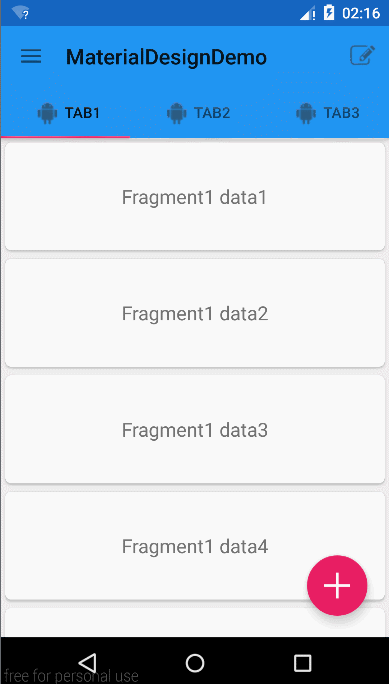
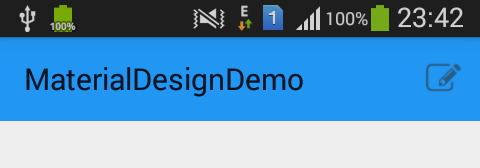
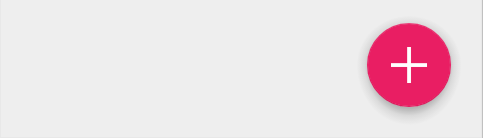

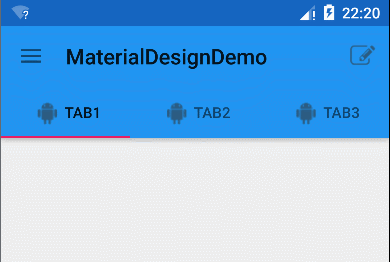
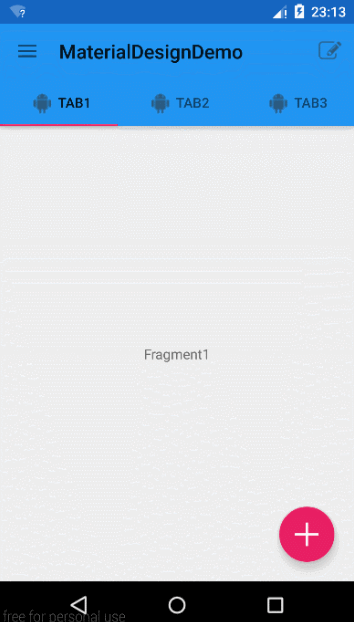
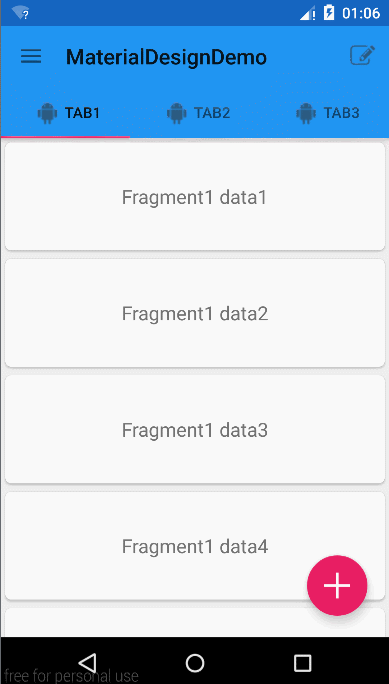
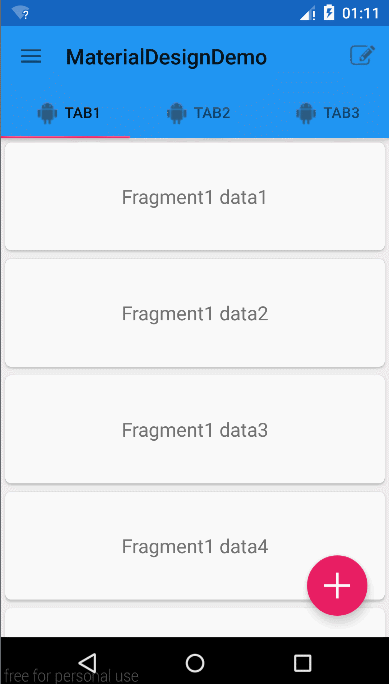
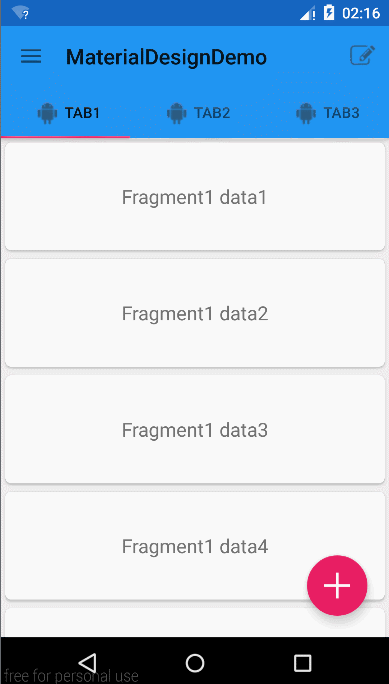














 253
253











 被折叠的 条评论
为什么被折叠?
被折叠的 条评论
为什么被折叠?








