PS:文章已迁移至 www.youbiguo.com
需要实现带模拟一张智能卡(门禁卡或者其他业务卡),使用带NFC设备根据指定协议进行读取模拟卡数据(效果图如下):
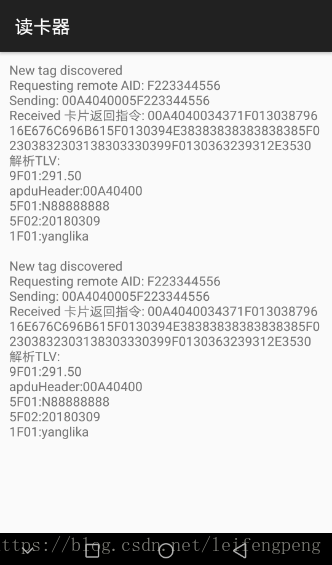
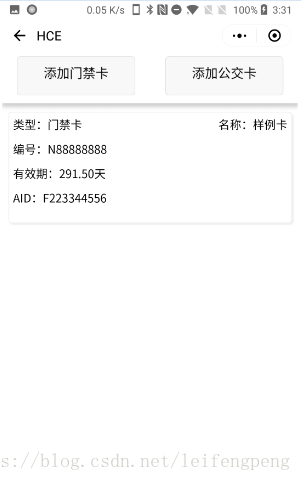
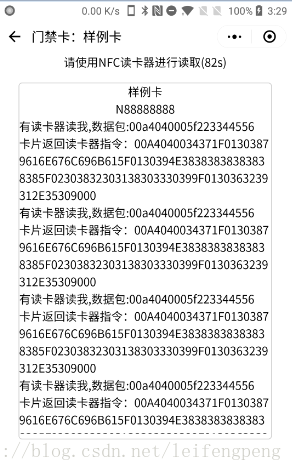
1. 模拟卡设计
这里使用设备自带NFC模拟卡(HCE)模式,模拟出一张虚拟卡,类似华为钱包,applepay钱包等。选择添加的卡,提供读取。
1.1 数据包交互协议
类TLV数据包格式,及Tag Length Value(和银联IC卡返回数据协议类似)。
1.2 AID规定
固定AID=F223344556 (注意不要超过10为长度)
1.3 Apdu协议
1.3.1 select apdu header
00A40400
1.3.2 update apdu header
00B40400
交互Apdu格式:[apdu header]+[dataLength]+[data]+[status]
1.4 界面设计
HCE界面分为2个,以上图为例,第二幅图为提供选择需要被读卡,第三幅图为卡界面,开启HCE开始交互。
1.5 小程序端HCE代码片段
HCE封装核心模块 nfc_hce_core.js:
var comm = require('comm_util.js')
function Action(){
Action_GETHCESTATUS=0;Action_STARTHCE=1;Action_SENDMESSAGE=2
Action_RECEIVEMESSAGE=3;Action_STOPHCE=4
}
var Status=[
{code:'0',msg:'OK'},
{ code: '13000', msg: '当前设备不支持 NFC' },
{ code: '13001', msg: '当前设备支持 NFC,但系统NFC开关未开启' },
{ code: '13002', msg: '当前设备支持 NFC,但不支持HCE' },
{ code: '13003', msg: 'AID 列表参数格式错误' },
{ code: '13004', msg: '未设置微信为默认NFC支付应用' },
{ code: '13005', msg: '返回的指令不合法' },
{ code: '13006', msg: '注册 AID 失败' }
]
class NfcHCECore{
constructor(mContext,_aids,mMsgCallBack,onNfcMessageLinsener){
this.context=mContext
this.aids = _aids
this.mCallBack = mMsgCallBack
this.nfcMessageCallBack = onNfcMessageLinsener
}
//获取当前状态
getNfcStatus(){
var that=this
wx.getHCEState({
success:function(res){
console.log('NfcHCECore-->getNfcStatus::success:',res)
that._runCallBack(res.errCode, res.errMsg)
},
fail:function(err){
console.error('NfcHCECore-->getNfcStatus::fail:', err)
that.callError(err)
}
})
}
//开启HCE环境
startNfcHCE(){
var that = this
wx.startHCE({
aid_list: this.aids,
success:function(res){
console.log('NfcHCECore-->startNfcHCE::success:', res)
that._runCallBack(res.errCode, res.errMsg)
},
fail:function(err){
console.error('NfcHCECore-->startNfcHCE::fail:', err)
that.callError(err)
}
})
}
//发消息
sendNfcHCEMessage(hexApdu){
console.log('开始发送发回')
var that = this
var byteArrays = comm.hex2Bytes(hexApdu)
console.log(byteArrays.length)
var retbuffer = new ArrayBuffer(byteArrays.length)
var dataView = new DataView(retbuffer)
for (var i = 0; i < dataView.byteLength; i++) {
dataView.setInt8(i, byteArrays[i])
}
wx.sendHCEMessage({
data: retbuffer,
success:function(res){
console.log('NfcHCECore-->sendNfcHCEMessage::success:', res)
that._runCallBack(res.errCode, res.errMsg)
},
fail:function(err){
console.error('NfcHCECore-->sendNfcHCEMessage::fail:', err)
that.callError(err)
}
})
}
/**
* 收到读卡器发来的消息
*/
onNfcHCEMessageHadnler(){
var that = this
wx.onHCEMessage(function(res){
console.log('NfcHCECore-->onHCEMessage:', res)
that.nfcMessageCallBack(res.messageType, res.reason, comm.ab2hex(res.data))
})
}
/**
* 停止HCE环境
*/
stopNfcHCE(){
var that = this
wx.stopHCE({
success:function(res){
console.log('NfcHCECore-->stopNfcHCE::success:', res)
that._runCallBack(res.errCode,res.errMsg)
},
fail:function(err){
console.error('NfcHCECore-->stopNfcHCE::fail:', err)
that.callError(err)
}
})
}
simple(){
var that = this
wx.getHCEState({
success:function(res){
console.log('NfcHCECore-->simple::getHCEState:', res)
console.log(that.aids)
that._runCallBack(res.errCode, res.errMsg)
wx.star







 最低0.47元/天 解锁文章
最低0.47元/天 解锁文章

















 1万+
1万+

 被折叠的 条评论
为什么被折叠?
被折叠的 条评论
为什么被折叠?








