Git详述:https://mp.csdn.net/mp_blog/creation/editor/119935707
Git 安装配置:https://blog.csdn.net/li6472/article/details/119935707
Git 工作流程:https://mp.csdn.net/mp_blog/creation/editor/119945322
Git 工作区、暂存区和版本库:https://mp.csdn.net/mp_blog/creation/editor/119945402
Git 创建仓库:https://mp.csdn.net/mp_blog/creation/editor/119948151
Git 基本操作:https://mp.csdn.net/mp_blog/creation/editor/119949390
Git 分支管理:https://mp.csdn.net/mp_blog/creation/editor/119951024
Git 查看提交历史:https://mp.csdn.net/mp_blog/creation/editor/119951662
Git 标签:https://mp.csdn.net/mp_blog/creation/editor/119951922
Git Gitee:https://mp.csdn.net/mp_blog/creation/editor/119953973
Git 服务器搭建:https://mp.csdn.net/mp_blog/creation/editor/119954105
Git 并不像 SVN 那样有个中心服务器。
目前我们使用到的 Git 命令都是在本地执行,如果你想通过 Git 分享你的代码或者与其他开发人员合作。 你就需要将数据放到一台其他开发人员能够连接的服务器上。
本例使用了 Github 作为远程仓库,你可以先阅读我们的 Github 简明教程。
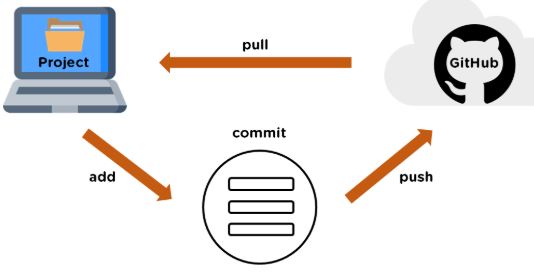
添加远程库
要添加一个新的远程仓库,可以指定一个简单的名字,以便将来引用,命令格式如下:
git remote add [shortname] [url]本例以 Github 为例作为远程仓库,如果你没有 Github 可以在官网 https://github.com/注册。
由于你的本地 Git 仓库和 GitHub 仓库之间的传输是通过SSH加密的,所以我们需要配置验证信息:
使用以下命令生成 SSH Key:
$ ssh-keygen -t rsa -C "youremail@example.com"后面的 your_email@youremail.com 改为你在 Github 上注册的邮箱,之后会要求确认路径和输入密码,我们这使用默认的一路回车就行。
成功的话会在 ~/ 下生成 .ssh 文件夹,进去,打开 id_rsa.pub,复制里面的 key。
$ ssh-keygen -t rsa -C "429240967@qq.com"
Generating public/private rsa key pair.
Enter file in which to save the key (/Users/tianqixin/.ssh/id_rsa):
Enter passphrase (empty for no passphrase): # 直接回车
Enter same passphrase again: # 直接回车
Your identification has been saved in /Users/tianqixin/.ssh/id_rsa.
Your public key has been saved in /Users/tianqixin/.ssh/id_rsa.pub.
The key fingerprint is:
SHA256:MDKVidPTDXIQoJwoqUmI4LBAsg5XByBlrOEzkxrwARI 429240967@qq.com
The key's randomart image is:
+---[RSA 3072]----+
|E*+.+=**oo |
|%Oo+oo=o. . |
|%**.o.o. |
|OO. o o |
|+o+ S |
|. |
| |
| |
| |
+----[SHA256]-----+回到 github 上,进入 Account => Settings(账户配置)
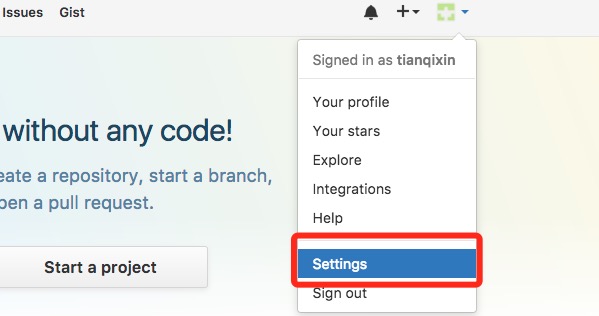
左边选择 SSH and GPG keys,然后点击 New SSH key 按钮,title 设置标题,可以随便填,粘贴在你电脑上生成的 key。

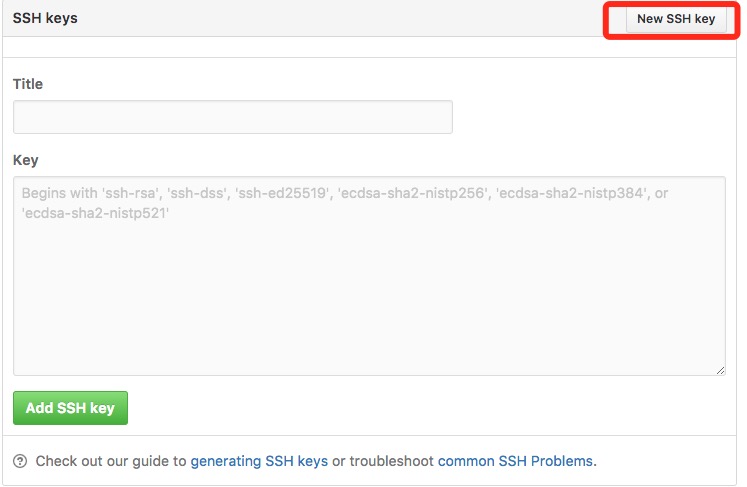
添加成功后界面如下所示

为了验证是否成功,输入以下命令:
$ ssh -T git@github.com
The authenticity of host 'github.com (52.74.223.119)' can't be established.
RSA key fingerprint is SHA256:nThbg6kXUpJWGl7E1IGOCspRomTxdCARLviKw6E5SY8.
Are you sure you want to continue connecting (yes/no/[fingerprint])? yes # 输入 yes
Warning: Permanently added 'github.com,52.74.223.119' (RSA) to the list of known hosts.
Hi tianqixin! You've successfully authenticated, but GitHub does not provide shell access. # 成功信息之后在在Repository name 填入 runoob-git-test(远程仓库名) ,其他保持默认设置,点击"Create repository"按钮,就成功地创建了一个新的Git仓库:

创建成功后,显示如下信息:
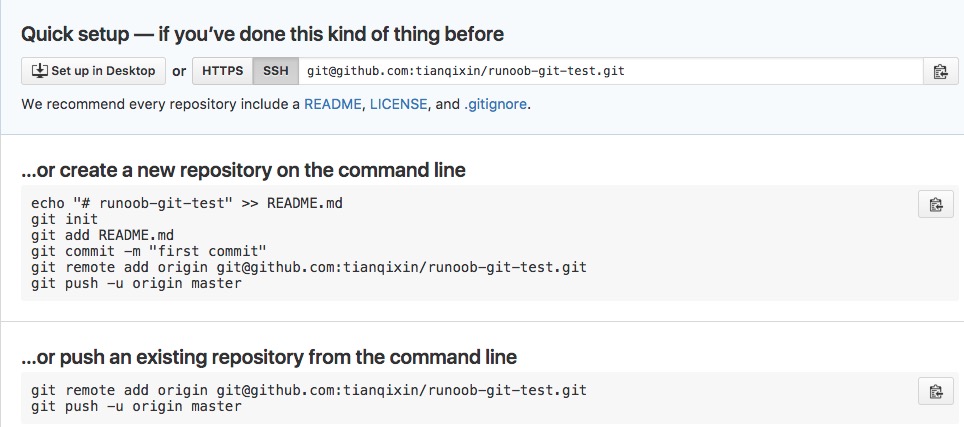
以上信息告诉我们可以从这个仓库克隆出新的仓库,也可以把本地仓库的内容推送到GitHub仓库。
现在,我们根据 GitHub 的提示,在本地的仓库下运行命令:
$ mkdir runoob-git-test # 创建测试目录
$ cd runoob-git-test/ # 进入测试目录
$ echo "# 菜鸟教程 Git 测试" >> README.md # 创建 README.md 文件并写入内容
$ ls # 查看目录下的文件
README
$ git init # 初始化
$ git add README.md # 添加文件
$ git commit -m "添加 README.md 文件" # 提交并备注信息
[master (root-commit) 0205aab] 添加 README.md 文件
1 file changed, 1 insertion(+)
create mode 100644 README.md
# 提交到 Github
$ git remote add origin git@github.com:tianqixin/runoob-git-test.git
$ git push -u origin master以下命令请根据你在Github成功创建新仓库的地方复制,而不是根据我提供的命令,因为我们的Github用户名不一样,仓库名也不一样。
接下来我们返回 Github 创建的仓库,就可以看到文件已上传到 Github上:

查看当前的远程库
要查看当前配置有哪些远程仓库,可以用命令:
git remote实例
$ git remote
origin
$ git remote -v
origin git@github.com:tianqixin/runoob-git-test.git (fetch)
origin git@github.com:tianqixin/runoob-git-test.git (push)执行时加上 -v 参数,你还可以看到每个别名的实际链接地址。
提取远程仓库
Git 有两个命令用来提取远程仓库的更新。
1、从远程仓库下载新分支与数据:
git fetch该命令执行完后需要执行 git merge 远程分支到你所在的分支。
2、从远端仓库提取数据并尝试合并到当前分支:
git merge该命令就是在执行 git fetch 之后紧接着执行 git merge 远程分支到你所在的任意分支。
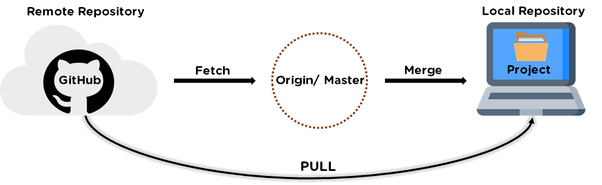
假设你配置好了一个远程仓库,并且你想要提取更新的数据,你可以首先执行 git fetch [alias] 告诉 Git 去获取它有你没有的数据,然后你可以执行 git merge [alias]/[branch] 以将服务器上的任何更新(假设有人这时候推送到服务器了)合并到你的当前分支。
接下来我们在 Github 上点击" README.md" 并在线修改它:
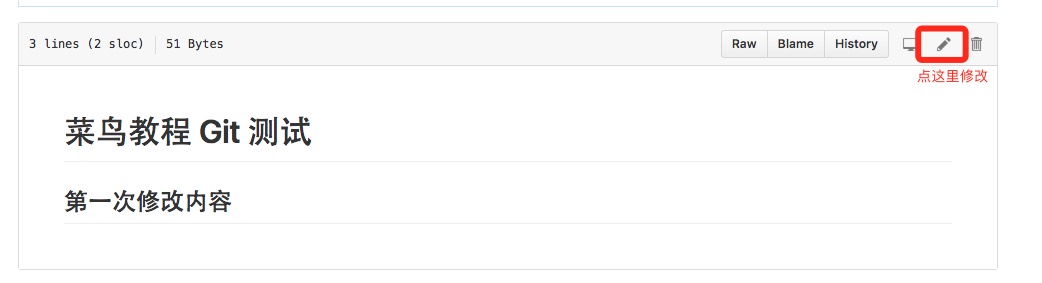
然后我们在本地更新修改。
$ git fetch origin
remote: Counting objects: 3, done.
remote: Compressing objects: 100% (2/2), done.
remote: Total 3 (delta 0), reused 0 (delta 0), pack-reused 0
Unpacking objects: 100% (3/3), done.
From github.com:tianqixin/runoob-git-test
0205aab..febd8ed master -> origin/master以上信息"0205aab..febd8ed master -> origin/master" 说明 master 分支已被更新,我们可以使用以下命令将更新同步到本地:
$ git merge origin/master
Updating 0205aab..febd8ed
Fast-forward
README.md | 1 +
1 file changed, 1 insertion(+)查看 README.md 文件内容:
$ cat README.md
# 菜鸟教程 Git 测试
## 第一次修改内容推送到远程仓库
推送你的新分支与数据到某个远端仓库命令:
git push [alias] [branch]以上命令将你的 [branch] 分支推送成为 [alias] 远程仓库上的 [branch] 分支,实例如下。
$ touch runoob-test.txt # 添加文件
$ git add runoob-test.txt
$ git commit -m "添加到远程"
master 69e702d] 添加到远程
1 file changed, 0 insertions(+), 0 deletions(-)
create mode 100644 runoob-test.txt
$ git push origin master # 推送到 Github重新回到我们的 Github 仓库,可以看到文件已经提交上来了:

删除远程仓库
删除远程仓库你可以使用命令:
git remote rm [别名]实例
$ git remote -v
origin git@github.com:tianqixin/runoob-git-test.git (fetch)
origin git@github.com:tianqixin/runoob-git-test.git (push)
# 添加仓库 origin2
$ git remote add origin2 git@github.com:tianqixin/runoob-git-test.git
$ git remote -v
origin git@github.com:tianqixin/runoob-git-test.git (fetch)
origin git@github.com:tianqixin/runoob-git-test.git (push)
origin2 git@github.com:tianqixin/runoob-git-test.git (fetch)
origin2 git@github.com:tianqixin/runoob-git-test.git (push)
# 删除仓库 origin2
$ git remote rm origin2
$ git remote -v
origin git@github.com:tianqixin/runoob-git-test.git (fetch)
origin git@github.com:tianqixin/runoob-git-test.git (push)-
leon
105***6491@qq.co
132
- 执行
git fetch origin master时,它的意思是从名为 origin 的远程上拉取名为 master 的分支到本地分支 origin/master 中。既然是拉取代码,当然需要同时指定远程名与分支名,所以分开写。 - 执行
git merge origin/master时,它的意思是合并名为 origin/master 的分支到当前所在分支。既然是分支的合并,当然就与远程名没有直接的关系,所以没有出现远程名。需要指定的是被合并的分支。 - 执行
git push origin master时,它的意思是推送本地的 master 分支到远程 origin,涉及到远程以及分支,当然也得分开写了。 - 还可以一次性拉取多个分支的代码:
git fetch origin master stable oldstable; - 也还可以一次性合并多个分支的代码:
git merge origin/master hotfix-2275 hotfix-2276 hotfix-2290;
leon
105***6491@qq.co
2年前 (2019-09-08) - 执行
-
earhtnorth
ear***orth@163.com
48
ssh 访问 gitHub 出错如下:
$ ssh -T git@github.com The authenticity of host 'github.com (140.82.118.4)' can't be established. RSA key fingerprint is SHA256:nThbg6kXUpJWGl7E1IGOCspRomTxdCARLviKw6E5SY8. Are you sure you want to continue connecting (yes/no)? Host key verification failed.
解决办法:(将GitHub添加到信任主机列表后,可以成功访问)
$ ssh-keyscan -t rsa github.com >> ~/.ssh/known_hosts # github.com:22 SSH-2.0-babeld-d45c1532 $ ssh -T git@github.com Warning: Permanently added the RSA host key for IP address '140.82.118.4' to the list of known hosts. Hi earthnorth! You've successfully authenticated, but GitHub does not provide shell access.
earhtnorthearhtnorth
ear***orth@163.com























 3048
3048











 被折叠的 条评论
为什么被折叠?
被折叠的 条评论
为什么被折叠?








