本文介绍如何生成和发送包含图表和表格的邮件,涉及echarts图表转换为图片、图片内嵌到html邮件内容中、html邮件内容生成、邮件发送方法等
一、图表处理
因为html格式的邮件不支持echarts,也不支持js执行,所以图表需要转换为图片内嵌在邮件内容中
因为平台首页相关统计都是使用echarts渲染展示,为了减少后端接口兼容的工作量,我们使用pyecharts替代,这样就可以使用同样的数据结构和后端接口
pyecharts是python版本的echarts,配置项与echarts基本一致,具体使用方法可以参考官网 https://pyecharts.org/#/zh-cn/chart_api
我们实现的具体代码如下:
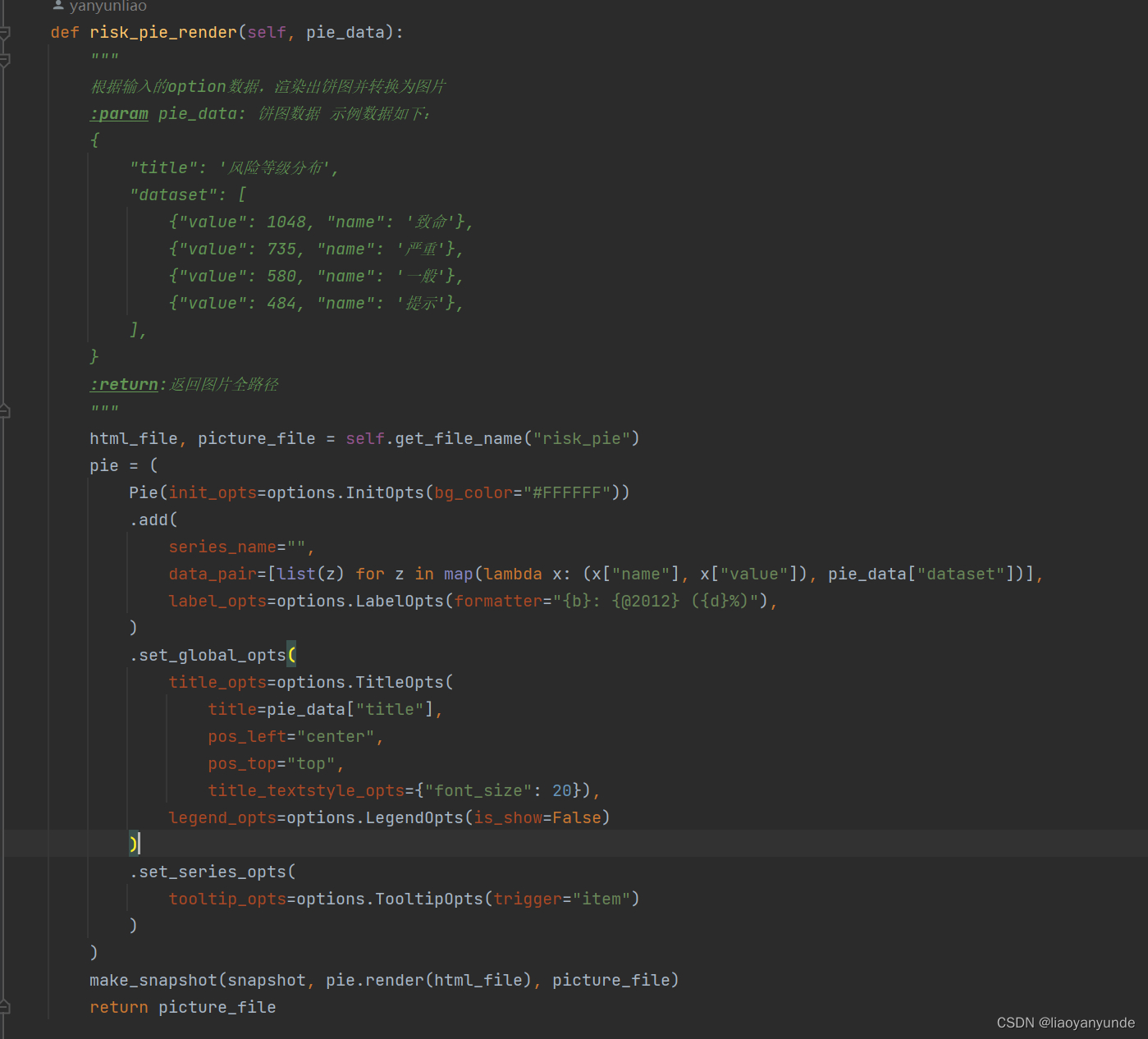
返回是图片的本地绝对路径
需要注意的是,pyecharts render之后生成的是html文件,是通过make_snapshot函数将html转换为图片
1、需要安装库:pyecharts + snapshot_selenium或者snapshot_phantomjs
2、make_snapshot第一个参数是转换引擎,可以使用snapshot_selenium 或者 snapshot_phantomjs

(1)如果使用snapshot_phantomjs,则需要使用npm安装phantomjsÿ








 本文详细阐述了如何将echarts图表转换为图片并内嵌到html邮件中,利用pyecharts在Python环境中实现这一过程,并讲解了邮件内容生成和发送的方法,确保图表在邮件中能正确显示。
本文详细阐述了如何将echarts图表转换为图片并内嵌到html邮件中,利用pyecharts在Python环境中实现这一过程,并讲解了邮件内容生成和发送的方法,确保图表在邮件中能正确显示。
 最低0.47元/天 解锁文章
最低0.47元/天 解锁文章















 367
367











 被折叠的 条评论
为什么被折叠?
被折叠的 条评论
为什么被折叠?








