英文原版:http://www.wannabegeek.com/?p=168
虽然看上去用 UIPageControl 在一系列 UIView或UIViewController中导航是很平常的事情,但实际上 Apple公司并没有提供一个这样的方法或者演示Demo:
虽然看上去用 UIPageControl 在一系列 UIView或UIViewController中导航是很平常的事情,但实际上 Apple公司并没有提供一个这样的方法或者演示Demo:
在最新的iOS版本中(5.0 现在已经不是最新的),Apple公司提供了很多如何用其他方式实现
UIViewController容器的方式(可以从这里参考),但悲剧的是它们与 UIPageControl 没多大关系。
那么我们今天就来专门解决这个问题。
创建界面
首先我们需要在 Interface Builder 中在一个UIViewController里面创建一个UIPageControl与UIScrollView。当然你可以创建很多类似的UIViewController。
设置 PageViewController 类
这里的 PageViewController 对象将包含一个 UIScrollView 与一个 UIPageControl。而且 UIScrollView 将会包含所有的 subview, 这些subview就是被UIPageControl控制的子页面。
你也许会在 viewController 中添加一些算法来专门处理页面转换: addChildViewController:方法。然而在我这个案例中却不是这么做的,来一起看看代码:
@interface PagerViewController : UIViewController
@property (nonatomic, strong) IBOutlet UIScrollView *scrollView;
@property (nonatomic, strong) IBOutlet UIPageControl *pageControl;
- (IBAction)changePage:(id)sender;
@end
在实现的代码文件中,首先我先不让它能够旋转屏幕。然后当 PagerViewController 预备显示时,我们需要标记一下当前哪一个view是被激活的,即被显示的,那么需要在 viewDidApplear 以及 viewWillDisappear方法中加入以下代码:
- (BOOL)automaticallyForwardAppearanceAndRotationMethodsToChildViewControllers {
returnNO;
}
- (void)viewDidAppear:(BOOL)animated {
[super viewDidAppear:animated];
UIViewController *viewController = [self.childViewControllers objectAtIndex:self.pageControl.currentPage];
if(viewController.view.superview != nil) {
[viewController viewDidAppear:animated];
}
}
- (void)viewWillDisappear:(BOOL)animated {
UIViewController *viewController = [self.childViewControllers objectAtIndex:self.pageControl.currentPage];
if(viewController.view.superview != nil) {
[viewController viewWillDisappear:animated];
}
[super viewWillDisappear:animated];
}
- (void)viewDidDisappear:(BOOL)animated {
UIViewController *viewController = [self.childViewControllers objectAtIndex:self.pageControl.currentPage];
if(viewController.view.superview != nil) {
[viewController viewDidDisappear:animated];
}
[super viewDidDisappear:animated];
}
viewWillAppear 可能会有点复杂,因为我们也需要加载所有的子view到 scrollView中,而且必须确保scrollview的contentsize比子view要大。
- (void)viewWillAppear:(BOOL)animated {
[super viewWillAppear:animated];
for(NSUInteger i =0; i < [self.childViewControllers count]; i++) {
[self loadScrollViewWithPage:i];
}
self.pageControl.currentPage = 0;
_page = 0;
[self.pageControl setNumberOfPages:[self.childViewControllers count]];
UIViewController *viewController = [self.childViewControllers objectAtIndex:self.pageControl.currentPage];
if(viewController.view.superview != nil) {
[viewController viewWillAppear:animated];
}
self.scrollView.contentSize = CGSizeMake(scrollView.frame.size.width * [self.childViewControllers count], scrollView.frame.size.height);
}
为了将UIViewController的内容加载到UIScrolView的contentView中,需要如下代码:
- (void)loadScrollViewWithPage:(int)page {
if(page < 0)
return;
if(page >= [self.childViewControllers count])
return;
// replace the placeholder if necessary
UIViewController *controller = [self.childViewControllers objectAtIndex:page];
if(controller == nil) {
return;
}
// add the controller's view to the scroll view
if(controller.view.superview == nil) {
CGRect frame = self.scrollView.frame;
frame.origin.x = frame.size.width * page;
frame.origin.y = 0;
controller.view.frame = frame;
[self.scrollView addSubview:controller.view];
}
}
处理滚动
为了处理滚动,我们需要实现几个 UIScrollViewDelegate 的方法以及尽早声明方法 - (IBAction)changePage:(id)sender
首先必须先知道滚动是如何实现的,要么是手势,要么就是点击了 UIPageControl 的一侧。
来一起看看下面的代码:
// At the begin of scroll dragging, reset the boolean used when scrolls originate from the UIPageControl
- (void)scrollViewWillBeginDragging:(UIScrollView *)scrollView {
_pageControlUsed = NO;
}
// At the end of scroll animation, reset the boolean used when scrolls originate from the UIPageControl
- (void)scrollViewDidEndDecelerating:(UIScrollView *)scrollView {
_pageControlUsed = NO;
}
- (void)scrollViewDidEndScrollingAnimation:(UIScrollView *)scrollView {
UIViewController *oldViewController = [self.childViewControllers objectAtIndex:_page];
UIViewController *newViewController = [self.childViewControllers objectAtIndex:self.pageControl.currentPage];
[oldViewController viewDidDisappear:YES];
[newViewController viewDidAppear:YES];
_page = self.pageControl.currentPage;
}
现在,为了当页面改变时也能更新当前的显示,我们只需要实现 scrollViewDidScroll delegate方法以及 changePage IBAction 方法。
- (IBAction)changePage:(id)sender {
intpage = ((UIPageControl *)sender).currentPage;
// update the scroll view to the appropriate page
CGRect frame = self.scrollView.frame;
frame.origin.x = frame.size.width * page;
frame.origin.y = 0;
UIViewController *oldViewController = [self.childViewControllers objectAtIndex:_page];
UIViewController *newViewController = [self.childViewControllers objectAtIndex:self.pageControl.currentPage];
[oldViewController viewWillDisappear:YES];
[newViewController viewWillAppear:YES];
[self.scrollView scrollRectToVisible:frame animated:YES];
// Set the boolean used when scrolls originate from the UIPageControl. See scrollViewDidScroll: above.
_pageControlUsed = YES;
}
- (void)scrollViewDidScroll:(UIScrollView *)sender {
// We don't want a "feedback loop" between the UIPageControl and the scroll delegate in
// which a scroll event generated from the user hitting the page control triggers updates from
// the delegate method. We use a boolean to disable the delegate logic when the page control is used.
if(_pageControlUsed || _rotating) {
// do nothing - the scroll was initiated from the page control, not the user dragging
return;
}
// Switch the indicator when more than 50% of the previous/next page is visible
CGFloat pageWidth = self.scrollView.frame.size.width;
intpage = floor((self.scrollView.contentOffset.x - pageWidth / 2) / pageWidth) + 1;
if(self.pageControl.currentPage != page) {
UIViewController *oldViewController = [self.childViewControllers objectAtIndex:self.pageControl.currentPage];
UIViewController *newViewController = [self.childViewControllers objectAtIndex:page];
[oldViewController viewWillDisappear:YES];
[newViewController viewWillAppear:YES];
self.pageControl.currentPage = page;
[oldViewController viewDidDisappear:YES];
[newViewController viewDidAppear:YES];
_page = page;
}
}
最后处理旋转
首先在shouldAutorotateToInterfaceOrientation方法中返回 YES,同时也需要传输一下3个消息给当前被显示的子 UIViewController。
willAnimateRotationToInterfaceOrientation:duration:
willRotateToInterfaceOrientation:duration:
didRotateFromInterfaceOrientation:
但我们还是要自己处理旋转的问题,比如要重新缩放scrollview的contentView,以及调整子view的帧率,否则会出现一些无法预料的事情。所以来看看以下处理方式
- (BOOL)shouldAutorotateToInterfaceOrientation:(UIInterfaceOrientation)interfaceOrientation
{
returnYES;
}
- (void)willRotateToInterfaceOrientation:(UIInterfaceOrientation)toInterfaceOrientation duration:(NSTimeInterval)duration {
UIViewController *viewController = [self.childViewControllers objectAtIndex:self.pageControl.currentPage];
[viewController willRotateToInterfaceOrientation:toInterfaceOrientation duration:duration];
_rotating = YES;
}
- (void)willAnimateRotationToInterfaceOrientation:(UIInterfaceOrientation)toInterfaceOrientation duration:(NSTimeInterval)duration {
UIViewController *viewController = [self.childViewControllers objectAtIndex:self.pageControl.currentPage];
[viewController willAnimateRotationToInterfaceOrientation:toInterfaceOrientation duration:duration];
self.scrollView.contentSize = CGSizeMake(scrollView.frame.size.width * [self.childViewControllers count], scrollView.frame.size.height);
NSUInteger page = 0;
for(viewController in self.childViewControllers) {
CGRect frame = self.scrollView.frame;
frame.origin.x = frame.size.width * page;
frame.origin.y = 0;
viewController.view.frame = frame;
page++;
}
CGRect frame = self.scrollView.frame;
frame.origin.x = frame.size.width * _page;
frame.origin.y = 0;
[self.scrollView scrollRectToVisible:frame animated:NO];
}
- (void)didRotateFromInterfaceOrientation:(UIInterfaceOrientation)fromInterfaceOrientation {
_rotating = NO;
UIViewController *viewController = [self.childViewControllers objectAtIndex:self.pageControl.currentPage];
[viewController didRotateFromInterfaceOrientation:fromInterfaceOrientation];
}
总结
废话少说,这里放出代码,在GitHub上










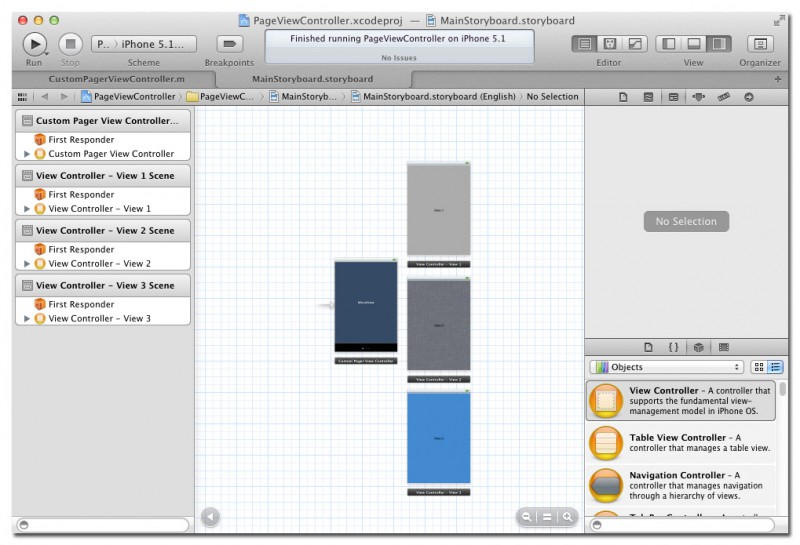














 6876
6876

 被折叠的 条评论
为什么被折叠?
被折叠的 条评论
为什么被折叠?








