json代码如下
命名为city.json
{
"list":[
{
"department":"杭州",
"num":480
},
{
"department":"上海",
"num":380
},
{
"department":"北京",
"num":366
},
{
"department":"河南",
"num":320
},
{
"department":"厦门",
"num":300
}
]
}js代码
function tai(){
var myChart = echarts.init(document.getElementById('chart'));
option = {
title: {
text: 'xxxx',
x: '40',
textStyle:{
color:'#4ba493',
fontSize: 18,
fontWeight: 'bold',
align: 'center',
}
},
tooltip : {
trigger: 'axis',
axisPointer : { // 坐标轴指示器,坐标轴触发有效
type : 'shadow' // 默认为直线,可选为:'line' | 'shadow'
}
},//鼠标悬浮的效果
grid:{
top:40,
x:50,
y:45,
bottom:40,
borderWidth:4
},//容器的距离
xAxis: {
type : 'value',
position: 'top',
show: false,
},
yAxis: {
type : 'category',
axisLabel: {
show: true,
textStyle: {
color: '#fff'
}
},
// axisLabel : {
// formatter : '{b}%'
// },
//
// data : [ '杭州', '北京', '上海', '厦门', '成都']
data : []
},
series: [
{
name: '实时在线台数',
type: 'bar',
itemStyle: {
emphasis: {
barBorderRadius: 5
},//设置圆角
normal: {
// color: function(params) {
// // build a color map as your need.
// var colorList = ['#C1232B','#B5C334','#FCCE10','#E87C25','#27727B'];
// return colorList[params.dataIndex]
// },//设置柱状图的颜色
barBorderRadius: 5,//圆角
color: new echarts.graphic.LinearGradient(
0, 0, 1, 0,
[
{offset: 0, color: '#65d0de'},
{offset: 1, color: '#abd5da'}
]
),//设置柱状图渐变
label: {
show: true,
position: 'right',
formatter: '{c}', //这是关键,在需要的地方加上就行了
color: '#fff',
}
}
},
// data: [120,210,100,40,120],
data: [],
}]
};
myChart.showLoading(); //数据加载完之前先显示一段简单的loading动画
var namey = []; //类别数组(实际用来盛放X轴坐标值)
var numo = []; //销量数组(实际用来盛放Y坐标值)
console.log(namey)
console.log(numo)
$.ajax({
type: 'get',
url: 'json/city.json',//请求数据的地址
dataType: "json", //返回数据形式为json
success: function (result) {
//请求成功时执行该函数内容,result即为服务器返回的json对象
$.each(result.list, function (index, item) {
namey.push(item.department); //挨个取出类别并填入类别数组
numo.push(item.num); //挨个取出销量并填入销量数组
});
myChart.hideLoading(); //隐藏加载动画
myChart.setOption({ //加载数据图表
yAxis: {
data: namey
},
series: [{
// 根据名字对应到相应的系列
data: numo
}]
});
},
error: function (errorMsg) {
//请求失败时执行该函数
alert("图表请求数据失败!");
myChart.hideLoading();
}
});效果图如下








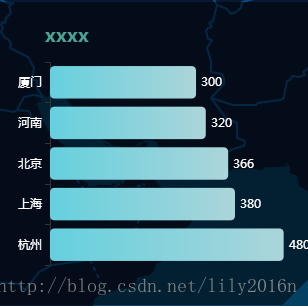














 3870
3870

 被折叠的 条评论
为什么被折叠?
被折叠的 条评论
为什么被折叠?








