很早就听说自定义View,但是一直没有自己动手做一个,今天,终于开始。
下面,做一个比较简单的饼状进度条,展示自定义View的几个步骤。
首先,总结下自定义View的步骤:
1、定义自定义View的属性;
2、在View的构造方法中获得我们自定义的属性;
3、重写onMeasure() ;
4、重写onDraw()。
其次,我们需要将目标定义清楚:
1,目标是饼状进度条,那么,基础的canvas画图是需要了解的。
2,既然是提供一个进度条,那么,是需要自定义View的用户来动态设置进度值的。
3,还有用户可设置属性,包括背景色、前景色,还有一个是view的大小,可以用直径来表示。
最后,要展示进度条如何使用,我用了一个定时器,每秒推进一次进度。
下面来具体实现:
1、定义自定义View的属性
在values下面新建一个attr.xml,现在里面定义我们的属性,
<?xml version="1.0" encoding="utf-8"?>
<resources>
<attr name="diameter" format="dimension" />
<attr name="backColor" format="color" />
<attr name="frontColor" format="color" />
<declare-styleable name="PieProgressView">
<attr name="backColor" />
<attr name="frontColor" />
<attr name="diameter" />
</declare-styleable>
</resources>2、在View的构造方法中获得我们自定义的属性
public PieProgressView(Context context, AttributeSet attrs, int defStyle)
{
super(context, attrs, defStyle);
/**
* 获得我们所定义的自定义样式属性
*/
TypedArray a = context.getTheme().obtainStyledAttributes(attrs, R.styleable.PieProgressView, defStyle, 0);
int n = a.getIndexCount();
for (int i = 0; i < n; i++)
{
int attr = a.getIndex(i);
switch (attr)
{
case R.styleable.PieProgressView_backColor:
// 默认背景颜色设置为黑色
mBackColor = a.getColor(attr, Color.BLACK);
Log.i("log","mBackColor="+Integer.toHexString(mBackColor));
break;
case R.styleable.PieProgressView_frontColor:
// 默认前景颜色设置为蓝色
mFrontColor = a.getColor(attr, Color.BLUE);
Log.i("log","mFrontColor="+Integer.toHexString(mFrontColor));
break;
case R.styleable.PieProgressView_diameter:
// 默认设置为40dp
mDiameter = a.getDimensionPixelSize(attr, (int) TypedValue.applyDimension(
TypedValue.COMPLEX_UNIT_SP, 40, getResources().getDisplayMetrics()));
break;
}
}
a.recycle();
/**
* 获得绘制文本的宽和高
*/
mPaint = new Paint();
mBound = new Rect();
progressValue=0;
}3、重写onMeasure
protected void onMeasure(int widthMeasureSpec, int heightMeasureSpec)
{
int width = 0;
int height = 0;
/**
* 设置宽度
*/
int specMode = MeasureSpec.getMode(widthMeasureSpec);
int specSize = MeasureSpec.getSize(widthMeasureSpec);
switch (specMode)
{
case MeasureSpec.EXACTLY:// 明确指定了
width = getPaddingLeft() + getPaddingRight() + specSize;
break;
case MeasureSpec.AT_MOST:// 一般为WARP_CONTENT
width = getPaddingLeft() + getPaddingRight() + mBound.width();
break;
}
/**
* 设置高度
*/
specMode = MeasureSpec.getMode(heightMeasureSpec);
specSize = MeasureSpec.getSize(heightMeasureSpec);
switch (specMode)
{
case MeasureSpec.EXACTLY:// 明确指定了
height = getPaddingTop() + getPaddingBottom() + specSize;
break;
case MeasureSpec.AT_MOST:// 一般为WARP_CONTENT
height = getPaddingTop() + getPaddingBottom() + mBound.height();
break;
}
//设置直径的最小值
if(mDiameter<=40){
mDiameter=40;
}
height=mDiameter;
width=mDiameter;
Log.i("log","w="+width+" h="+height);
setMeasuredDimension(width, height);
}4、重写onDraw
protected void onDraw(Canvas canvas)
{
mPaint.setColor(Color.YELLOW);
int width = getMeasuredWidth();
int height = getMeasuredHeight();
RectF rect = new RectF(0, 0, width, height);//200, 200);
// Log.i("log","w="+width+" h="+height);
mPaint.setColor(mBackColor);
canvas.drawArc(rect, 0, 360, true, mPaint);
mPaint.setColor(mFrontColor);
canvas.drawArc(rect, 0, progressValue*360/100, true, mPaint);
}5、提供对外接口
这是一个很重要的对外接口,用于获取新的进度值:
public void setInputData(int inputData){
progressValue = inputData;
} 6、在布局文件中定义
在布局文件中我定义了2个view,用于测试各项自定义属性:
<RelativeLayout xmlns:android="http://schemas.android.com/apk/res/android"
xmlns:tools="http://schemas.android.com/tools"
xmlns:custom="http://schemas.android.com/apk/res/com.customview"
android:layout_width="match_parent"
android:layout_height="match_parent" >
<com.customview.view.PieProgressView
android:id="@+id/pie_progress_view1"
android:layout_width="wrap_content"
android:layout_height="wrap_content"
android:layout_centerInParent="true"
android:padding="10dp"
custom:backColor="#ff205030"
custom:frontColor="#ff60E0E0"
custom:diameter="200dp"
/>
<com.customview.view.PieProgressView
android:id="@+id/pie_progress_view2"
android:layout_width="wrap_content"
android:layout_height="wrap_content"
android:layout_toLeftOf="@id/pie_progress_view1"
android:layout_alignBottom="@id/pie_progress_view1"
android:padding="10dp"
custom:backColor="#ff503040"
custom:frontColor="#fff080E0"
custom:diameter="40dp"
/>
</RelativeLayout>7、在Activity中使用
主要是一个定时器的使用,用于动态更新进度条:
package com.customview;
import android.os.Bundle;
import android.os.Handler;
import android.os.Message;
import android.util.Log;
import java.util.Timer;
import java.util.TimerTask;
import com.customview.view.PieProgressView;
import android.app.Activity;
import android.widget.TextView;
public class MainActivity extends Activity
{
TextView textView;
PieProgressView pie_progress_view1;
PieProgressView pie_progress_view2;
int progressValue=0;
@Override
protected void onCreate(Bundle savedInstanceState)
{
super.onCreate(savedInstanceState);
setContentView(R.layout.activity_main);
pie_progress_view1 = (PieProgressView)findViewById(R.id.pie_progress_view1);
pie_progress_view2 = (PieProgressView)findViewById(R.id.pie_progress_view2);
timer.schedule(task, 1000, 1000); // 1s后执行task,经过1s再次执行
}
Handler handler = new Handler() {
public void handleMessage(Message msg) {
if (msg.what == 1) {
Log.i("log","handler : progressValue="+progressValue);
//通知view,进度值有变化
pie_progress_view1.setInputData(progressValue);
pie_progress_view1.postInvalidate();
pie_progress_view2.setInputData(progressValue*2);
pie_progress_view2.postInvalidate();
progressValue++;
if(progressValue>100){
timer.cancel();
}
}
super.handleMessage(msg);
};
};
Timer timer = new Timer();
TimerTask task = new TimerTask() {
@Override
public void run() {
// 需要做的事:发送消息
Message message = new Message();
message.what = 1;
handler.sendMessage(message);
}
};
}至此,完美收工,效果如下:








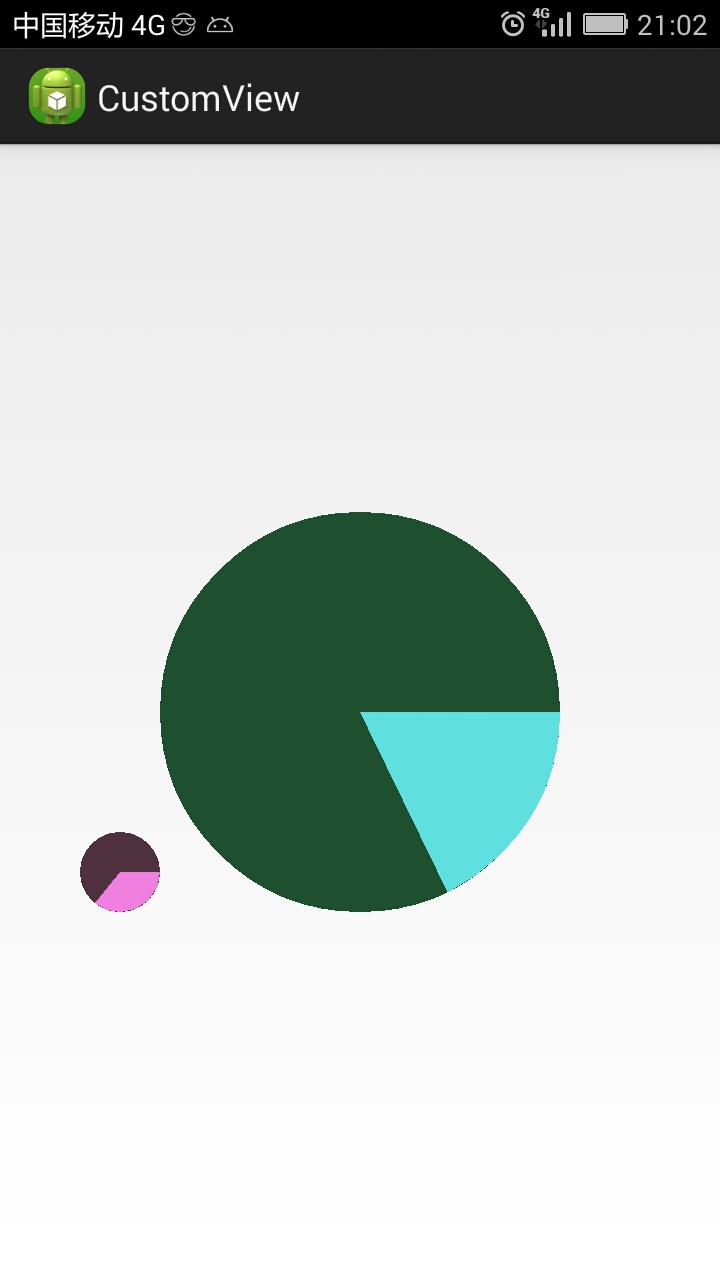














 1万+
1万+

 被折叠的 条评论
为什么被折叠?
被折叠的 条评论
为什么被折叠?








