先展示下效果图:
接下来,我们将目标定义清楚:
目标是饼状图,那么,使用canvas画弧形是基础了。
既然是提供一个饼状图,那么,是需要自定义View的用户来使用的,就需要有数据的输入接口。
另外,还有View的属性,包括颜色以及View的大小(我用直径来表示)。
下面来具体实现:
1、自定义View的属性
在values下面新建一个attr.xml,现在里面定义我们的属性,
<?xml version="1.0" encoding="utf-8"?>
<resources>
<attr name="diameter" format="dimension" />
<attr name="backColor" format="color" />
<attr name="frontColor" format="color" />
<declare-styleable name="PieChartView">
<attr name="backColor" />
<attr name="frontColor" />
<attr name="diameter" />
</declare-styleable>
</resources>2、在View的构造中获得属性
public PieChartView(Context context, AttributeSet attrs, int defStyle)
{
super(context, attrs, defStyle);
//获得我们所定义的自定义样式属性
TypedArray a = context.getTheme().obtainStyledAttributes(attrs, R.styleable.PieChartView, defStyle, 0);
int n = a.getIndexCount();
for (int i = 0; i < n; i++)
{
int attr = a.getIndex(i);
switch (attr)
{
case R.styleable.PieChartView_backColor:
// 默认颜色设置为黑色
mBackColor = a.getColor(attr, Color.BLACK);
Log.i("view","mBackColor="+Integer.toHexString(mBackColor));
break;
case R.styleable.PieChartView_frontColor:
// 默认颜色设置为黑色
mFrontColor = a.getColor(attr, Color.BLACK);
Log.i("view","mFrontColor="+Integer.toHexString(mFrontColor));
break;
case R.styleable.PieChartView_diameter:
// 默认设置为40dp
mDiameter = a.getDimensionPixelSize(attr, (int) TypedValue.applyDimension(
TypedValue.COMPLEX_UNIT_SP, 40, getResources().getDisplayMetrics()));
break;
}
}
a.recycle();
mPaint = new Paint();
random = new Random();
rect = new RectF();
//支持用户点击,重新绘图
this.setOnClickListener(new OnClickListener()
{
@Override
public void onClick(View v)
{
postInvalidate();
}
});
}3、重写onMeasure
protected void onMeasure(int widthMeasureSpec, int heightMeasureSpec)
{
int width = 0;
int height = 0;
//设定直径的最小值
if(mDiameter<40){
mDiameter=40;
}
height=mDiameter;
width=mDiameter;
Log.i("view","w="+width+" h="+height);
setMeasuredDimension(width, height);
}4、重写onDraw
protected void onDraw(Canvas canvas)
{
mPaint.setColor(Color.YELLOW);
int width = getMeasuredWidth();
int height = getMeasuredHeight();
//保证输入数据的有效性
if(inputData==null){
Log.i("view","inputData is null");
return;
}
if((inputData.length==0)){
Log.i("view","inputData is invalid: lenth=0");
return;
}
//将数据转换为角度
int num=inputData.length;
float[] angles=new float[num];
int[] colors=new int[num];
Double sum=0.0;
for(int i=0;i<num;i++){
sum+=inputData[i];
}
if(sum==0){
Log.i("view","inputData is invalid: sum=0");
return;
}
float angleSum=0;
for(int i=0;i<num;i++){
angles[i]=(float)(inputData[i]*360/sum);
angleSum+=angles[i];
Log.i("view","angles["+i+"]="+angles[i]+" sum="+angleSum);
}
//产生随机颜色值
int r,g,b;
for(int i=0;i<num;i++){
r=random.nextInt(256);
g=random.nextInt(256);
b=random.nextInt(256);
colors[i]=Color.argb(255, r, g, b);
Log.i("view","colors["+i+"]="+Integer.toHexString(colors[i]));
}
Log.i("view","mBackColor="+Integer.toHexString(mBackColor)+"mFrontColor="+Integer.toHexString(mFrontColor));
mPaint.setColor(mFrontColor);
//画出饼状图
float startAngle=0;
float sweepAngle=0;
rect.set(0, 0, width, height);
for(int i=0;i<num;i++){
startAngle+=sweepAngle;
sweepAngle=angles[i];
mPaint.setColor(colors[i]);
canvas.drawArc(rect, startAngle, sweepAngle, true, mPaint);
}
}5、提供对外接口
这是一个很重要的对外接口,用于获取饼状图中各部分的原始数据:
public Boolean setInputData(Double[] inputData1){
if(inputData1.length>0){
this.inputData = new Double[inputData1.length];
System.arraycopy(inputData1, 0, this.inputData, 0, inputData1.length);
Log.i("view","inputData.length="+this.inputData.length);
return true;
} else {
return false;
}
} 6、在布局文件中使用
在布局文件中我定义了5个view,中间一个大的,四角四个小的,这样效果比较炫:
<RelativeLayout xmlns:android="http://schemas.android.com/apk/res/android"
xmlns:tools="http://schemas.android.com/tools"
xmlns:custom="http://schemas.android.com/apk/res/com.customview"
android:layout_width="match_parent"
android:layout_height="match_parent" >
<com.customview.view.PieChartView
android:id="@+id/pie_chart_view1"
android:layout_width="wrap_content"
android:layout_height="wrap_content"
android:layout_centerHorizontal="true"
android:layout_centerVertical="true"
android:padding="10dp"
custom:backColor="#ff203030"
custom:frontColor="#ff60E0E0"
custom:diameter="200dp"
/>
<com.customview.view.PieChartView
android:id="@+id/pie_chart_view2"
android:layout_width="wrap_content"
android:layout_height="wrap_content"
android:layout_toLeftOf="@id/pie_chart_view1"
android:layout_below="@id/pie_chart_view1"
android:layout_centerHorizontal="true"
android:padding="10dp"
custom:backColor="#ff203030"
custom:frontColor="#ff60E0E0"
custom:diameter="80dp"
/>
<com.customview.view.PieChartView
android:id="@+id/pie_chart_view3"
android:layout_width="wrap_content"
android:layout_height="wrap_content"
android:layout_toRightOf="@id/pie_chart_view1"
android:layout_below="@id/pie_chart_view1"
android:layout_centerHorizontal="true"
android:padding="10dp"
custom:backColor="#ff203030"
custom:frontColor="#ff60E0E0"
custom:diameter="80dp"
/>
<com.customview.view.PieChartView
android:id="@+id/pie_chart_view4"
android:layout_width="wrap_content"
android:layout_height="wrap_content"
android:layout_toLeftOf="@id/pie_chart_view1"
android:layout_above="@id/pie_chart_view1"
android:layout_centerHorizontal="true"
android:padding="10dp"
custom:backColor="#ff203030"
custom:frontColor="#ff60E0E0"
custom:diameter="80dp"
/>
<com.customview.view.PieChartView
android:id="@+id/pie_chart_view5"
android:layout_width="wrap_content"
android:layout_height="wrap_content"
android:layout_toRightOf="@id/pie_chart_view1"
android:layout_above="@id/pie_chart_view1"
android:layout_centerHorizontal="true"
android:padding="10dp"
custom:backColor="#ff203030"
custom:frontColor="#ff60E0E0"
custom:diameter="80dp"
/>
</RelativeLayout>7、在activity中使用
主要是产生饼状图的原始数据,并送给自定义View来使用:
package com.customview;
import android.os.Bundle;
import android.util.Log;
import java.util.Random;
import com.customview.view.PieChartView;
import android.app.Activity;
public class MainActivity extends Activity
{
PieChartView pie_chart_view1;
PieChartView pie_chart_view2;
PieChartView pie_chart_view3;
PieChartView pie_chart_view4;
PieChartView pie_chart_view5;
@Override
protected void onCreate(Bundle savedInstanceState)
{
super.onCreate(savedInstanceState);
setContentView(R.layout.activity_main);
pie_chart_view1 = (PieChartView)findViewById(R.id.pie_chart_view1);
pie_chart_view2 = (PieChartView)findViewById(R.id.pie_chart_view2);
pie_chart_view3 = (PieChartView)findViewById(R.id.pie_chart_view3);
pie_chart_view4 = (PieChartView)findViewById(R.id.pie_chart_view4);
pie_chart_view5 = (PieChartView)findViewById(R.id.pie_chart_view5);
//产生随机数据,做为饼状图的输入
Double[] inputData = new Double[6];
Random random = new Random();
for(int i=0;i<inputData.length;i++){
inputData[i]=random.nextDouble()*30;
Log.i("view", "log: inputData["+i+"]="+inputData[i]);
}
pie_chart_view1.setInputData(inputData);
pie_chart_view2.setInputData(inputData);
pie_chart_view3.setInputData(inputData);
pie_chart_view4.setInputData(inputData);
pie_chart_view5.setInputData(inputData);
}
}至此,完美收工。
这样就实现了一个自定义的饼状图,里面每一部分的颜色是随机生成的。同时,这个自定义View支持点击,每次点击,会重新执行onDraw,而在onDraw里面,又更新了颜色,所以,每次点击,会修改饼状图的颜色,效果杠杠滴!
完整代码见如下地址:
http://download.csdn.net/detail/lintax/9615083








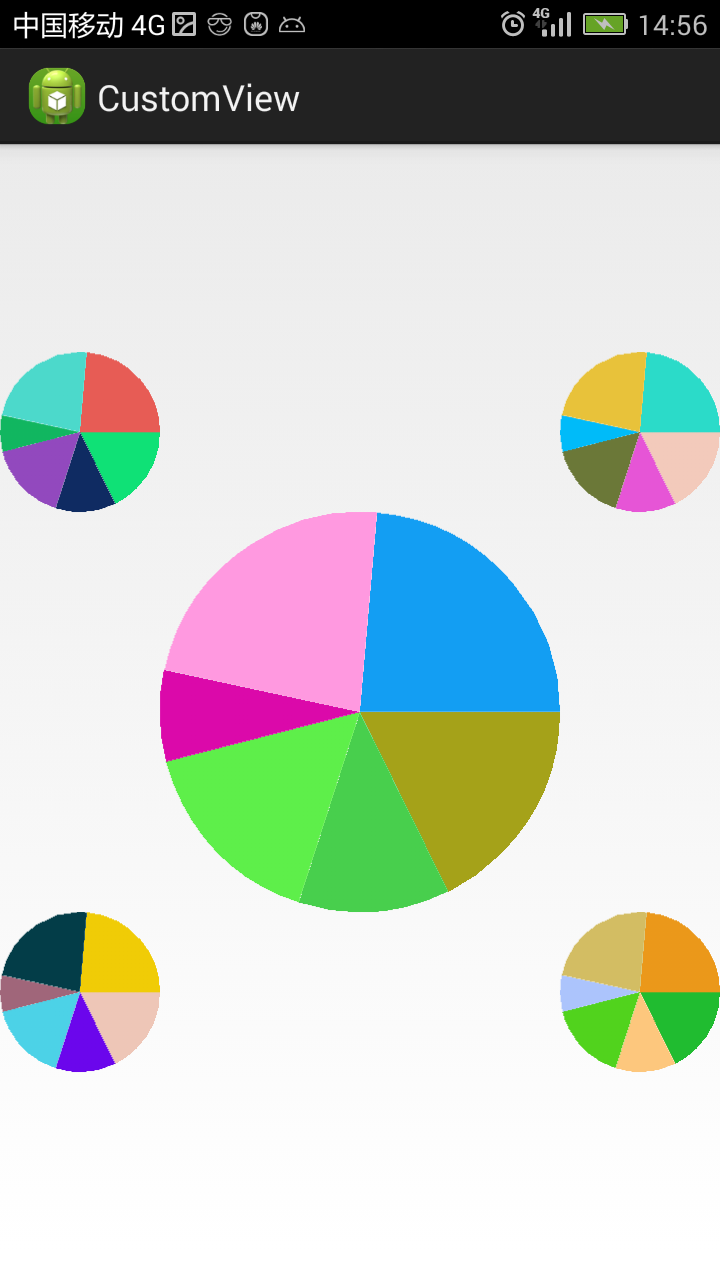














 1522
1522

 被折叠的 条评论
为什么被折叠?
被折叠的 条评论
为什么被折叠?








