源于 https://ask.csdn.net/questions/7797682
效果
输入

输出

环境
基础库版本 2.20.x使用的新版的canvas(也不算新两三年了)。
知识点
代码
index.wxml
<canvas type="2d" id="photo" class="photo" disable-scroll="{{true}}" style="width: {{width}}rpx;height: {{height}}rpx;"></canvas>
<button type="primary" bindtap="chooseImage">选择照片</button>
index.wxss
.photo {
margin: 80rpx auto;
background-color: rgb(68, 48, 247);
border: 4px solid #ddd;
}
index.js 重点
代码没有进行封装,仅仅只是方便预览
const app = getApp()
Page({
data: {
canvas: null,
ctx: null,
height: 441,
width: 358,
},
onReady() {
// 创建一个 SelectorQuery 对象,选择器选取范围为这个组件实例内
const query = this.createSelectorQuery()
// 选择wxml上id是photo的元素
query.select('#photo').fields({ node: true, size: true });
// 执行
query.exec((res) => {
const canvas = res[0].node // 因为返回的是数组 所以要去第一个
const ctx = canvas.getContext('2d') // 获取画布内容
canvas.width = this.data.width // 真实宽度
canvas.height = this.data.height // 真实高度
this.data.canvas = canvas; // 暂存到data中方便其他方法调用
this.data.ctx = ctx; // 暂存到data中方便其他方法调用
})
},
chooseImage() { // 选择图片
wx.chooseMedia({ // 选择媒体
count: 1, // 照片数量
mediaType: ['image'], // 图片
sourceType: ['album'], // 相册
success: (res) => {
let tempFilePath = res.tempFiles[0].tempFilePath
const canvas = this.data.canvas; // 画布
const ctx = this.data.ctx;
const { width, height } = canvas; // 画布的大小
let tempImage = canvas.createImage();
tempImage.src = tempFilePath;
tempImage.onload = () => {
// fill 填充模式
let originWidth = tempImage.width; // 原宽度
let originHeight = tempImage.height; // 原高度
let targetWidth = width; // 目标宽度
let targetHeight = height; // 目标高度
let scale = 0; // 临时比例
// 当原宽度小于原高度时
if (originWidth < originHeight) {
// 临时比例暂存
scale = originWidth / originHeight;
originWidth = targetWidth;
originHeight = originWidth / scale;
}
// 非
else {
scale = originWidth / originHeight;
originHeight = targetHeight;
originWidth = originHeight * scale;
}
// 计算偏移量
const offsetX = - (originWidth - targetWidth) / 2
const offsetY = - (originHeight - targetHeight) / 2
// 清空画布
ctx.clearRect(0, 0, canvas.width, canvas.height)
// 绘制图片
ctx.drawImage(tempImage, offsetX, offsetY, originWidth, originHeight)
const base64 = canvas.toDataURL() // canvas输出base64
const fs = wx.getFileSystemManager(); // 获取获取全局唯一的文件管理器
const filePath = wx.env.USER_DATA_PATH + '/tmp.png'; // 写入临时路径
fs.writeFile({
filePath,
data: base64.replace(/^data:image\/\w+;base64,/, ""), // 剔除base64特有前缀
encoding: 'base64',
success: (res) => {
wx.saveImageToPhotosAlbum({ // 保存到手机相册
filePath,
success: (res) => {
wx.showToast({
title: '保存成功',
})
}
})
}
});
}
}
})
}
})
源码
完整代码片段
https://developers.weixin.qq.com/s/ERW91Dma7QCP
私信的问题
Q: Camera 如何放置遮罩层?
如果想用cover-image组件,也是一样,建议使用直接使用image组件。
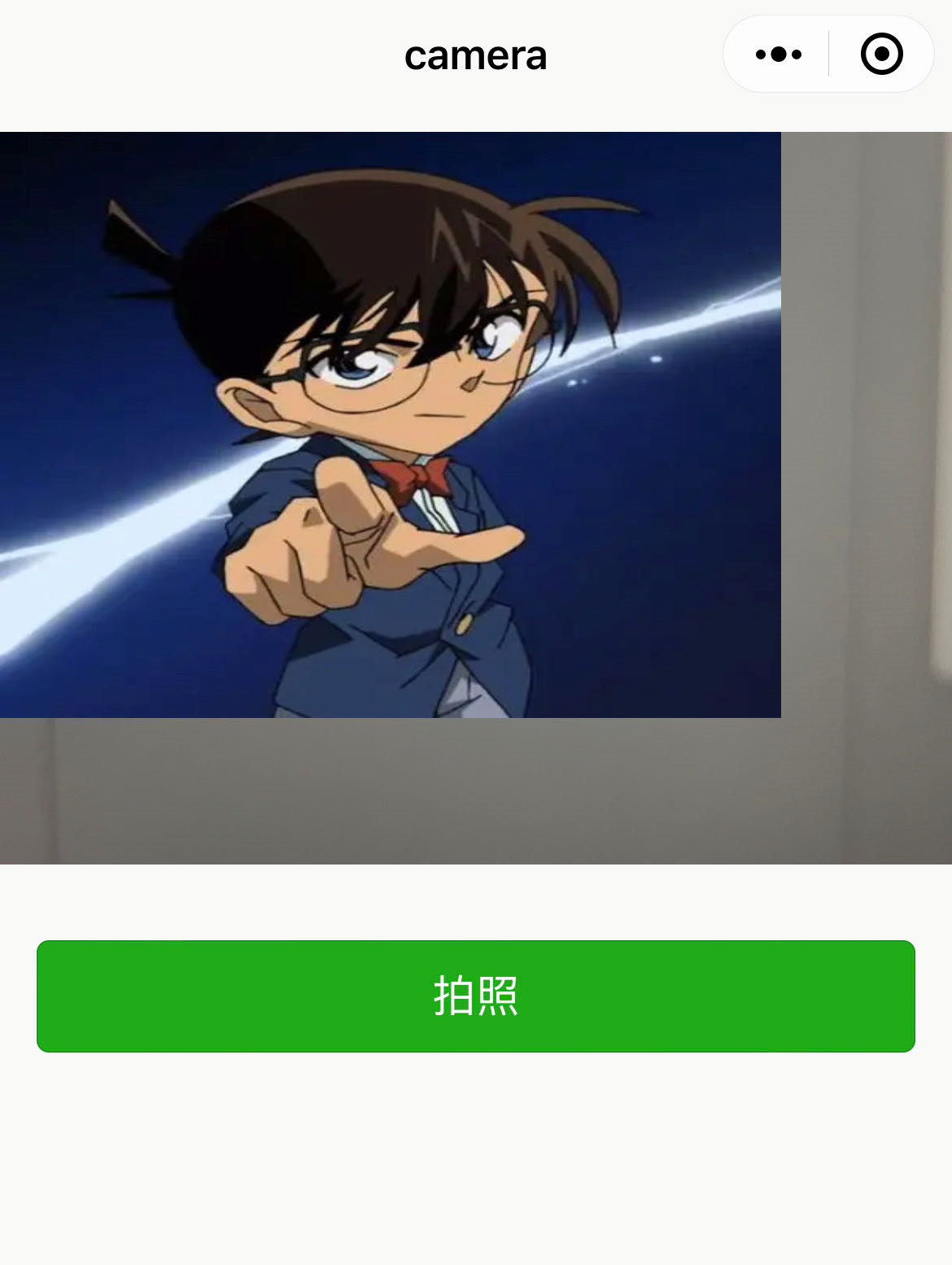
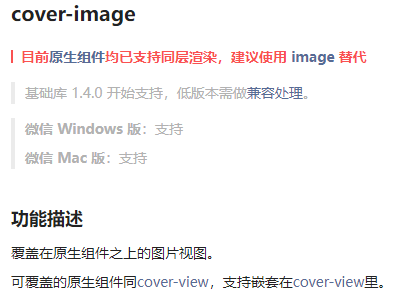
<camera device-position="back" flash="off" binderror="error" style="width: 100%; height: 300px;">
<image src="https://gimg2.baidu.com/image_search/src=http%3A%2F%2Finews.gtimg.com%2Fnewsapp_bt%2F0%2F13210298185%2F1000&refer=http%3A%2F%2Finews.gtimg.com&app=2002&size=f9999,10000&q=a80&n=0&g=0n&fmt=auto?sec=1667063277&t=74fe7de947f94409ff089e9b123d87ef"></image>
</camera>
评论的问题
Q: 使用Camera组件如何套用该案例?
将canvas组件复制到页面中,把拍照返回的临时图片路径替换到选择图片回调返回的临时图片。
代码部分
index.wxml 节选
<!-- 追加到页面 -->
<canvas type="2d" id="photo" class="photo" disable-scroll="{{true}}" style="width: {{width}}rpx;height: {{height}}rpx;"></canvas>
index.js 重点 全
const app = getApp()
Page({
data: {
canvas: null,
ctx: null,
height: 441,
width: 358,
},
onReady() {
// 创建一个 SelectorQuery 对象,选择器选取范围为这个组件实例内
const query = this.createSelectorQuery()
// 选择wxml上id是photo的元素
query.select('#photo').fields({ node: true, size: true });
// 执行
query.exec((res) => {
const canvas = res[0].node // 因为返回的是数组 所以要去第一个
const ctx = canvas.getContext('2d') // 获取画布内容
canvas.width = this.data.width // 真实宽度
canvas.height = this.data.height // 真实高度
this.data.canvas = canvas; // 暂存到data中方便其他方法调用
this.data.ctx = ctx; // 暂存到data中方便其他方法调用
})
},
onLoad() {
this.ccc = wx.createCameraContext()
},
takePhoto() {
this.ccc.takePhoto({
quality: 'high',
success: (res) => {
let tempFilePath = res.tempImagePath
const canvas = this.data.canvas; // 画布
const ctx = this.data.ctx;
const { width, height } = canvas; // 画布的大小
let tempImage = canvas.createImage();
tempImage.src = tempFilePath;
tempImage.onload = () => {
// fill 填充模式
let originWidth = tempImage.width; // 原宽度
let originHeight = tempImage.height; // 原高度
let targetWidth = width; // 目标宽度
let targetHeight = height; // 目标高度
let scale = 0; // 临时比例
// 当原宽度小于原高度时
if (originWidth < originHeight) {
// 临时比例暂存
scale = originWidth / originHeight;
originWidth = targetWidth;
originHeight = originWidth / scale;
}
// 非
else {
scale = originWidth / originHeight;
originHeight = targetHeight;
originWidth = originHeight * scale;
}
// 计算偏移量
const offsetX = - (originWidth - targetWidth) / 2
const offsetY = - (originHeight - targetHeight) / 2
// 清空画布
ctx.clearRect(0, 0, canvas.width, canvas.height)
// 绘制图片
ctx.drawImage(tempImage, offsetX, offsetY, originWidth, originHeight)
const base64 = canvas.toDataURL() // canvas输出base64
const fs = wx.getFileSystemManager(); // 获取获取全局唯一的文件管理器
const filePath = wx.env.USER_DATA_PATH + '/tmp.png'; // 写入临时路径
fs.writeFile({
filePath,
data: base64.replace(/^data:image\/\w+;base64,/, ""), // 剔除base64特有前缀
encoding: 'base64',
success: (res) => {
wx.saveImageToPhotosAlbum({ // 保存到手机相册
filePath,
success: (res) => {
wx.showToast({
title: '保存成功',
})
}
})
}
});
}
}
})
},
error(e) {
console.log(e.detail)
}
})
源码
https://developers.weixin.qq.com/s/DxGSlEmD7wCu
拓展
处理图片的颜色值
index.js 节选
// 绘制图片
ctx.drawImage(tempImage, offsetX, offsetY, originWidth, originHeight)
// getImageData
// 按照从左到右,从上到下的顺序去存储像素点信息
// 每四个数组元素代表了一个像素点的RGBA信息
const imageData = ctx.getImageData(0, 0, originWidth, originHeight)
// 灰度范围
const minGray = 230;
// 目标色
const white = 255;
for (let i = 0; i < imageData.data.length; i += 4) {
let tmpRed = imageData.data[i]
let tmpGreen = imageData.data[i + 1]
let tmpBlue = imageData.data[i + 2]
let tmpAlpha = imageData.data[i + 3]
if (tmpRed > minGray && tmpGreen > minGray && tmpBlue > minGray && tmpAlpha > minGray) {
imageData.data[i] = white;
imageData.data[i + 1] = white;
imageData.data[i + 2] = white;
imageData.data[i + 3] = white;
}
}
ctx.putImageData(imageData, 0, 0)






















 1万+
1万+











 被折叠的 条评论
为什么被折叠?
被折叠的 条评论
为什么被折叠?










