通过docker 安装,目录结构如下
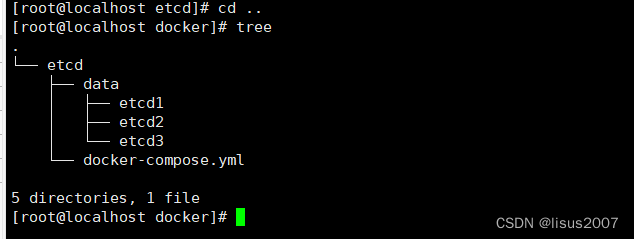

data为etcd数据目录结构
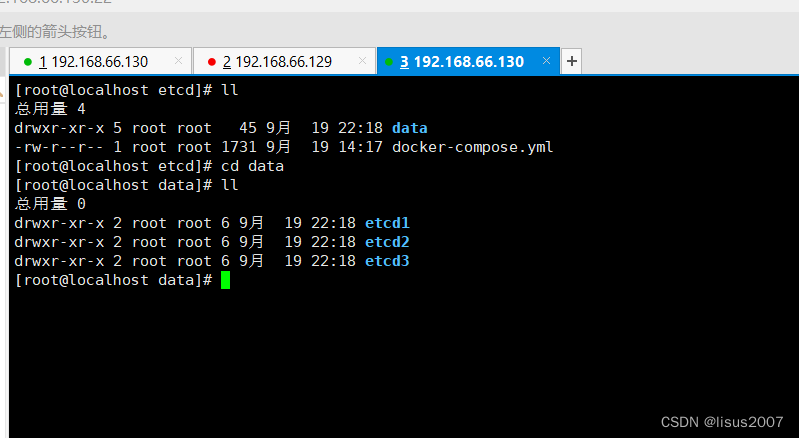 docker.yaml的内容如下
docker.yaml的内容如下
version: '3'
networks:
myetcd:
services:
etcd1:
image: quay.io/coreos/etcd
container_name: etcd1
command: etcd -name etcd1 -advertise-client-urls http://0.0.0.0:2379 -listen-client-urls http://0.0.0.0:2379 -listen-peer-urls http://0.0.0.0:2380 -initial-cluster-token etcd-cluster -initial-cluster "etcd1=http://etcd1:2380,etcd2=http://etcd2:2380,etcd3=http://etcd3:2380" -initial-cluster-state new
ports:
- 12379:2379
- 12380:2380
volumes:
- ./data/etcd1:/etcd-data
networks:
- myetcd
etcd2:
image: quay.io/coreos/etcd
container_name: etcd2
command: etcd -name etcd2 -advertise-client-urls http://0.0.0.0:2379 -listen-client-urls http://0.0.0.0:2379 -listen-peer-urls http://0.0.0.0:2380 -initial-cluster-token etcd-cluster -initial-cluster "etcd1=http://etcd1:2380,etcd2=http://etcd2:2380,etcd3=http://etcd3:2380" -initial-cluster-state new
ports:
- 22379:2379
- 22380:2380
volumes:
- ./data/etcd2:/etcd-data
networks:
- myetcd
etcd3:
image: quay.io/coreos/etcd
container_name: etcd3
command: etcd -name etcd3 -advertise-client-urls http://0.0.0.0:2379 -listen-client-urls http://0.0.0.0:2379 -listen-peer-urls http://0.0.0.0:2380 -initial-cluster-token etcd-cluster -initial-cluster "etcd1=http://etcd1:2380,etcd2=http://etcd2:2380,etcd3=http://etcd3:2380" -initial-cluster-state new
ports:
- 32379:2379
- 32380:2380
volumes:
- ./data/etcd3:/etcd-data
networks:
- myetcd
etcdkeeper:
image: deltaprojects/etcdkeeper
container_name: etcdkeeper
ports:
- 8088:8080
networks:
- myetcd
在带有docker.yaml这个文件的目录下运行docker-compose up
 即可以看到ETCD安装情况,查看是否安装成功,可以使用如下命令,查看安装的端口
即可以看到ETCD安装情况,查看是否安装成功,可以使用如下命令,查看安装的端口
netstat -tnlp

已经看到启动的三个端口和图形界面端口






















 5077
5077

 被折叠的 条评论
为什么被折叠?
被折叠的 条评论
为什么被折叠?








