PL/SQL Developer每次打开,主界面左侧窗口依次为“链接”、“对象”和“窗口列表”,但经常使用的是“对象”这个窗口,所以一般情况下我会将“链接”和“窗口列表”两个窗口关掉或隐藏起来。但发现一个缺点,就是每次重新启动PL/SQL后,主界面左侧窗口又会变成下图1的样子,即用户的窗口设置没有保存。
解决方法:先设置好自定义的“主界面左侧窗口”设置, 然后如图2, 在菜单 工具 -》 首选项 -》 用户界面 -》 选项 窗口中,将“自动保存桌面”勾选上就可以了。再重新打开PL/SQL, 就会主界面左侧窗口设置已经按自己上次的设置来显示了。
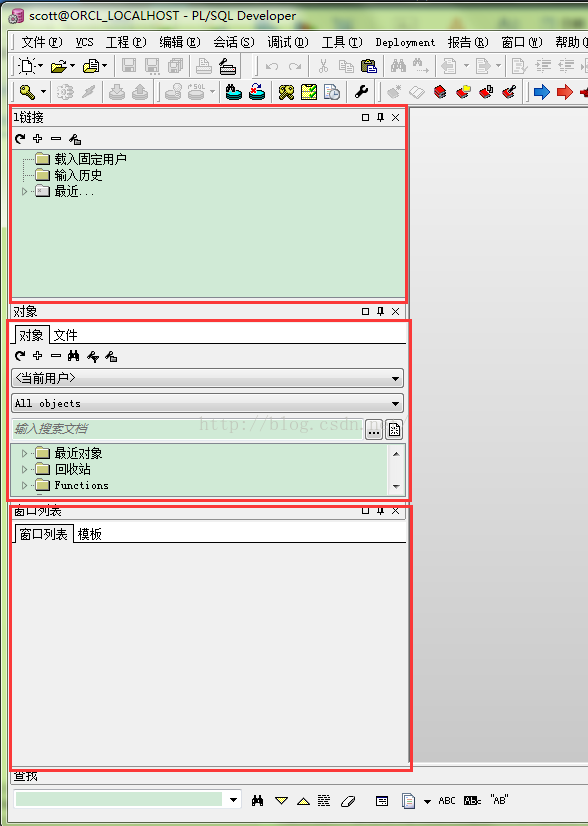
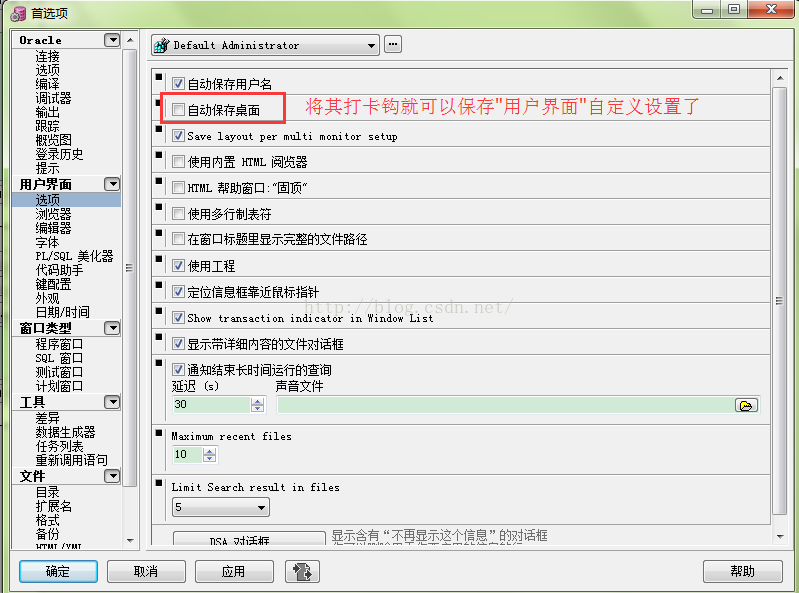





















 890
890











 被折叠的 条评论
为什么被折叠?
被折叠的 条评论
为什么被折叠?








