xml存储( 或者叫SharedPreferences存储)
将数据存储到SharedPreferences中
MainActivity
public class MainActivity extends AppCompatActivity implements View.OnClickListener {
private TextView mTextViewRead;
private EditText mEditText;
private Button mButtonRead;
private Button mButtonWrite;
@Override
protected void onCreate(Bundle savedInstanceState) {
super.onCreate(savedInstanceState);
setContentView(R.layout.activity_main);
mTextViewRead= (TextView) findViewById(R.id.textview_read);
mEditText= (EditText) findViewById(R.id.edittext_write);
mButtonRead= (Button) findViewById(R.id.button_read);
mButtonWrite= (Button) findViewById(R.id.button_write);
mButtonRead.setOnClickListener(this);
mButtonWrite.setOnClickListener(this);
@Override
public void onClick(View v) {
switch(v.getId()){
case R.id.button_read:
fromEdit();
// fromEdit1();
break;
case R.id.button_write:
editToPreferences();
// editToPreferences1();
break;
default:
break;
}
}
private void fromEdit() {
SharedPreferences preferences=getSharedPreferences("preferences_test",MODE_PRIVATE);
String content=preferences.getString("edittext_input","我是默认值");
mTextViewRead.setText(content);
}
private void editToPreferences() {
SharedPreferences preferences=getSharedPreferences("preferences_test",MODE_PRIVATE);
SharedPreferences.Editor editor=preferences.edit();
editor.putString("edittext_input",mEditText.getText().toString());
editor.commit();
}activity_main.xml布局
<LinearLayout xmlns:android="http://schemas.android.com/apk/res/android"
xmlns:tools="http://schemas.android.com/tools" android:layout_width="match_parent"
android:layout_height="match_parent" android:paddingLeft="@dimen/activity_horizontal_margin"
android:paddingRight="@dimen/activity_horizontal_margin"
android:paddingTop="@dimen/activity_vertical_margin"
android:paddingBottom="@dimen/activity_vertical_margin" tools:context=".MainActivity"
android:orientation="vertical"
>
<TextView
android:id="@+id/textview_read"
android:layout_width="wrap_content"
android:layout_height="wrap_content"
/>
<EditText
android:id="@+id/edittext_write"
android:layout_width="match_parent"
android:layout_height="wrap_content"
/>
<Button
android:id="@+id/button_write"
android:layout_width="wrap_content"
android:layout_height="wrap_content"
android:text="写入数据"/>
<Button
android:id="@+id/button_read"
android:layout_width="wrap_content"
android:layout_height="wrap_content"
android:text="读取数据"/>
</LinearLayout>得到SharedPreferences对象的操作
1、Context类中的getSharedPreferences()方法,,此方法接收两个参数,第一个参数用来指定SharedPreferences文件的名称,如果指定的文件不存在则会创建一个,SharedPreferences文件都是存放在/data/data/《package name》/shared_prefs/目录下的。第二个参数用于指定操作模式,主要有两种模式可以选择,MODE_PRIVATE和MODE_MULTI_PROCESS。MODE_PRIVATE仍然是默认的操作模式和直接传入0的效果是一样的,表示只有当前的应用程序才可以对这个SharedPreferences文件进行读写。MODE_MULTI_PROCESS则一般是用于会有多个进程对同一个SharedPreferences文件进行读写的情况。
2、得到SharedPreferences对象之后,就可以开始向SharedPreferences文件存储数据了。
1、调用SharedPreferences对象的edit()方法来获取一个SharedPreferences.Editor对象。
2、向SharedPreferences.Editor对象中添加数据,添加一个布尔型数据就使用putBoolean方法,添加一个字符串则使用putString()方法。
3、调用commit()方法将添加的数据提交,从而完成数据存储操作。
SharedPreferences preferences=getSharedPreferences("preferences_test",MODE_PRIVATE);
SharedPreferences.Editor editor=preferences.edit();
editor.putString("edittext_input",mEditText.getText().toString());
editor.commit();从SharedPreferences中读取数据
布局文件
<Button
android:id="@+id/button_read"
android:layout_width="wrap_content"
android:layout_height="wrap_content"
android:text="读取数据"/>主函数
private void fromEdit() {
SharedPreferences preferences=getSharedPreferences("preferences_test",MODE_PRIVATE);
String content=preferences.getString("edittext_input","我是默认值");
mTextViewRead.setText(content);
}文件存储
文件存储是Android中最基本的一种数据存储方式,它不对存储的内容进行任何的格式化处理,所有数据都是原封不动的保存到文件当中的。比较适合用于存储一些简单的文本数据或二进制数据。
将数据存储到文件中
Context类中提供了一个openFileOutput()方法,可以用于将数据存储到指定的文件中,这个方法也接收两个参数,第一个参数是文件名,在文件创建的时候使用的就是这个名称,(这里指定的文件名不可以包含路径,因为所有的文件都是默认存储到/data/data/《package name》/files/目录下的。)。第二个参数是文件的操作模式,主要有两种模式可选,MODE_PRIVATE和MODE_APPEND.其中MODE_PRIVATE是默认的操作模式。表示当指定同样文件名的时候,所写入的内容将会覆盖原文件中的内容,而MODE_APPEND则表示如果该文件已存在就往文件里面追加内容,不存在就创建新文件。
private void writeCacheFile() {
try {
//hellocache是放在files下面的文件
FileOutputStream outputStream=openFileOutput("hellocache",MODE_PRIVATE);
PrintWriter writer=new PrintWriter(new OutputStreamWriter(outputStream));
writer.write("你好杜永康!");
writer.flush();
writer.close();
} catch (FileNotFoundException e) {
e.printStackTrace();
}catch (IOException e){
e.printStackTrace();
}
}总结:通过openFileOutput()方法能够得到一个FileOutputStream对象,,然后在借助它构建出一个OutputStreamWriter对象,接着在使用OutputStreamWriter构建出一个BufferedWriter对象或者是PrintWriter对象。
从文件中读取数据
1、类似于将数据存储到文件中,Context类中还提供了一个openFileInput()方法,用于从文件中读取数据,它只接受一个参数,即只读文件名,然后系统会自动到/data/data/《package name》/files/目录下去加载这个文件,并返回一个FileInputStream对象,得到这个对象之后再通过Java流的方式就可以将数据读取出来。
private void readCacheFile() {
try {
FileInputStream is=openFileInput("hellocache");
BufferedReader br=new BufferedReader(new InputStreamReader(is));
String line=br.readLine();
while(line!=null){
Log.d("读取", "" + line);
line=br.readLine();
}
br.close();
} catch (FileNotFoundException e) {
e.printStackTrace();
} catch (IOException e) {
e.printStackTrace();
}
}总结:首先通过openFileInput()方法获取到了一个FileInputStream对象,然后借助它又构建出一个InputStreamReader对象,接着在使用InputStreamReader构建出一个BufferedReader对象,这样我们就可以通过BufferedReader进行一行一行的读取,把文件中所有的文本内容全部读取出来并存放在一个String对象中。最后将读取到的内容返回就可以了。
缓存Cache
创建缓存
private void CreateCache() {
//Hi!Tom.txt是放在cache文件下面的
File file=new File (getCacheDir(),"Hi!Tom.txt");
if (!file.exists()){
try {
file.createNewFile();//如果文件不存在,则创建新文件
} catch (IOException e) {
e.printStackTrace();
}
}
}SD卡存储
#
case R.id.button_write_sdcard:
//Toast.makeText(getApplicationContext(), Environment.getExternalStorageDirectory().getAbsolutePath(), Toast.LENGTH_SHORT).show();
//Environment.getExternalStorageDirectory()是为了的得到外部存储路径
File file=new File (Environment.getExternalStorageDirectory(),"helloword.txt");
if (!file.exists()){
try {
file.createNewFile();
} catch (IOException e) {
e.printStackTrace();
}
}
try {
FileOutputStream outputStream=new FileOutputStream(file);
outputStream.write("你好啊,本地存储".getBytes());//将文本写入helloword.txt中
outputStream.flush();
outputStream.close();
} catch (FileNotFoundException e) {
e.printStackTrace();
} catch (IOException e) {
e.printStackTrace();
}
break;









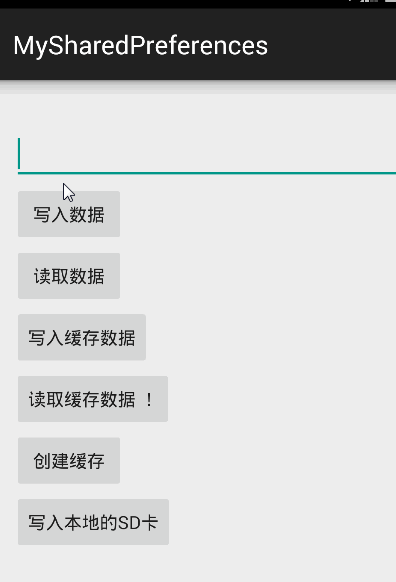















 被折叠的 条评论
为什么被折叠?
被折叠的 条评论
为什么被折叠?








